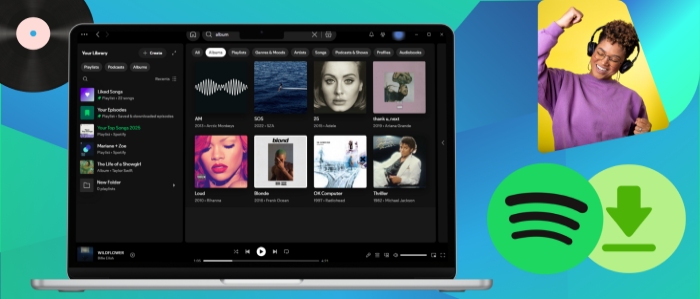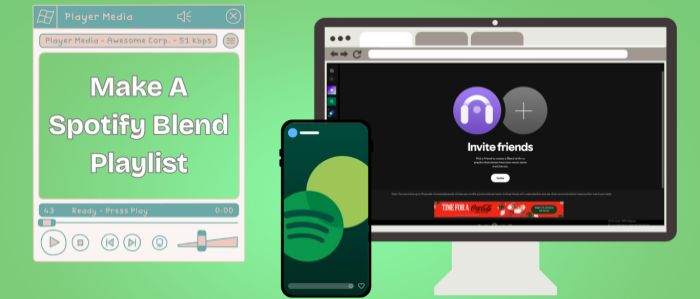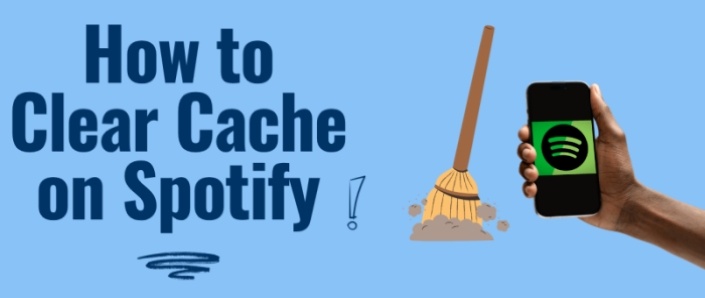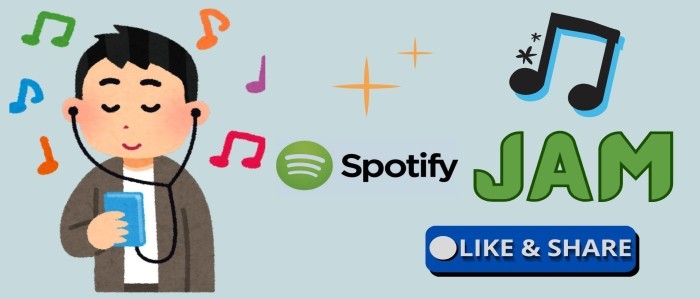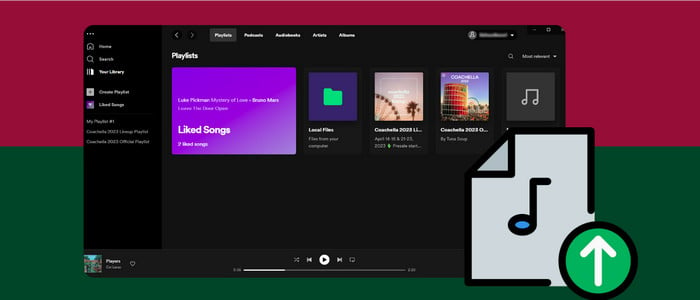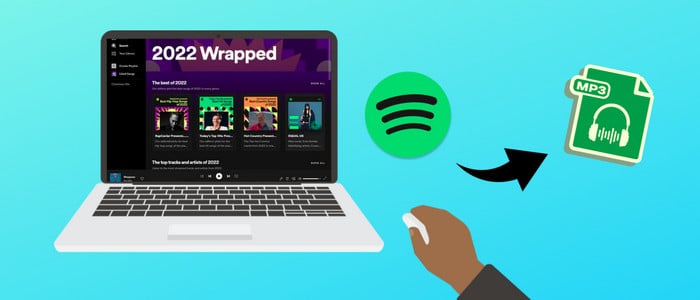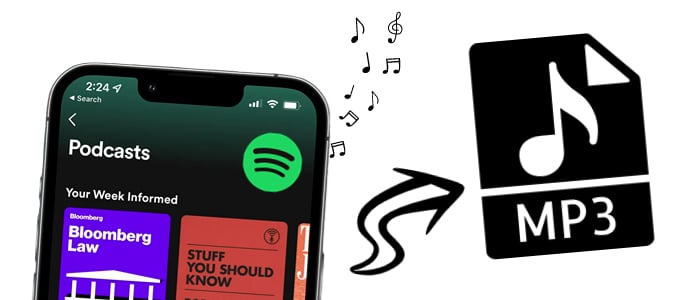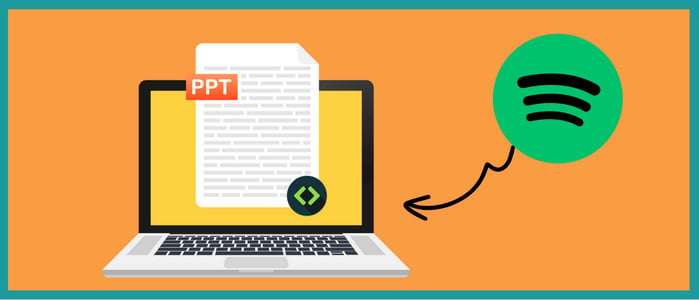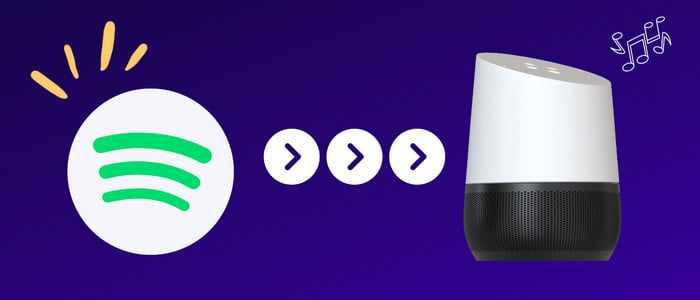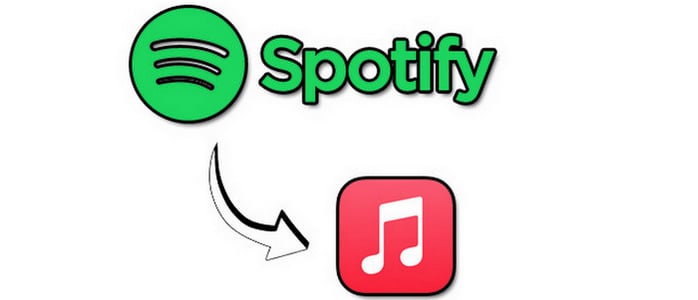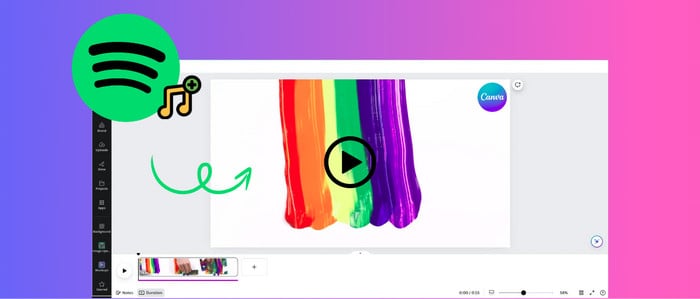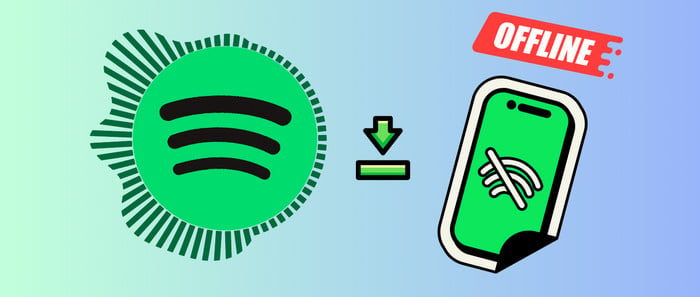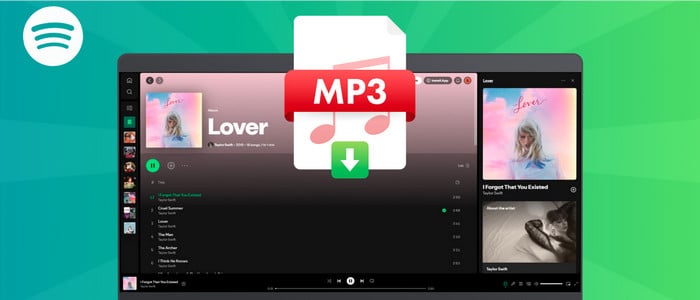5 Ways to Download Spotify Music to iPhone without Premium
Can I download Spotify music without Premium subscription? It's known that listening to Spotify music offline is only available for Premium users. Unless you upgrade to a Spotify Premium account, you can not download Spotify music for offline enjoying. To upgrade to Spotify Premium account, you need to pay $11.99 per month (Family Premium $16.99 or Student Premium $5.99), then you are allowed to download songs to play offline. But all songs could only be played via Spotify. When the Premium account is expired, you need to pay for another month.
Then you may wonder how could I own the downloaded songs and playlists for real? Check this article to find the exact answer. Without Spotify Premium account, you can also download songs from Spotify and keep them forever on your iPhone with 5 solutions in this post. Let's learn the solutions on how to download Spotify songs for free on PC, Mac, iPhone and Android phone only with a free Spotify account.
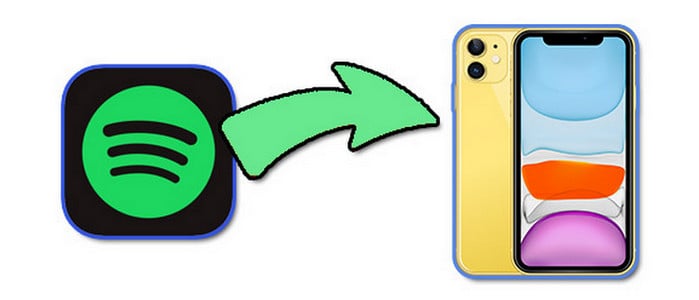
⭐ 5 Solutions to Download Spotify Music to iPhone without Premium:
- Part 1
- Download Spotify Music with AudiCable Audio Recorder
- Download Spotify Music with TunePat Spotify Music Converter
- Download Spotify Music with Wondershare Streaming Audio Recorder
- Download Spotify Music with Apowersoft Streaming Audio Recorder
- Download Spotify Music with Audacity Audio Recorder
- Part 2
To truly download streaming music, what you need is a professional music recorder or converter. Only with the help of a Spotify music converter, you can download Spotify music MP3, FLAC, AAC, WAV or AIFF format without restriction of copyright management. After that, you can listen to Spotify music without Spotify app. If you want different solutions, I'm sorry to say that this is the only way to truly download Spotify music. We are going to provide 5 most common audio recorders below. You can check all parts and choose one you prefer.
#1 AudiCable Audio Recorder ⭐⭐⭐⭐
The need for streaming service varies considerably from person to person. This is why I firstly recommend this AudiCable Audio Recorder. With this AudiCable, you can download music on multiple platforms at up to 10x faster speed. Even though you are not a Spotify user, you can also get a solution here. It provides music downloading for Spotify, Apple Music, Tidal, Amazon Music, YouTube Music, etc. If needed, just add other music sources manually. Here we are going to download music from Spotify to iPhone without Premium step by step for your reference.
💡Tips: Wanna record your favorite series from streaming video services? Try VidiCable Video Recorder.
❤️ Pros:
- Fully support kinds of streaming music apps.
- Add customized music source manually.
- Save music to MP3, AAC, WAV, FLAC, AIFF, ALAC at 10x speed.
- Retain and edit ID3 tags after conversion.
- Keep 320 kbps audio quality.
- Other sounds from the computer will not be recorded, 100% clean.
- Record songs and stop recording automatically.
- Convert streaming music at up to 10X faster speed.
- Free updates & technical support.
🖤 Cons:
- A bit expensive.
Step 1: Launch AudiCable and Select Music Platform
Download and run this AudiCable Audio Recorder on your computer. Then start this app after its installation. Choose to convert from "Spotify " here.

Note: To switch the convert mode for the desired music platform, just click the swapping icon on the top-right corner of the platform.
Step 2 Adjust Output Settings
Click "Settings" in the bottom left, then select "MP3" as output format. You can also choose Output Quality, Convert Speed and others. To organizing your music library, you can create a new local folder to save the output audio files.
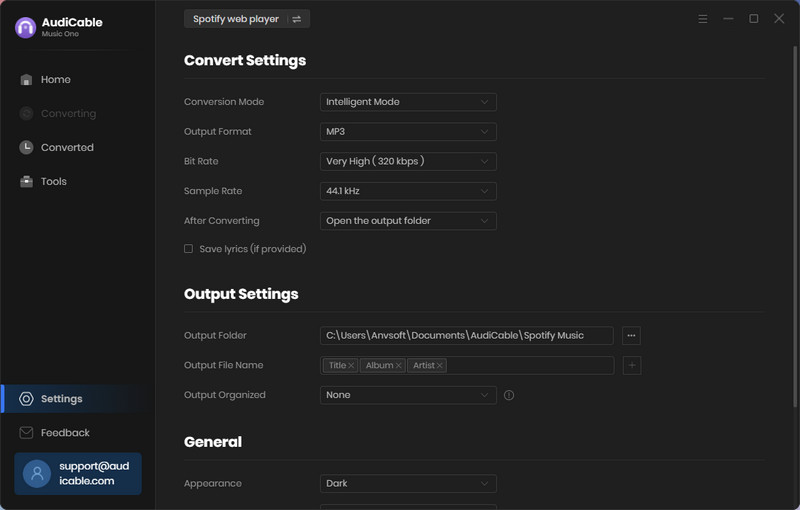
Step 3 Add Spotify Music to AudiCable
Directly open a Spotify playlist, album, or artist on the web player, then tap "Click to add" button on the bottom left corner. Tick the songs you want to convert, and click "Add".
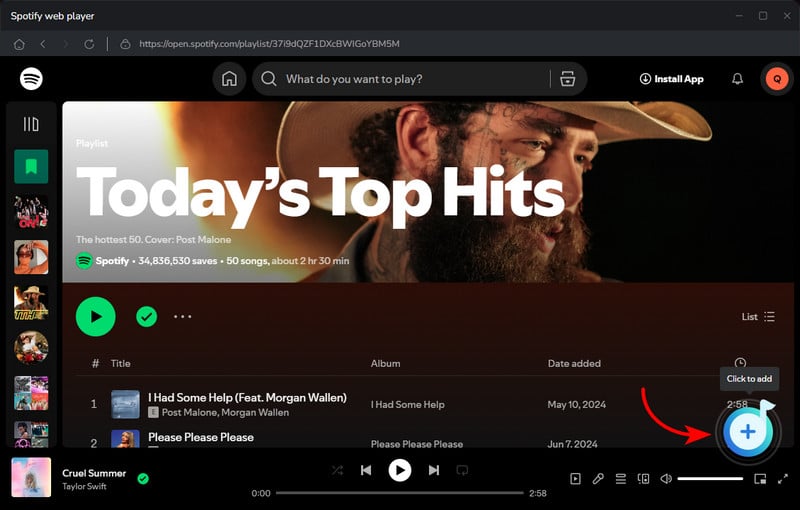
Step 4 Converting Spotify music to MP3
Click the "Convert" button, AudiCable will start converting songs to the local drive. The recording process will be finished soon. If you want to stop the conversion, just click "Abort".

Step 5 View Downloaded Spotify Songs
When the converison is done, tap "Converted" on the left tab, then click a "Folder" icon behind any song. You'll see converted Spotify MP3-files as the local folder pops up.
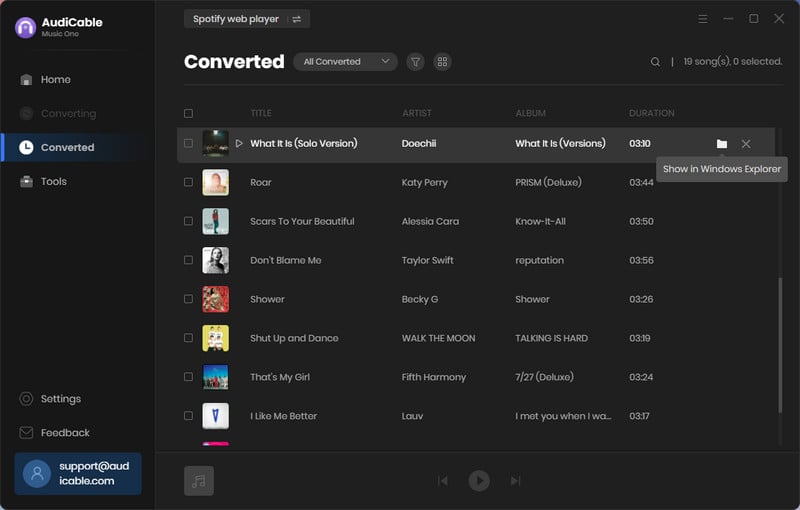
#2 TunePat Spotify Music Converter ⭐⭐⭐⭐
Spotify has been popular for years, there are music converters already designed to download and convert Spotify music to MP3/AAC/WAV/FLAC/AIFF/ALAC with lossless quality for both Windows and Mac users. TunePat Spotify Music Converteris one of the best Spotify Music Converter among all converters. You can find mass of loyal users of this program around the world.
❤️ Pros:
- Download and convert Spotify music to plain MP3/AAC/WAV/FLAC/AIFF/ALAC format.
- Preserve 100% lossless Spotify audio after conversion.
- Keep all ID3 tags information & 10X faster conversion speed.
- No need to install Spotify app.
- Free update & technical support.
- Support up to 26 languages.
- Available on both Windows & Mac operating systems!
🖤 Cons:
- Only available for Spotify users.
- The output quality is only up to 256kbps.
- Start with a $14.95 plan.
Step 1: On the primary interface, click Spotify Web Player. Then log in with a free or Premium Spotify account.
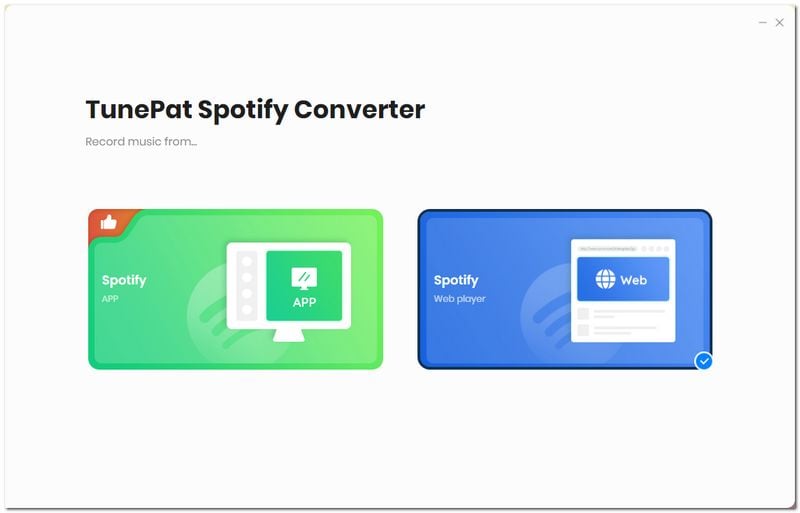
Step 2: Click Settings to set output speed, format, saving path, etc.
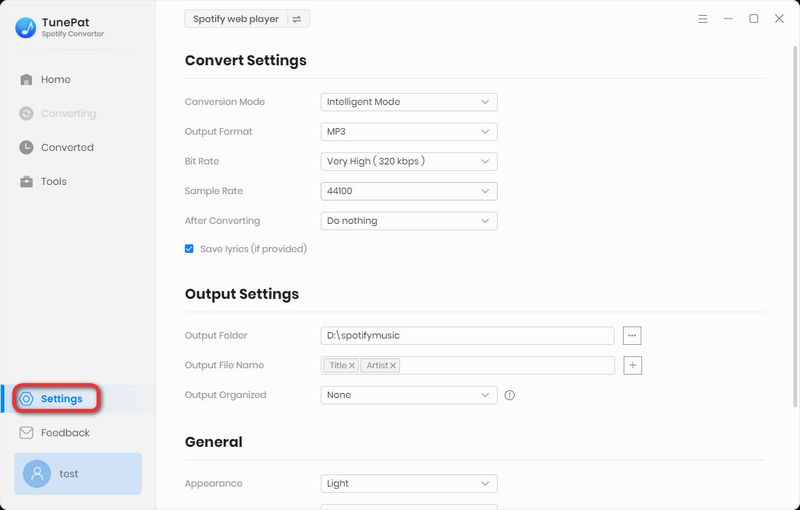
Step 3: Search a playlist you need to download. On the lower right, tap Click to Add button. All songs in the Spotify music playlist are listed. Then click Convert to start downloading.
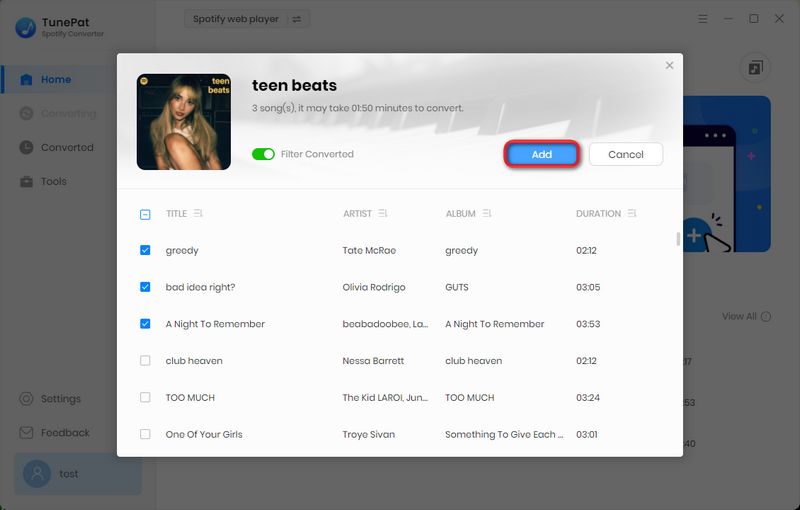
Step 4: On the top right, click the history icon you can find all histories of downloaded songs. Move to any song and tap the folder icon to open the output folder on the computer. To avoid repeated steps, just skip to the last part in this article to move downloaded Spotify songs to iPhone.
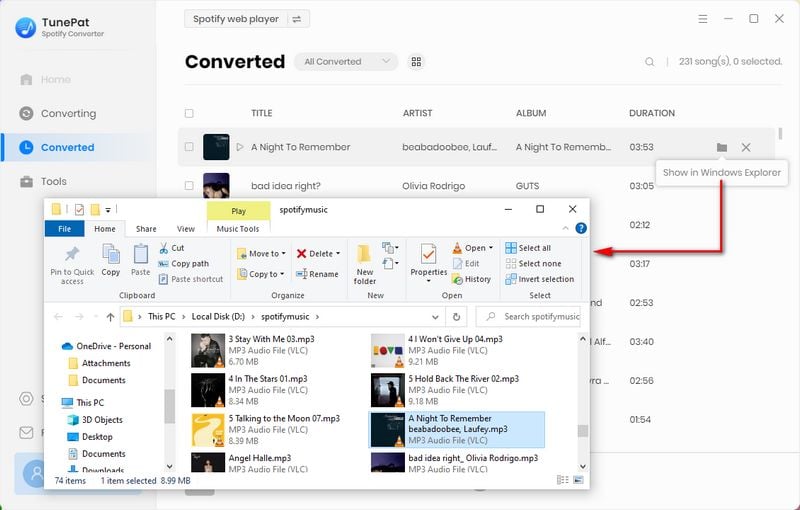
#3 Wondershare Streaming Audio Recorder ⭐⭐
Unlike AudiCable, Wondershare Streaming Audio Recorder is a real recorder. It records all system sounds but not download download songs. It can detect and automatically download any audio source that’s playing on your computer. What is remarkable about this audio recorder is that the detailed information such as artist, album and genre are retained after music recording.
❤️ Pros:
- Record streams from any music apps or websites.
- Retain ID3 tags after recording.
- Integrated ringtone maker that creates .M4r (iPhone) and MP3 ringtones.
- Available in both Windows & Mac operating systems.
🖤 Cons:
- Record songs and stop recording manually.
- Need to install Spotify app.
- Limited output formats, MP3 and M4A.
- The output quality is only up to 256kbps.
- Start with a $19.0 plan.
Step 1: Download and install Wondershare Streaming Audio Recorder, then launch this tool on your computer. And Spotify music needs to be installed too.
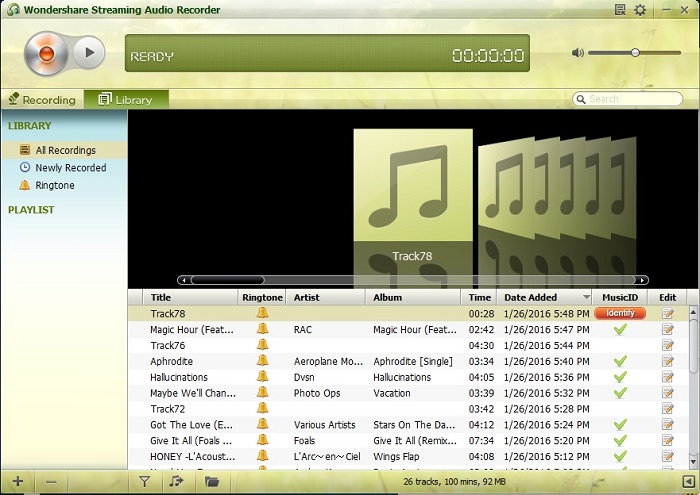
Step 2: To make audio recording function Ready, go to Wondershare Streaming Audio Recorder, click the "audio record icon" on the left top.
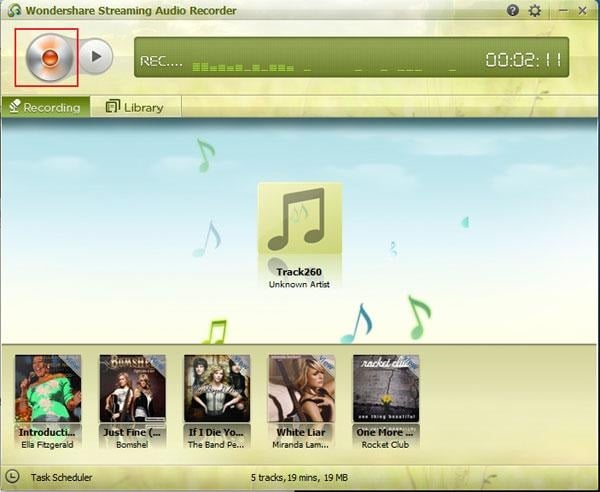
Step 3: Any audio playing on your computer will be recorded by this Streaming Audio Recorder automatically. Open Spotify music app on your computer, then log in with Spotify free account. Start playing songs you need to download. Wondershare Streaming Audio Recorder will record the playing song and save ID3 tag information at the same time. To avoid repeated steps, just skip to the last part in this article to move downloaded Spotify songs to iPhone.

#4 Apowersoft Streaming Audio Recorder ⭐⭐⭐
Actually, Apowersoft Streaming Audio Recorder is similar with Wondershare Streaming Audio Recorder. This program also enables you to record both system sound and microphone sound from the computer. But it offers more extra intelligent features, including search, download, convert and audio-to-text functions. Let's check how it works.
❤️ Pros:
- Record audios from music sites, video platforms, radio stations or capture sound from audio chats.
- Record music to WAV, OGG, AAC, MP3, FLAC etc.
- Retain ID3 tags after recording.
- Burn your audio to blank CD.
- Embedded player and audio editor included.
- Available in both Windows & Mac operating systems.
🖤 Cons:
- Record songs and stop recording manually.
- Need to install Spotify app.
- Don't support batch conversion: download 1 track each time.
- Only Available on Windows.
- The output quality is only up to 128kbps.
- Start with a $29.95 plan.
Step 1: Download and install Apowersoft Streaming Audio Recorder from its official website. After its installation, start this app. And don't forget to install a Spotify music app on your computer too.
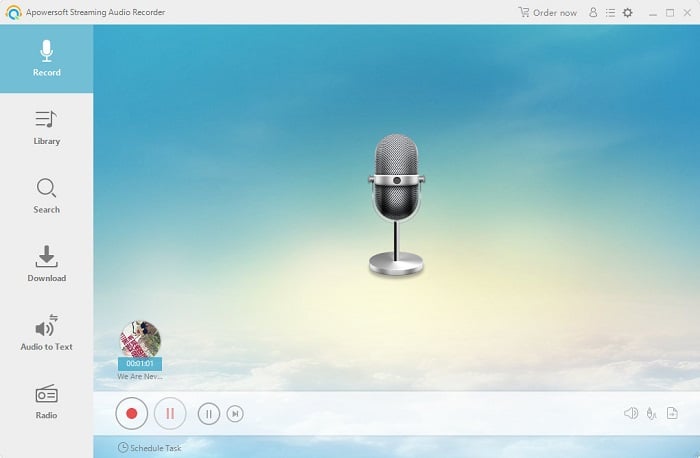
Step 2: On the top right corner of this music recorder, find a "setting button" where you are able to manage "General settings", "Record settings" and "Download settings".
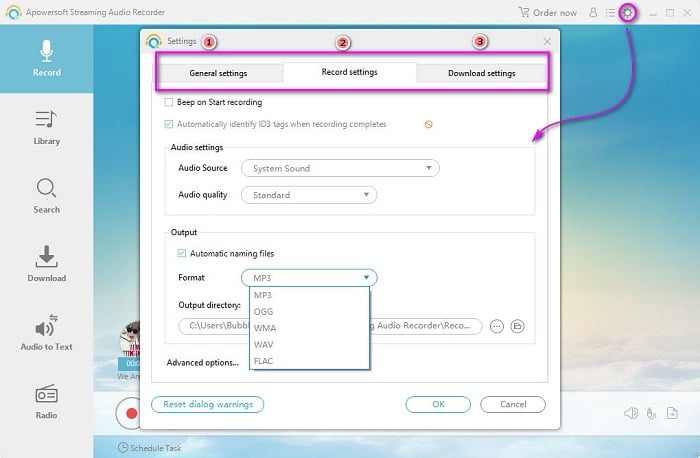
Step 3: To record songs, you need to tap "audio source icon". Then play music in Spotify with a free account Spotify. Apowersoft Streaming Audio Recorder will record sound from system. To stop the recording, just tap the "red pause button". All recorded songs will be saved to "Library". Now you can enjoy offline music forever. To avoid repeated steps, just skip to the last part in this article to move downloaded Spotify songs to iPhone.
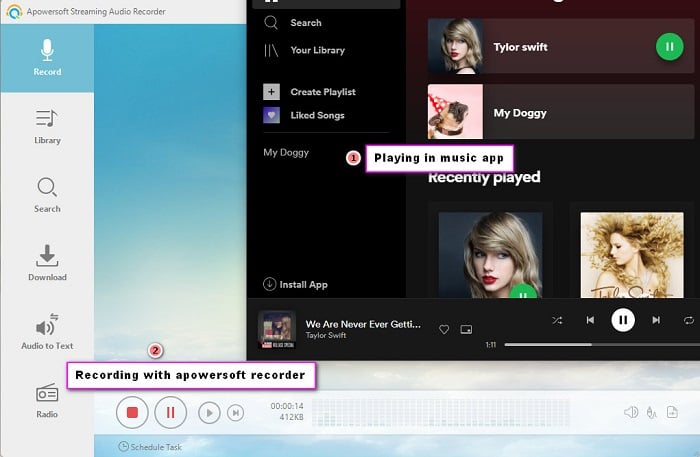
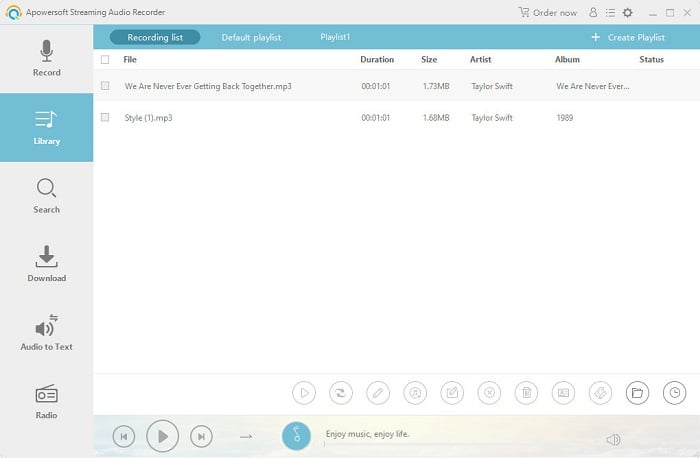
#5 Audacity Audio Recorder ⭐⭐⭐
Designed a group of volunteers, Audacity Audio Recorder is a free and open-source app. It's a music recorder as well as a simple music editor. You can use this tool to record any sound from system or microphone.
❤️ Pros:
- Record audios from system sound, headphones or speakers.
- Record music to WAV, AIFF, MP3, AU, FLAC, Ogg Vorbis files, etc.
- Retain ID3 tags after recording.
- Able to edit audio tracks.
- Embedded audio editor included.
- Available for Windows, macOS, Linux and other operating systems.
- free & open-source.
🖤 Cons:
- Record songs and stop recording manually.
- Need to install Spotify app.
- Don't support batch conversion: download 1 track each time.
- No ID3 tags retained after recording.
- Need to start and stop recording manually.
Step 1: Download and install Audacity from its official website https://www.audacityteam.org/. Then start this program on your computer. Then install a Spotify too if it's not installed before.
Step 2: On the main interface of Audacity, you will find a "red record icon" on the menu bar. Open Spotify and start playing songs via Spotify. to start recording, click the "red record icon" on Audacity.

Step 3: To stop the recording, just tap "stop icon". You need to record songs manually. Unlike other apps, you need to set output parameters at last. Just go to File > Export > Export Multiple where you are allowed to change output quality, format, track name. Just export the recorded songs to a proper output folder on the computer. To avoid repeated steps, just skip to the last part in this article to move downloaded Spotify songs to iPhone.
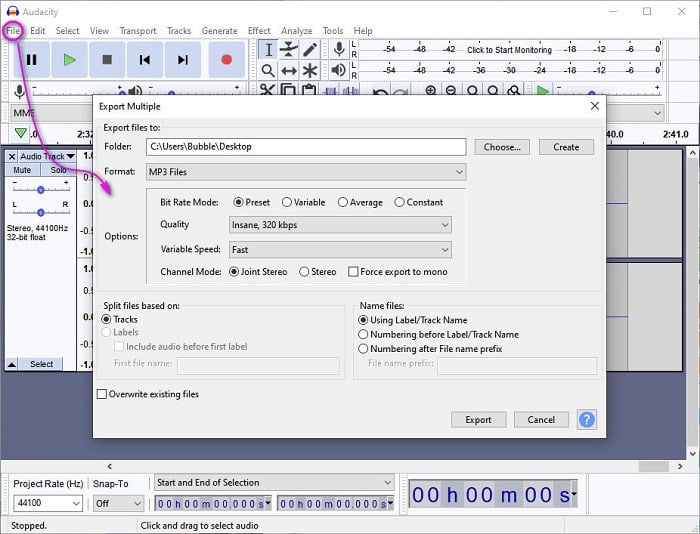
🍦 Move Downloaded Spotify Music to iPhone 🍦
Owing to the restriction of Apple policy, except for photos, it's not allowed to move songs or other files to iOS devices directly. Therefore, to move downloaded Spotify music to iPhone, you also need another tool: iTunes or Syncios Mobile Manager free version. Pick one method you prefer below to move Spotify music from the computer to iPhone.
❶ Move Downloaded Spotify Music to iPhone via iTunes 👇
Step 1: On your computer, start iTunes and connect iPhone to computer via a USB. Go to the top menu bar of iTunes, click Account to log in with Apple ID.
Step 2: Go to File > Add File to Library/Add Folder to Library to import music to iTunes Library. Locate downloaded Spotify songs on the computer to import.
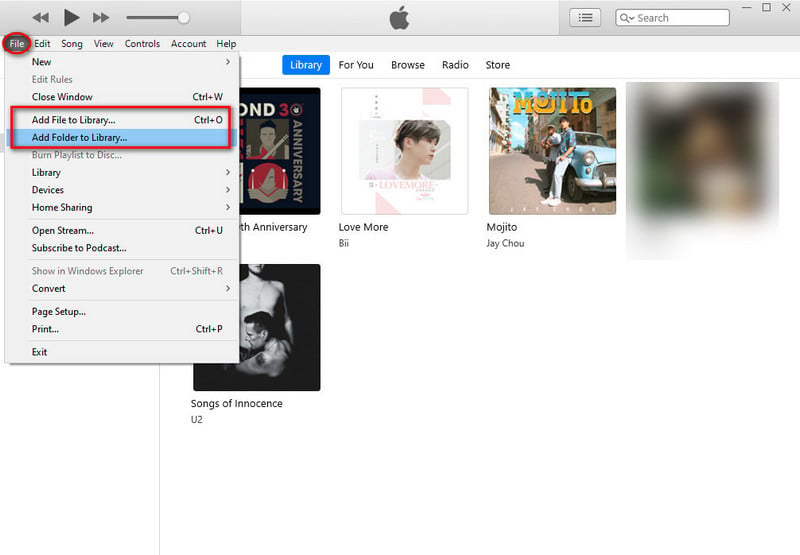
Step 3: Tap "device icon" ![]() then go to Music column. Now you can sync music from iTunes Library to iPhone. Choose Sync Music and click Sync. After a while, all music from iTunes Library are synchronized with iPhone. Open Apple Music on iPhone, you can play all Spotify songs offline. But note that the existing playlists on your iPhone will be overwritten by iTunes. If you need to import music without overwriting, you need to try the next solution.
then go to Music column. Now you can sync music from iTunes Library to iPhone. Choose Sync Music and click Sync. After a while, all music from iTunes Library are synchronized with iPhone. Open Apple Music on iPhone, you can play all Spotify songs offline. But note that the existing playlists on your iPhone will be overwritten by iTunes. If you need to import music without overwriting, you need to try the next solution.
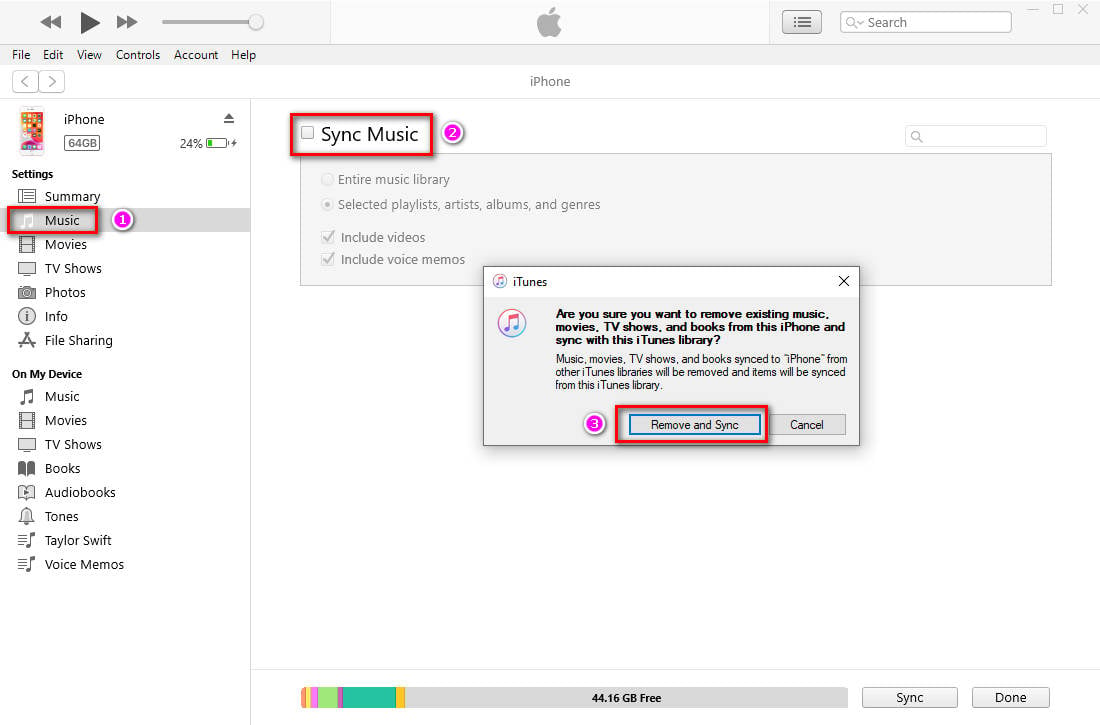
❷ Move Downloaded Spotify Music to iPhone via Syncios Mobile Manager 👇
Syncios Mobile Manager is an all-in-one mobile manager. It helps you backup, transfer and manage iOS & Android phone data, sync files from the computer to phone. And this program is fully support Android iOS devices. To only export and import media file, a free version is available. Check the difference between free version and full version >>
Step 1: Start Syncios Mobile Manager on your computer. Then open Mobile Manager on the main interface. All Syncios tools are listed on the main interface, make sure you are running the right app.
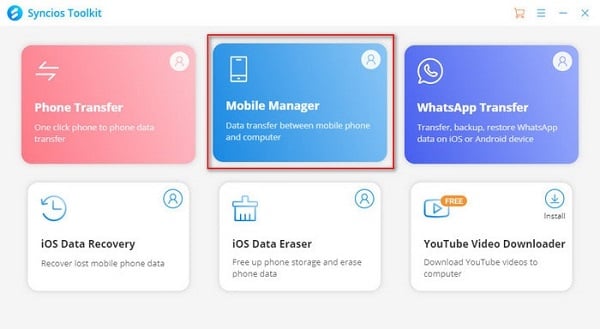
Step 2: Connect iPhone to computer via a USB cable. Then go to Music column. All music and playlists on iPhone will be loaded here.
Step 3: Create a music playlist according to your need. Then open this playlist. Click the Add button. Locate the output folder of downloaded Spotify music to import music from the computer to this playlist. After a while, all Spotify music are imported to iPhone. Open Apple Music on iPhone, you can see the imported playlist. Now enjoy music offline forever. You can import music to other devices via this method later.
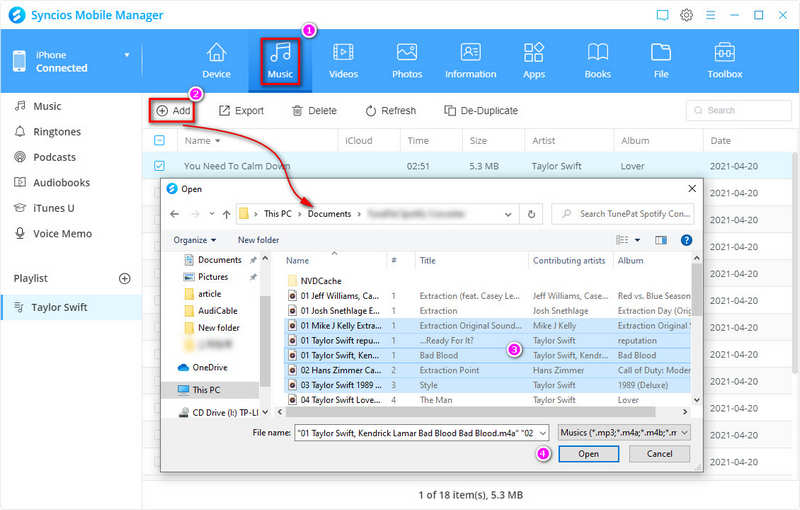
💡Tips: Want to recover and repair various types of corrupted files? Try Syncios D-Savior.
🍦 Final Comparison Table 🍦
| Name | AudiCable Audio Recorder | TunePat Spotify Music Converter | Wondershare Streaming Audio Recorder | Apowersoft Streaming Audio Recorder | Audacity Audio Recorder |
|---|---|---|---|---|---|
| Minimum price | $29.95 | $14.95 | $19.0 | $29.95 | $0 |
| Supported Sources | All Sources | Spotify Music | System sound | System sound | System sound |
| Output Format | MP3/AAC/WAV/FLAC/AIFF/ALAC | MP3/AAC/WAV/FLAC/AIFF/ALAC | MP3/M4A | WAV/OGG/AAC/MP3/FLAC, etc. | WAV/AIFF/MP3/AU/FLAC/Ogg Vorbis, etc. |
| Output Quality | 320kbps | 256kbps | 256kbps | 128kbps | 320kbps |
| ID3 Tags | Yes | Yes | Yes | Yes | No |
| Extra Installation | No Need | Need | Need | Need | Need |
| Record Speed | 10X | 10X | 1X | 1X | 1X |
| Operating System | Win/Mac | Win/Mac | Win/Mac | Win/Mac | Win/Mac/Linux |
Tips: If you want to get more details of every streaming music app, you can check all parts above. We list all pros and cons of every app for your reference.
Conclusion
Among all music recorders, AudiCable is most recommended. All music sources are supported by this versatile music recorder, which provides more possibilities. Unlike other music recorders, it truly downloads songs from Spotify instead of recording music. With AudiCable, you can easily download Spotify music to iPhone without Premium. Just do not hesitate and give it a shot!
Related posts
Sidebar
What You'll Need
Hot Tutorial
New Article
Secure Online Payment
Money Back Guarantee
24/7 Customer Support