How to Clear Spotify Cache and Manage Your Music Smarter
Updated on: November 14, 2025
Category: Spotify Music Tips
Struggling with a sluggish Spotify app or running low on storage space? Learning how to clear Spotify cache is a quick and effective fix. This step-by-step guide will walk you through the entire process across all devices. You’ll also discover how AudiCable can further optimize your music management, whether you're handling large libraries, offline downloads, or multiple streaming apps.
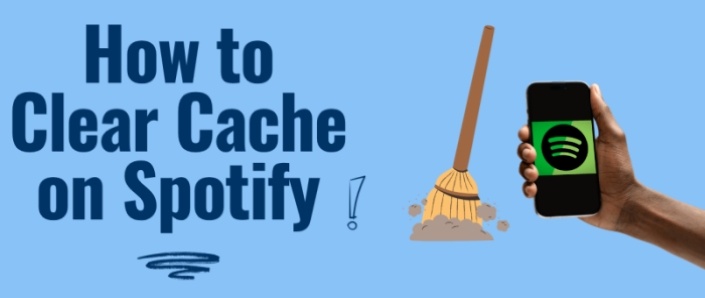
Part 1: Why You Should Clear Spotify Cache?
Many people may ask: Why is Spotify taking up so much storage on my phone or computer? This happens because when you listen to a song online, Spotify temporarily stores the audio in a local cache. This allows the song to replay quickly without using additional data.
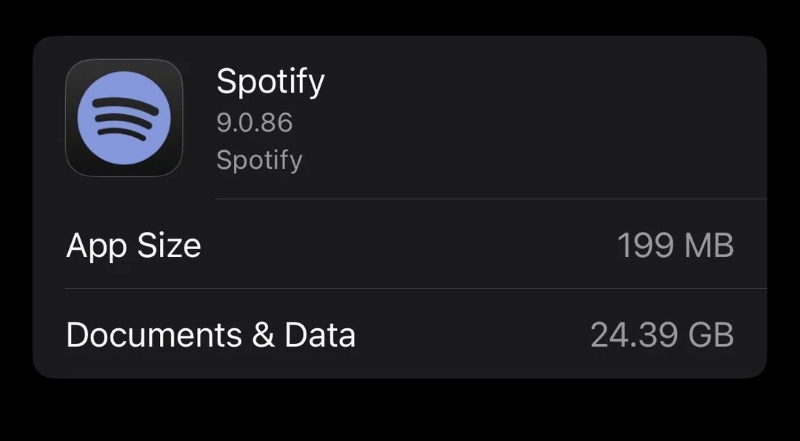
What some users don’t realize is that listening to random playlists, switching albums frequently, or using offline mode can cause the cache to expand rapidly. Excessive cache can slow down song loading, cause system lag, and even crash applications. That’s why understanding how to clear Spotify cache is important, especially when you're using Spotify's offline mode or large playlists, not only on mobile but also when performing a clear Spotify cache on Mac or a clear Spotify cache on Windows.
When you encounter strange behaviors such as playlist files not updating or download failures, clearing the cache is also a preferred solution.
Part 2: How to Clear Spotify Cache on Desktop & Mobile?
Here’s a breakdown of how to clear cache on Spotify across platforms. These instructions cover everything from clearing Spotify cache on desktop to Spotify cache on iPhone and Android.
💻On Desktop (Windows / Mac)
The process is identical for both Windows and Mac computers.
Step 1. Open Spotify and log in to your account.
Step 2. Click your profile name in the upper-right corner, and from the dropdown menu, select Settings.
Step 3. Scroll down to the Storage section.
Step 4. Under Cache, you will see how much space it is using. Click Clear cache.
Step 5. Confirm the action when prompted.
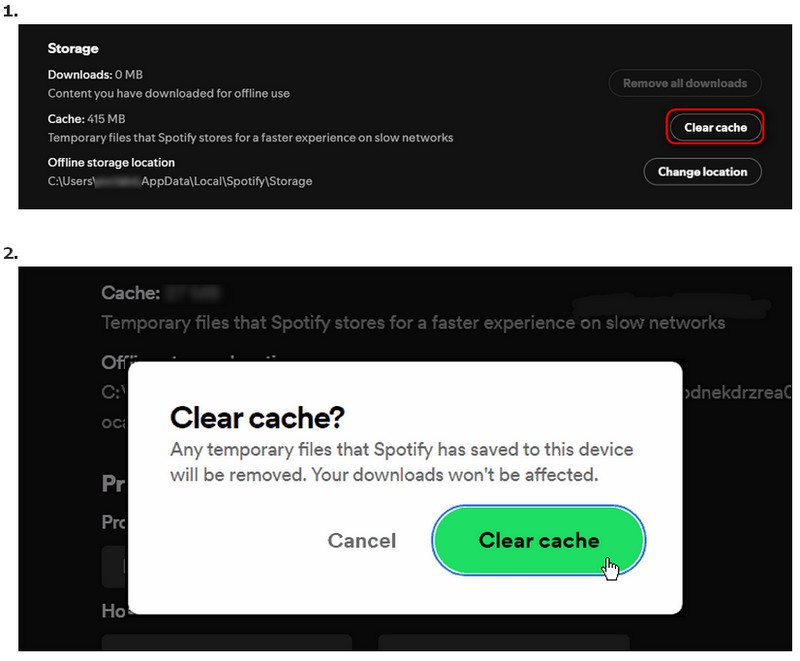
💡Tips: You can click "Change location" to store your cache somewhere else.
⚠️Note: Clearing cache won’t delete playlists, downloaded songs, or log you out.
📱On Android
For users who need to clear Spotify cache on Android, follow these steps:
Step 1. Open the Spotify app and tap your profile picture at the top.
Step 2. Tap Settings and privacy from the menu.
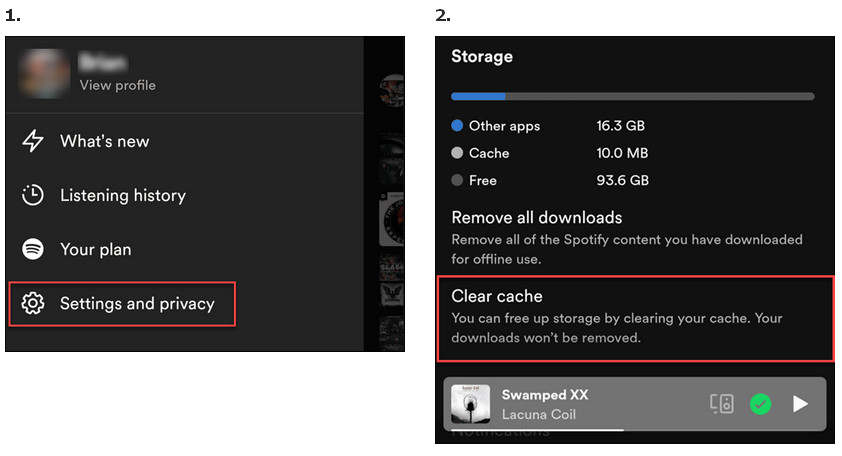
Step 3. Scroll down to the "Storage" section.
Step 4. Under Storage, tap Clear cache.
🍎On iPhone/iPad
To perform a Spotify clear cache on iPhone, follow these steps:
Step 1. Launch the Spotify app and tap your profile picture.
Step 2. Tap the Settings and privacy button.
Step 3. Scroll down and tap the Storage option.
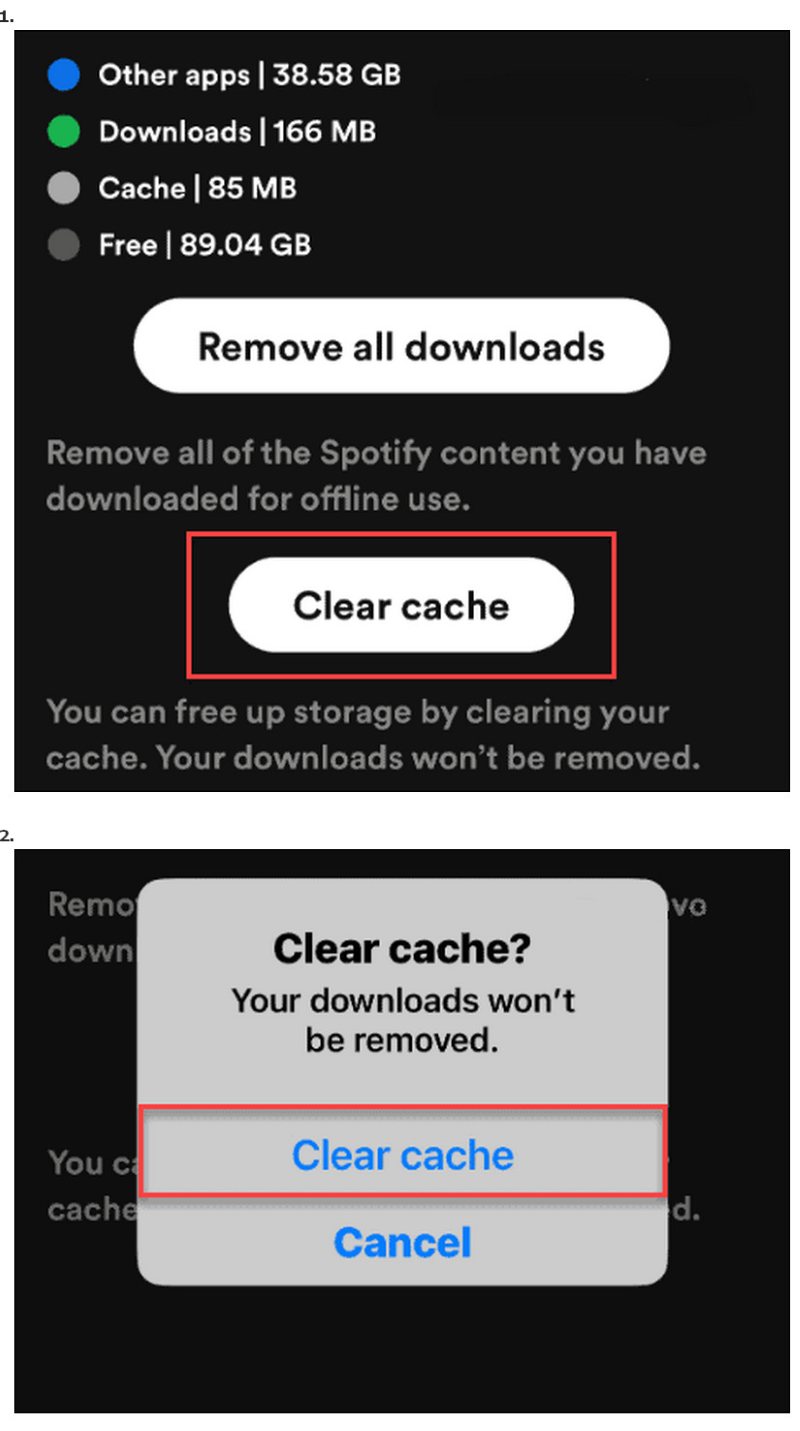
Step 4. Tap Clear cache to finish.
🧩Practical Tips
- ✅Check your account: Make sure you can log in—offline tracks may need to be re-downloaded.
- ✅Adjust streaming quality: Higher quality (Lossless or Very High) increases cache size, so lowering it saves space.
- ✅Set a monthly reminder: Clear cache regularly on all devices (iPhone, Android, Mac, Windows) to prevent accumulation.
- ✅ Android users: Consider storing downloads on an SD card to preserve internal storage.
Part 3: Efficiently Download and Manage Your Spotify Music with AudiCable
If you use several music apps like Spotify and Apple Music, have huge playlists, or save lots of songs for offline listening, just clearing spotify cache isn't enough. For a smoother experience, you likely need a better way to manage all your music.
Meet AudiCable: Your All-in-One Audio Recorder & Converter
If you’re tired of dealing with Spotify’s growing cache or just want more control over your music, AudiCable Spotify Music Converter offers a simple and flexible solution. Here’s what makes it stand out:

♥️Features of AudiCable Spotify Music Converter:
- Batch Conversion: Instead of depending on Spotify’s temporary cache, use batch conversion to save full playlists directly to your computer or external storage.
- Multiple Music Services Support: Save songs and playlists from Spotify, Apple Music, YouTube Music, and all other major streaming services—so you can manage audio from any source in one place.
- Format Flexibility: Convert Spotify songs, playlists, or podcasts to MP3, AAC, WAV, FLAC, AIFF, or ALAC, depending on your device needs.
- High Quality & Speed: AudiCable lets you store high-quality audio files at 10x faster conversion wherever you prefer—so you’re no longer reliant on the app’s built-in storage.
- All-in-One Toolkit: Include a format converter, a tag editor, a vocal remover AI, a CD burner and etc.
- Portable Transfer: Download tracks without subscription limitations and transfer them to any device for permanent offline playback.
- Tutorials & Support: AudiCable provides step-by-step guides to convert streaming music for offline use.
💻 Steps to Convert Spotify Songs to MP3 without Premium:
Step 1 Select the Spotify Platform and App Mode
Launch AudiCable Spotify Music Recorder on your computer. You'll see various popular streaming music platforms on the main interface. Select "Spotify" as the conversion source. Here, we'll choose the Spotify app to load songs.

Step 2 Choose Output Format as MP3
Click "Settings" in the bottom left corner, then select "MP3" or another output format. To organize your music library, you can create a new local folder to save the output audio files.

Step 3 Add Spotify Music to AudiCable
Choose the songs you want to save on Spotify; simply drag and drop the playlist from the app into AudiCable. Alternatively, copy the playlist link and paste it into AudiCable's URL parsing box. Then, check the songs in the queue you want to convert and click "Add".

⚠️Note: If you choose to download music via web player mode, you can directly open the Spotify playlist, album, or artist on the web browser player and then click the "Click to Add" button to parse the music.
Step 4 Record Spotify Music as MP3
Click the "Convert" button, and AudiCable will convert your Spotify songs into local MP3 files. The conversion process is quick. If you want to stop the conversion, simply click "Abort".

Step 5 Get Spotify MP3 Songs on the Local Folder
After conversion, go to "History" in the left tab. Click the "folder" icon next to a song to open its location and find the converted MP3 file.
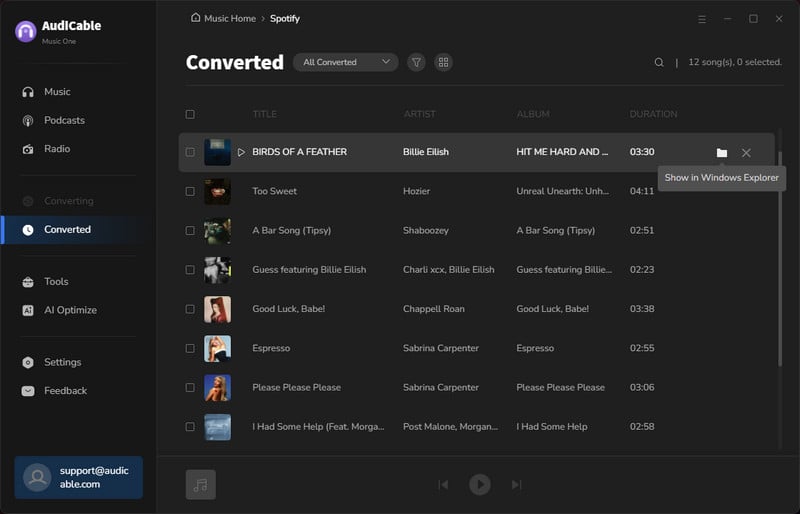
⚠️Note: You can only convert the first 1 minute of each audio with the free trial version. Please buy the full version to unlock its limits.
Part 4: FAQs
💬 Q1: What happens when I clear my Spotify cache?
It removes temporary files but doesn’t delete playlists, saved songs, or personal settings.
💬 Q2: Will clearing the Spotify cache delete my downloaded music?
No—unless you mistakenly choose “Clear data”. Cache removal is safe. Always double-check before confirming.
💬 Q3: Why does Spotify take up so much storage space?
Because of cached songs, artwork, and offline downloads. Higher-quality streaming increases storage use.
💬 Q4: How can I manage my Spotify music better?
Try AudiCable Audio Recorder, which lets you convert and back up songs in MP3 or FLAC so your files remain organized independently of Spotify’s cache.
💬 Q5: What’s the best long-term way to keep Spotify running smoothly?
Follow this simple routine: Clear cache regularly (on iPhone, Android, Mac, and Windows), archive music via AudiCable Music One, delete outdated downloads, and store tracks externally.
Disclaimer:
- All these methods are for personal or educational use only.
- You should not use this tool to distribute music or for business.
The End
Now that you know how to clear Spotify cache without losing offline music—whether on mobile or desktop—you can keep the app running smoothly and stop it from using more storage than it should. And by pairing this habit with AudiCable Spotify Music Converter, you’ll have even more control over your music library, making both streaming and offline listening easier, more organized, and hassle-free.
Get the best AudiCable Spotify Music Converter now!!



