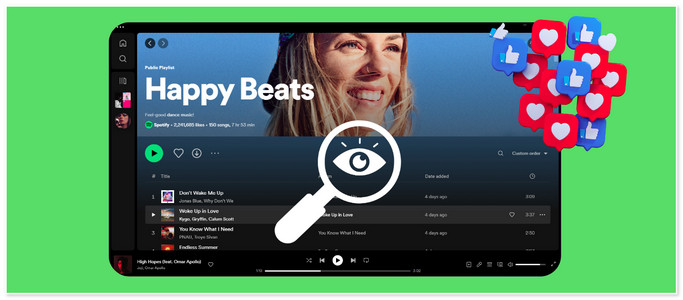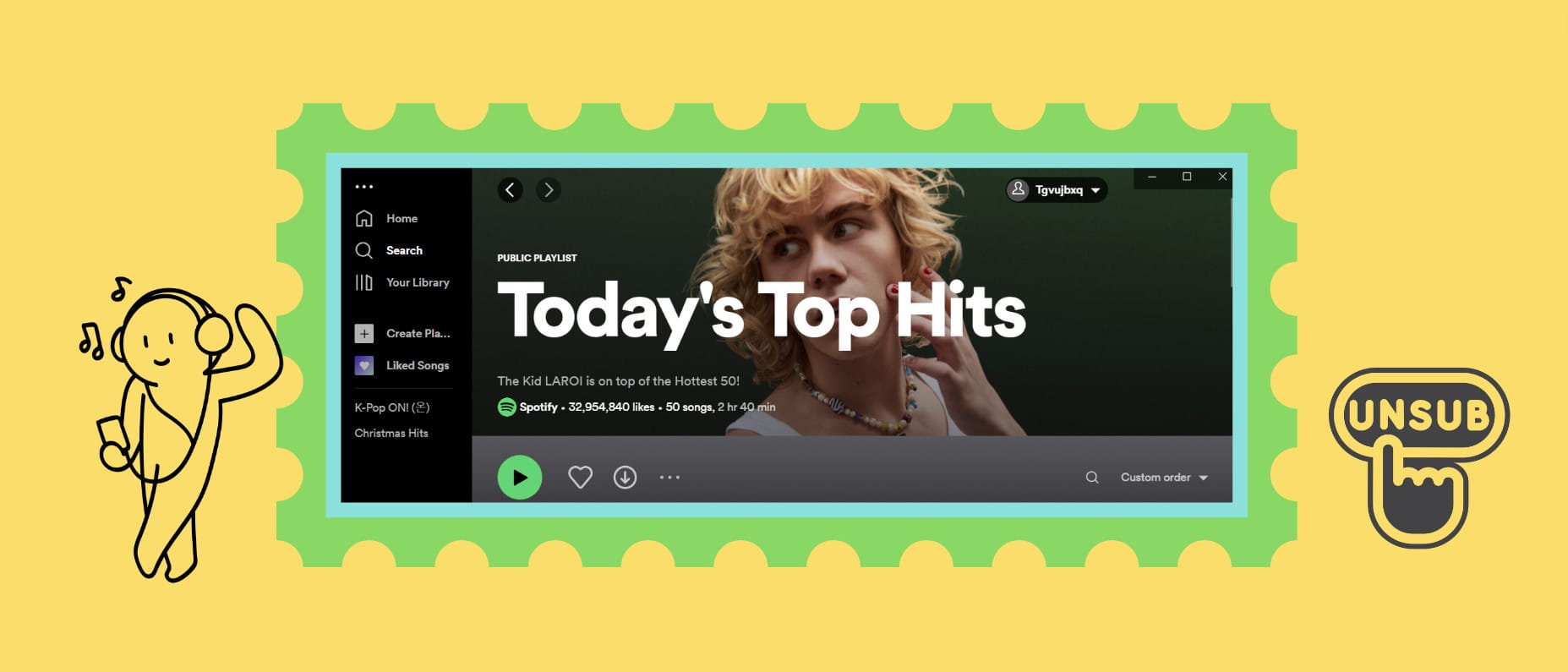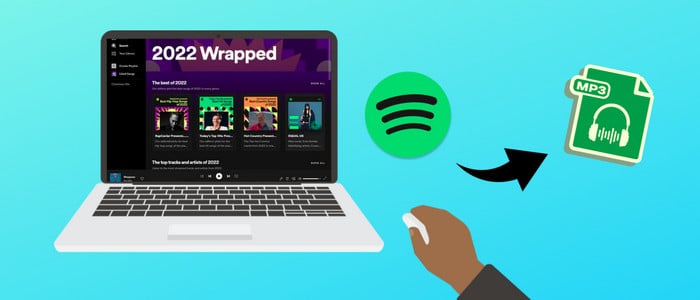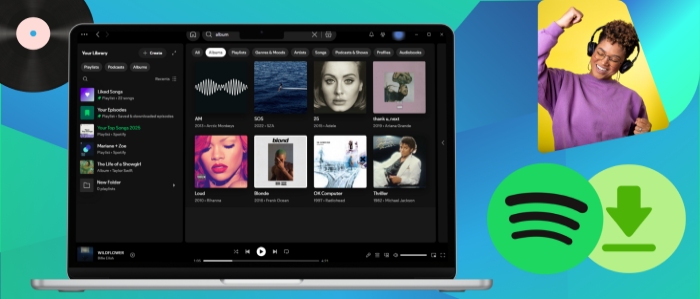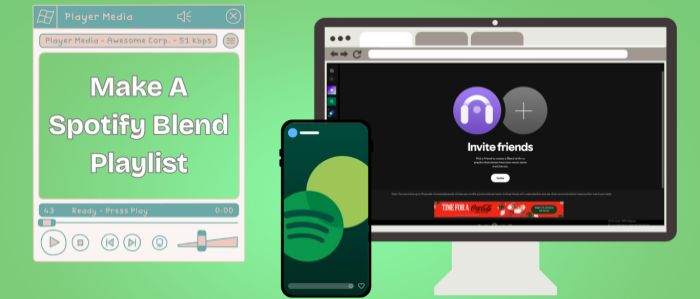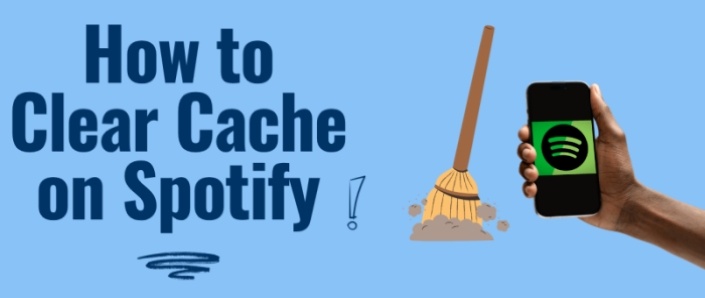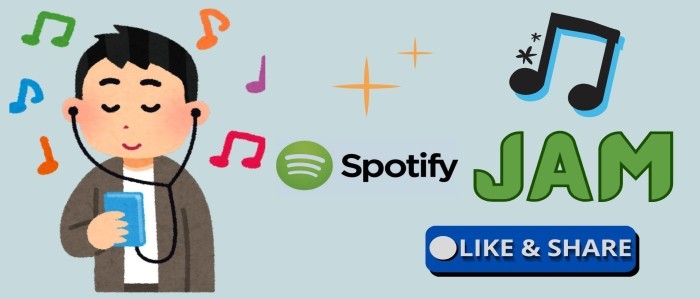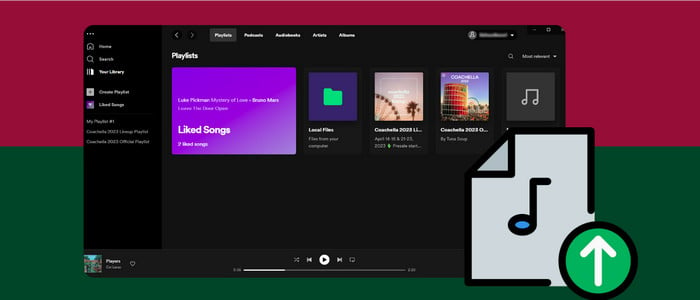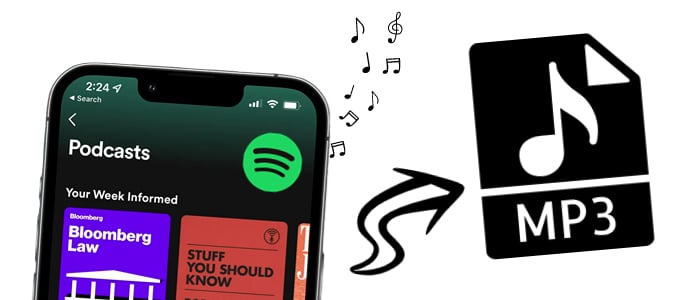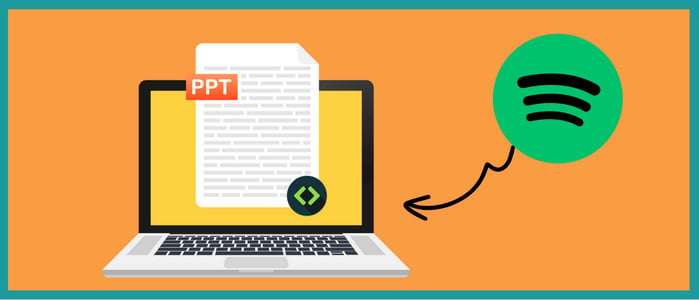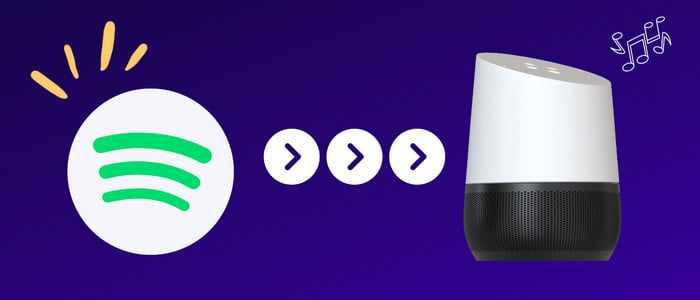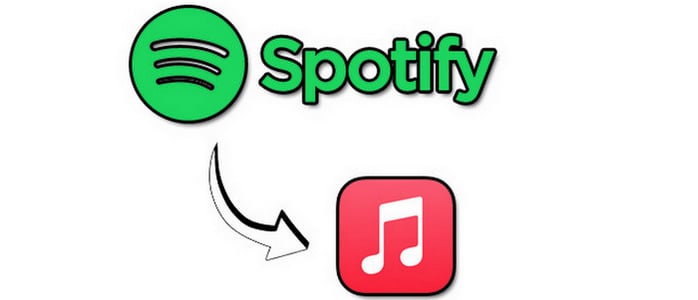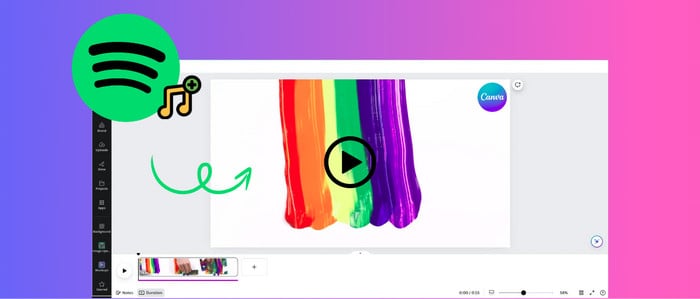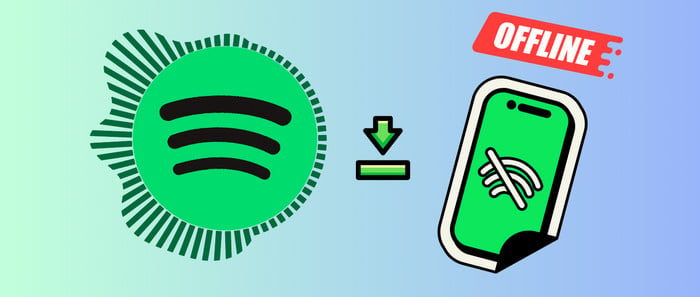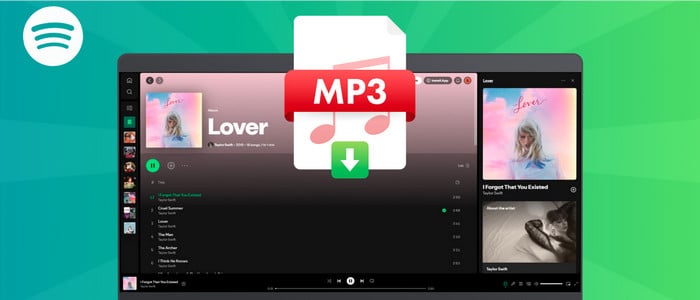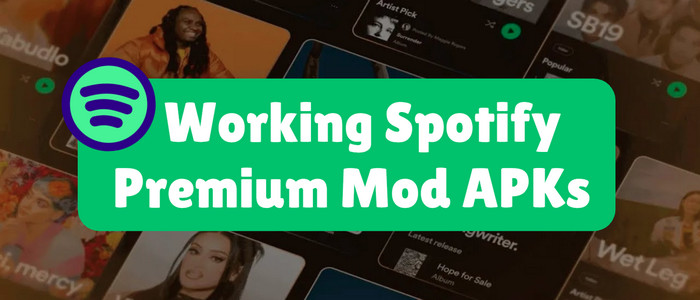
Listen to Spotify Music Offline for Free
If you are looking a way to free download Spotify music, you should check this article. It will solve all problems. Follow several questions below then you will find the desired answers. You will know you are in the right place.
⭐ Any official way to listen to Spotify Music for free? -- No
⭐ Is it possible to listen to Spotify Music for free? -- Yes
⭐ Can I save all Spotify music to MP3? -- Yes
⭐ Can I move all Spotify music to my phone/tablet/iPod Touch? -- Yes
⭐ How can I achieve this? -- Follow few steps below.

⛄ Tool Required:
Of course, you need a music converter or recorder. Otherwise, you have to subscribe Spotify Premium from time to time. A professional streaming music recorder like AudiCable Audio Recorder provides a lifetime music plan. It's designed as a 100% workable Spotify music downloader, which enables you to save songs, playlists or album from Spotify to various generic audio formats, with original audio quality and ID3 tags retained.

Best AudiCable Spotify Music Converter(Win / Mac)
- Fully support kinds of streaming music apps, including Spotify, Apple Music, Amazon Music, Tidal, Line Music, Deezer, YouTube Music, Pandora, etc.
- Record and save streaming music to MP3, AAC, WAV, FLAC, AIFF, ALAC.
- Keep ID3 tags and Hi-Fi audio quality after conversion.
- Free updates & technical support.
⛄ Detailed Guide:
As all Spotify songs are format-protected, you should convert Spotify music to MP3, AAC, WAV, FLAC, AIFF, and ALAC tracks with AudiCable Audio Recorder before you may move or enjoy them offline. Now, we provide a solution that allows you to freely listen to any music on Spotify while automatically saving all tracks in the background. Let's look at how to store Spotify tracks with retained ID3 tags for offline listening. Just a few steps to go. You can save Spotify music without taking up a large chunk of your precious time.
Step 1 Record from Spotify Platform
Launch AudiCable program on your computer, then click "Spotify" on the start-up interface.

Note: To switch the convert mode for the desired music platform, just click the swapping icon on the top-right corner of the platform.
Step 2 Adjust Output Settings
Click "Settings", then set up Output Format, Output Quality, Convert Speed and other parameters.

Step 3 Add Spotify Music to AudiCable
Directly drag & drop the playlists from the app to AudiCable. Or copy & paste the playlist link to the search box of the AudiCable. With the songs checked, confirm "Add".

Step 4 Download Spotify Music as MP3
Tap "Convert" button, AudiCable will convert Spotify songs to MP3 immediately. The converting process will be done soon. If you want to stop the conversion, just click "Abort".

Step 5 Find Downloaded Spotify Songs
Once converted, tap "Converted" on the left tab, then click a "Folder" icon behind any song. You'll directed to the output folder where stores downloaded Spotify audio files.
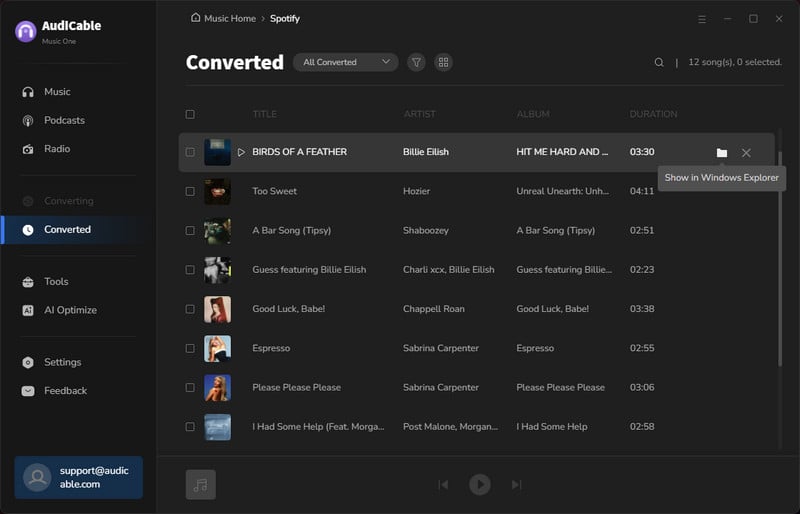
Tips:
- If you need to move Spotify music to Android phone, connect your Android phone, choose "Transfer File" as the connection mode on the phone. Then go to "This PC" on the computer to open its internal storage. Copy downloaded Spotify music from the computer to it. Then open any music app on this Android phone, scan songs from local disk. Then you can listen to music offline on Android phone.
- If you need to move Spotify music to iPhone, iPad or iPod touch, you need Syncios Mobile Manager or iTunes. Because you could not move music to your iOS device directly owing to the limits on Apple part. After importing music to your iPhone, check music in Apple Music app.
- If you need to move Spotify Music to a USB flash drive or SD card (Find a SD card reader for SD card). Plug it into computer. Then go to "This PC" on the computer to open its internal storage. Copy downloaded Spotify music from the computer to it. Then you can enjoy it on your car via USB flash drive. Or plug SD card into your phone and enjoy Spotify music offline.
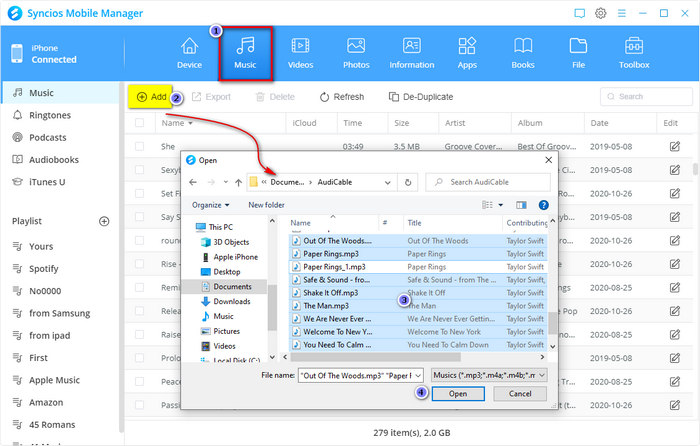
Disclaimer:
- All these methods are for personal or educational use only.
- You should not use this tool to private or distribute music.
Conclusion
If you are looking for a reliable solution to save music from Spotify or other music sources, then AudiCable will be a great helper! Have a free try and enjoy Hi-Fi Spotify music freely right now! Just do not hesitate and give it a shot!
Sidebar
What You'll Need
Hot Tutorial
New Article
Secure Online Payment
Money Back Guarantee
24/7 Customer Support