A Complete Guide to Upload Music to Spotify [2025 Best]
Still confused about how to upload your local music to Spotify? Don't worry. We'll go through the process of importing music to your Spotify account across various devices. In addition, you'll get a practical workaround on how to download Spotify songs to MP3.
Spotify is unarguably appealing because you can access its extensive music library housing millions of songs, podcasts, and videos from artists worldwide. But sometimes, you will discover that some of your preferred tracks are outside of Spotify's massive music library. For this reason, Spotify allows its subscribers to upload their music to their platform. The steps to upload music files to Spotify vary per different device. On top of that, you may encounter some issues and restrictions that disable your uploads. Luckily, you only need a step-by-step guide on importing local songs to Spotify per device. And this article will serve just as that.
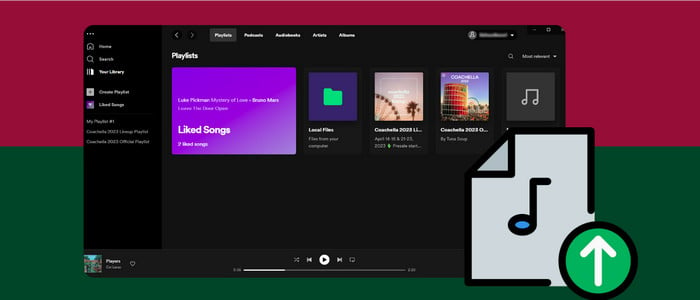
How to Upload Music to Spotify (Desktop & Mobile)
Though comprehensive as Spotify's music catalog may be, not all songs can be found on this music streaming app. Follow the steps in the tutorial below to learn how to add external songs to Spotify. This part will demonstrate the upload process on the desktop and mobile versions of Spotify.
From Desktop
Step 1: Launch the Spotify Desktop app on your computer, go to "Settings".
Step 2: Scroll down to find the Local Files option, and toggle "Show Local Files" to green.
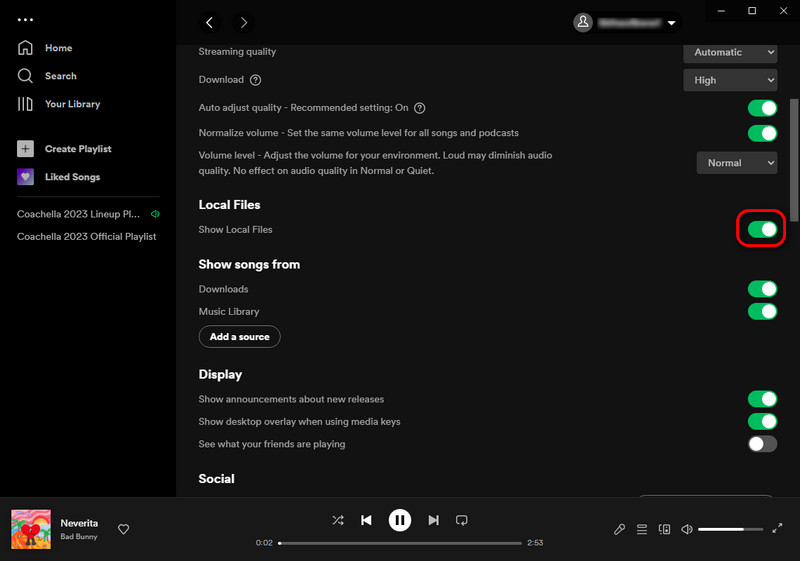
Step 3: Click "Add a source" to import audio files from the local folder. Then click "OK".
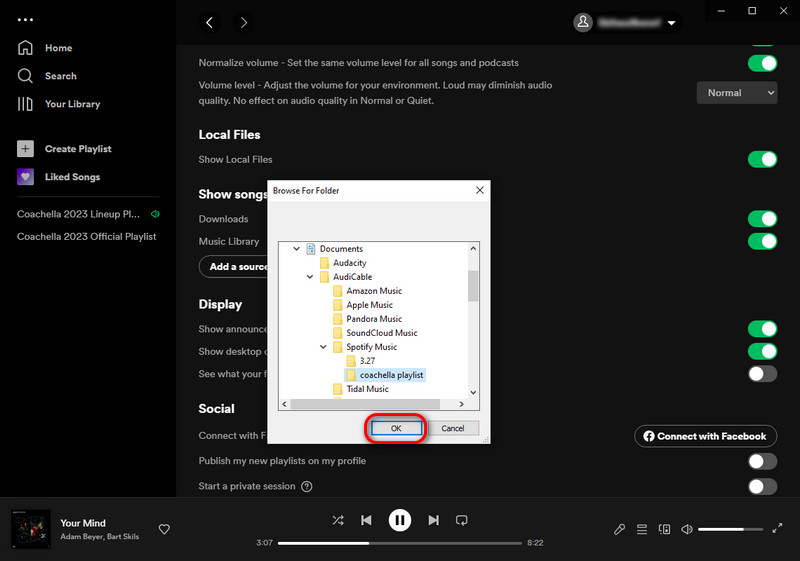
Step 4: Click back to "Your Library > Local Files", here you can find and play tracks stored on your computer in the Spotify desktop app.
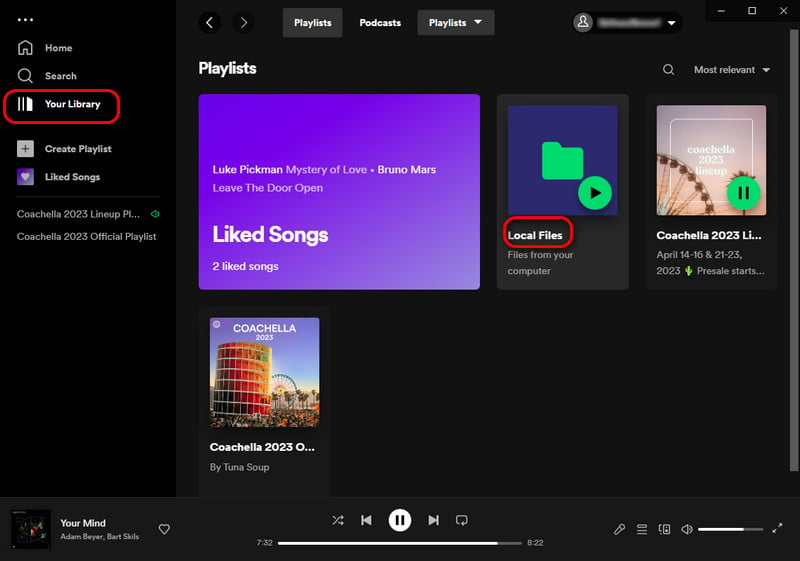
Note: Spotify supports importing MP3, MP4, M4P files only. To transfer songs from another streaming music service to Spotify, you can turn to AudiCable Audio Recorder. With this tool, you can extract MP3 files from any streaming music platform, then import the downloaded audio files to Spotify.
Example >>> How to Move Apple Music Playlists to Spotify
From Mobile(Android & iOS)
Step 1: Create a new playlist on the Spotify desktop app. Go to the Local Files folder, then add the imported audio to the new playlist.
Step 2: Open the Spotify mobile app on your phone. Tap "Settings" on the Home screen.
Step 3: Scroll down, find the option "Show audio local files", and switch on it.(Apple users tap the "Local audio files")
Step 4: Tap "Library" at the bottom of the screen, and then you can find the playlist with the local files. These audio are all grayed out, so you need to tap "Download" to save them to your Spotify Mobile app.
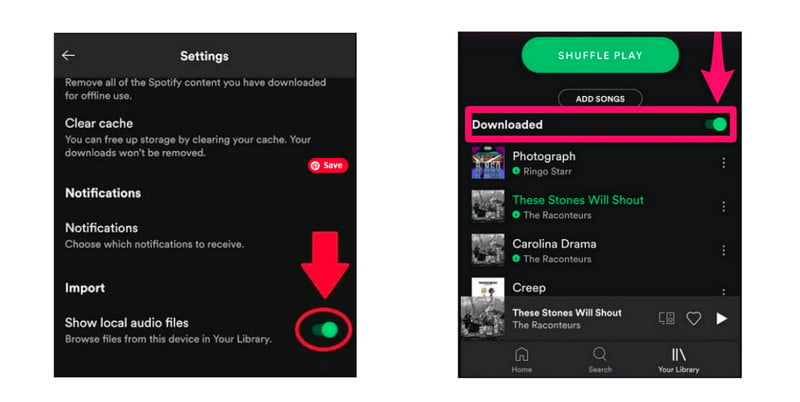
Once downloaded, you can listen to these local music offline on your Android phone or iPhone.
Note: Please ensure your mobile device and computer are connected to the same Wi-Fi network. Also, to play local files on the mobile Spotify app, you must upgrade to Spotify Premium and organize the desktop-uploaded songs into a playlist.
Extra Tips: How to Download Spotify Songs to MP3
Spotify-paid users can access and download millions of ad-free songs, then enable the Offline Mode for streaming without the internet. But the music is downloaded as Ogg-formated files on the app, limiting the playback on any other device. As such, if you want to enjoy unlimited playback on more unlicensed devices, you need a reliable streaming tool to save Spotify music as MP3 files. AudiCable Audio Recorder is an ideal option for you.
Tool Required: AudiCable Spotify Music Recorder
AudiCable Audio Recorder works like a charm in downloading Spotify playlists, albums, podcasts, and audiobooks to your PC and Mac at 10x faster speed, available for both Spotify Free and Spotify Premium. Once the output parameters are set, you can get offline Spotify files in the format of MP3, AAC, WAV, FLAC, AIFF, and ALAC, with audio quality up to 320 kbps. This tool effortlessly handles the conversion keeping ID3 tags info like title, artist, etc. In addition, it supports converting from many other popular streaming music resources, including Apple Music, Amazon Music, YouTube Music, and more. Check out the detailed features below.

Best AudiCable Spotify Music Recorder( Mac / Win )
- Download music from Spotify, Apple Music, Amazon Music, Tidal, Line Music, Deezer, YouTube Music, Pandora, SoundCloud and other music sources.
- Save music to MP3, AAC, WAV, FLAC, AIFF, ALAC at 10x speed.
- Keep the original audio quality.
- Download songs with ID3 tags.
- Handy tools: Format Converter, ID3 Editors, AA/AAX Converter, and CD Burner.
- Support Spotify Free and Premium accounts.
💡Tutorial on Downloading Spotify Songs to MP3 Files
Step 1 Choose to Record from Spotify
Download and start AudiCable Spotify Music Recorder. Most popular music streaming platforms are displayed on the main interface of AudiCable. Select "Spotify App" as the download mode.

Step 2 Customize Output Parameters
Click "Settings" on the buttom left. then choose "MP3" as output format. You can also adjust other output parameters as your need.

Step 3 Add Spotify Music to Convert
Copy & paste the playlist link to the search box of the AudiCable. Then tick the tracks you'd like to download, click "Add".

Note: If you choose to download music via the Web Download Mode, you can directly navigate to a Spotify playlist, album, or artist on the web player, then tap "Click to add" button to parse music.
Step 4 Download Spotify music to MP3
Click the "Convert" button, AudiCable will start downloading songs quickly. Click "Abort", the program will stop the conversio.

Step 5 Check Downloaded Spotify Songs on Your Computer Folder
When it's completed, you can stop the recording and go to History column on AudiCable where you can browse all histories of downloaded music. Click the "file icon" to open the output folder.
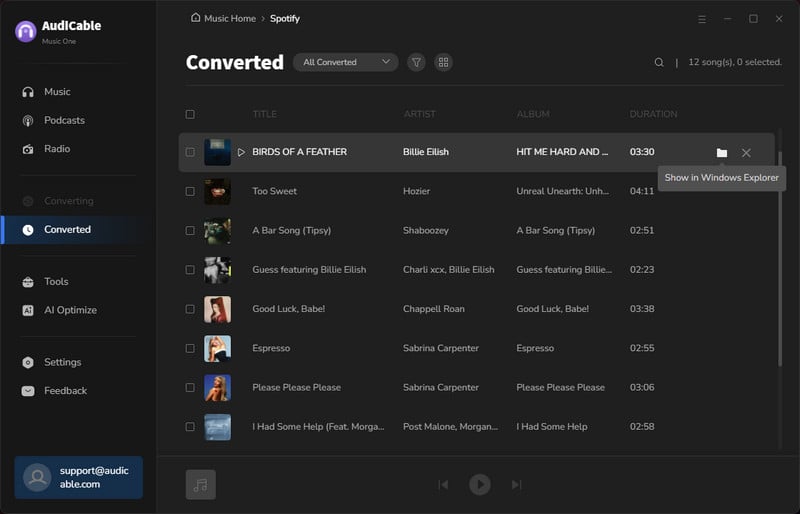
This video will walk you through uploading music to Spotify and converting Spotify music to local files. It's 100% work!
💬 Video Guide: Solved! How to Upload Music to Spotify [2025 Guide]
Disclaimer:
- All these methods are for personal or educational use only.
- You should not use this tool to distribute music or for business.
Conclusion
We hope you apply the key tips mentioned above to improve your listening experience on Spotify. After successfully importing music to Spotify, enjoying your favorite songs on Spotify is such a breeze. Also, using AudiCable Audio Recorder is a great idea if you want to bring your music collection over from another streaming service. This powerful streaming music recorder works to save the streaming songs to MP3 files, so you'll find it's so easier to import downloaded MP3 files to Spotify.
Note: AudiCable's free trial only allows you to record the first 1 minute of each audio file. To get the full conversion, please become a registered member by buying a license from AudiCable.












































