How to Download Tidal Music to Android/iPhone
Listening to high-fidelity Tidal songs on the mobiles is a fantastic music experience for most audiophlies. With the Tidal app available in the phone, users can freely discover new music and artists' work in the expertly curated playlists. Of course, Tidal can offer more than that. Tidal allows subscribers to download songs and albums for offline listening on the Android or iPhone, making it convenient for those times when you don't have an internet connection.
In addition to the official way, we've provided another workaround for downloading Tidal music to an Android or iOS devices. It is available to both Tidal Free and Tidal Paid users. Check them out!

Method 1. Download Music on the Tidal Mobile App
Currently, the download feature for Tidal music is only available within the mobile app. The active subscribers of Tidal HiFi or HiFi Plus are allowed to download songs and playlists from Tidal for offline playback on their Android or iPhone. Here's how to.
Step 1: Launch the TIDAL app on your mobile device. Then open the playlist you want to download.
Step 2: Find and tap the "Download" option on the playlist page. You can monitor the download progress in the "Downloads" section of the app.
Step 3: Once the download is complete, you can find the downloaded songs by tapping "My Collection > Downloaded".
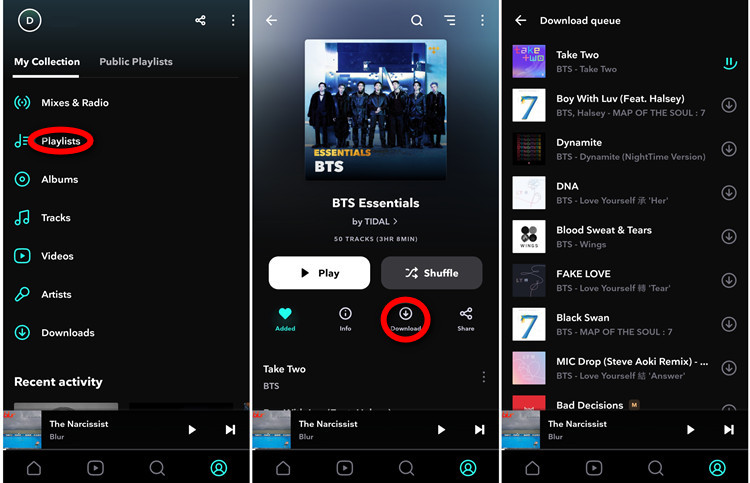
Method 2. Download Tidal Songs to Android/iPhone Offline
This method is aimed to help you download Tidal songs to computer, and then transfer Tidal music to Android and iPhone. In case a song or album is unavailable due to the expired subscription, you'll still have access to your downloaded content on Android/iPhone.
Tool Required: AudiCable Tidal Music Recorder
AudiCable Audio Recorder packs a professional Tidal Music Downloader, available for Tidal Free, Tidal HiFi, or Tidal HiFi Plus. This software allows all Tidal users to download Tidal songs, albums, and playlists to the local computer. The audio settings support exporting Tidal tracks to MP3, AAC, WAV, FLAC, AIFF, and ALAC, with lossless audio quality retained. With all recordings done, you're free to transfer downloaded Tidal audio to your Android phone or iPhone for offline playback. This is especially useful when you're traveling in areas with poor network coverage.
Additionally, AudiCable is versatile in recording music from a variety of streaming music platforms, including Spotify, Apple Music, YouTube Music, Pandora and so on. Meanwhile, the built-in audio tools will also bring customization fun after the conversion.

Best AudiCable Tidal Music Recorder (Win / Mac)
- Download music, playlists from Tidal music to computer locally.
- Support downloading any songs from Tidal Free, Tidal HiFi, Tidal HiFi Plus.
- Save Tidal music to MP3/FLAC/AAC/WAV/AIFF/ALAC formats.
- Keep original audio quality and ID3 tags after conversion.
- Built in Tidal web player, no Tidal app needed.
- Listen to Tidal music on MP3 player, iPod Nano, USB drive, etc.
- Transfer Tidal songs to any music device and players for playback.
Tutorial on Converting Tidal Tracks on PC
Step 1 Pick Music Outlet
Launch AudiCable program on your computer, and you'll see various popular streaming music platforms on the start-up interface. Choose "Tidal" here.

Note: Simply click the switching icon in the top-right corner of the platform to change the conversion mode for the appropriate music platform.
Step 2 Adjust Output Settings
Tap "Settings" in the left column. Here select output setting as your needs. You can also organize your music library by creating a new local folder to save the converted Tidal audio files.
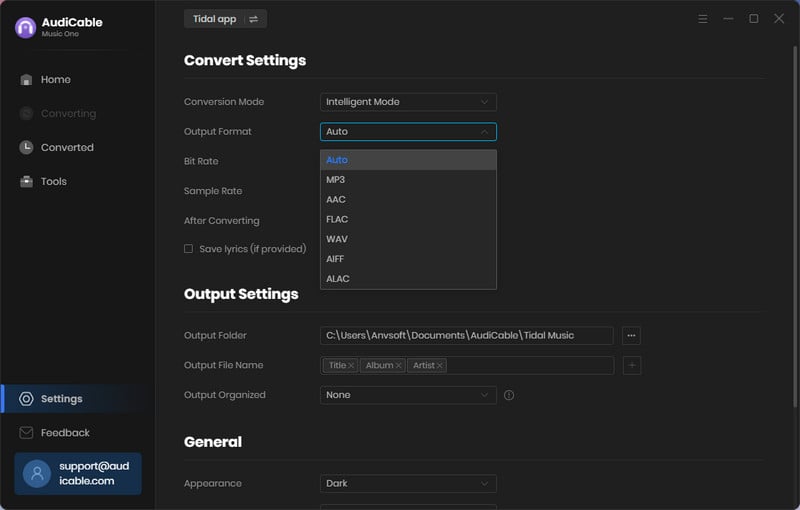
Step 3 Add Tidal Playlist to AudiCable
To import Spotify music into AudiCable, simply drag and drop the link to the album, artist, or playlist into the parser box. Simply select the songs you wish to download and hit the "Add" button.
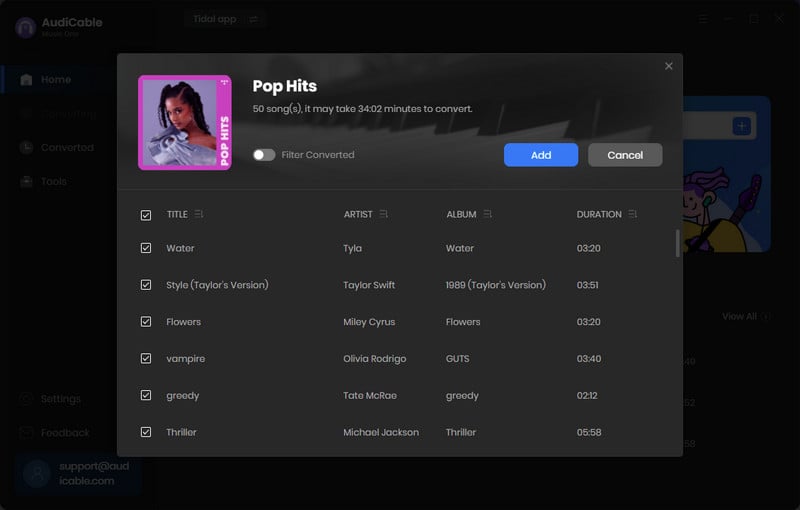
Note: If you choose to download music via the Web Download Mode, you can directly open a Tidal playlist on the web player, then tap "Click to add" button to read music.
Step 4 Convert Tidal to CD-quality Audio
Click "Convert" button, AudiCable will start downloading Tidal audio to local drive. The conversion process will be finished soon. If you want to stop the conversion, just click "Abort".
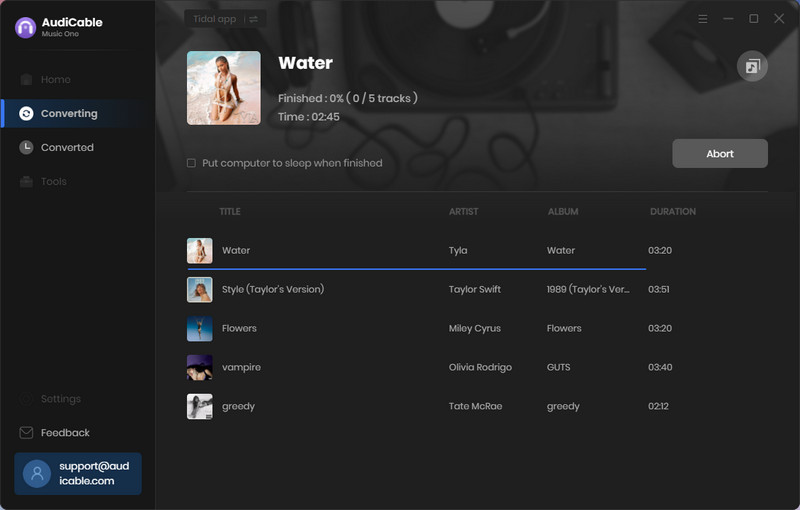
Step 5 Check Tidal Songs on the Local Computer
Once converted, tap "Converted" on the left tab, then click a "Folder" icon behind any song. You can find converted lossless Tidal audio on the local folder.
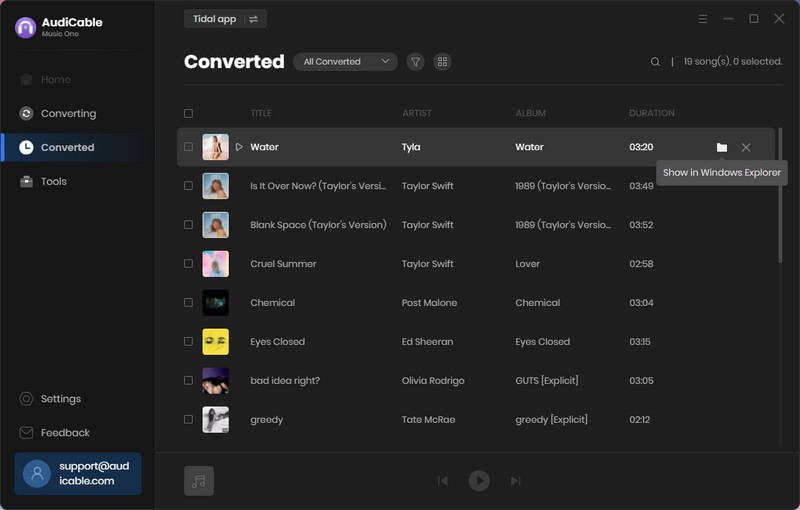
Tutorial on Transferring Tidal Songs to Android/iPhone
Solution 1: Transfer Tidal Music to Android Phone
Step 1: Connect your Android device to your PC via a USB port.
Step 2: Pull down the notification window on your Android device, then activate File Transfer mode.
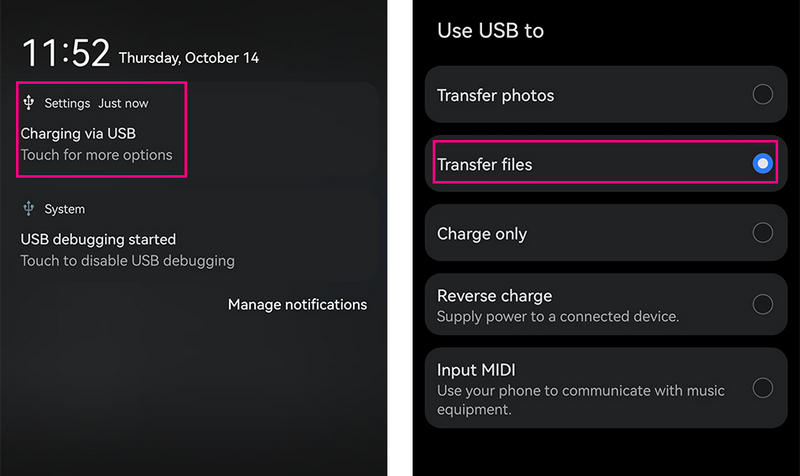
Step 3: Open the local folder where stores downloaded Tidal audio files.
Step 4: Simply copy and paste or drag and drop the converted Tidal music files to the appropriate folder on your Android device, such as the "Music" folder.
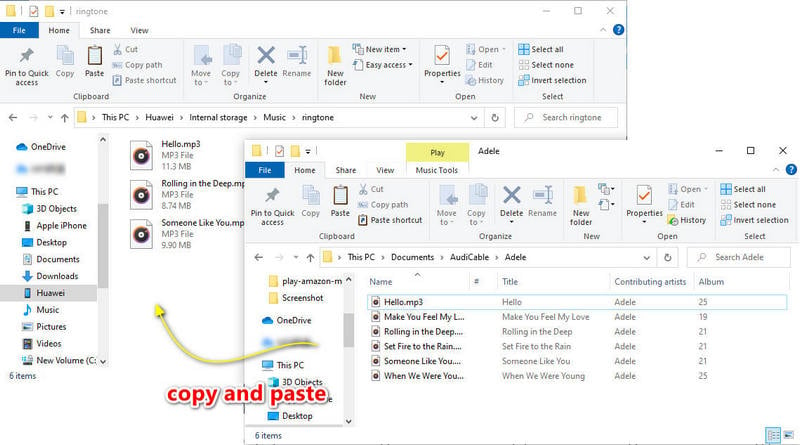
Solution 2: Transfer Tidal Music to iPhone
Step 1: Launch iTunes on your computer. Then, connect your iPhone with a USB cable or via WiFi.
Step 2: Create a new playlist for your Tidal music.
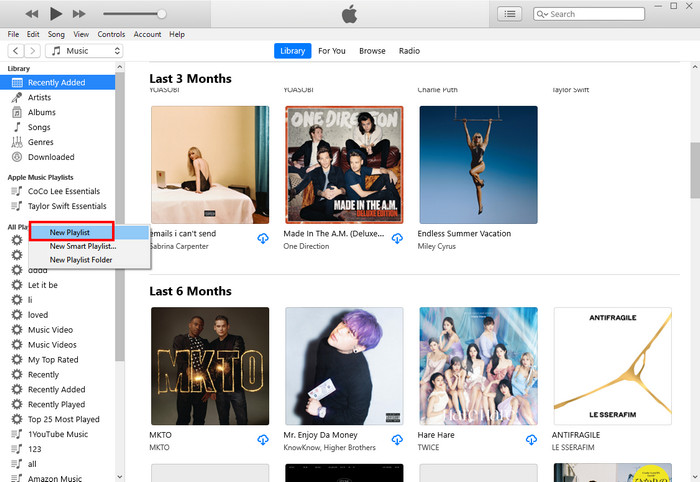
Step 3: Navigate to the location of the downloaded Tidal tracks and drag items to the playlist.
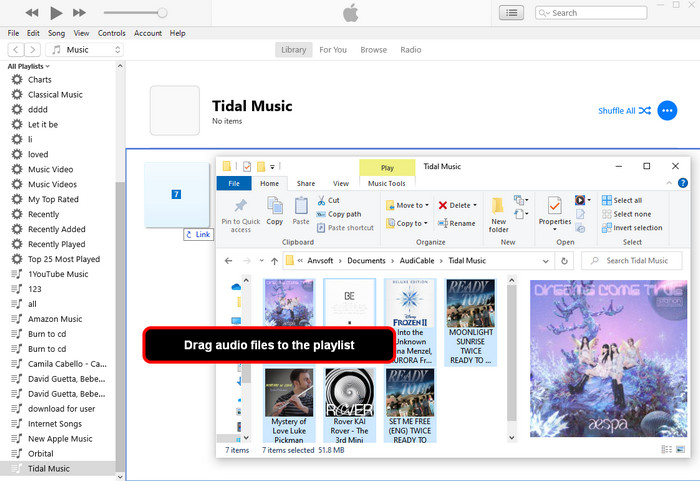
Step 4: Tap on the device and go to "Music". Then tick "Selected playlists, artists, albums, and genres". When you confirm "Sync/Apply", all imprted Tidal songs can be synced to your iPhone.
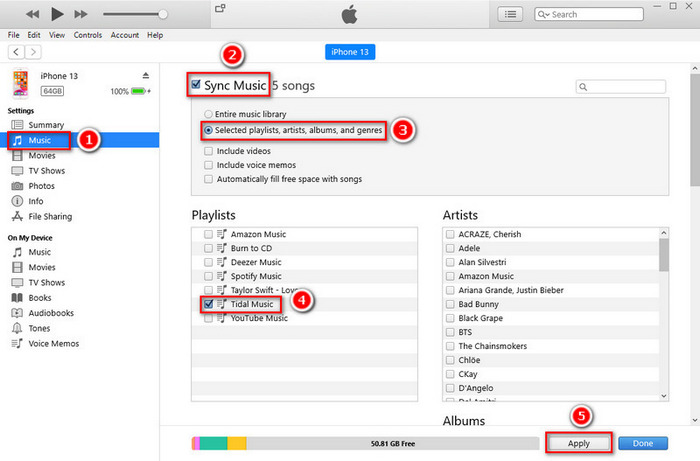
Solution 3: Transfer Tidal Music to Android/iPhone
Before performing the following steps, please first download and install a free version of Syncios Mobile Manager on your computer.
Step 1: Click "Mobile Manager" on the start-up interface. Then link your phone to the computer via the USB cable.
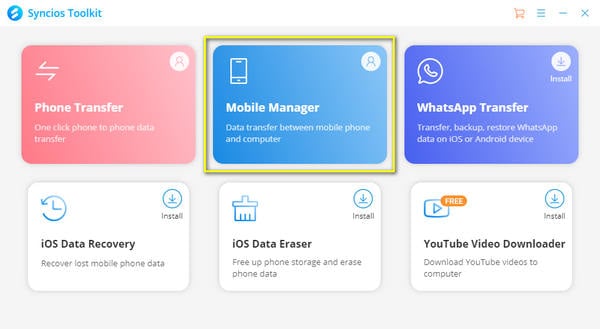
Step 2: Tap the Music menu of Syncios and add a new Tidal playlist.
Step 3: Click the "Add" button to upload the downloaded Tidal songs. Or directly drag and drop the songs for importing.
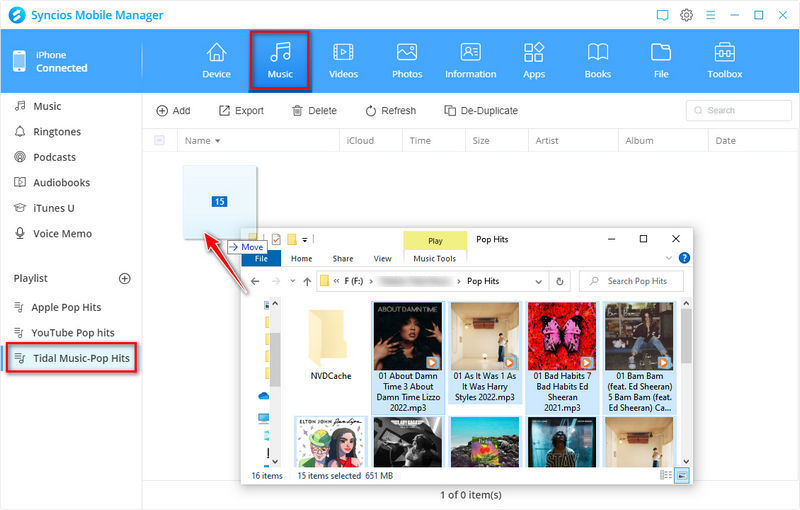
Disclaimer:
- All these methods are for personal or educational use only.
- You should not use this tool to distribute music or for business.
Conclusion
This page has demonstrated two useful methods for downloading Tidal songs to Android and iPhone. The first method is suitable for those who upgraded to Tidal HiFi or HiFi Plus plans. Whereas the last yet most general method is deal for both Tidal Free and Tidal Paid users. Anyone can follow the tutorial above to download Tidal music offline using the purpose-built AudiCable Tidal Music Recorder. All that's left is to sync the music to your device.
Note: You can only convert the first 1 minute of each audio with the free trial version. Please buy the full version to unlock its limits.











































