How to Play Hi-Fi Tidal Music after Canceling Subscription
Updated on: December 31, 2025
Category: Tidal Music Tips
Tidal received a big push in 2015 when it was acquired by hip-hop icon Jay-Z. These years, Tidal has carved out space as the music connoisseur’s streaming service. It becomes a pleasurable music platform that contains exclusive albums and videos, quality editorial, early access to concert and sports tickets, and excellent, lossless sound. With fabulous high quality audio and first dibs on tickets to hot concerts and sporting events, Tidal Music is a superior choice for an an audiophile to listen to Hi-Res Audio.
Tidal lacks a free, ad-supported option. You need to be a subscriber before listening to music on it. For a personal use, two plans are provided: Tidal Free, Tidal HiFi($10.99 per month), Tidal HiFi Plus($19.99 per month). Also, Tidal offers a Family plan that covers up to five users. You can choose to either pay Hi-Fi Plan $16.99 per month for Hi-Fi Plus Family Plan or $29.99 per month for HiFi Family Plan.
Officially, you can not get rid of Tidal subscription. When you choose to end the subscription, the accessibility to listening to Tidal Music is ceased too. If you want to get access to Tidal Music after canceling subscription, this article is customized for you. Now, let's check the detailed guide on how to play Tidal Music after canceling subscription.

- Play Tidal Music after Canceling Subscription
- 1. Play Tidal Music on Computer after Canceling Subscription
- 2. Play Tidal Music via a USB Flash Disk after Canceling Subscription
- 3. Play Tidal Music on iPhone after Canceling Subscription
- 4. Play Tidal Music on Android after Canceling Subscription
- FAQ: How to Cancel Tidal Music Subscription
- Video Tutorial - Download Lossless FLAC Music from Tidal
Play Tidal Music after Canceling Subscription
You can listen to Tidal songs via Tidal Free account now. But without subscription, if you want to download music from Tidal, you are not allowed. Only a professional music downloader can make the impossible possible. AudiCable Audio Recorder has always been a reliable tool for users dedicated to streaming music. With this program, you can simply download songs, albums from Tidal Free, Tidal Hi-Fi, and Hi-Fi Plus as plain formats. This is equivalent to you having the perpetual right to access to these music. Now, let's get ready to learn this awesome solution to download Tidal Music offline and listen to them anytime without subscription.

AudiCable Audio Recorder
- Download music from Tidal Music, Spotify Music, Apple Music, Amazon Music, Line Music, Deezer Music, YouTube Music, Pandora Music, SoundCloud Music and other music sources.
- Download music, albums, playlists from Tidal Free, Tidal Hi-Fi, and Hi-Fi Plus.
- Record and save music to MP3, AAC, WAV, FLAC, AIFF, ALAC.
- Preserve Tidal HiFi / Master Quality after conversion.
- Save every song with its ID3 tag.
- Handy tools: Format Converter, ID3 Editors, CD Burner.
- Free updates & technical support.
Step 1 Select Tidal and Download Mode
Launch AudiCable program on your computer, and you'll see various popular streaming music platforms on the start-up interface. Choose to convert from "Tidal App" here.

Note: To switch the convert mode for the desired music platform, just click the swapping icon on the top-right corner of the platform.
Step 2 Adjust Output Settings
Click "Settings" in the bottom-left column. Choose "Tidal Record" as conversion mode and "FLAC" as output format. You can also organise your music library by creating a new local folder to save the converted Tidal audio files.
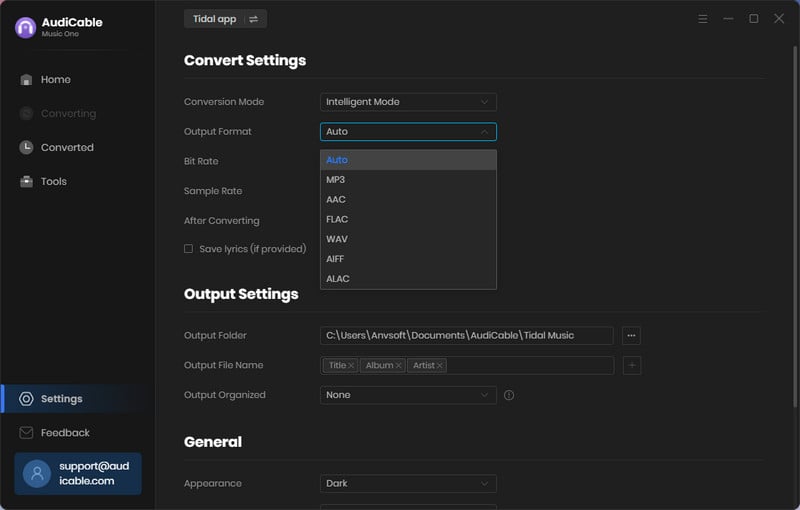
Step 3 Add Tidal Music to AudiCable
Simply drag & drop the playlists from the app to AudiCable. Or copy & paste the artist/album/playlist link to the URL parsing box of the AudiCable. Then tick the Tidal songs you want to convert in the queue, click "Add".
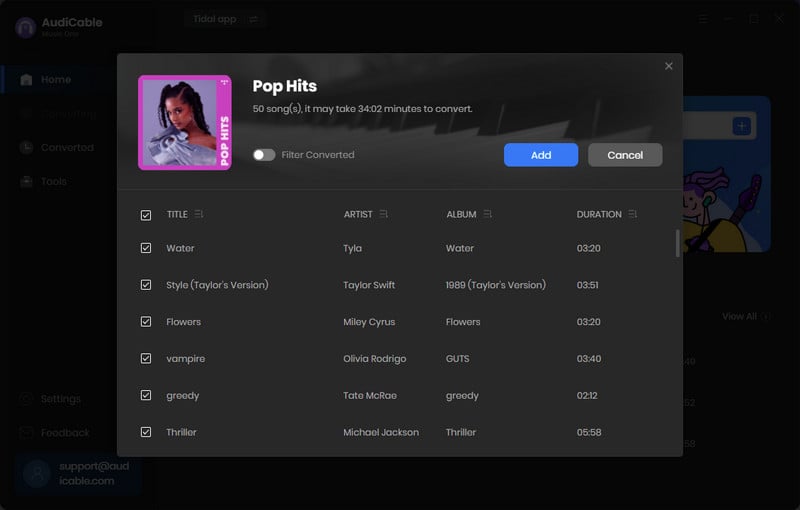
Note: If you choose to download music via the Web Download Mode, you can directly open a Tidal playlist, album, or artist on the web player, then tap "Click to add" button to parse music.
Step 4 Convert Tidal to Lossless Audio
Click "Convert", AudiCable will start downloading Tidal audio to local drive. The conversion process will be finished soon. If you want to stop the conversion, just click "Abort".
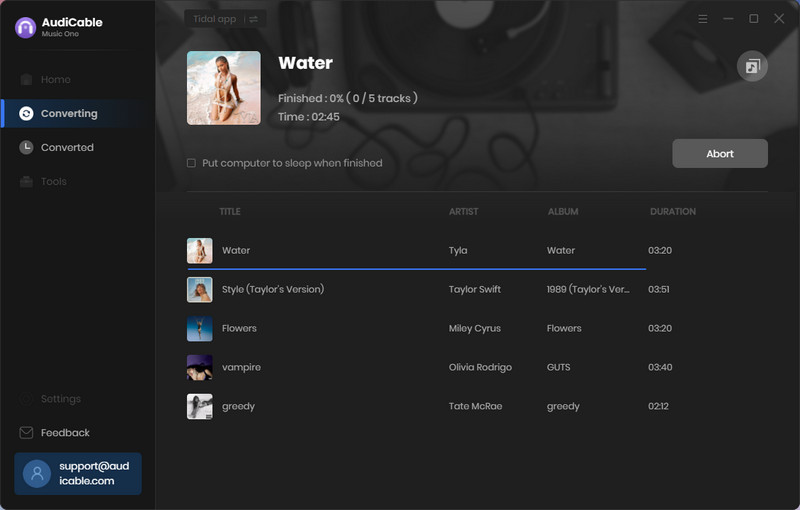
Step 5 Check Tidal Lossless Songs on the Local Folder
Once converted, tap "Converted" on the left tab, then click a "Folder" icon behind any song. You can find converted lossless Tidal audio on the local folder.
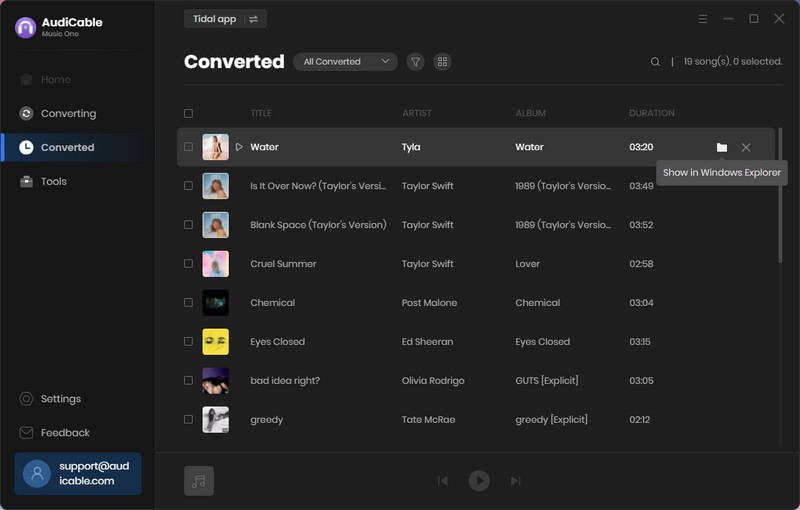
- Play Tidal Music on Computer after Canceling Subscription - After downloading music from Tidal via steps above, you are able to play Tidal music with any media player on the computer right now.
- Play Tidal Music via a USB Flash Disk after Canceling Subscription - Connect a USB Flash Drive to computer then copy the downloaded songs to it. After that, you can freely enjoy Tidal music via that USB Flash Disk. By the way, for some users who need to play Tidal music when driving, moving the downloaded Tidal songs to a USB Flash Drive would be wise choice.
- Play Tidal Music on iPhone after Canceling Subscription - You can follow detailed steps here to import the downloaded songs to iPhone without overwriting. Then unlock your iPhone, open Music app on it, you are able to enjoy the Tidal playback forever.
- Play Tidal Music on Android after Canceling Subscription - Connect an Android device to computer via a USB cable. On the connected Android device, scroll down from the notification center, change the connection mode as Transfer File / MTP. Then go to This PC on the computer and find your Android device drive. Open it and copy the Tidal songs to a Music folder of the Android phone. Then open a music app on your Android phone, go to music library find menu list. Scan songs from local disk to refresh the music library. You will find the newly imported songs soon after.
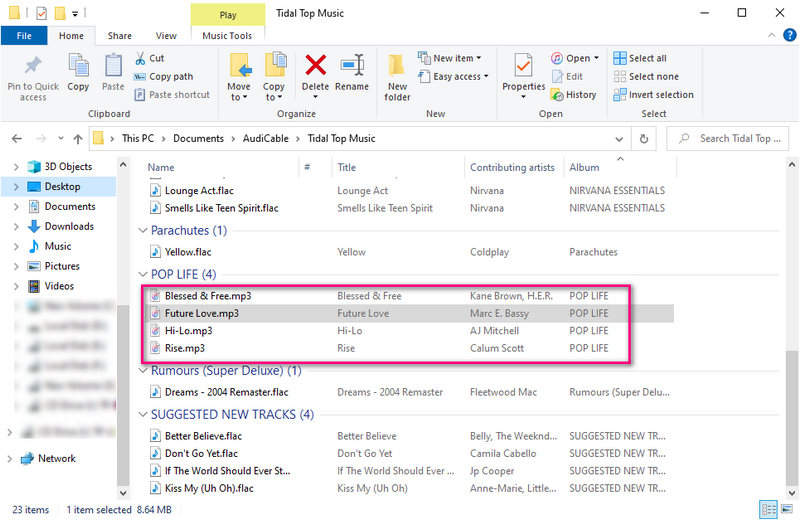
FAQ: How to Cancel Tidal Music Subscription
After downloading music by using AudiCable Audio Recorder, we can end the renewal of tidal without any worries. If you want to cancel Tidal before your trial ends so you're not charged for the subscription, or you simply want to end your service, you can do it in just a few clicks. Here three solutions are listed for your reference. The solutions vary, depending on what device you are are using to cancel the subscription, — a Mac or PC, or an iPhone or Android.
1. Cancel Tidal Subscription on an iPhone or Android phone
- Open the Tidal Music app on your iPhone or Android device.
- Navigate to "My Collection" at the bottom-right of the primary page.
- Tap the "settings icon" at the top-right (it's shaped like a gear).
- From this page, tap your "account icon" at the top. Then go to "Manage Subscription." Soon after, a mobile version of Tidal website shows up. Here you are required to log into your Tidal account one more time.
- After a successful login, tap "Subscription."
- Lastly, just tap "Cancel my subscription."
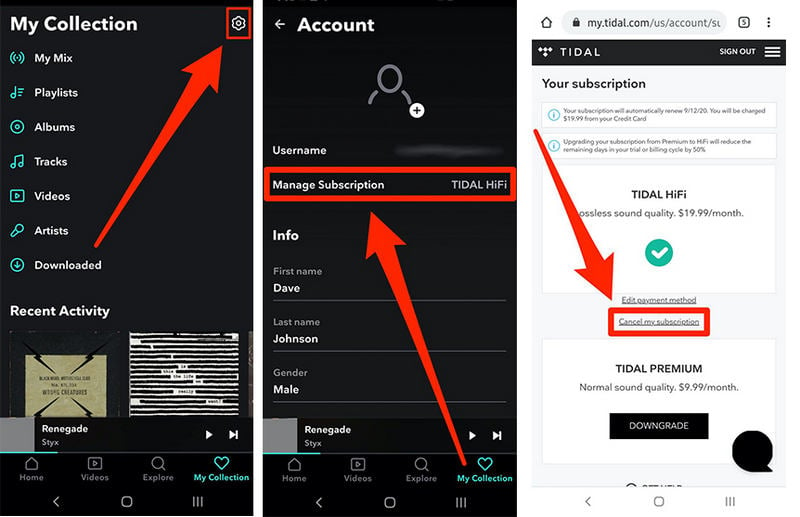
2. Cancel Tidal Subscription on website
- Open a website browser on any device or PC, then go to https://listen.tidal.com/. Log into Tidal Music with your account.
- Go to the top left of the homepage, click your "account icon" and choose "Manage Subscription."
- Just tap "Subscription."
- On the "Your Subscription" page, click "Cancel my subscription."

3. Cancel Tidal Subscription through a third-party subscription
Basically, you can cancel Tidal's subscription smoothly through the above two methods. However, a small number of users find that they still cannot cancel their subscription.
In this case, you are most likely to subscribe to Tidal Music through a third-party service. Then you need to contact the provider of the third-party service to see how to cancel your Tidal Music subscription.
Conclusion
In this guide, AudiCable Audio Recorder is required to download Hi-Fi music from Tidal. After reading all steps above. This is a very powerful tool for music downloading. With it, you are able to download Tidal Music offline and play music after canceling subscription. Down it and enjoy unlimited offline music time right now. If you think this tool suits you, then download it and try it.



