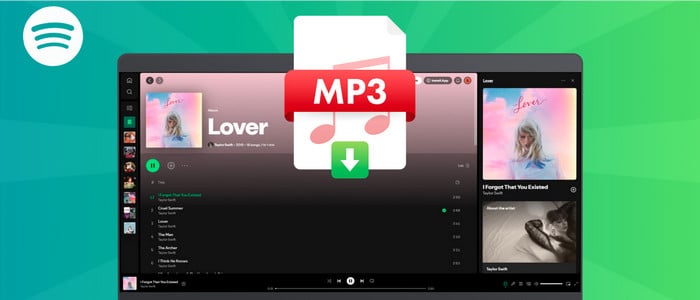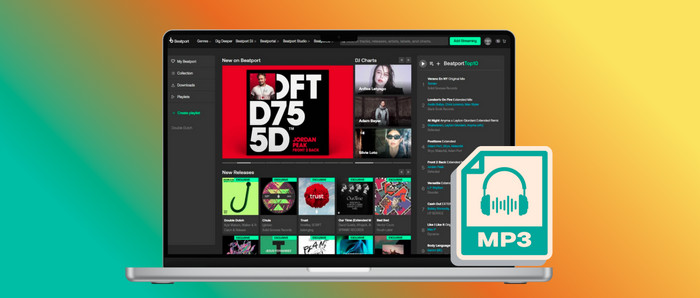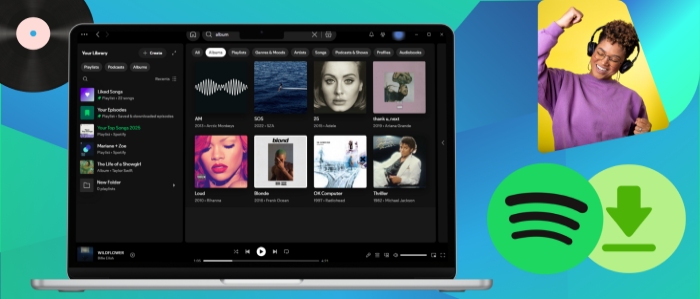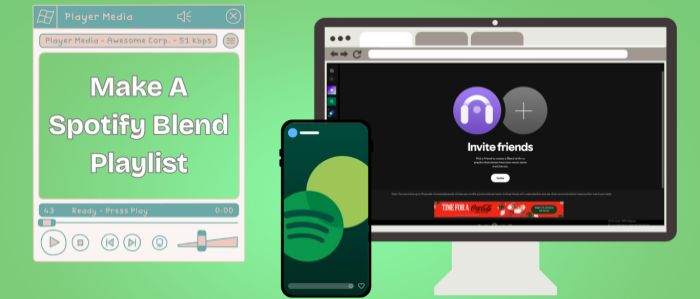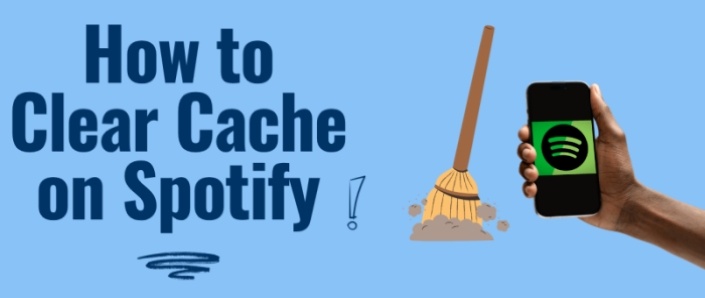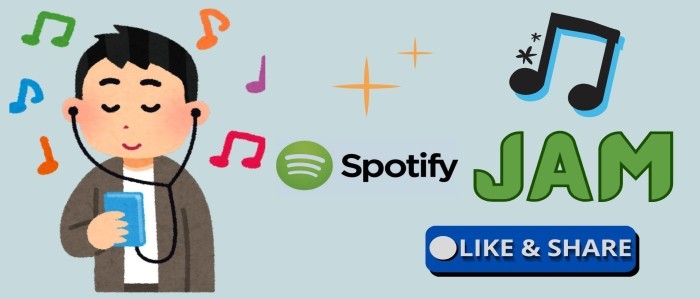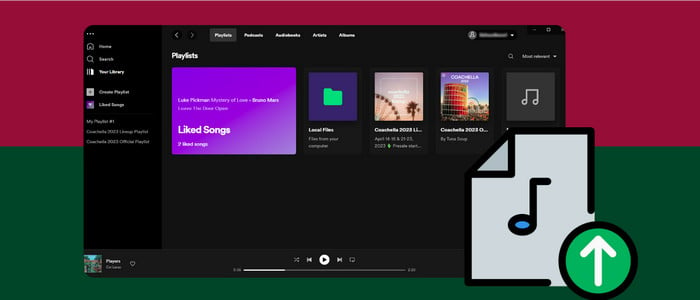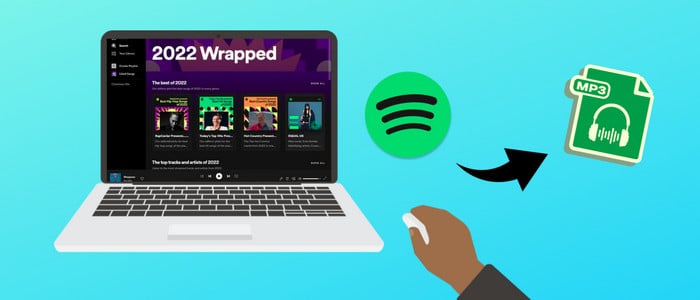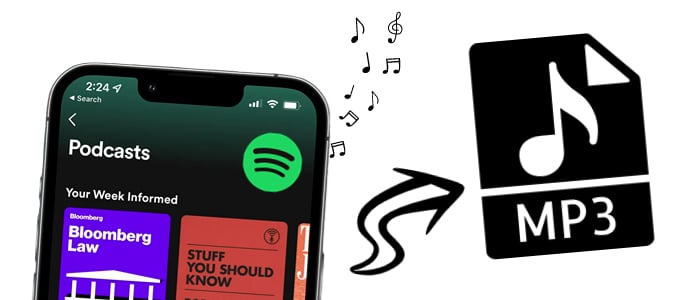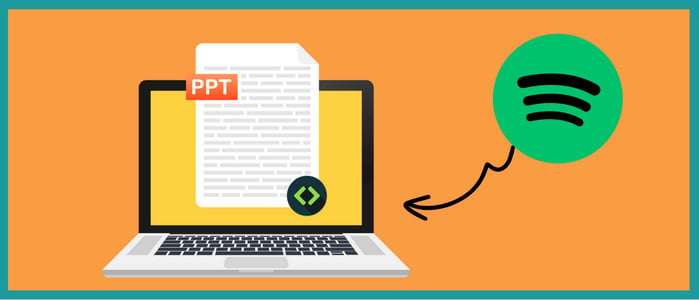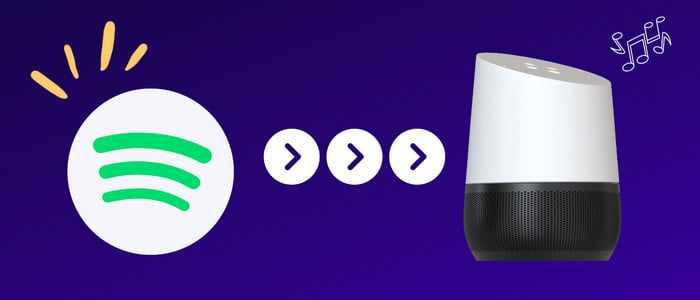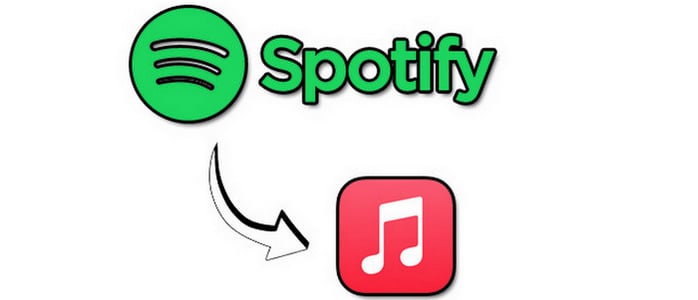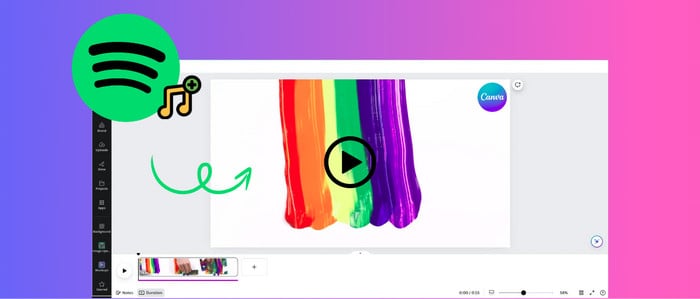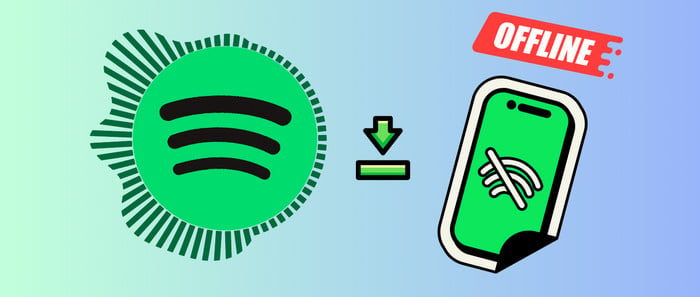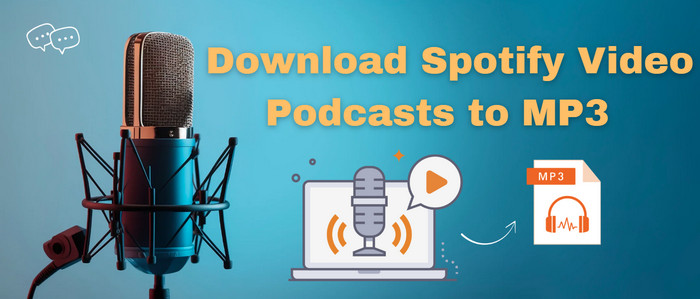
Free Download Spotify Music/Playlists to MP3
Music stays with us all the time. Spotify brings us a massive music library to interest our lives. But you need to pay for the Premium fee, and then you get access to ad-free Spotify music and can enjoy Premium songs offline. However, it's protected by a special format that restricts you from transferring downloaded songs anywhere or playing them with another music player. Luckily, you will find the easiest way to convert Spotify playlists as MP3 songs with the orginal quality kept in this article. Have a quick look at the steps below, and listen to Spotify songs on any MP3 player!

Method 1. Convert Spotify Music/Playlists to MP3 (Also Work for other music platforms)
If you need a reliable Spotify downloader tool that helps you download Spotify music as MP3 files, AudiCable is a fantastic option for you. AudiCable Audio Recorder integrates a professional Spotify to MP3 converter, which effortlessly converts Spotify songs, playlists, podcasts, and audiobooks to MP3. Additionally, thanks to the all-in-one music recording functionality, you can extract audio from a wide array of streaming music platforms, such as Apple Music, Amazon Music, Tidal, YouTube Music, Pandora, SoundCloud and the like. With this one-stop music converter, you can enjoy music from almost all streaming music platforms.
Best AudiCable Spotify Music Recorder( Mac / Win )
- Support kinds of streaming music apps, including Spotify, Apple Music, Amazon Music, Tidal, Line Music, Deezer, YouTube Music, Pandora, etc.
- Convert Spotify music as MP3, AAC, WAV, FLAC, AIFF, ALAC at 10x speed.
- Keep ID3 tags and original audio quality after conversion.
- Support Spotify Free and Premium accounts.
- Handy tools: Audio Editor, Format Converter, ID3 Editors, AI Audio Splitter, AA/AAX Converter, and CD Burner
Now, we are going to guide you on how to save Spotify music as MP3, AAC, WAV, FLAC, AIFF, ALAC songs using AudiCable Audio Recorder.
Step 1 Pick the Desired Music Platform
Launch the AudiCable program on your computer, and you'll see various popular streaming music platforms on the Music tab. Choose to convert from the "Spotify" here.

Step 2 Set up Output Settings
Click "Settings" in the bottom left, then select "MP3" as the output format. You can also choose Output Quality, Convert Speed, others. For better organizing your music library, you can create a new local folder to save Spotify MP3 files.

Step 3 Add Tracks/Playlist to AudiCable
Directly drag & drop the playlists from the app to AudiCable. Or copy & paste the playlist link to the URL parsing box of the AudiCable. Then tick the songs you want to convert in the queue, and click "Add".

Step 4 Download Spotify music to MP3
Click the "Convert" button, and AudiCable will start converting Spotify songs to MP3 format. The recording process will be finished soon. If you want to stop the conversion, just click "Abort".

Step 5 Check Downloaded spotify Songs
Once converted, tap "Converted" on the left tab, then click a "Folder" icon behind any song. You can find converted Spotify MP3 files as the local folder pops up.
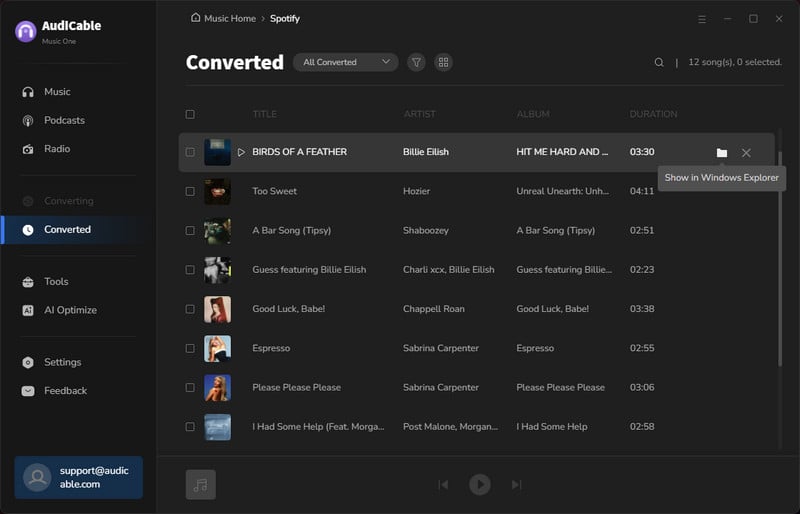
Method 2. Download Spotify Music/Playlists to MP3
There's another workaround to convert Spotify music to MP3 in batches. With the help of a dedicated Spotify Playlist Downloader, you can easily convert songs, albums, playlists, and podcasts from Spotify with original quality and ID3 tags. The best part of this handy tool is that it's specially designed for Spotify users.
Spotify Music Converter
- Convert Spotify albums, playlists, and podcasts to MP3/AAC/WAV/FLAC/AIFF/ALAC.
- 10X conversion speed & retain ID3 tags.
- Multiple playlists can be downloaded in one click.
- Keep 100% original audio quality after the conversion.
- Spotify Free and Premium accounts are feasible
Step 1: Launch AudiFab Spotify to MP3 Converter
Launch AudiFab Spotify Music Converter after you've installed this handy tool on your computer. Then go to record music via the Spotify App.
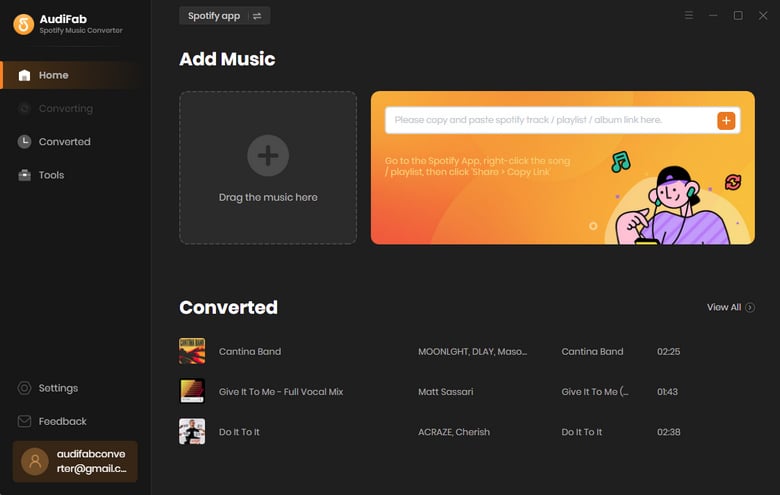
Step 2: Add Music from the Spotify to AudiFab
Drag and drop a song or a playlist from the Spotify app into the parsing space of AudiFab. After checking the Spotify songs that you’d like to convert to MP3, you can click the Add button.
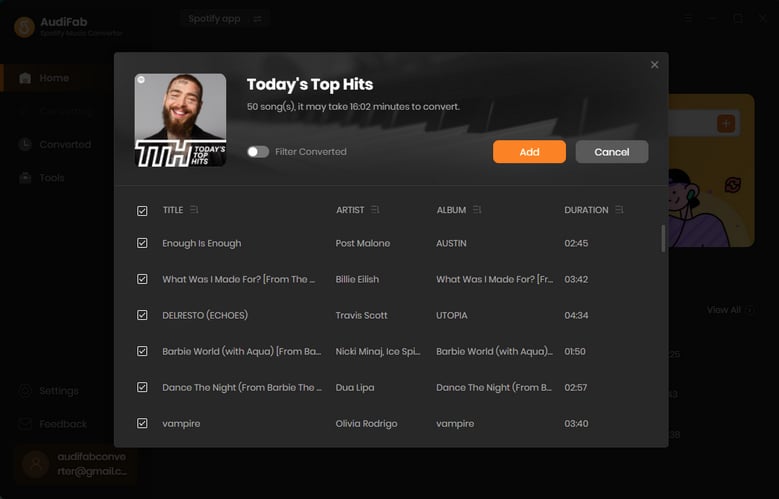
Step 3: Adjust Output Format.
Click the Settings icon in the upper right corner, select MP3(or other formats you need) as the output format, and choose the output folder. Next, just close the Settings window and AudiFab will apply the changed settings.
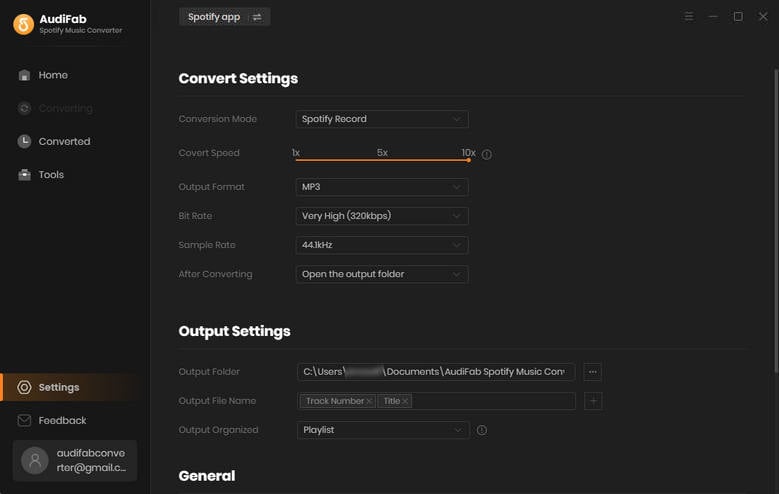
Step 4: Convert the Songs
In this step, you just click the "Convert" button. And the songs will start to convert.
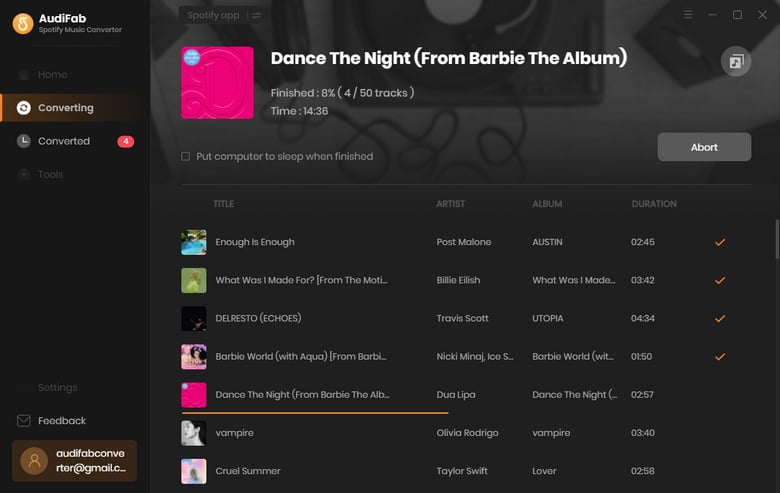
Step 5: Find Downloaded Spotify Music
After conversion, you can check your converted songs at the "Converted" button on the left. Also, you can go to the output folder set in Step 3 to check your downloads on your local drive.
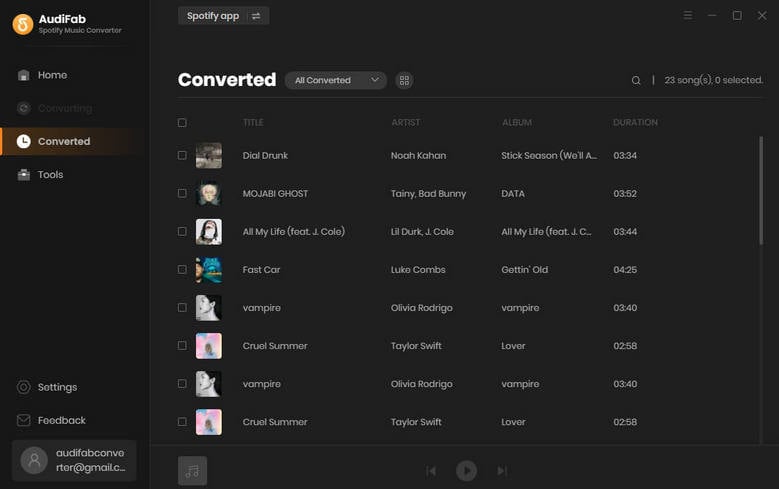
💬 Video Tutorial - Best Way to Transfer Spotify Music to USB
Conclusion
AudiCable Audio Recorder is always reliable for downloading music from almost all music sources. It provides the best way to download all kinds of streaming music to MP3 format. AudiFab Spotify Music Converter can be perfect when you only need to convert Spotify playlists to MP3 files. Have a free try and enjoy all Spotify music playback freely right now! Just do not hesitate and give it a shot!
Try AudiCable Audio Recorder Win right now! (Multiple Music Sources Support)
Sidebar
What You'll Need
Hot Tutorial
New Article
Secure Online Payment
Money Back Guarantee
24/7 Customer Support