Offline Listen to Spotify Music on MP3 Player
I paid for Spotify Premium, but even when I dowonload the Spotify song, I'm still blocked from putting Spotify music on my MP3 player for playback. Is there really no way to listen to Spotify music on MP3 player?
...
The MP3 player is portable, durable and can hold a music lover's entire collection. That's why there are still many people preferring to listen to music on the MP3 player on the go without a phone. Between different streaming music sources, Spotify is the most popular option with its massive music library and well-crafted curated playlist. But here are two facts you cannot ignore. For one thing, Spotify has put an encryption protection on all tracks, hindering the direct transfer of music to MP3 players or other devices. Beyond that, the OGG format that Spotify tracks are protected in makes the music not to be compatible with any MP3 player. Out of these reasons, therefore, you need a reliable tool to help you save Spotify music as MP3 files. Read further and get Spotify MP3s from AudiCable Audio Recorder.

Part 1. Tool Required: AudiCable Spotify Music Recorder
Tool Required: AudiCable Spotify Music Recorder
It is difficult for you to listen to your favorite Spotify songs on generic MP3 players, as Spotify songs are encoded in protected format. In this case, a reliable and professional AudiCable Spotify Music Recorder comes to help you download Spotify music to MP3 files.
AudiCable Audio Recorder is a professional Spotify music downloader for saving Spotify playlists, music, and albums to MP3, AAC, WAV, FLAC, AIFF, and ALAC for offline playback. It also supports recording from many other popular streaming music resources, including Apple Music, Amazon Music, YouTube Music, and more. Moreover, AudiCable is designed for users who pursue lossless quality music. The tool can handle the conversion with keeping lossless audio quality and ID3 tags info like title, artist, and the like. More importantly, you can download Spotify playlists to Windows or Mac using Spotify Free or Premium accounts.

Best AudiCable Spotify Music Recorder( Mac / Win )
- Download music from Spotify, Apple Music, Amazon Music, Tidal, Line Music, Deezer, YouTube Music, Pandora, SoundCloud and other music sources.
- Save music to MP3, AAC, WAV, FLAC, AIFF, ALAC at 10x speed.
- Keep the original audio quality.
- Download songs with ID3 tags.
- Handy tools: Format Converter, ID3 Editors, AA/AAX Converter, and CD Burner.
- Support Spotify Free and Premium accounts.
Part 2. Tutorial on Offline Listening to Spotify Music on MP3 Player
Step 1 Choose Download Port and Record Mode
Launch AudiCable program on your computer, then click "Spotify App" or "Spotify Web" on the start-up interface.

Note: To switch the convert mode for the desired music platform, just click the swapping icon on the top-right corner of the platform.
Step 2 Adjust Output Settings
Open "Settings" menu at the bottom-left corner, then select Output Format, Output Quality, Convert Speed and other output parameters. To organize your music library, you can create a new local folder to save the output audio files.

Step 3 Add Spotify Music to AudiCable
Directly drag & drop the playlists from the app to AudiCable. Or copy & paste the playlist link to the URL parsing box of the AudiCable. Then tick the songs you want to convert, confirm "Add".

Step 4 Batch Converting Spotify to MP3
Tap "Convert" button, AudiCable will convert Spotify songs to MP3 immediately. The converting process will be done soon. If you want to stop the conversion, just click "Abort".

Step 5 View Downloaded Spotify Songs
Once converted, tap "Converted" on the left tab, then click a "Folder" icon behind any song. You'll directed to the output folder where stores downloaded Spotify MP3 files.
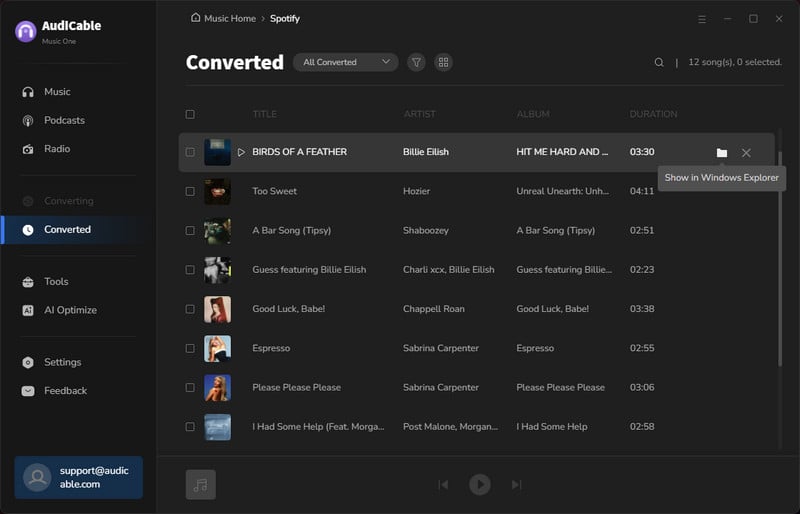
Step 6 Offline Listen to Spotify Music on MP3 Player
After getting the downloaded Spotify MP3 songs, you can offline listen to them on different MP3 players. Detailed steps can be performed as below.
For Common MP3 Player: (Samsung Wearables, Sony Walkman, SanDisk, etc,.)
(1) Once all the steps above finished, connect your MP3 player to the computer via USB cable.
(2) Find out your MP3 player on your computer, then open the folder of "Storage Media".
(3) Copy and paste the recorded Spotify MP3 songs to the MP3 player's folder. After pulling out of your MP3 player, you can offline listen to Spotify music at ease.
For Apple Device: (Apple Watch, iPod Touch, iPod Classic, iPad, etc,.)
(1) Launch the iTunes software, and transfer Spotify downloads to iTunes by clicking "File > Add Folder to Library".
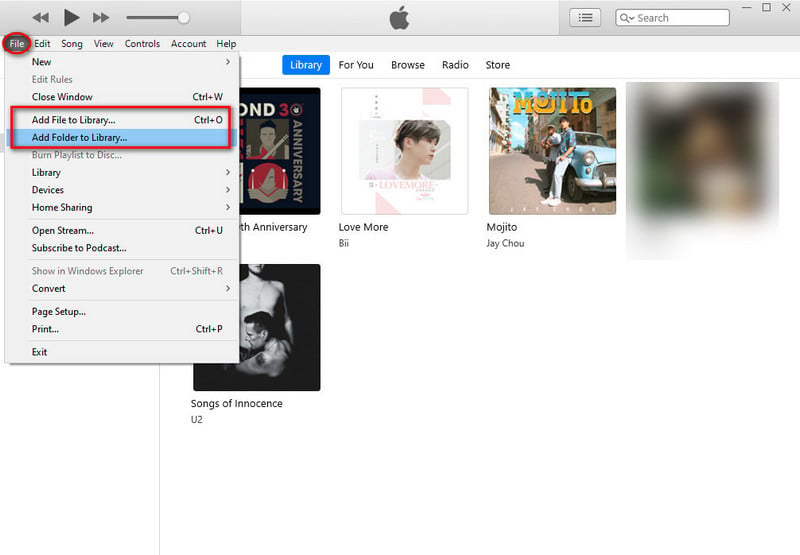
(2) Connect your Apple device to your computer via the USB cable. Then click the "device icon" on the left side.
(3) Choose "Music" on the left panel. Then tick off the "Sync Music > selected playlist, artists, albums and genres". And then choose the "Recently added" below the 'Playlists' option.
(4) Lastly tap "Apply" button. Then Spotify songs will be added to your Apple player.
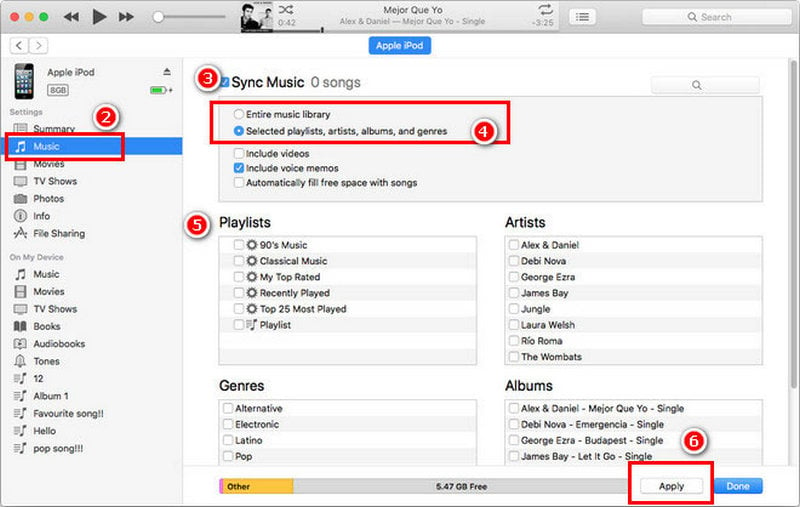
Disclaimer:
- All these methods are for personal or educational use only.
- You should not use this tool to distribute music or for business.
Conclusion
With the help of AudiCable, you have your entire Spotify music collection at your fingertips. Follow the guide above and download AudiCable Audio Recorder. This way you can easily save Spotify music to MP3 format, and then transfer the Spotify downloads to your MP3 player for playing. Don't hesitate to try it out!
Note: AudiCable's free trial only allows you to record the first 1 minute of each audio file. To get the full conversion, please become a registered member by buying a license from AudiCable.












































