Quick Way to Copy Amazon Music to USB Flash Drive
Amazon Music houses a vast library of songs and albums from a wide range of genres and artists. So Amazon Music is one of the popular streaming options for users to transfer their favorite tracks to a USB drive.
The wide compatibility of USB allows users to put Amazon Music playlists on various devices for offline listening. Yet, Amazon Music did not offer a direct option to export music collections to a thumb drive. To help you out, this post shows a workable trick for downloading Amazon Music to local storage and then copying downloaded Amazon Music songs to a USB flash drive. Keep reading.

Part 1. Can I Transfer Amazon Music to USB Stick Directly?
No. Amazon Music encoded the music content with its encryption technology, limiting users to copying and sharing the audio directly into other platforms. Therefore, users fail to export the Amazon Music songs to the USB drive even if them downloaded them offline.
For this reason, you'll need a reliable third-party program called AudiCable Amazon Music Recorder to save songs from Amazon Music as local audio files. When the conversion is done, you can effortlessly transfer Amazon Music to a USB flash drive. In this manner, the locally saved Amazon Music makes sure you have unlimited access to your music, even after your subscription service ended.
Tool Required: AudiCable Amazon Music Recorder
AudiCable Amazon Music Recorder is a trustworthy Amazon Music Downloader, allowing any Amazon Music user to download songs instantly to their computer. It supports outputting Amazon Music to MP3, AAC, WAV, FLAC, AIFF, and ALAC, with original audio quality and ID3 tags preserved.
Thanks to its support for all-in-one streaming, AudiCable Audio Recorder also allows users to easily download songs from services like Spotify, Apple Music, Tidal, Pandora, YouTube, and more. Switching to another music platform is easily at your disposal!

Best Amazon Music Recorder(Win / Mac)
- Download music from Spotify, Apple Music, Amazon Music, Tidal, Line Music, Deezer, YouTube Music, Pandora, SoundCloud and other music sources.
- Save Amazon Music to MP3, AAC, WAV, FLAC, AIFF, and ALAC at 10x speed.
- Preserve ID3 tags and original audio quality.
- Play Amazon Music without internet and subscription.
- Move downloaded Amazon Music tracks to any portable device.
- Share your Amazon Music playlists with people around you.
Part 2. How to Download Amazon Music Songs to USB Drive?
We'll go over the steps of downloading Amazon Music to USB using the Windows version of AudiCable Audio Recorder. You can get AudiCable installed first in accordance with the OS of your computer.
Step 1 Select Amazon Music
Launch AudiCable Audio Recorder on your Windows or Mac computer. Then, click the "Amazon Music" icon from the main interface.

Note: To switch the convert mode for the desired music platform, just click the swapping icon on the top-right corner of the platform.
Step 2: Choose MP3 as Output Format
Click "Settings" in the bottom left, then select "MP3" as output format. You can also choose Output Quality, Convert Speed and others. To better manage your Amazon Music downloads and copy them to USB, please create a new folder to store the output audio files.
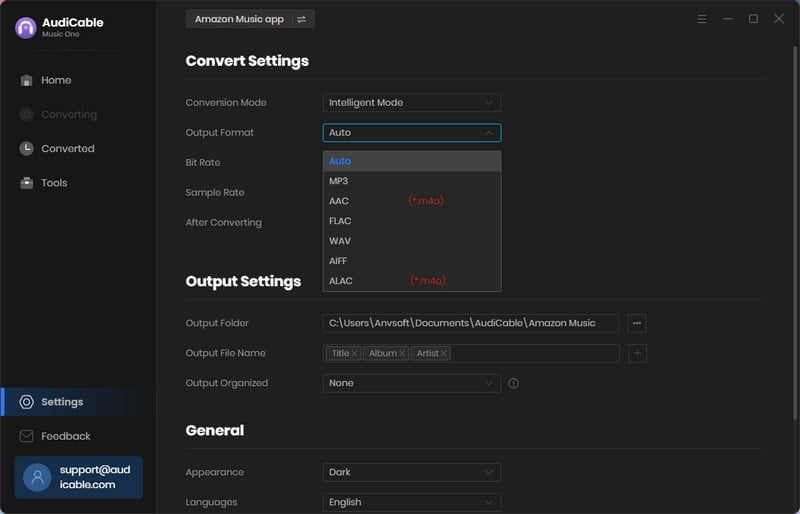
Step 3: Add Amazon Music Playlist to AudiCable
Drag & drop the playlists from the Amazon Music app to AudiCable. Or copy & paste the Amazon Music playlist link to the URL parsing box in the Home page. Then pick the songs you want to convert in the queue, click "Add".
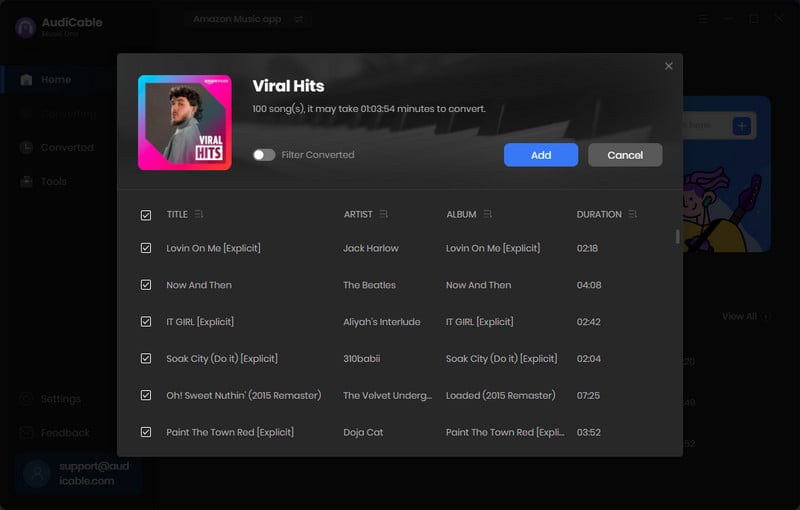
Step 4: Start Converting Amazon Music
Click "Convert", AudiCable will start converting Amazon Music songs to local PC. This process will be completed soon. If you'd like to stop the music conversion immediately, click "Abort" button.
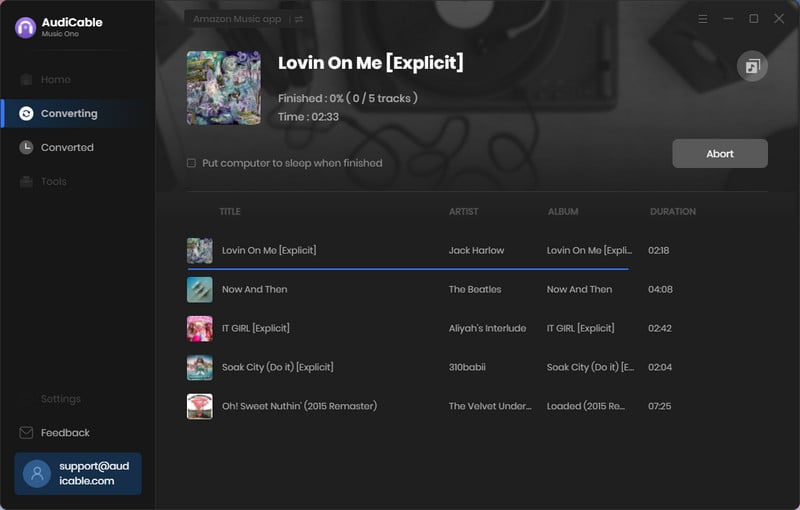
Step 5 Locate Downloaded Amazon Music MP3 Files
Tap "Converted" on the left tab, then click a "Folder" icon behind any Amazon Music song. You'll be directed to where stores all converted Amazon Music tunes.
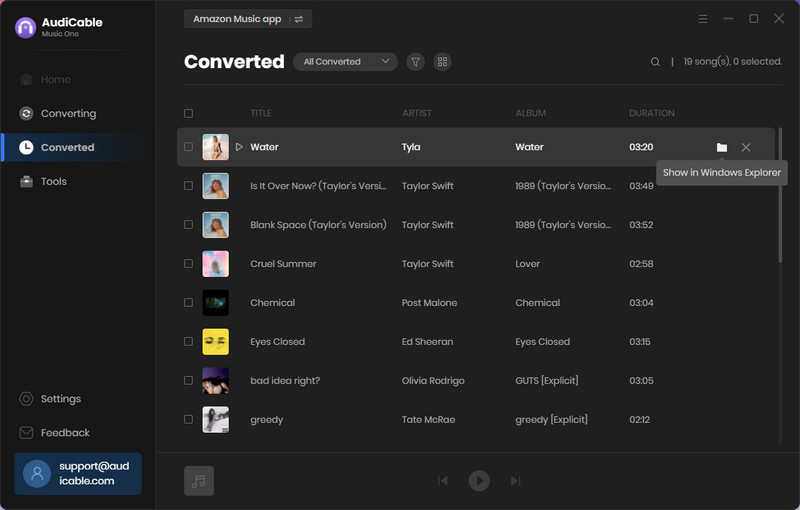
Step 6 Copy Downloaded Amazon Music Tracks to Pen Drive
1) Insert the USB drive into an available USB port on your computer.
2) Then find where the downloaded Amazon Music audio files are located; simply drag & drop or copy & paste them into the target folder of the USB.
3) When the transfer is complete, safely eject the USB drive from your computer to avoid data corruption.
💡Tips: Want to recover deleted files from a USB flash drive? Try Syncios D-Savior.
Other FAQs on Amazon Music
💬 Q1: Where can I find downloaded tracks on Amazon Music?
A: It is easy to find the offline Amazon Music streams on the Library of Amazon Music.
On the Amazon Music Mobile App, go to "Library" on the Amazon Music app, then find "Recently Downloaded".
On the Amazon Music Desktop App, click the Library section and then select "Songs > Downloaded."
Alternatively, the location of downloaded Amazon Music tracks on different devices may vary.
💬 Q2: Can I keep downloaded Amazon Music songs on a USB drive forever?
A: Yes. AudiCable has helped you rip Amazon Music songs as generic audio formats in the local drive. Then, you can directly copy these local files to a USB drive so that you can listen to them offline out of the Amazon Music app.
★ Disclaimer
- All these methods are for personal or educational use only.
- You should not use this tool to distribute music or for business.
Conclusion
In short, with favorite Amazon Music tracks saved locally using AudiCable Audio Recorder, music fanatics are able to move them into USB drives. Then, pair the thumb drive with a wide range of compatible devices, including vehicle stereos, home audio systems, and more, to listen to their music without needing an internet connection.
Note: You can only convert the first 1 minute of each audio with the free trial version. Please buy the full version to unlock its limits.
Related Articles
- 10 of the Best Podcasts on Amazon Music in 2025
- How to Download Amazon Music to Any MP3 Player
- Download Amazon Music to Computer for Offline Playback
- How to Download and Transfer YouTube Music to USB Drive
- How to Transfer Apple Music Songs to USB Flash Drive
- How to Transfer Tidal Music to USB Flash Drive











































