How to Stream Apple Music on Alexa Echo Device
The roll-out of Alexa devices brings excellent convenience to their target users. Aside from using voice commands to help you with the smart home, you can also listen to your favorite songs and playlists on any of your Alexa devices. To maximize the music experience for users, the Amazon Echo with Alexa has been integrated into a wide range of music services, including Amazon Music, Spotify, Tidal, etc. Apple Music can also slot pretty neatly into an Alexa device. With this setup, you can play any of the excellent songs in your Apple Music library with ease.
This page uncovers three workable methods for playing Apple Music songs on your Alexa Echo device. Let's get started!

Method 1. Play Apple Music with Alexa on Echo Device
If you're an Apple Music subscriber, you can ask Alexa to play songs, playlists, albums, and more from your Apple Music library. To do that, you need to ensure you've set up Apple Music with Alexa and enabled Apple Music as the default music service. Here's how to.
Step 1: Download and run Alexa app on your Android/iPhone/iPad.
Step 2: Tap "More" on the button right corner, then "Settings > Music & Podcasts."
Step 3: If Apple Music is not available on the link service list, click "Link New Service" to search and add Apple Music.
Step 4: Tap the "Enable to Use" option, then follow the prompts that log in to your Apple account.
Step 5: Back to "Music & Podcasts," tap "Default Service" to select Apple Music as the default music library.
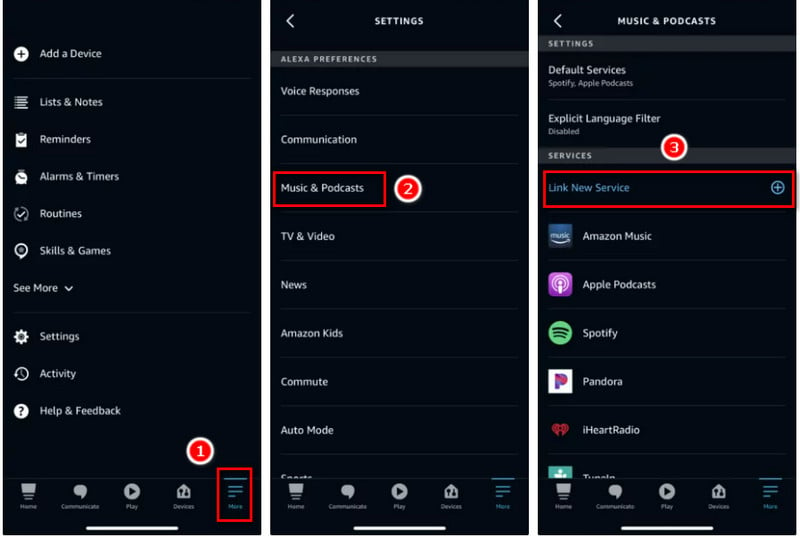
Now, you can ask your Alexa speaker to play songs from Apple Music through voice command. Simple voice commands like "Alexa, play [song name] on Apple Music."
Method 2. Stream Apple Music to Amazon Echo through Bluetooth
Playing Music on Alexa through Bluetooth is a 100% workable method of controlling music without speaking. This option benefits people who prefer to stream music from their mobile devices without installing the Alexa app.
Step 1: Activate your Alexa speaker's pairing mode by saying, "Connect to a new Bluetooth device."
Step 2: Go to Settings on your PC, Mac, or smartphone. Then find the Bluetooth option and make it switch on.
Step 3: Select the Echo device in the device list and wait for the pairing connection.
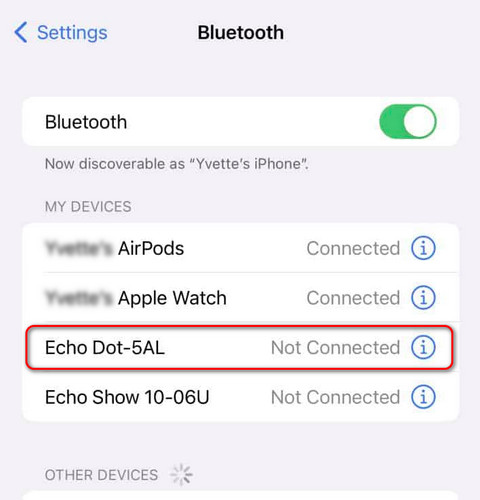
Once they are paired successfully, you can stream music content from the iTunes library to the Alexa Echo speaker.
Note: This method may also be used to play streaming songs onto Echo speakers from Spotify, Tidal, and other music services.
Method 3. Download Apple Music Offline for Alexa Speaker Playback
Still wanna play Apple Music on Amazon Echo after canceling your subscription? Don't miss out on this viable workaround - download Apple Music offline using AudiCable Apple Music Recorder.
Tool Required: Apple Music to Amazon Echo Recorder
AudiCable Apple Music Recorder is built with a powerful conversion core, which works to download songs/albums/playlists/podcasts from Apple Music to your computer. You can get lossless audio files in various output formats, including MP3, AAC, WAV, FLAC, AIFF, and ALAC, upon you set up output parameters. Meanwhile, this tool will retain the original sound quality and ID3 tags of songs after conversion so that you won't worry about any loss of music fidelity.
AudiCable can do a lot more than this. It can do the same trick to convert and download songs from Spotify, azon Music, Tidal, Line Music, Deezer, YouTube Music, etc.

Best AudiCable Apple Music Recorder( Mac / Win )
- Download music from Spotify, Apple Music, Amazon Music, Tidal, Line Music, Deezer, YouTube Music, Pandora, SoundCloud and other music sources.
- Save music to MP3, AAC, WAV, FLAC, AIFF, ALAC at 10x speed.
- Keep original audio quality and ID3 tags after recording.
- Support to add more music websites manually.
- Offer handy audio tools: Format Converter, Tags Editor, AA/AAX Converter, and CD Burner.
- Free updates and technology support.
📂 Tutorial on Downloading Apple Music Offline for Playing on Alexa Speaker
Step 1 Choose Output Music Platform
Download and run AudiCable on your Mac or Windows computer. Click the "Apple Music" icon from the main interface. Then log in your Apple Music account.

Step 2 Adjust Output Parmeters
On the bottom-left corner of AudiCable, click "Settings". Then select "iTunes Record" as conversion mode, "MP3" as output format. To better organized the downloaded Apple Music files, you can create a new folder to store them.
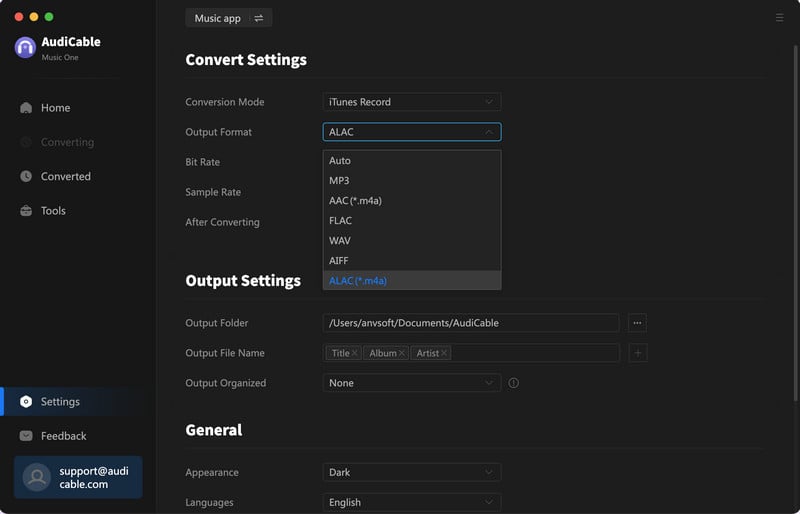
Step 3 Add Apple Music to AudiCable
Click the "Add" button on the home page, then your iTunes library pops up and list all songs. Then check the songs you want to convert in the library, and click "OK".
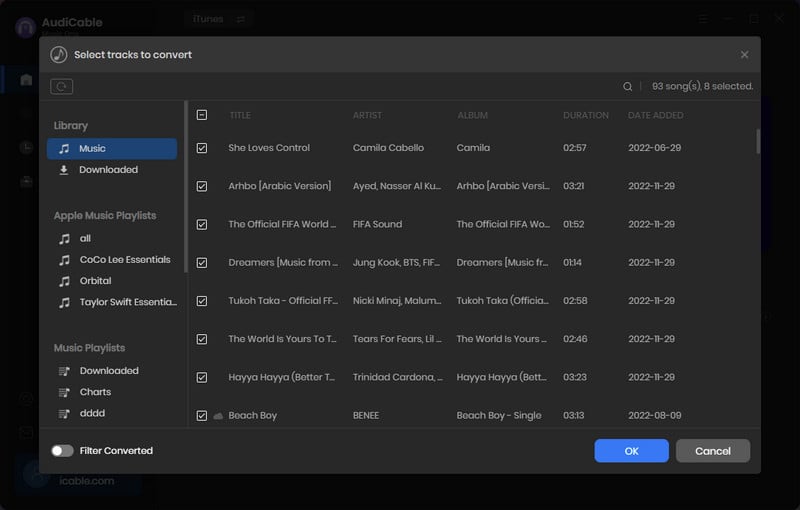
Note: If you choose to download music via the Web Download Mode, you can directly open a Apple Music playlist, album, or artist on the web player, then tap "+" button to parse music.
Step 4 Begin Downloading Apple Music
Click the "Convert" button, AudiCable will start converting Apple Music songs to the local drive. The recording process will be finished soon. If you want to stop the conversion, just click "Abort".

Step 5 Check Apple Music Files on the Local Folder
Once converted, tap "Converted" on the left tab, then click a "Folder" icon behind any song. You'll be directed to where converted Apple Music audio store.
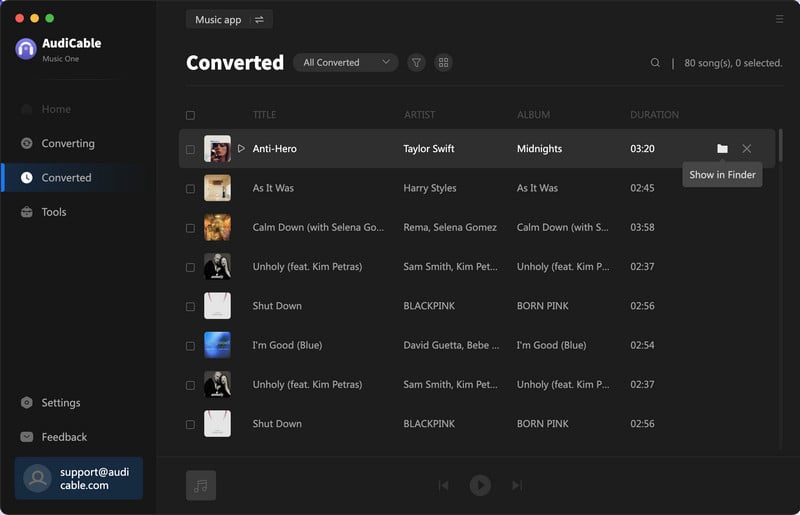
Step 6 Play Downloaded Apple Music Songs Offline On Amazon Echo
Now import these downloaded tracks to your Apple Music library, then sync them to your iPhone for offline playing on your Echo device.
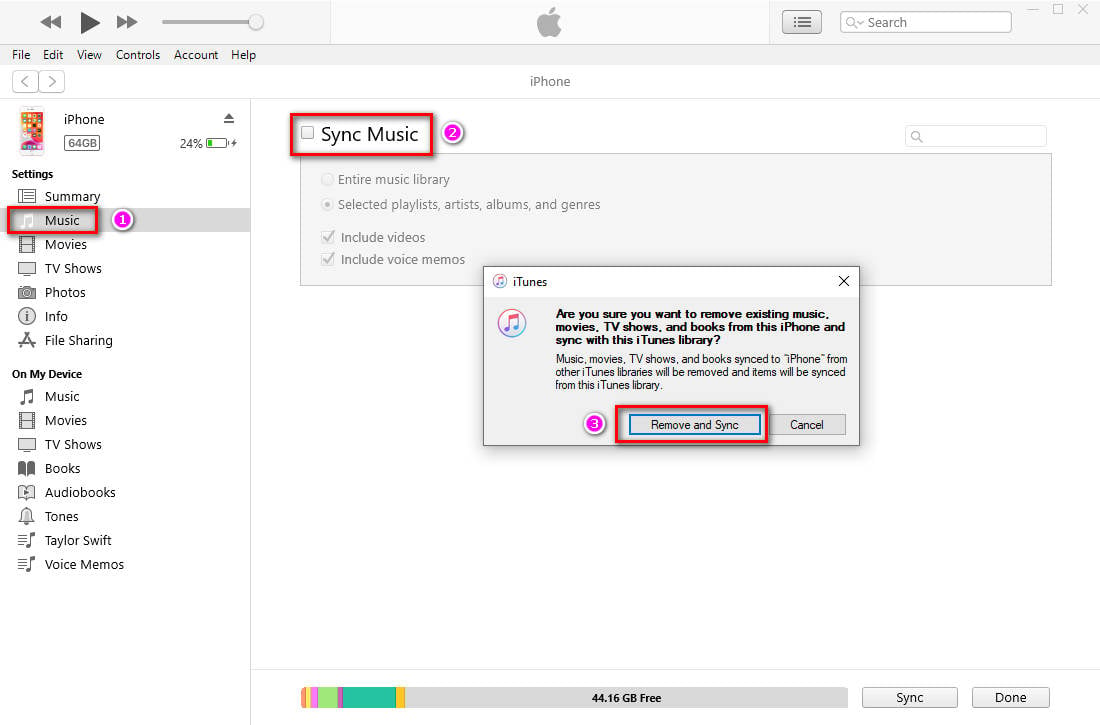
You may also transfer the recorded Apple Music songs to your mobile device by connecting to a USB port. Follow the first method to pair your mobile device as a Bluetooth source for Alexa, then stream Apple Music downloads to your Alexa speaker.
Disclaimer:
- All these methods are for personal or educational use only.
- You should not use this tool to distribute music or for business.
Final Words
Using voice commands to control playback is the most straightforward option for people who own Alexa devices and have an Apple Music subscription. But they must ensure Apple Music is set up correctly with the Apple Music app. If they are configured correctly, they will communicate with one another. Besides, this post has enlightened you on downloading Apple Music using AudiCable Audo Recorder for playing on Alexa offline. This method helps you keep playing Apple Music downloads on the Alex even if you end Apple Music's subscription. Try it now!
Note: You can only convert the first 1 minute of each audio with the free trial version. Please buy the full version to unlock its limits.
Related Articles
- How to Set a Sleep Timer for Apple Music
- 4 Available Methods to Play Apple Music on Xbox
- Why My Apple Music Won’t Download Songs? 10 Ways to Fix!
- How to Add Apple Music to Virtual DJ for Mixing
- Quick Guide to Download Apple Music Songs to AIFF
- Quick Guide to Burn Apple Music Songs onto a CD
- 9 Best Apple Music Converters of 2026 Reviews
- How to Download Apple Music Songs to PC
- How to Import Apple Music to iMovie on Mac/iPhone/iPad













































