How to Add Apple Music to Virtual DJ for Mixing
I like DJing, but I'm still new to it. I've recently tried creating my mixing projects using the Virtual DJ program. But I found that I cannot directly add my Apple Music audio to the Virtual DJ. Is there any way out?
From Rekordbox to Trackor DJ to Virtual DJ and others, there are a variety of DJ softwares to choose from for DJ fanatics. But Virtual DJ is far and away the most widely used DJing software of its kind. This virtual mixer software allows users to mix audio and video tracks to create professional-sounding projects. Aside from the default library of sounds and music that can be added to your mixes, you've probably considered importing audio from Apple Music. But you won't finally make it, as Virtual DJ software has not yet partnered up with Apple Music.
Don't worry, however. Keep scrolling through this page, and you'll know how to download Apple Music songs as Virtual DJ audio and how to add the downloaded Apple Music tracks to Virtual DJ for mixing.
See also >>> How to Mix Amazon Music Songs with Virtual DJ
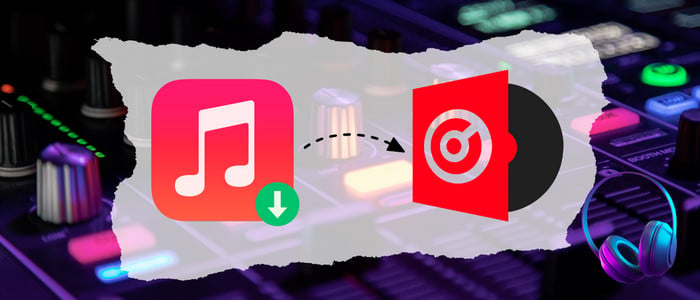
Part 1. How to Download Apple Music as Virtual DJ Audio
Tool Required: AudiCable Apple Music Recorder
If you’re working with Virtual DJ and looking to add Apple Music songs to Virtual DJ for mixing, you must be on the lookout for this outstanding and reliable Apple Music downloading tool.
AudiCable Apple Music Recorder is a professional and reliable Apple Music recording tool specializing in downloading Apple Music, Audiobooks, and iTunes M4P music to lossless MP3, AAC, WAV, FLAC, AIFF, or ALAC formats with ID3 tags preserved. After recording, all Apple Music songs are saved in the safe local drive of your PC or Mac, meaning that you can import the converted audio into any DJ programs for mixing or transfer them to any unauthorized devices for playing.
Moreover, AudiCable features an all-in-one music recording ranging from Apple Music to Spotify, Amazon Music, Tidal, SoundCloud, YouTube Music, and more. Without any installation of any streaming music app, AudiCable makes it so easy to get all streaming tracks offline. See more practical features below!

Best AudiCable Apple Music Recorder( Mac / Win )
- Download music from Spotify, Apple Music, Amazon Music, Tidal, Line Music, Deezer, YouTube Music, Pandora, SoundCloud and other music sources.
- Save music to MP3, AAC, WAV, FLAC, AIFF, ALAC at 10x speed.
- Support to add more music websites manually.
- Keep ID3 tags after recording.
- Keep original audio quality after conversion.
📂 Tutorial on Downloading Apple Music as Virtual DJ Audio
Step 1 Select the Desired Music Platform and Download Port
Launch AudiCable program on your computer, and you'll see various popular streaming music platforms on the start-up interface. Choose to convert from "Apple Music" here.

Note: To switch the convert mode for the desired music platform, just click the swapping icon on the top-right corner of the platform.
Step 2 Adjust Output Parameters
Click "Settings" in the bottom left, then select "MP3" as output format. You can also choose Output Quality, Convert Speed and others. To organizing your music library, you can create a new folder to store the downloaded iTunes audio files.
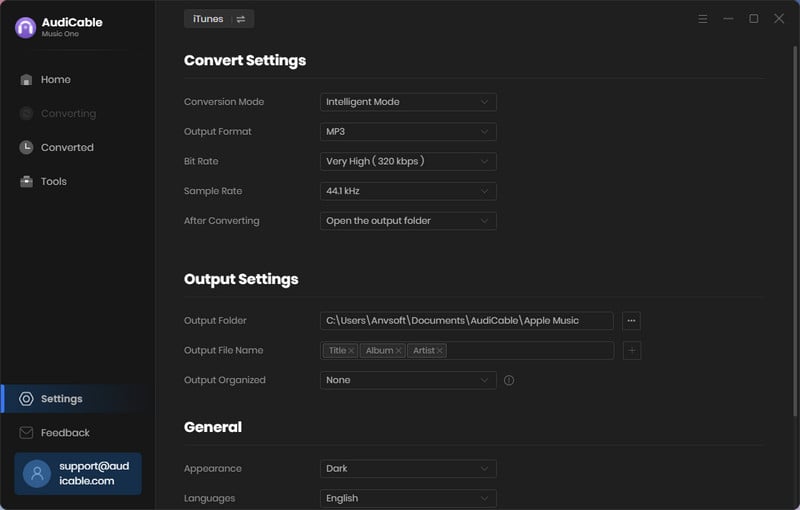
Step 3 Add Apple Music to AudiCable
Click the "Add" button on the home page, then your iTunes library pops up and list all songs. Then check the songs you want to convert in the library, and click "OK".
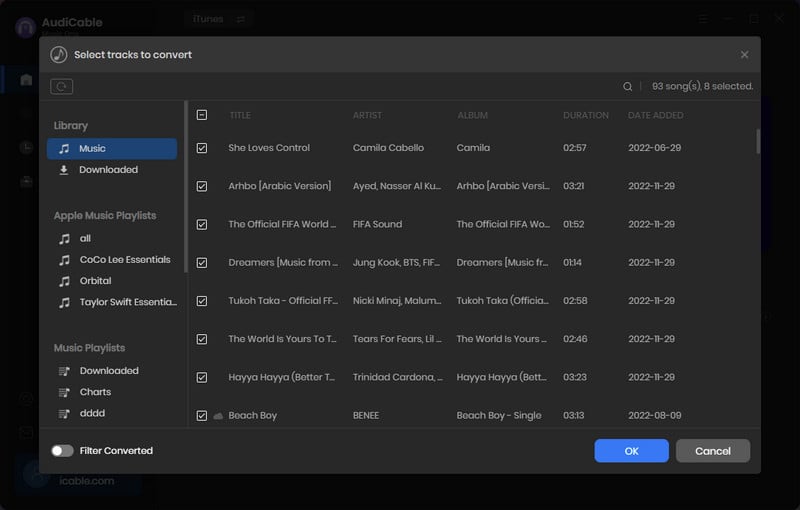
Note: If you choose to download music via the Web Download Mode, you can directly open a Apple Music playlist, album, or artist on the web player, then tap "Click to add" button to parse music.
Step 4 Begin Converting Apple Music to MP3
Click the "Convert" button, AudiCable will start converting Apple Music songs to the local drive. The recording process will be finished soon. If you want to stop the conversion, just click "Abort".
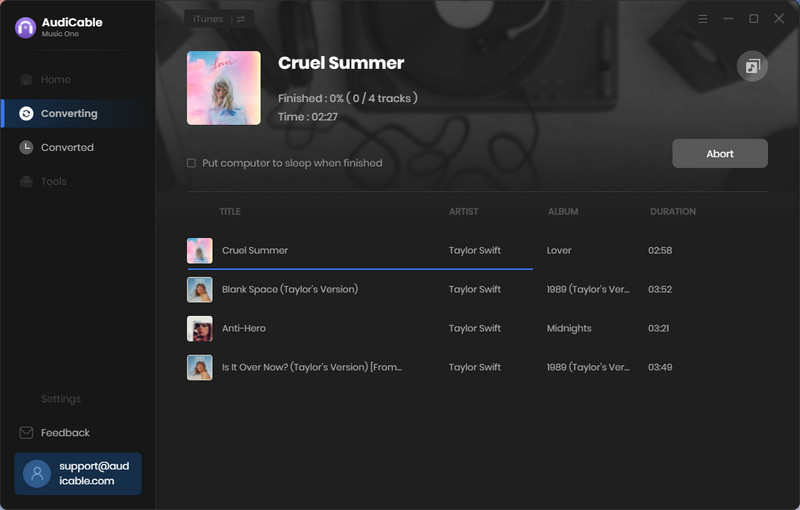
Step 5 Find Downloaded Apple Music on the Local Folder
Once converted, tap "Converted" on the left tab, then click a "Folder" icon behind any song. You'll be directed to where converted Apple Music audio store.
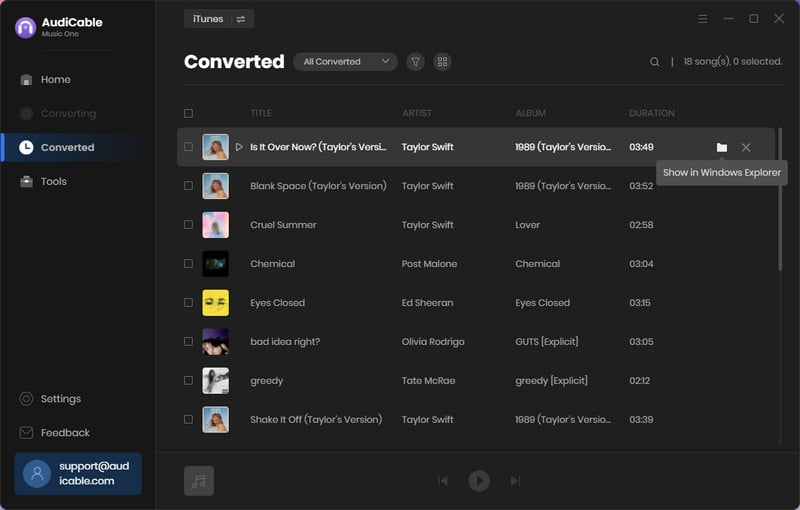
Part 2. How to Add Apple Music to Virtual DJ for Mixing
Virtual DJ supports importing extra local music files into the program. Once the music files are imported, you can then edit and mix the tracks to create sound projects. This process is easy, just perform a few simple steps below.
Step 1: Run Virtual DJ on your PC, and click the "Music" library tab.
Step 2: Click the "Add" button. Select the downloaded Apple Music files to import, then click "OK."
Step 3: Next, click and drag the imported audio file onto the deck. Here you easily edit and mix your DJ project with Apple Music tracks.
Or you can go to the "Local Music" tab in the lower-left panel. Then directly import the downloaded Apple Music tracks.
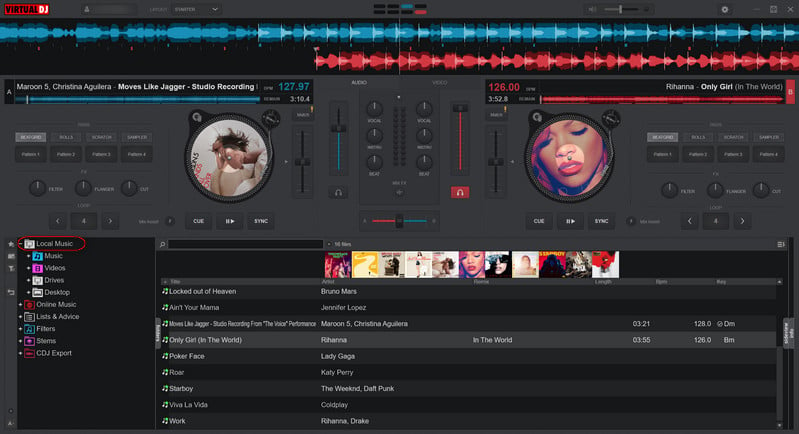
🎧 How to Add Streaming Music to Virtual DJ for Mixing
Part 4. FAQs on Adding Apple Music to Virtual DJ Program
💬 Q1: Can I mix Apple Music with Virtual DJ Program directly?
A: NO. Virtual DJ doesn't work with Apple Music because it's not one of the supported streaming music services. Virtual DJ currently supports Tidal, Deezer, Beatport, and Beatsource, SoundCloud. But be noted that the access to songs from these music services is based on paid subscriptions. To unlock all streaming music songs for mixing with Virtual DJ, you can turn to AudiCable Audio Recorder.
💬 Q2: Can I keep VDJ mixes with Apple Music tracks forever?
A: YES. AudiCable is a great helper to keep Apple Music songs forever for you. After mixing with the Apple Music tracks you've added, you can save and share your mix with others. You can also export your mix to various formats, including MP3, WAV, and AIFF.
Disclaimer:
- All these methods are for personal or educational use only.
- You should not use this tool to distribute music or for business.
Conclusion
Virtual DJ gives you all the functionality you need to create a fantastic musical experience. And you may also find it's not problematic to add Apple Music songs to Virtual DJ anymore, as you'll get the lossless Apple Music files effortlessly using AudiCable Audio Recorder. So grab the free download of AudiCable on your computer, and start your DJing mixing journey!
Note: You can only convert the first 1 minute of each audio with the free trial version. Please buy the full version to unlock its limits.












































