Best Guide to Add Tidal Music/Albums/Playlists to Traktor DJ
Updated on: November 28, 2025
Category: Tidal Music Tips
"Can I use Traktor DJ software to mix music from Tidal?" Unfortunately, the official answer is no. Because currently, Traktor software does not support any music streaming services, such as Tidal, Spotify, or Apple Music. But please rest assured. In this article, we will introduce a method of streaming tidal music to Traktor DJ for mixing. You can easily download Tidal Free, Tidal Hi-Fi, and Hi-Fi Plus Music and use it for you. Now let's learn more details.
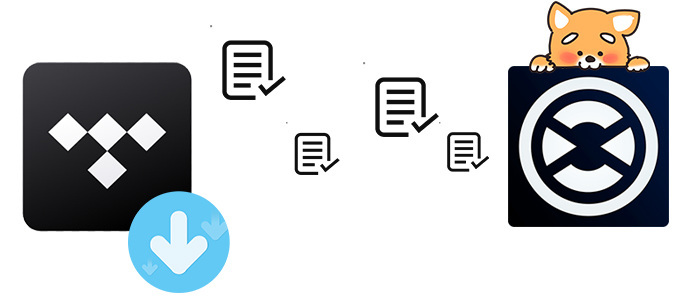
Part 1. Extract Songs from Tidal Music
Method 1. Download Tidal Music to MP3
To import Tidal Music to Traktor DJ, actually, there are two major problems:
- 1. Traktor DJ does not support any streaming music services.
- 2. Tidal does not support playing Tidal songs with software other than Tidal. Not even if you are a member. Because all Tidal songs are in an encrypted format, even if they are downloaded, they cannot be transferred to other devices for normal playback.
It's known that Traktor DJ does not support any streaming music services. But it supports importing music in a common format from the local PC. So the problem we are facing now is how to download Tidal Music to a common format, such as MP3.
Since Tidal audio files are protected, all you need to do is to find a third-party tool to download them to unencrypted files. To help you out, in this section, we would like to recommend a tool called AudiCable Audio Recorder.
AudiCable Audio Recorder is a powerful and comprehensive streaming music Recorder. In addition to converting Tidal Free, Tidal Hi-Fi, and Hi-Fi Plus music to an MP3, AAC, FLAC, WAV, AIFF format, it also supports downloading music from other streaming media platforms, including Spotify, Amazon Music, YouTube Music, Apple Music, Line Music, Deezer, Pandora, SoundCloud,, etc.
In addition, AudiCable Audio Recorder can download Tidal audio files with ID3 tags. After conversion, the converted Tidal Music will be saved to your local computer, and then you can stream Tidal Music to Traktor DJ for mixing as you wish.
AudiCable Audio Recorder
- Download music from Tidal, Spotify, Apple Music, Amazon Music, Line Music, Deezer, YouTube Music, Pandora,, etc.
- Download music, albums, playlists from Tidal Free, Tidal Hi-Fi, and Hi-Fi Plus.
- Save streaming music to MP3, AAC, WAV, FLAC, AIFF, ALAC.
- Support to add more music websites manually.
- Keep ID3 tags after recording.
- Retain Tidal HiFi / Master Quality after conversion.
- Free updates & technical support.
Step 1: Start AudiCable Audio Recorder
Download and install this AudiCable Audio Recorder on your computer. The installation is 100% clean and safe. Launch the AudiCable program, then find and click "Tidal App".
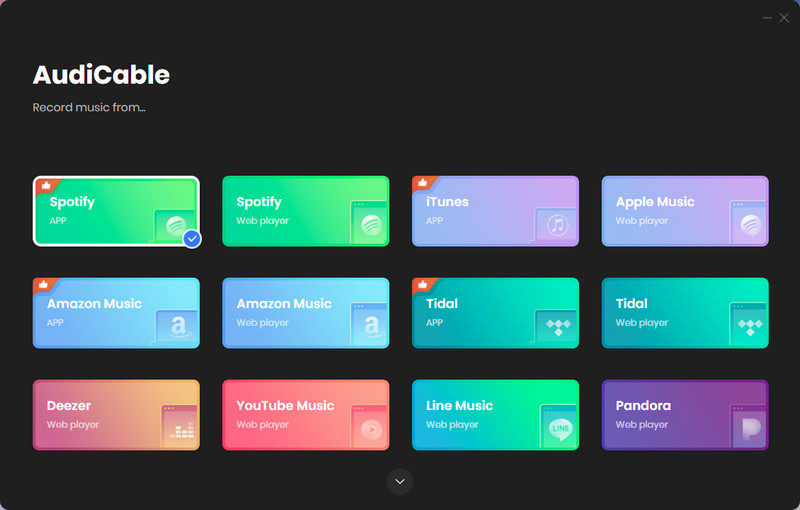
Step 2: Customize the output settings
Before downloading music, it's suggested to check the default settings. Click the setting button on the buttom left, then a setting window pops up. Choose an output format, output quality, and saving path. Here we set the output format as MP3. MP3 is the best format to be compatible with Traktor DJ.
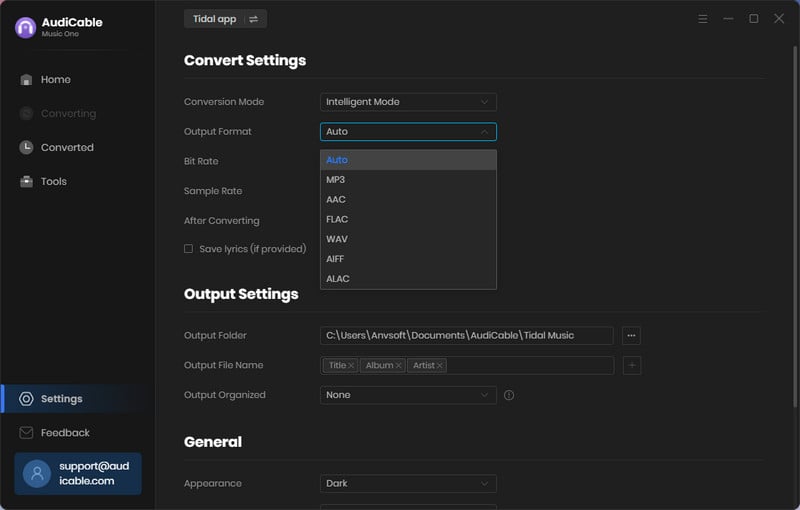
Step 3: Add Tidal music to AudiCable
Copy & paste the artist/album/playlist link to the URL parsing box of the AudiCable. Then tick the Tidal songs in the list, click "Add".
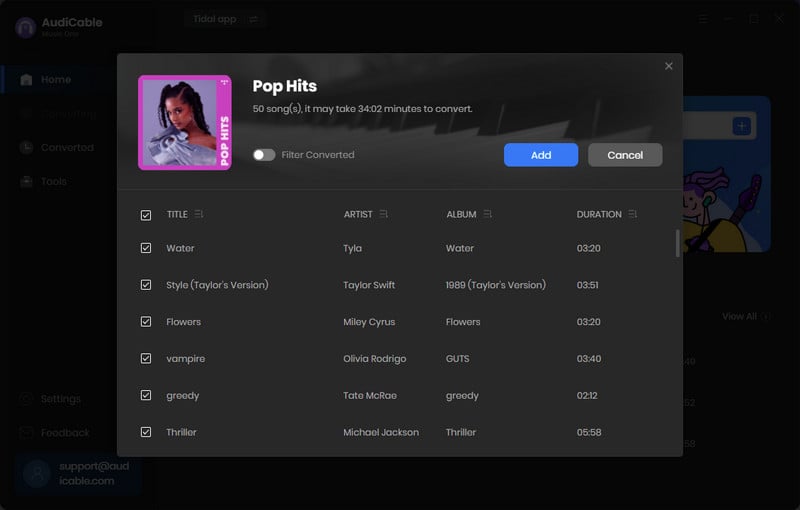
Note: If you choose to download Tidal music via the Web Download Mode, you can directly open a Tidal playlist, album, or artist on the web window, then tap the suspending "+" button for parsing.
Step 4: Download Tidal music playlists
Now, click "Convert", AudiCable will start downloading Tidal audio to local drive. The conversion process will be finished soon. If you want to stop the conversion, just click "Abort".
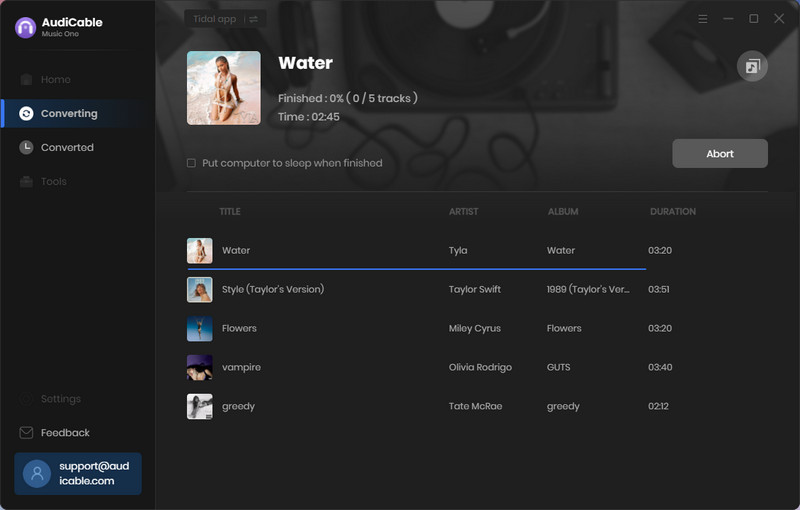
Step 5: Check downloaded Tidal music playlists
With a stable network connection, songs are recorded and saved to a local computer easily. Go to the converted music list, move to any song, then you will find a "file icon" ![]() . Clicking it allows you to find where the Tidal song stores quickly.
. Clicking it allows you to find where the Tidal song stores quickly.
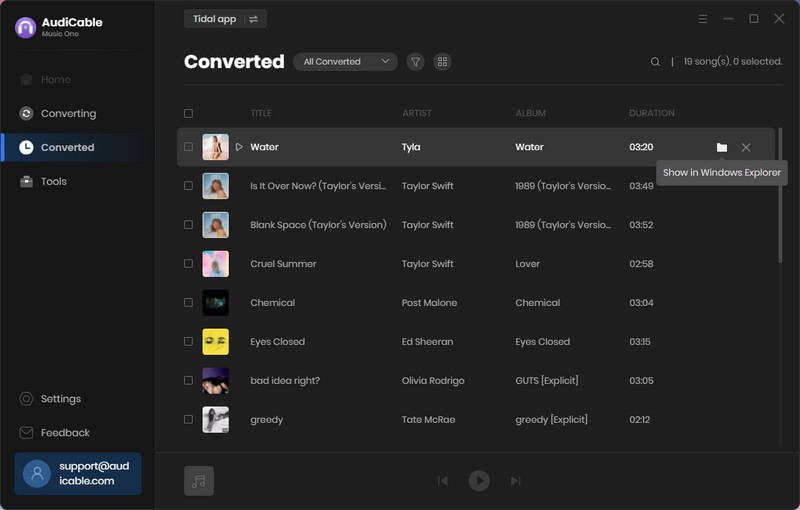
Method 2. Batch Convert Tidal Music to MP3
For users who only need to download Tidal songs, this Tidal Music Converter is also very efficient. It employs professional technology to download songs, albums, lists from Tidal Music at 10X speed. And songs with Hi-Fi quality can be perfectly preserved. If you're still hesitating, why not take a few minutes to try it out before you decide?
Tidal Music Converter
- Download music, albums, playlists from Tidal Free, Tidal Hi-Fi, and Hi-Fi Plus.
- Convert Tidal Music to MP3, AAC, FLAC, WAV, AIFF, ALAC.
- Keep Hi-Fi audio quality after conversion.
- 10X conversion speed & retain ID3 tags.
- Batch download multiple playlists.
- Free updates & technical support.
Step 1: Get Tidal Music Converter installed on the computer
Get this Tidal Music Converter installed via the downloaded buttons above. Windows version and Mac version are available. After the installation, simply start this program. On the main interface, go to the "Open Tidal Web Player" button and click on it. Log in to your Tidal Music then skip to the next step.
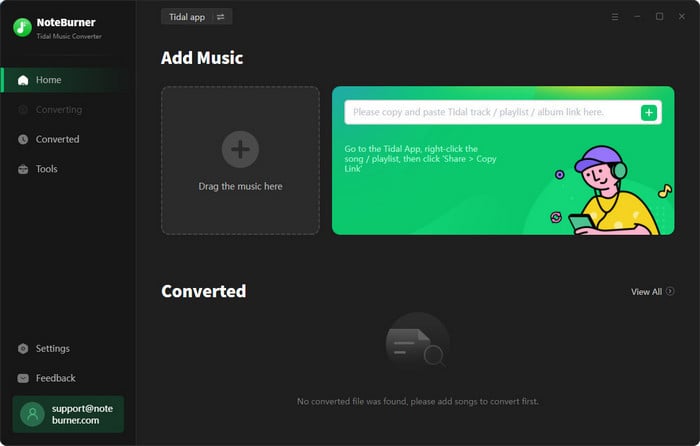
Step 2: Adjust the output parameters
Before downloading Tidal music, we need to go to "settings", and check the output format, bit rate, sample rate, etc. After that, you can close the setting window. All changes will be saved automatically.
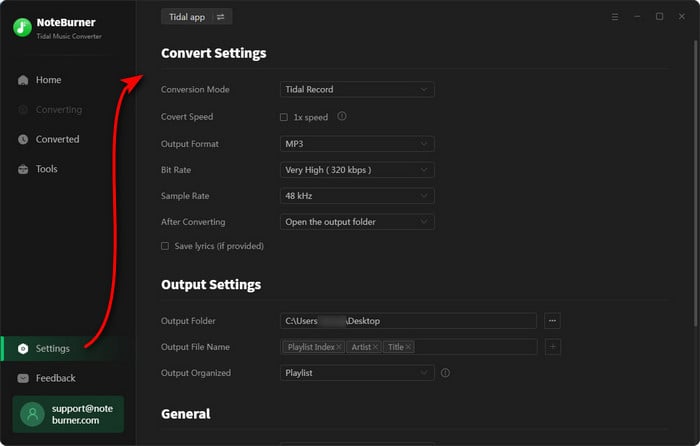
Step 3: Select Tidal songs to convert in batches
Now, get back to the built-in Tidal web player. Find a playlist or album you need, then open it. In the lower right, you will see an "Add to list" button, click it. Then you can freely tick off songs you need, click "Convert Now" to start the conversion immediately.
And if you want to convert multiple playlists at once, tap another option "Save to list". Then the selected songs will be collected to a task list. Afterwards, you just need to repeat steps to add songs from other playlists. Finally, click the "task list" icon in the upper right. There is a "Convert" button allows you to download all songs from different playlists at once.
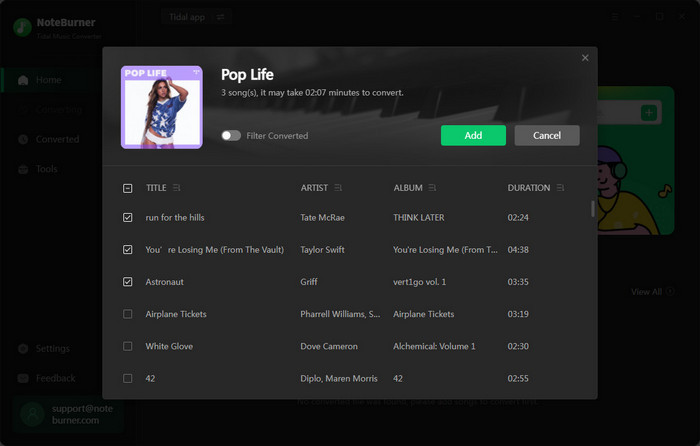
Step 4: Check the downloaded Tidal songs
After the conversion, the downloaded Tidal songs will be saved to the output folder. Now, you can enjoy the playback of Tidal music freely.
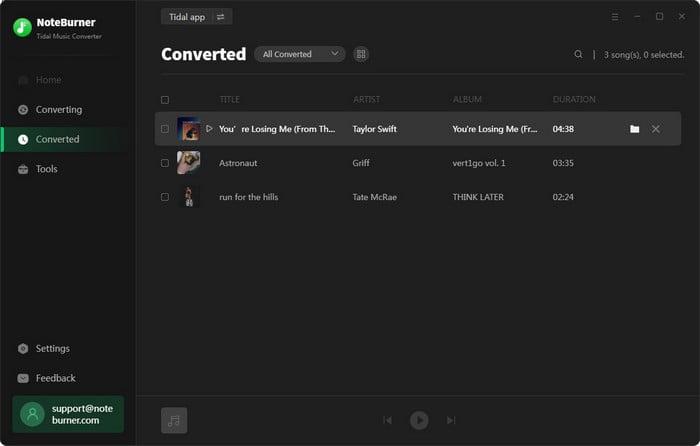
Part 2. Add Tidal Songs to Traktor DJ
Since songs from Tidal are downloaded to MP3 formats, we can easily add the downloaded songs to Traktor DJ. Follow several steps below to import Tidal audio files to Traktor DJ for mixing.
Step 1: Open Traktor DJ software on your computer.
Step 2: Navigate to "File" on the top left. And choose "Preferences".
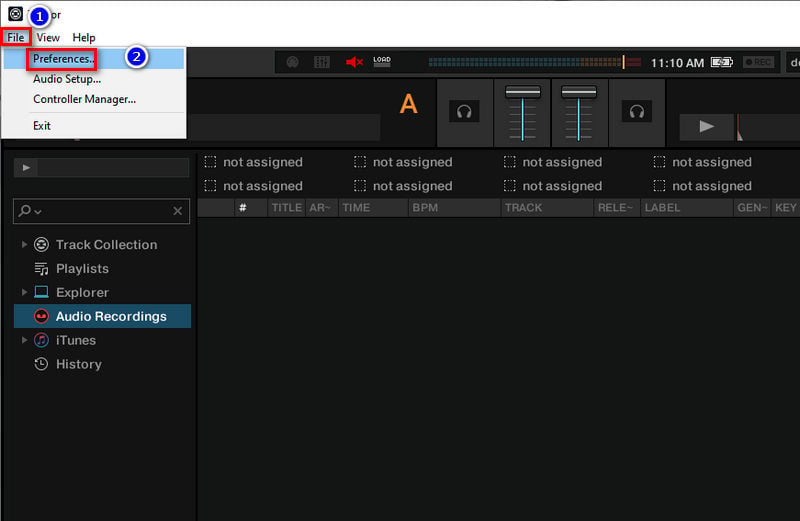
Step 3: A pop-up window appears. Go to "File Management > Music Folders > Add".
Step 4: The you can find the folder which stores the downloaded Tidal songs. Click "OK" to add the music folder to the Traktor DJ library list.
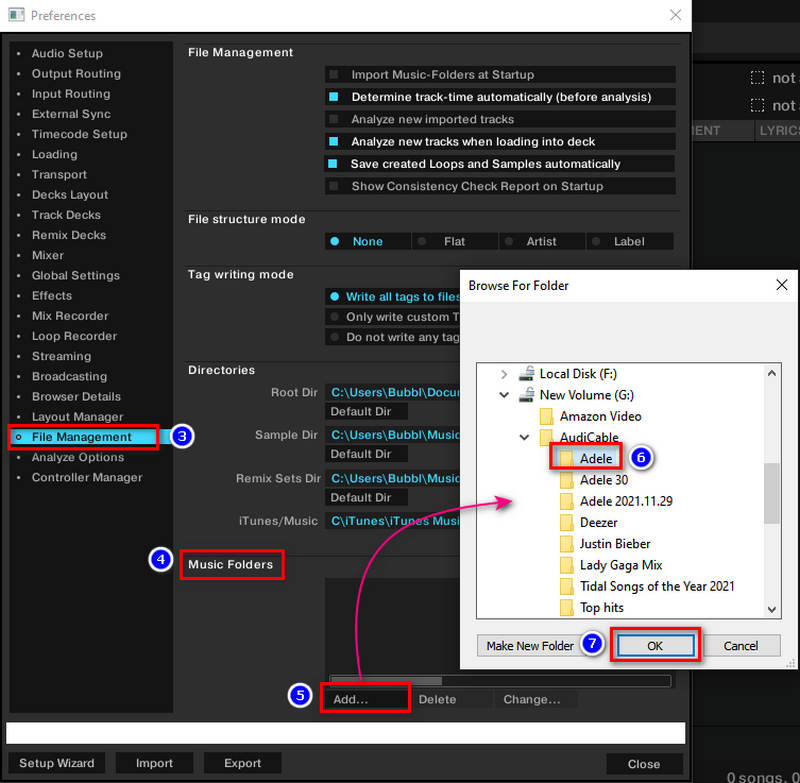
Step 5: After that, close the pop-up window and tap the Track Collection, choose Import Music Folders to upload your Tidal Music tracks from the added music folder. Soon after, the songs will display in Traktor DJ.
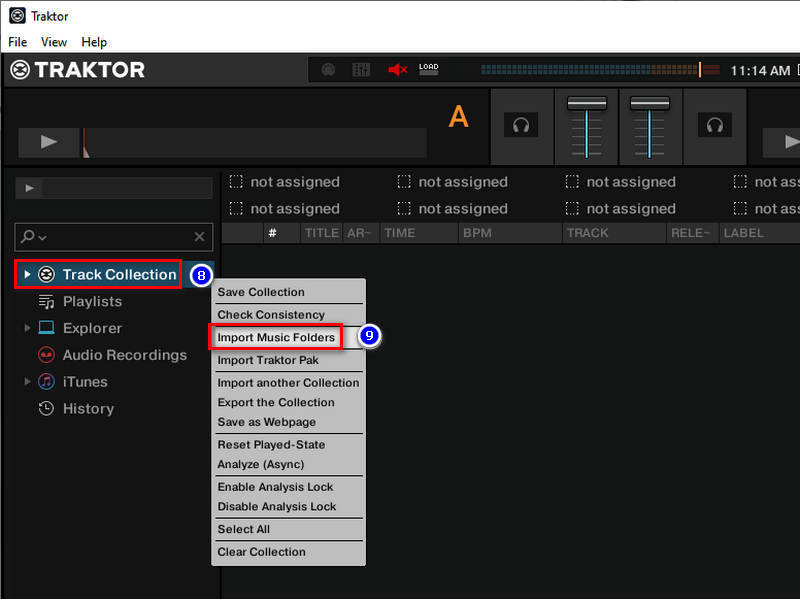
After that, you can get Tidal music to Traktor DJ for mixing without any limitation.
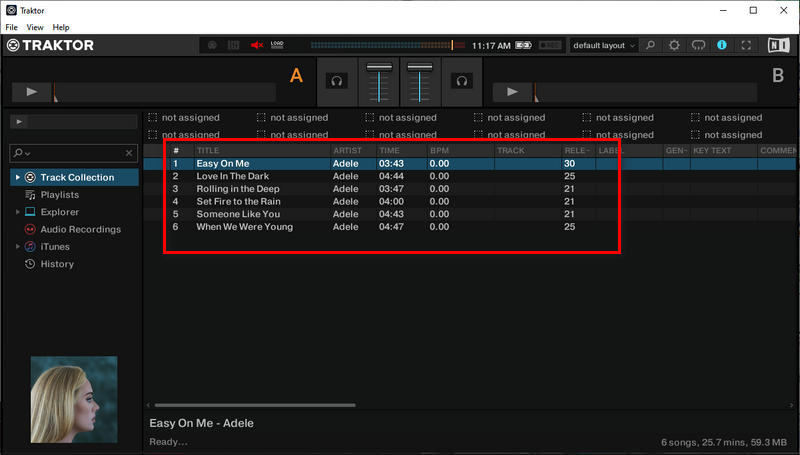
Conclusion
To that end, this article shares with you a reliable method to play music outside the Tidal platform and facilitates you to add and edit Tidal Music into Traktor DJ. Both AudiCable Audio Recorder and Tidal Music Converter bring you a broader Traktor DJ experience of streaming music in high fidelity audio.
Try AudiCable Audio Recorder Win right now!
Try Tidal Music Converter Win & Mac right now!



