How to Add Spotify Tracks to Rekordbox
Can I add Spotify music to Rekordbox DJ? What should I do?
As a powerful and professional DJ software, Rekordbox provides an easy-to-use way to get DJs organized for mixing at home or performing on the stage. DJ users are available to use the track from supported music services for mixing. But it may not be comprehensive for some streaming music users. For example, Spotify, the most-desired music service, has not partnered with Rekordbox.
You may use Spotify for everyday music listening and discovering new tunes, and you don’t want to search for tracks elsewhere if you already prepare preset Rekordbox audio there. To make you seamlessly add Spotify tracks to Pioneer's Rekordbox, this post will guide you on how to do so using AudiCable Audio Recorder. Just read.
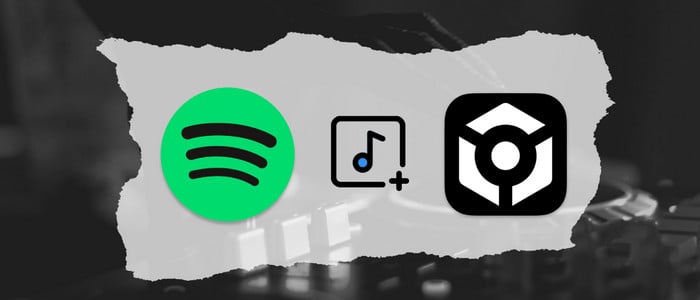
Part 1. Can I Use Spotify Music on Rekordbox Directly?
NO. For one thing, Rekordbox only works with four streaming music services, namely Beatport LINK, Tidal, Beatsource LINK, and SoundCloud. Unfortunately, Spotify has not been integrated; thus, you cannot make any direct references to Spotify songs. For another thing, Spotify encoded all tracks in OGG format, which is not supported by the Rekordbox program. Even if you've downloaded Spotify songs with Spotify Premium, they remain inaccessible outside of Spotify and are not recognized by Rekordbox.
Fret less; however, there's a well-rated AudiCable Spotify Music Recorder that helps you convert Spotify music to Rekordbox audio. So, you can seamlessly import and mix locally stored Spotify tracks when using Rekordbox.
Tool Required: AudiCable Spotify Music to Rekordbox Converter
It is necessary to convert Spotify tracks to generic formats supported by Rekordbox before using them in your DJ set. In this case, AudiCable Audio Recorder is a professional streaming tool to have at your disposal.
AudiCable Audio Recorder is ideal for downloading Spotify songs, playlists, albums, podcasts, and audiobooks to your PC. With a built-in advanced recording core, AudiCable smoothly converts Spotify tracks to MP3, WAV, FLAC, AAC, AIFF, and ALAC, with 320kbps audio quality and ID3 tags preserved. After conversion, you're free to move the downloaded audio files to any DJ program, such as Virtual DJ, Traktor DJ, and Rekordbox and so on.
Additionally, featuring all-in-one recording, AudiCable supports recording from many other popular streaming music platforms, including Apple Music, Amazon Music, YouTube Music, and more.

Best AudiCable Spotify Music Recorder( Mac / Win )
- Download music from Spotify, Apple Music, Amazon Music, Tidal, Line Music, Deezer, YouTube Music, Pandora, SoundCloud and other music sources.
- Save music to MP3, AAC, WAV, FLAC, AIFF, ALAC at 10x speed.
- Keep the original audio quality.
- Download songs with ID3 tags preserved.
- Handy tools: Format Converter, ID3 Editors, AA/AAX Converter, and CD Burner.
- Support Spotify Free and Premium accounts.
Part 2. How to Add Spotify Songs to Rekordbox?
Follow the guide below, you're able to download Spotify music to the local drive, then import the downloaded Spotiyf music to Recorkbox for mixing. Please downloaded AudiCable Audio Recorder per your computer's operating system first.
Step 1 Select Download Port and Download Mode
Start AudiCable Spotify Music Recorder on your computer. Choose to record from "Spotify Web" on the main interface of AudiCable.

Note: To switch the convert mode for the desired music platform, just click the swapping icon on the top-right corner of the platform.
Step 2 Choose Output Settings
Navigate to "Settings", then choose "MP3". You can also choose Output Quality, Convert Speed and others.
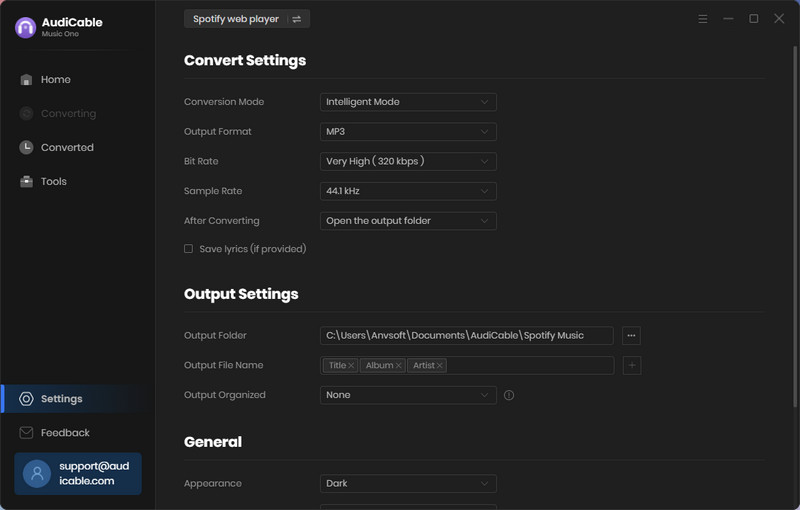
Step 3 Add Spotify Music to AudiCable
Navigate to your Spotify playlist, album, or artist on the web player, then tap "Click to add" button. Check the tracks you want to convert, click "Add" to parse music.
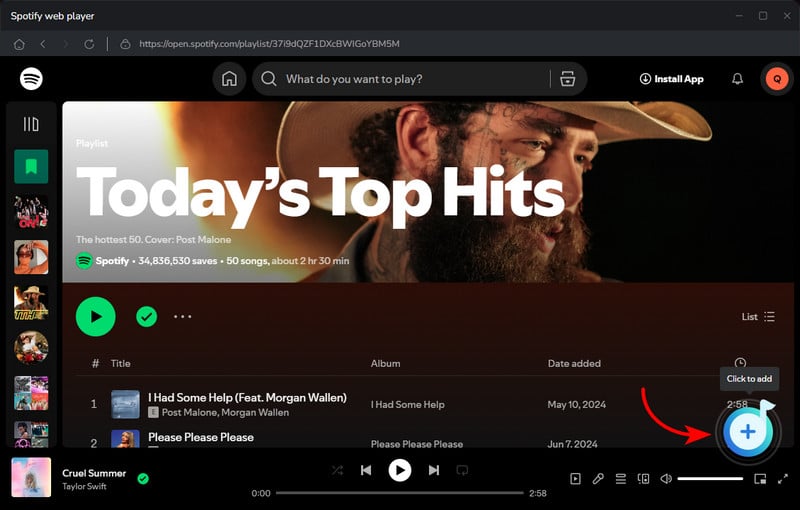
Step 4 Converting Spotify music to MP3
Click the "Convert" button, AudiCable will start converting songs to the local drive. The recording process will be finished soon. If you want to stop the conversion, just click "Abort".

Step 5 Browse Downloaded Spotify Songs
When the converison is done, tap "Converted" on the left tab, then click a "Folder" icon behind any song. You'll see converted Spotify files as the local folder pops up.
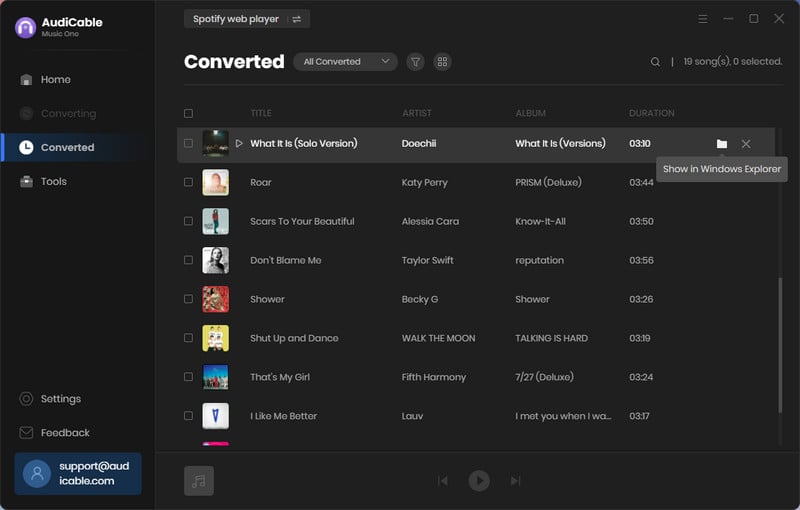
Step 6 Import Downloaded Spotify Music to Rekordbox for Mixing
Now you're free to use Spotify tracks on Rekordbox. Click "File > Import Tracks", then choose downloaded Spotify audio to import. You can find the imported audio on the Collection tab. Of course, you can also directly drag the local Spotify songs to the mixing deck.
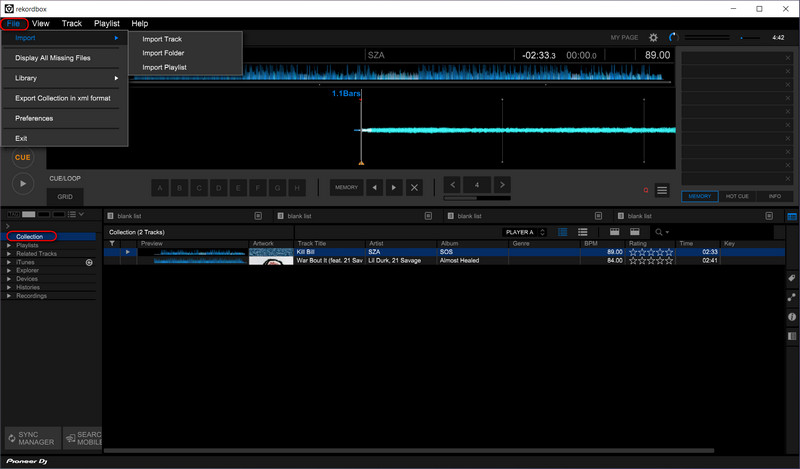
Start your amazing Djing journey on Rekordbox now!
★ Disclaimer
- All these methods are for personal or educational use only.
- You should not use this tool to distribute music or for business.
Conclusion
The subtle art of mixing in the correct song at the right time is critical to being excellent at what you do. Spotify house a massive library of songs in different genres. Therefore, it would help create compelling DJ mixes if you get downloaded Spotify tracks on Rekordbox with the help of AudiCable Audio Recorder. We hope this guide will help you not be at a loss when you wanna mix Spotify music on Rekordbox. Kick off your DJ projects right now!
Note: You can only convert the first 1 minute of each audio with the free trial version. Please buy the full version to unlock its limits.














































