Best Way to Move Spotify Songs to Serato DJ
Learn this detailed guide on saving Spotify music as DJ audio, and then moving Spotify songs to Serato DJ for mixing.
Numerous DJ enthusiasts invested a lot of time planning and mixing their music to create an incredible DJ masterpiece. DJ tools like Serato DJ are ideal for that exact purpose. To mix with more tracks in genres, DJs may have considered importing songs from the most popular streaming music platform - Spotify. Yet, they are out of luck - Serato DJ software did not partner up with Spotify.
It is not necessarily a dead end. In this article, we'll enlighten you on adding Spotify songs to Serato DJ with several easy steps. Check it out!
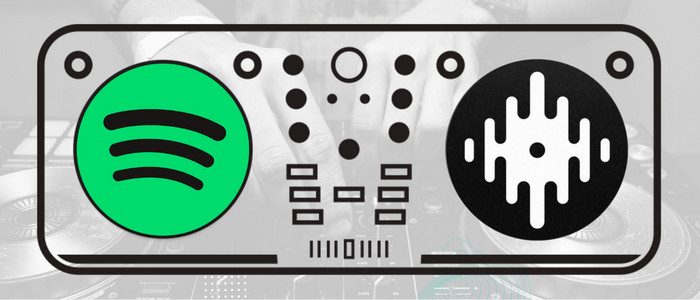
Part 1. Does Spotify Work with Serato DJ?
The answer is negative in one sense. Currently, Serato DJ, in cooperarion with TIDAL, Beatsource LINK, Beatport LINK, and SoundCloud only. Spotify has yet to be integrated, so you cannot directly migrate your music files from Spotify and use them in your Serato DJ mixes.
Nonetheless, there are alternative approaches to this. Like other popular DJ softwares, Serato DJ supports importing the local tracks somewhere to the internal Library. To do so, you're required to convert OGG-formated Spotify tracks to Serato DJ-supported audio files using a professional AudiCable Spotify Music Recorder. Check out this handy music streaming service below!
Tool Required: AudiCable Spotify to Serato DJ Converter
AudiCable Audio Recorder boasts itself as professional Spotify music to Serato DJ converter, which works to output your cherry-picked Spotify playlists/albums/podcasts as MP3, AAC, WAV, FLAC, AIFF, and ALAC formats. Furthermore, this streaming tool is specially designed for downloading Spotify tracks to your local drive while preserving their lossless audio quality and ID3 tags, enabling you to easily import them into most DJ programs, including Serato DJ , Virtual DJ, Rekordbox, Traktor DJ and so on.
Built with powerful conversion core, AudiCable also supports recording music from various streaming music platforms, such as Apple Music, Amazon Music, Tidal, YouTube Music, Pandora, etc.

Best AudiCable Spotify Music Recorder( Mac / Win )
- Download music from Spotify, Apple Music, Amazon Music, Tidal, Line Music, Deezer, YouTube Music, Pandora, SoundCloud and other music sources.
- Save music to MP3, AAC, WAV, FLAC, AIFF, ALAC at 10x speed.
- Keep the original audio quality.
- Download songs with ID3 tags preserved.
- Handy tools: Format Converter, ID3 Editors, AA/AAX Converter, and CD Burner.
- Support Spotify Free and Premium accounts.
Part 2. How to Move Spotify Songs to Serato DJ?
Before adding Spotify music to Serato DJ, please get AudiCable Audio Recorder installed per the matching OS of your computer. Please feel safe that the program 100% safe and clean.
Step 1 Record from Spotify Platform
Launch AudiCable program on your computer, then click "Spotify" on the start-up interface.

Note: Simply click the switching icon in the top-right corner of the platform to change the conversion mode for the appropriate music platform.
Step 2 Choose MP3 as Output Format
Click "Settings", then set up Output Format, Output Quality, Convert Speed and other parameters.

Step 3 Add Spotify Music to AudiCable
Directly drag & drop the playlists from the app to AudiCable. Or copy & paste the playlist link to the search box of the AudiCable. With the songs checked, confirm "Add".

Step 4 Convert Spotify Music to MP3 Audio
Tap "Convert" button, AudiCable will convert Spotify songs to MP3 immediately. The converting process will be done soon. If you want to stop the conversion, just click "Abort".

Step 5 View Downloaded Spotify Songs
Once converted, tap "Converted" on the left tab, then click a "Folder" icon behind any song. You'll directed to the output folder where stores downloaded Spotify audio files.
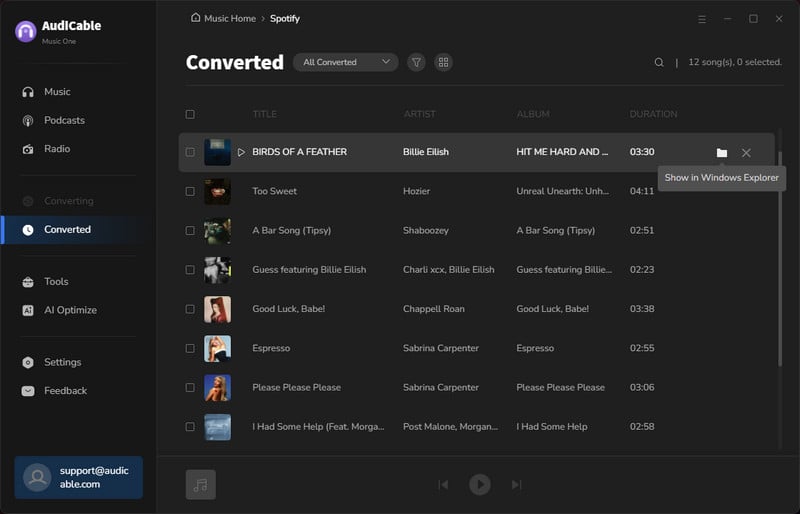
Step 6 Import Spotify Tracks to Serato DJ Program
Once the Spotify tracks are downloaded locally, you can choose one of solutions below to import the downloaded Spotify tracks for Serato DJ mixes.
Solution 1: Through Serato DJ Library
1) Launch Serato DJ program, click "Files" to open the files panel.
2) Locate and select the folder or directory where your Spotify downloads are stored, drag the folder or audio files onto the "All... icon. Then Serato DJ will take a few moments to analyze and import the music files into its library.

Dragging and dropping files and folders from Windows Explorer (PC) or Finder (Mac) into Serato DJ Pro's library is also workable.
Solution 2 Through iTunes Library
1) Open iTunes, click "File > Add Folder to Library" . Then import the Spotify downloads to your library.
2) Click "Edit > Preference > Advanced", then uncheck two advanced options.
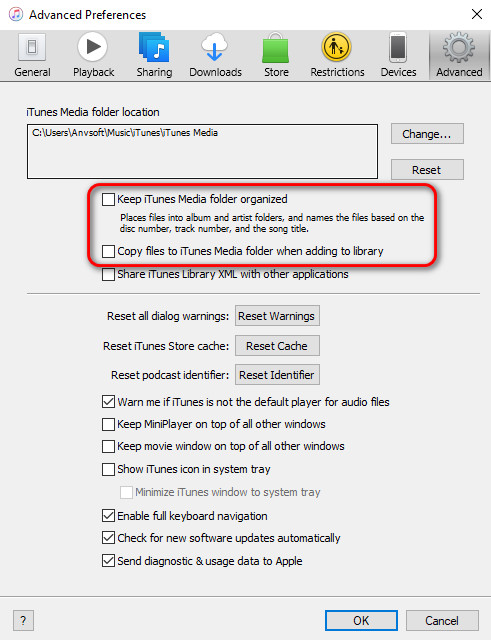
3) Tap Setup screen, tick the Show iTunes library in the Library + Display tab.
4) Go to Serato DJ program, create new crates by clicking on the crate icon, then name it as an iTunes playlist.
5)Click Files tab. Then find your iTunes Music folder, here drag and drop the entire iTunes Music folder directly onto your new crates. Later, you can find all newly imported files in "Added" column.

Bravo! No matter which solution you choose, you can use your DJ controller to mix, blend, and perform with the loaded Spotify tracks now!
▶️ Video Tutorial - How to Add Any Streaming Music to Serato DJ - 100% Work
★ Disclaimer
- All these methods are for personal or educational use only.
- You should not use this tool to distribute music or for business.
Conclusion
Being able to import or migrate your Spotify tracks to Serato is crucial for creating incredible sounds. It's meant to expand your library of DJ material and give you more options when DJing. But in fact, It's not an easy task because of the encoded protection of Spotify tracks. For this purpose, we've prepared a proven AudiCable Spotify Music Recorder that save Spotify tunes as generic formats. Once you've converted Spotify music, copy it into Serato is a breeze. Now is the time to try it!
Note: You can only convert the first 1 minute of each audio with the free trial version. Please buy the full version to unlock its limits.














































