How to Play Spotify Music Offline on Apple Watch 6/5/4/3/SE without Premium
Updated on: November 28, 2025
Category: Spotify Music Tips
According to Wikipedia, Spotify was found in 23 April 2006 by Daniel Ek. It's a Swedish audio streaming and media services provider. As the world's largest streaming music service provider, Spotify owns over 713 million active users.
Apple Watch was released in April 2015 and quickly became the best-selling wearable device: 4.2 million were sold in the second quarter of fiscal 2015, and more than 100 million people were estimated to use an Apple Watch as of December 2020.
Both Spotify and Apple Watch own millions of users around the world. To get more attention, Spotify has already rolled out the ability to download your favorite playlists, albums, and podcasts on Apple Watch. All users of Apple Watch can download Spotify and enjoy songs, albums, playlists, podcasts freely. For Spotify Premium users, they are able to download Spotify music for offline listening. In this article, you can find two ways to listen to Spotify music on Apple Watch for a true offline and phone-free experience.

Part 1. How to Offline Play Spotify Music on Apple Watch with Premium
If you are a Premium user of Spotify, you are able to download tracks, playlists and podcasts for offline listening on Apple Watch from Series 3 and above. But note that you need make sure your Apple Watch is running at least WatchOS 6.0 (recommend 7.1+). Or you just need to check if you own the most newly updated OS on Apple Watch and run the latest version of Spotify on Apple Watch. Then you can follow us to download Spotify music and listen to on Apple Watch.
Need to prepare:
- Premium Spotify Account.
- The latest version of Spotify on Apple Watch.
- Apple Watch is running at least WatchOS 6.0 (recommend 7.1+).
Step 1. Open Spotify on your Apple Watch and find the music and podcasts you need to download.
Step 2. Open a playlist, album or podcast on Spotify and tap the three dots (…) then you will get more options. Just choose Download to Apple Watch.
Step 3. If you want to check on the downloading progress, head over to the Downloads section on the Apple watch.
Step 4. When all downloads of Spotify tracks are completed, you will find a little green arrow next to their names.
Step 5. After all downloads, you can enjoy Spotify music offline no matter where you are with your headphones.
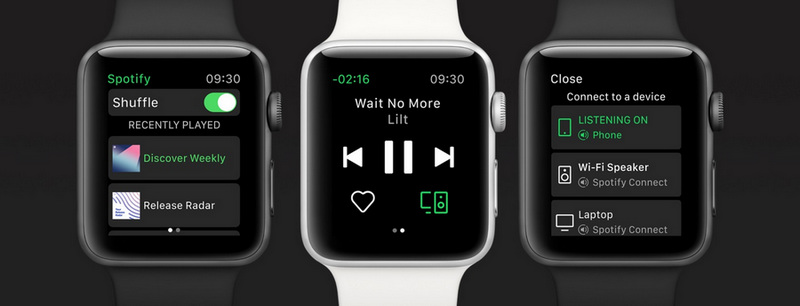
Part 2. How to Play Spotify Music on Apple Watch Offline without Premium
If you don't have a Premium Spotify account, you can find another way to enjoy Spotify music on Apple Watch without iPhone or internet. Actually, for Premium Spotify account users, this solution is more perfect. Because, you can own the downloaded songs for real with AudiCable Audio Recorder. Once you've downloaded Spotify music to MP3 offline, you can move them to any device, such as iPad, iPhone, Android phones, Android tablets, Apple Watch, PS4, PS5, USB driver and more portable devices. And you can download music from Spotify Music or other streaming music sources and save them forever.
Need to prepare:
- Free Spotify Account.
- AudiCable Audio Recorder
- Syncios Mobile Manager Free.
Step 1. Choose Music Platform and Log in with Spotify account
Download and start AudiCable Spotify Music Recorder. Most popular music streaming platforms are displayed on the main interface of AudiCable. Choose to record from "Spotify Web".

Step 2. Set the output parameters for Spotify music
Click "Settings", then choose "MP3". You can also choose Output Quality, Convert Speed and others.
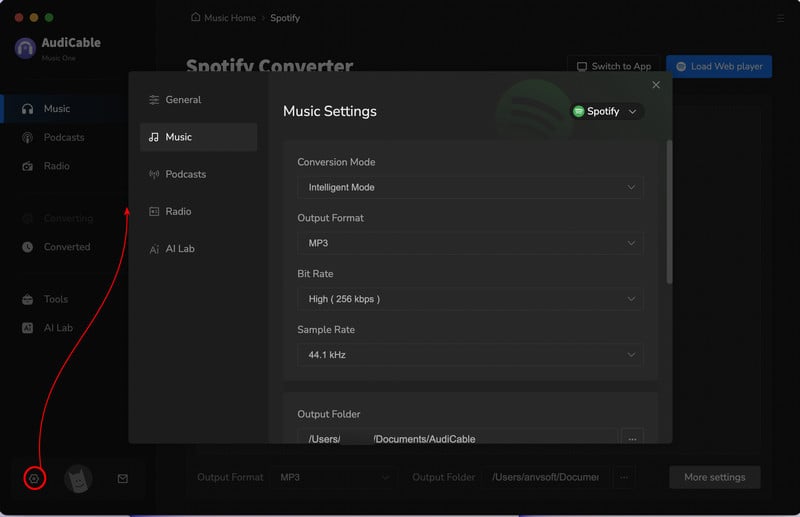
Step 3. Add Spotify Music to AudiCable
Go to a Spotify playlist, album, or artist on the web player, then tap "Click to add" button to parse music.
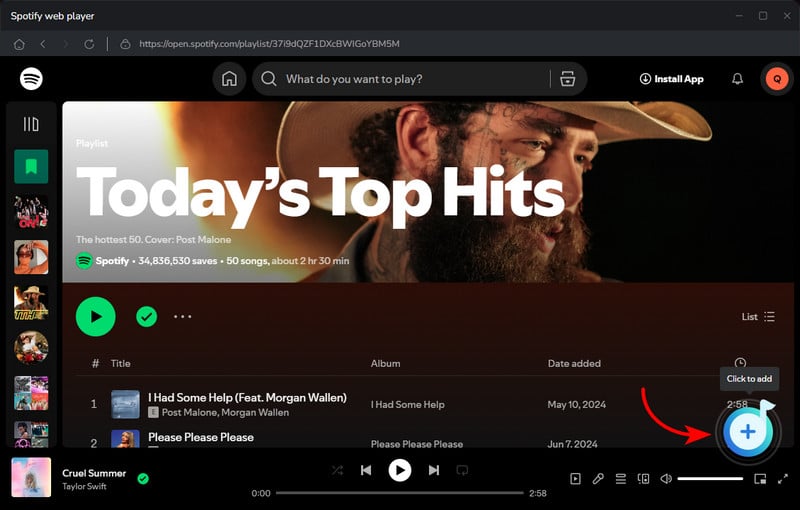
Step 4. Download Spotify Music to MP3 songs
Now tap the "Convert" button, AudiCable will start converting songs to local MP3 files. This process will be finished soon.When the converison is done, tap "Converted" on the left tab, then click a "Folder" icon behind any song. You'll see converted Spotify MP3-files as the local folder pops up.
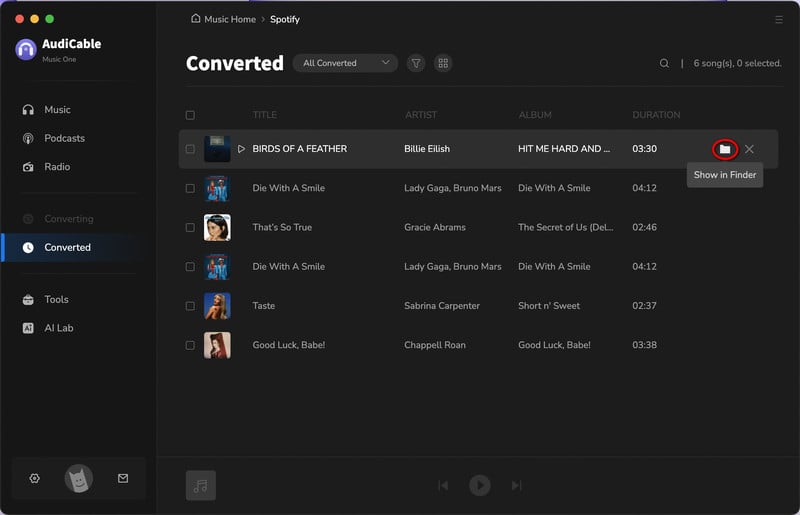
Step 5. Move the downloaded Spotify Music to iPhone
- We will skip the steps to upload music to iPhone via iTunes. Because iTunes will overwrite all existing data on your iPhone. I don't think you want that. Thus it's highly recommended to import songs to iPhone with Syncios Mobile Manager free version.
- Download and install Syncios then start Mobile Manager on the start-up interface. Get a USB cable to connect iPhone with computer. Then go to Music tab on the top menu bar.
- Ringtones, audiobooks, songs, podcasts, voice memos and other audio files are loaded by Syncios. Also, all music playlists are well-listed. Choose one playlist to import songs. Or you can add a new playlist. Then click Add button on the upper left. Locate the downloaded Spotify songs and import them to your iPhone. Now you check music playlists on your iPhone, you will find all existing playlists are NOT replaced by the newly imported playlist.
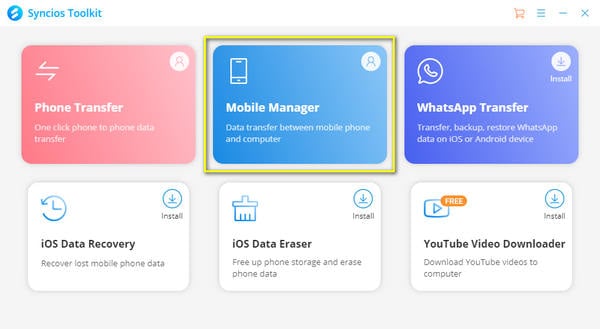
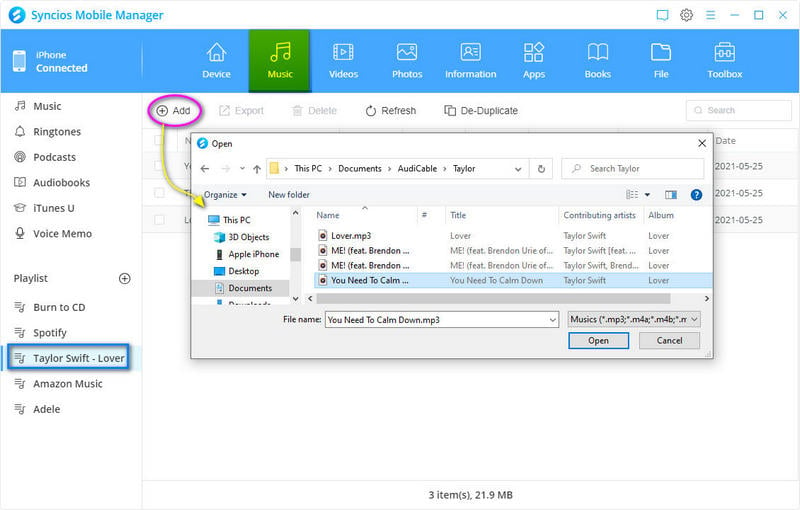
Step 5. Upload and play Spotify Music on Apple Watch
- Pair your Apple Watch with your iPhone via Bluetooth. And on iPhone, open the app called Apple Watch, go to "Music" - "Add Music" - "Playlists" - Click "add button". Now you are allowed to add music playlists to Apple Watch. We choose to add songs from the newly imported Spotify music playlist.
- Then open Music app on Apple Watch. You are prompted to download music. Click the downloading icon. To prevent the battery from running out during the music upload process, you need connect both devices to power. Then the music playlist will be uploaded automatically.
- After all songs are uploaded, on Music app, you can tap Apple Watch icon and set it as the music source. Tap Playlists. At the top you’ll see, On My Apple Watch. Select the playlist, press play and your music will begin When you pair headphones with your Apple Watch, you can listen to the playlist on your Apple Watch without your iPhone.
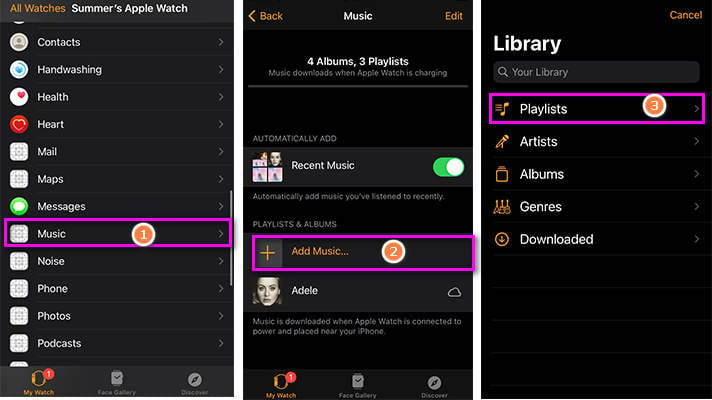
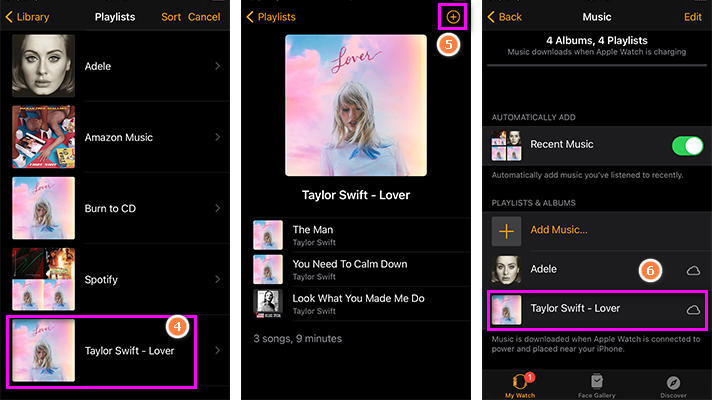
Conclusion
We collect two different ways to play Spotify Music offline on Apple Watch in this article. Unlike other tutorials, we've detailedly listed all steps regarding converting Spotify music as MP3 files, importing music to iPhone, listening to music offline on Apple Watch. After reading this article, you should get knowledge of the importance of a helpful music recorder. Whenever you need to listen to streaming music offline on kinds of portable devices, you need a professional music downloader like AudiCable Audio Recorder. If you find this post is helpful, please share people around you.

AudiCable Audio Recorder
- Download music from Spotify, Apple Music, Amazon Music, Tidal, Line Music, Deezer, YouTube Music, Pandora, SoundCloud and other music sources.
- Record and save streaming music to MP3, AAC, WAV, FLAC, AIFF, ALAC.
- Keep the original audio quality.
- Save songs with ID3 tags.
- Handy tools: Format Converter, ID3 Editors, AA/AAX Converter, and CD Burner.
- Free updates & technical support.
Related Articles
- How to Listen to Spotify with Friends on Discord
- How to Play Spotify Songs on Amazon Echo
- Customize Spotify Music as Ringtones on Android/iPhone
- Offline Listen to Spotify Music on MP3 Player
- How to Play Spotify Music on Google Home
- Add Spotify Music to iMovie on iPhone/iPad
- Top 9 Best Streaming Music Recorders (2022)
- Transfer Spotify Music/Playlists to USB Drive



