Add Spotify Music to iMovie on iPhone/iPad
Updated on: November 28, 2025
Category: Spotify Music Tips
If you are a user of Apple device, you can create and edit videos on your iPhone, iPad or Mac easily. But when editing movies, it's necessary to add BGM in the video. You can only import local music from Apple Music library or GarageBand to iMovie for background music. Therefore many Spotify users wonder if there is a solution to add Spotify songs to iMovie as background music. Let's check three ways to add music to iMovie project:
- Built-in soundtrack music and sound effects included with iMovie.
- Songs you've downloaded to your device in the Music app.
- Your own custom songs created in an app like GarageBand or custom sound effects stored in iCloud Drive, on your device, or in another location.
We'll see, except option one and option three, we can add downloaded songs to iMovie. Thus for Spotify users, we just need to save Spotify music to MP3 files offline then we can add music to iMovie easily. If you are a Spotify Premium user, you will know you can not move downloaded Spotify songs to any device even if you can download songs offline. If you are a free user of Spotify, you can't even download songs from Spotify.
There is an effective way to help you out. You just need a perfect Spotify to MP3 downloader like AudiCable Audio Recorder. This program enables you to save music from Spotify to MP3, AAC, FLAC, WAV, AIFF offline in a few clicks. After that, you can add Spotify songs to any video editors like iMovie. How it works? Let's check detailed steps below.
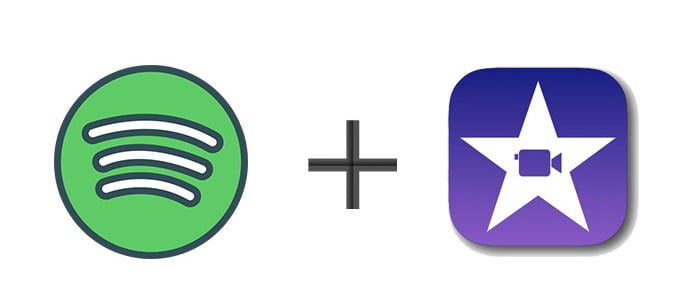
Steps to Add Spotify Music to iMovie on iPhone/iPad/Mac
Compared with music converters, AudiCable Audio Recorder is safer and more reliable. Many music converters can download online music at faster speed, but errors often occur. Then you will spend more time to download songs from a playlist. AudiCable records songs at 10X faster speed, but you can listen to songs online while caching them. And actually, you can download all songs you want within one day. AudiCable will download songs automatically from a playlist one by one without any help. And this program is compatible with all users of various streaming music apps. With only one app, you can download songs from all platforms.

Best AudiCable Spotify Music Recorder( Mac / Win )
- Download music from Spotify, Apple Music, Amazon Music, Tidal, Line Music, Deezer, YouTube Music, Pandora, SoundCloud and other music sources.
- Record and save streaming music to MP3, AAC, WAV, FLAC, AIFF, ALAC.
- Keep the original audio quality.
- Save songs with ID3 tags.
- Handy tools: Format Converter, ID3 Editors, AA/AAX Converter, and CD Burner.
- Free updates & technical support.
To add music to iMovie, you can download Spotify music to MP3 files with AudiCable then import them to iMovie easily. Follow detailed steps below now.
Part 1. Download Spotify Music to MP3 Songs
Step 1: Download and install this ad-free and clean program - AudiCable Audio Recorder on your computer then start it directly. It's safe and easy to use. Choose to record from "Spotify Web".

Step 2: Click "Settings" in the bottom left, then select "MP3" as output format. You can also choose Output Quality, Convert Speed and others. To organizing your music library, you can create a new local folder to save the output audio files.
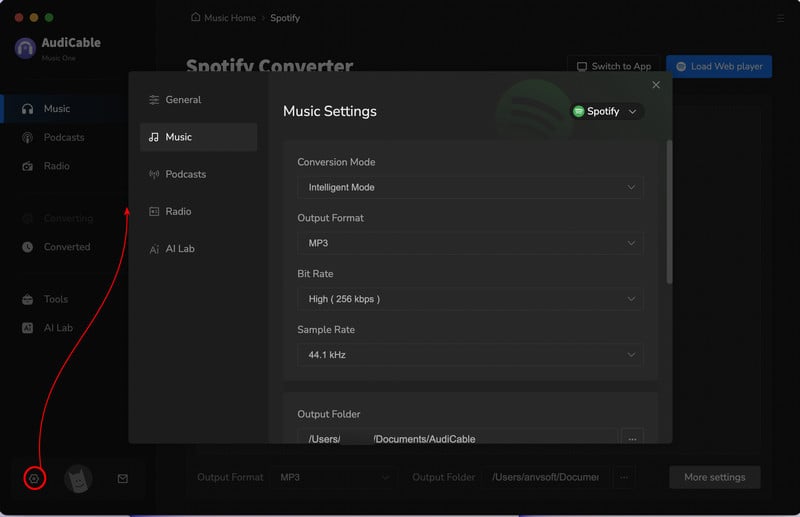
Step 3: Open your Spotify playlist, album or artist on the web player window, then click the suspending "+" button. Then check the songs you'd like to convert, click "Add".
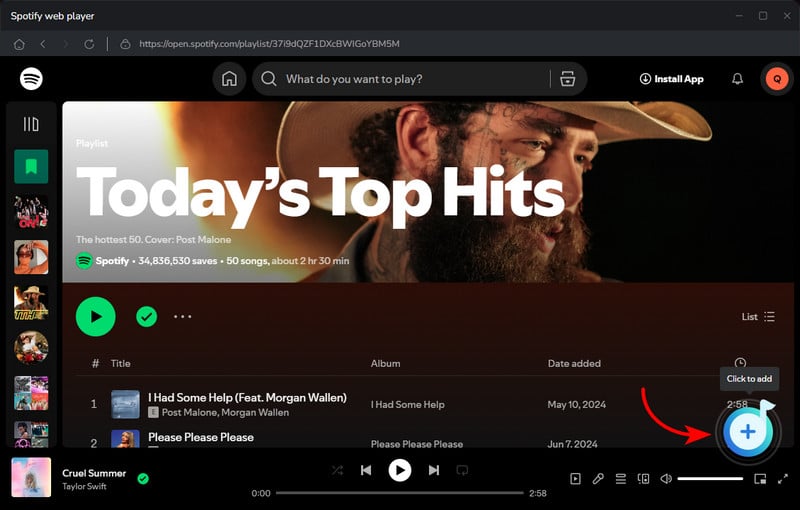
Step 4: Click the "Convert" button, AudiCable will start converting songs to the local drive. Once converted, tap "Converted" on the left tab, then click a "Folder" icon behind any song. You can find converted Spotify MP3-files as the local folder pops up.
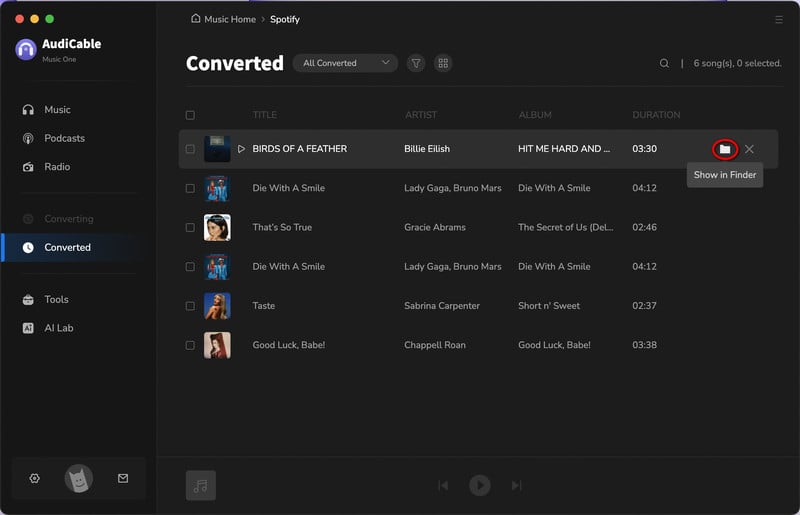
Part 2. Add Spotify Music to iMovie
Add Spotify Music to iMovie on iPhone / iPad: We can not add audio files to iOS devices directly. It's limited on Apple part. You can only sync playlists with iTunes. But I will not upload Spotify music to iPhone or iPad with iTunes. Because iTunes will overwrite the existing playlists on iPhone or iPad. It's totally a disaster. I want to share a free tool I used before. This tool has free version to export and import music, photos, videos, apps and other mobile contents on PC for mobile devices.
Step 1: Download and install Syncios Mobile Manger free version on the computer. After that, start Syncios. And on the primary interface, you can see all Syncios tools. We need to start Mobile Manager.
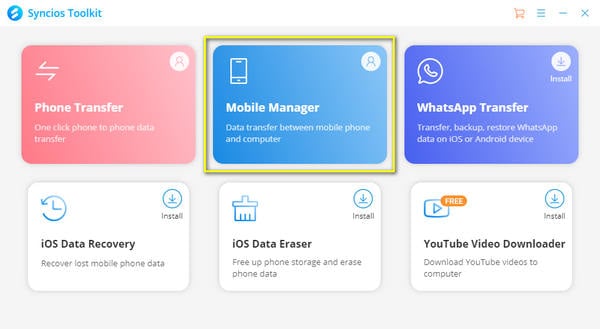
Step 2: Connect iPhone or iPad to computer via a USB cable. Then go to Music option on the menu bar. All audios will be loaded from the connected iOS device. Choose a playlist or create a new playlist. Click Add then import music from the computer.
Step 3: Locate the downloaded Spotify songs on the computer and import them to iPhone or iPad.
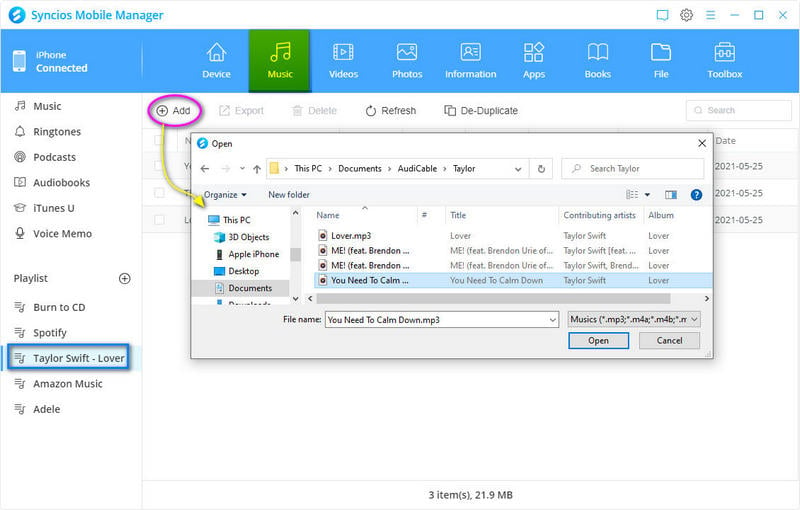
Step 4: After that, unlock your iPhone or iPad, open iMovie. Click "add button" > Audio > My Music > Playlist to locate the newly imported songs and add it to your video.
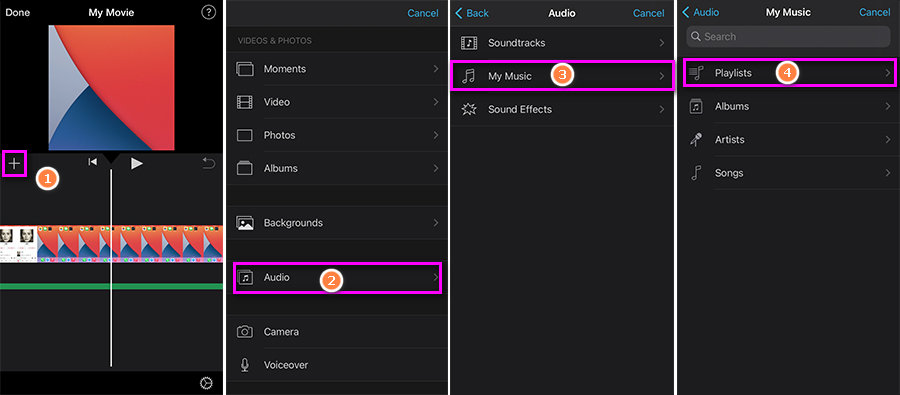
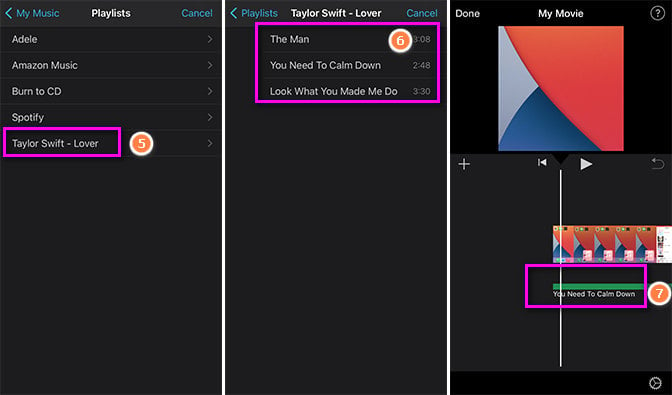
Conclusion
To customize a special gift or make a professional video, iMovie is helpful. Sound tracks from imovie are not enough for us. Since we can import music from Spotify after reading this article, we'd better act quickly. If you find this post is helpful, please share people around you.



