How to Download Spotify Music Videos to MP4
How do I download Spotify music videos to MP4 files? Check out this tutorial.
Beyond its vast audio content, Spotify houses an impressive library of visual content, including music videos, video podcasts, and other exclusives. Spotify Premium subscribers are allowed to watch videos related to their favorite songs on the platform, but they cannot directly download these videos for offline viewing. This article uncovers the best solution to download Spotify music videos in high-quality MP4 formats. You can watch Spotify MP4 videos offline on any device, even with no network connection.
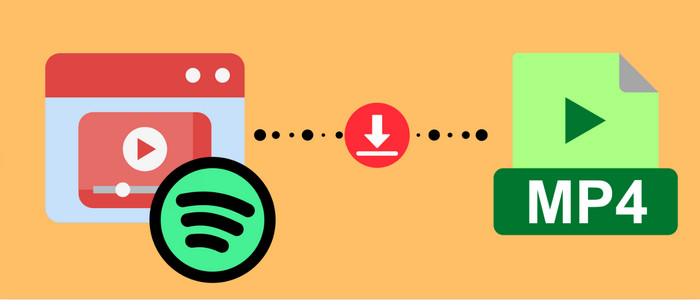
Part 1 How to Watch Spotify Music Videos
It’s convenient to switch between audio and video modes to get an immersive experience. Now let's dive into the detailed steps of watching Spotify music videos via desktop computer, mobile, and Smart TV.
On Spotify Web/Desktop App
Step 1: Open the Spotify desktop app, or go to the official web player.
Step 2: Play a track contains a video icon. Then tap the Now Playing view at the bottom.
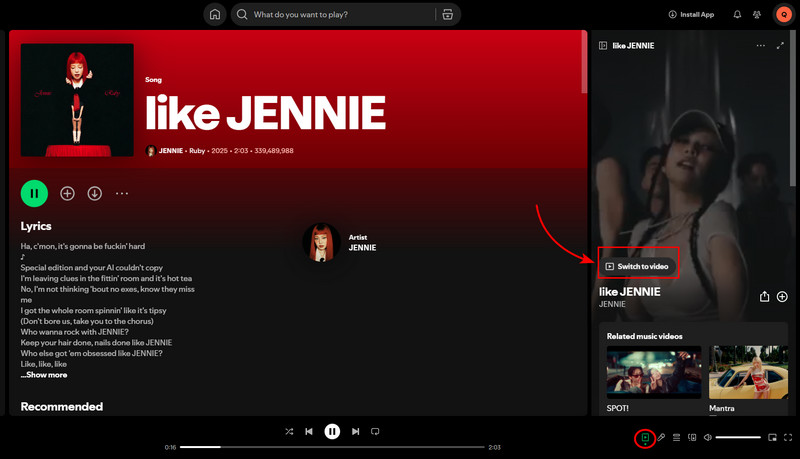
Step 3: Click the Switch to Video button at the right player. Then expand Now Playing view. Now you can watch the full-screen video.
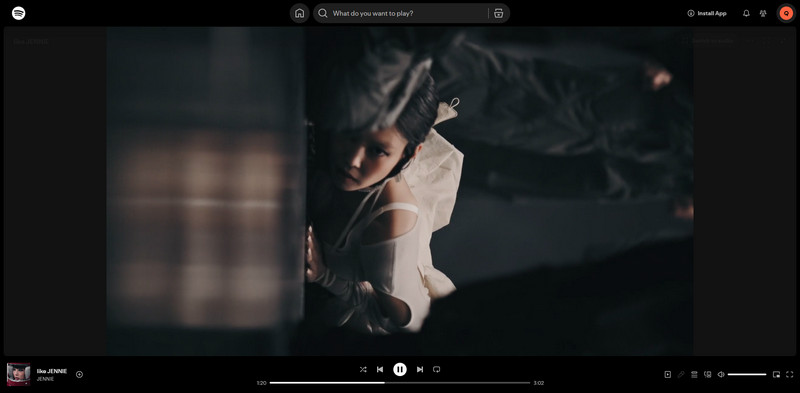
On Mobile App
Step 1: Start the Spotify app on your phone and play a song with an associated video.
Step 2: Tap the Now Playing View, and click Switch to Video.
Step 3: Click the "cinema mode" button to watch the video in full screen.
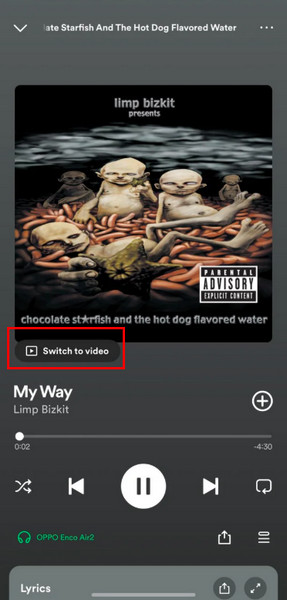
Pro tips: Want to enjoy short-loop video clips in certain songs? Turn off the data saver mode in Spotify. Then go to Settings > Playback and slide the Canvas switch to ON.
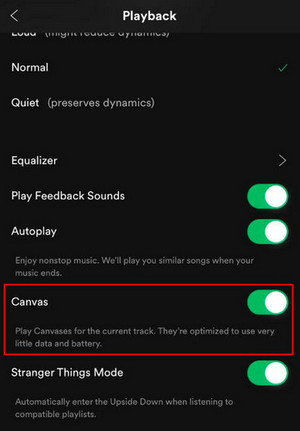
On Smart TV
Step 1: Open Spotify on your phone.
Step 2: Find the Available Devices icon and select your TV device to connect.
Step 3: On your mobile device, tap Video Switch above the song title in the Now Playing view.
Step 4: On your Smart TV, use the taskbar controls to toggle viewing settings such as full screen or picture-in-picture mode for the video.
Note: The music video feature is currently exclusive to Premium accounts in certain countries and regions. Also, Spotify does not offer a built-in download option for Spotify music videos. AudiCable Spotify Video Downloader comes in handy when you're seeking to download Spotify music videos to MP4 files.
Part 2 Download Spotify Music Video to MP4
AudiCable Spotify Video Downloader is the ultimate solution for downloading Spotify music videos as local MP4 files for offline viewing — no Premium subscription or Spotify app installation required.
Tool Required: AudiCable Spotify Video Downloader
AudiCable Spotify Downloader is intended for exporting songs, playlists, albums, podcasts, and music videos from Spotify to your local computer. It not only saves Spotify videos as MP4 files but also converts Spotify tracks to MP3, AAC, WAV, and more formats. With lightning-fast speeds and exceptional quality, you’ll get lossless audio and video files every time.
Of course, AudiCable doesn’t stop at Spotify. The all-inclusive tool effortlessly extracts audio from a wide array of streaming platforms, including YouTube, Apple Music, Amazon Music, Tidal and beyond. Every music collection you like is right at your fingertips!

Best AudiCable Spotify Music Recorder(Win / Mac)
- Download Spotify songs, playlists, albums, podcasts, music videos, video podcasts at 10x speed.
- Convert music to MP3, AAC, WAV, FLAC, AIFF, ALAC.
- Keep the original audio quality.
- Retain the track lyrics and ID3 tags, including title, artist, album, artwork, track number, etc.
- Integrate Audio Editor, Format Converter, Tag Editor, AA/AAX Audiobooks Converter, CD Burner, AI Audio Splitter.
- Support Spotify Free and Premium accounts.
- Support other music platforms: Apple Music, Amazon Music, Tidal, Line Music, Deezer, YouTube Music, Pandora, SoundCloud and more.
💡Tutorial on Downloading Spotify Music Videos to MP4
Step 1 Choose to Convert from Spotify
Download and start AudiCable Spotify Music Recorder. Go to select "Spotify" as the download platform on the Home interface of AudiCable. Then choose to switch to Spotify Web Player at the top corner.

Note: The Spotify video download feature for AudiCable is available to Spotify Web Mode. Please make sure that you’re using the Web Mode.
Step 2 Set up Output Parameters
Click "Settings" icon at the bottom left. Here select the output format, output folder for your Spotify audio and video.

Note: To save the lyrics files for the Spotify music, just tick "Save lyrics".
Step 3 Add Spotify Music & Video to AudiCable
Navigate to the song or playlist with music video you intend to download. You'll see a plus button at the low right corner of the Spotify web player. Click it to load Spotify tracks and then check "Also download the music video" option.
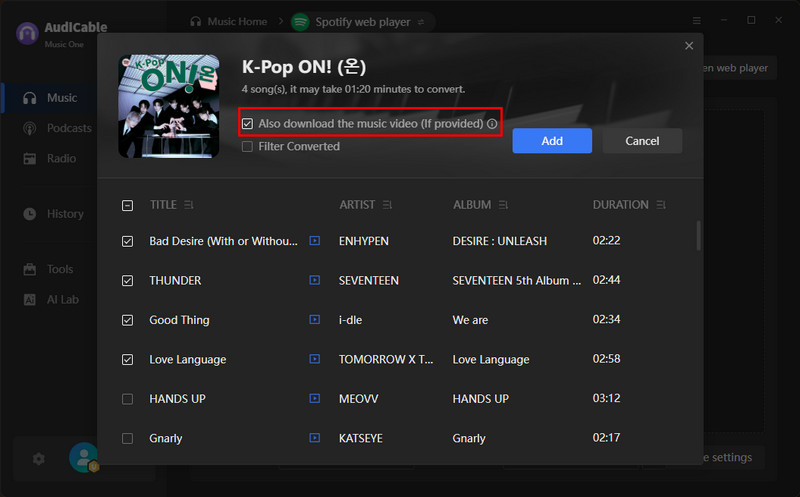
Step 4 Convert Spotify Music Videos to MP4
Click the "Convert" button, and AudiCable will start downloading Spotify songs to MP3 and videos to MP4 simultaneously. You can see the download process and remaining time.
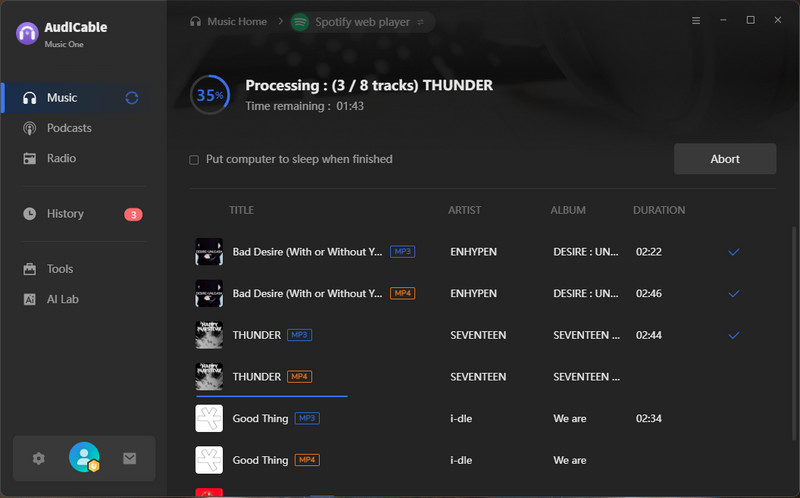
Note: Click "Abort", the program will stop the conversion.
Step 5 Check Downloaded Spotify MP4 Videos
Once converted, click the Complete button and go to History column. Here you can browse all histories of downloaded music. Click the "file icon" to open the output folder.
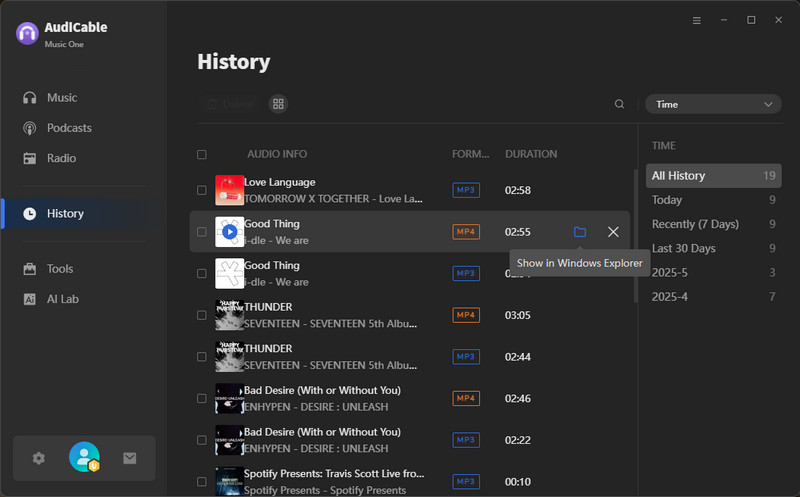
FAQs
💬 Q1: Can I download music videos from Spotify?
A: No. Currently, music videos on Spotify are streamed online only and not available for download to watch offline. If you'd like to download Spotify music videos for offline playback, turn to AudiCable Spotify Video Downloader.
💬 Q2: Can I watch Spotify music videos for free?
No. Spotify Free users are not able to watch official music videos on Spotify. The "Switch to Video" option goes to Premium only. To watch Spotify music videos without Premium, use AudiCable Spotify Video Downloader to unlock videos offline.
💬 Q3: Can I play downloaded MP4 files on any device?
A: Yes. The MP4 version of Spotify music video is widely compatible with most portable devices, including smartphones, tablets, computers, smart TVs, and media players.
Disclaimer:
- All these methods are for personal or educational use only.
- You should not use this tool to distribute music or for business.
Conclusion
This article has demonstrated how to export Spotify music videos to MP4 format with minimal effort. The powerful helper, AudiCable Spotify Downloader converts Spotify audio tracks to MP3 and videos to MP4 while keeping both original quality and ID3 tags. You can enjoy Spotify content at Breeze!
Note: AudiCable's free trial only allows you to record the first 1 minute of each audio file. To get the full conversion, please become a registered member by buying a license from AudiCable.












































