How to Share and Download Most-Streamed Spotify Playlists
Scroll down to find out how to share and download most-played Spotify songs and playlists.
Spotify is unarguably dominant among a plethora of streaming music platforms, with a massive music library including songs, podcasts, and playlists. Spotify playlists consist of songs from a wide variety of artists and genres that meet all music tastes. Apart from seeking trending Spotify songs from the home search, you may discover and follow the up-to-date songs in a well-curated playlist. Of course, everybody likes to share hot finds online — and music is no exception. Spotify allows you to share playlists with friends, whether you've created the playlist. Also, with a few clicks, you can share the playlist you're listening to with anyone worldwide in real time.
In this article, not only do we walk you through how to share the most-streamed playlists on multiple devices, but we'll offer another workable trick to download these Spotify playlists offline so you can keep them forever.
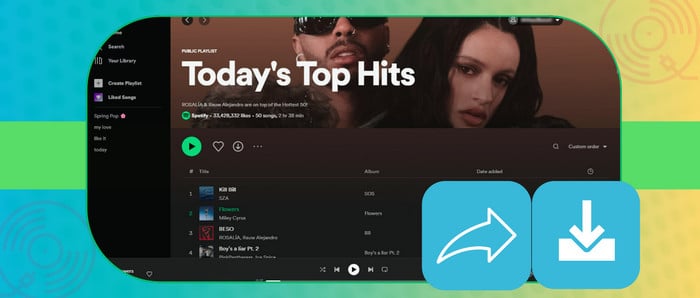
Part 1. Top 3 Most-Streamed Playlists on Spotify
Spotify’s carefully crafted playlists help introduce new artists and Introduce fresh artists and up-to-date songs to thousands, if not millions, of new fans and help them break into the mainstream. Do you know what the most popular playlists on Spotify are? Kicking off the list, the most popular playlist on Spotify is Today’s Top Hits, following Global Top 50 and RapCaviar. Are any of the top hits you know and love included here? Take a look at the three most-listened-to playlists.
🔥1. Today's Top Hits
🔥2. Global Top 50
🔥3. RapCaviar
Part 2. How to Share a Spotify Playlist on Mobile/Computer
This part makes it simple to share your favourite Spotify playlist. Depending on whether you're using Spotify's desktop or mobile version, you'll have different options for sharing the playlist.
From Mobile
Step 1: Run the Spotify app on your Android or iPhone
Step 2: Open the Spotify playlist you wish to share, tap the "three dots" in the upper right corner.
Step 3: Tap "Share" and select one of the options to share your playlist. Or you can also click "Copy Link" to paste the playlist anywhere you like.
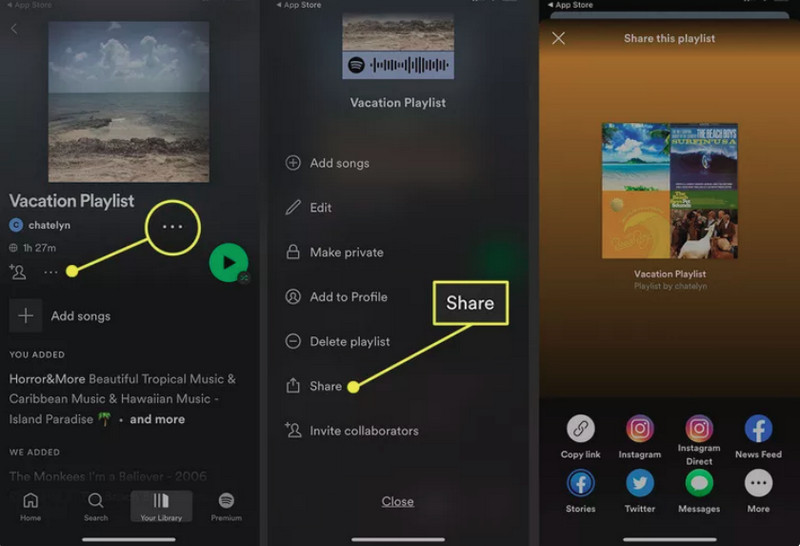
From Desktop/Web Player
Step 1: Launch the Spotify Desktop app or go to Spotify Web Player.
Step 2: Open a Spotify playlist, click the "three dots" besides the download icon.
Step 3: Click "Share > Copy link to playlist" to share this playlist.
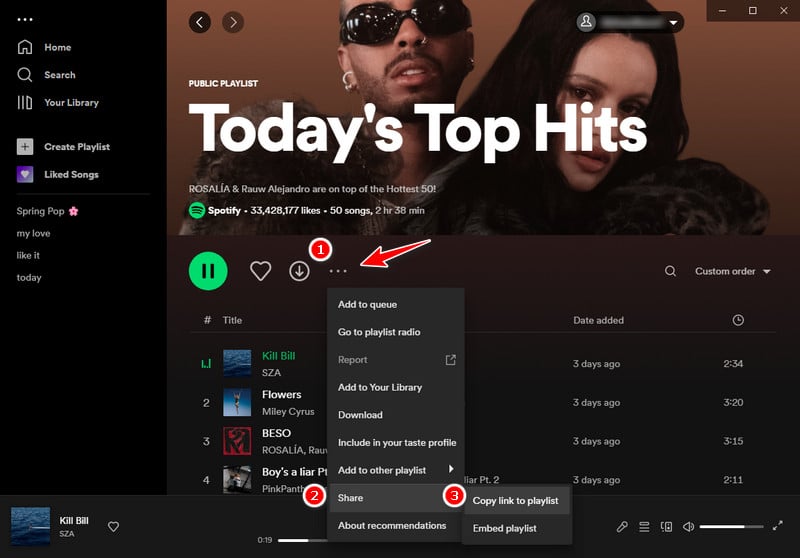
Part 3. How to Download Most Played Playlists from Spotify
Tool Required: AudiCable Spotify Playlist Recorder
All Spotify playlists are protected on the application, only enabling online sharing with others. If you want to enjoy offline playback of Spotify playlist with your friends, you need to download or convert it to offline audio.
AudiCable Audio Recorder works like a charm in downloading Spotify playlists, podcasts, and albums to your PC and Mac, available for both Spotify Free and Spotify Premium. Once the output parameters are adjusted, you can get offline Spotify songs such as MP3, AAC, WAV, FLAC, AIFF, and ALAC, with audio quality up to 320 kbps. This tool effortlessly handles the conversion keeping ID3 tags info like title, artist, etc. In addition, it supports recording from many other popular streaming music resources, including Apple Music, Amazon Music, YouTube Music, and more. Check out the detailed features below.

Best AudiCable Spotify Music Recorder( Mac / Win )
- Download music from Spotify, Apple Music, Amazon Music, Tidal, Line Music, Deezer, YouTube Music, Pandora, SoundCloud and other music sources.
- Save music to MP3, AAC, WAV, FLAC, AIFF, ALAC at 10x speed.
- Keep the original audio quality.
- Download songs with ID3 tags.
- Handy tools: Format Converter, ID3 Editors, AA/AAX Converter, and CD Burner.
- Support Spotify Free and Premium accounts.
💡Tutorial on Downloading Most Played Playlists from Spotify
Step 1 Select Music Platform and Download Mode
Download and start AudiCable Spotify Music Recorder for Windows or Mac. Most popular music streaming platforms are displayed on the main interface of AudiCable. Navigate to "Spotify" and click.

Note: Using the "Add other sources" button, you can also add other music services that you want. Just copy the official website, customize it with a new name, and then implement a new music platform.
Step 2 Customize Output Settings
Click "Settings" on the buttom-left column. Then choose "MP3" or other compatible formats. Other output parameters can also be customized to suit your requirements. Make a new folder to save all of your Spotify music downloads. Then you can easily search and organize them.

Step 3 Add Spotify Playlist to AudiCable
To import Spotify music into AudiCable, simply drag and drop the link to the album, artist, or playlist into the parser box. Simply select the songs you wish to download and hit the "Add" button.

Step 4 Start Downloading Spotify Music
Click the "Convert" button, AudiCable will start downloading songs at a faster speed. If you click "Abort", the program will stop the conversion.

Step 5 Find Downloaded Spotify Playlist
Upon completion, you will be able to access all of your downloaded music histories by navigating to the left Converted column. Click the "file icon" to open the output folder.
Disclaimer:
- All these methods are for personal or educational use only.
- You should not use this tool to distribute music or for business.
Conclusion
If you find a great playlist that you want your friends to listen to, then you’ll want an easy way to share it with them. Read the first method above to share a Spotify playlist, whether on the mobile app, desktop, or web player. More than this, you’ll learn how to download the most-streamed hits or playlists using AudiCable Spotify Music Recorder. This way, you’re free to share the playlist with anyone who doesn’t use the Spotify app and anywhere out of the app.
Note: AudiCable's free trial only allows you to record the first 1 minute of each audio file. To get the full conversion, please become a registered member by buying a license from AudiCable.












































