How to Unblock Spotify for School & Work
Having trouble listening to your favorite Spotify songs at school? You’re not alone. Many users encounter blocks that disrupt their listening experience at school, work, and elsewhere. It could be due to distraction concerns, content filtering, network security, and others. It's essential to unblock Spotify to access Spotify content freely. On this page, we'll provide you with several solutions to get Spotify unblocked from school and anywhere.
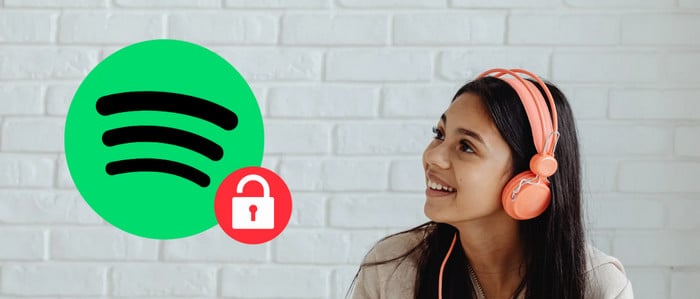
How to Unblock Spotify at School & Work
Dive into 5 practical methods to get Spotify unblocked at school, business, and anywhere.
Method 1 Switch to Mobile Data Mode
The playback of Spotify songs will be blocked by a weak or spotty network connection. Switching to mobile data mode gives you immediate and unblocked access to Spotify and other music sites. School or workplace firewalls typically don't block Spotify if you’re not using their network.
To activate mobile data, you can directly find it on the Quick Panel, or alternatively, you can access it via the Settings menu.
Method 2: Utilize a Proxy Server
Similar to VPNs, proxy servers replace users' original IP addresses and redirect the traffic to restore Spotify usage. You can try these two options to keep Spotify unblocked via proxy server.
Change Proxy Settings on Spotify App:
Step 1: Run the Spotify app.
Step 2: Open Settings and navigate to 'Proxy Settings'.
Step 3: Select "No proxy" in Proxy Type. Then relaunch the Spotify app.
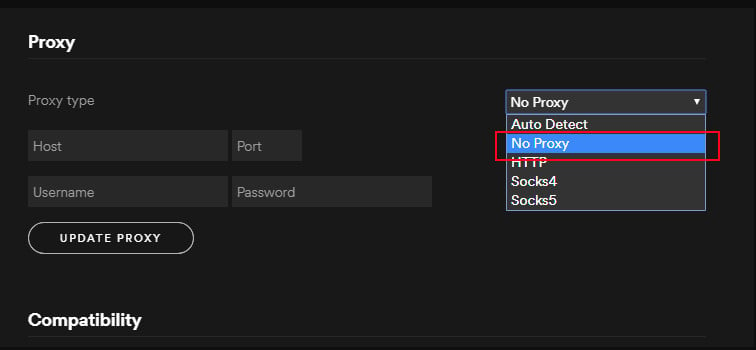
Configure Proxy Server on Computer:
Step 1: Click the Start icon.
Step 2: Go to Settings" > "Network & Internet" > "Proxy > Manual proxy setup".
Step 3: Click Edit and enter the proxy server address and port number provided by the proxy service. Then turn it on.
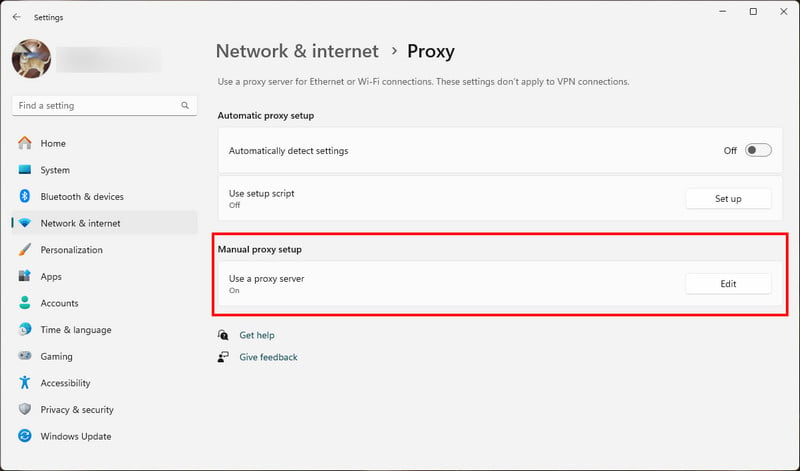
Method 3: Connect to Reliable VPN
Schools block access to the Spotify service by identifying and restricting students' IP addresses. VPN has the ability to mask the real IP address from the school's network , making it appear that users access the internet from a different location. Select a dependable VPN server and connect to it; the rest is to listen to Spotify unblocked at school.
Method 4: Get Unblocked Spotify via Web Player
Some blocks are set for the Spotify application only. You can access the web version of Spotify via the external browser to make Spotify unblocked at school or company. Directly type or search the official Spotify website, then open the browser-based web player to enjoy your favorite Spotify music unblocked.
Method 5: Try DNS Services
DNS services assist in rerouting traffic to get around geo-restrictions without encrypting data. Users can unblock Spotify by activating Smart DNS and adjusting their DNS settings. It is worth noting that some free DNS providers may have limited server capacity, causing Spotify to keep pausing or buffering issues.
Method 6: Enable Spotify Offline Mode (Premium Only)
Spotify enables the Premium subscribers to download Spotify music right from the app for offline listening. By turning on the offline mode, you're allowed to listen to your downloaded music/podcasts without a network connection. It is also feasible to avoid triggering any network blocks.
Step 1: Pre-download the songs or playlist you want to listen offline.
Step 2: Tap the suspension points on the top-left corner, then click "File". Now enable Offline Mode to unblock your Spotify downloads for offline playback.
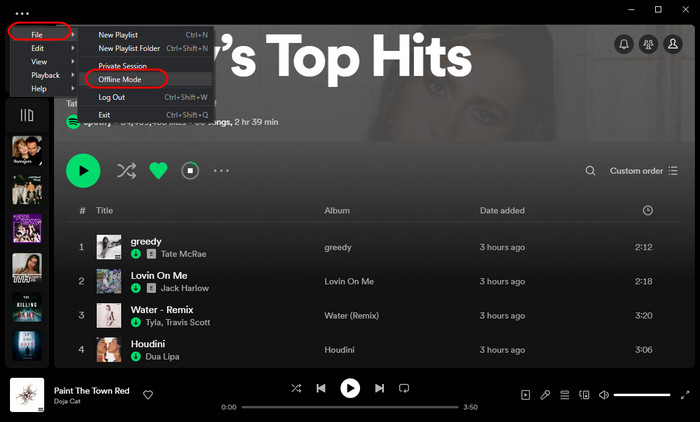
Note: The download feature goes Premium only. If you'd like to download songs without Spotify Premium, keep reading on the last workaround.
Extra Tricks: Keep Spotify Music Unblocked for Playing Anywhere (Works for All Users)
Beyond using the VPN or proxy server, this article uncovers another nifty alternative to listen to Spotify music unblocked from anywhere. AudiCable Audio Recorder is here to download Spotify songs to offline audio without a Premium account so that your Spotify music stays unblocked and available anytime, anywhere.
Tool Required: AudiCable Spotify Music Converter
AudiCable works as an exceptional Spotify Music Converter, letting users download Spotify tracks, playlists, and albums to the local computer, albeit without Spotify Premium. It adopts the advanced conversion hack that effortlessly converts Spotify music to MP3, WAV, FLAC, and more formats, all while retaining complete ID3 tags. Since all tracks are stored locally, you'll find it fairly convenient to unblock Spotify tunes for playing at school, the office, and any restricted places.
More than just Spotify unblocked, AudiCable Music One is capable of getting music unblocked from SoundCloud, Apple Music, YouTube Music, Amazon Music, and more unblocked music sites.

Best AudiCable Spotify Music Recorder( Mac / Win )
- Download music from Spotify, Apple Music, Amazon Music, Tidal, Line Music, Deezer, YouTube Music, Pandora, SoundCloud and other music sources.
- Save music to MP3, AAC, WAV, FLAC, AIFF, ALAC at 10x speed.
- Keep the original audio quality.
- Download songs with ID3 tags.
- Handy tools: Format Converter, ID3 Editors, AA/AAX Converter, and CD Burner.
- Support Spotify Free and Premium accounts.
💡Tutorial on Downloading Spotify Songs to Offline Audio
AudiCable is compatible with the latest operating systems of Windows and Mac. Please first download and install AudiCable Audio Recorder per your computer system.
Step 1 Select Spotify Service
Start AudiCable program on your computer. Most popular music streaming platforms are listed on the Music interface of AudiCable. Choose Spotify as the download platform.

Step 2 Adjust Output Settings
Open the "Settings" windows by clicking a gear icon, then choose "MP3" in the output format. Also, you're allowed to select the Output Quality, Convert Speed and others for Spotify.
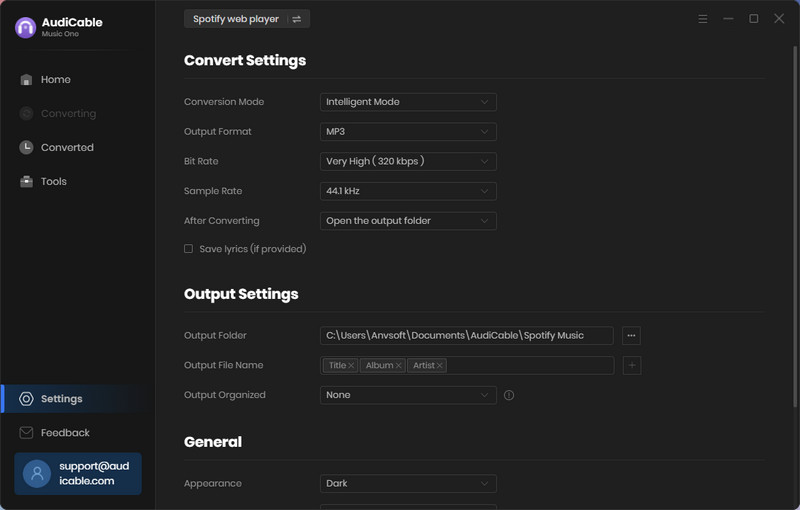
Step 3 Import Spotify Music to AudiCable
Open your liked Spotify playlist, album, or artist on the web player, then tap "+" icon on the bottom left to import tracks. Check the songs ready for conversion, confirm "Add".
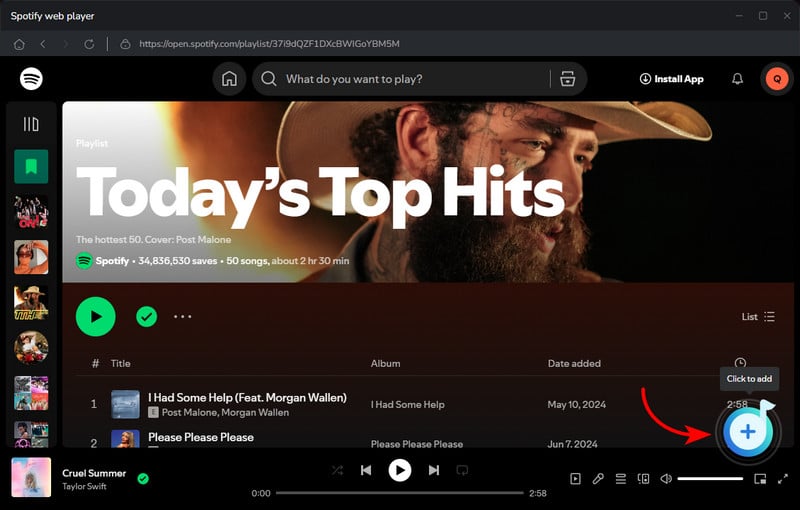
Step 4 Convert Spotify Songs without Premium
Click on the "Convert" button, AudiCable will start converting songs to the local PC. The download process will be finished soon. If you want to end the conversion in advance, just click the "Abort" button.

Step 5 Browse Downloaded Spotify Songs
When the conversion is complete, tap "Converted" on the left tab, then click a "Folder" icon behind any song. You'll see converted Spotify MP3-files as the local folder pops up.
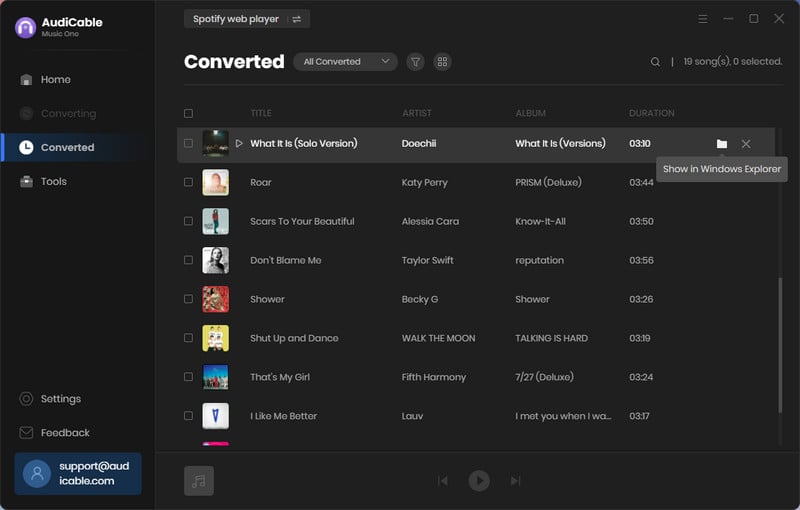
FAQs about Spotify Unblocked
💬 Q1: Why is Spotify blocked on my network?
A: You might have restricted access to Spotify because of Geographic restrictions, network settings, firewall and the like.
💬 Q2: Does Spotify Premium work if Spotify is blocked?
No. You cannot get Spotify Premium content if the Spotify service is blocked locally. To get rid of it, you can take advantage of a trusted VPN and Proxy Server. Or pre-download Spotify Premium songs for offline listening.
💬 Q3: Is it legal to access Spotify via a VPN?
A: You should keep an eye on the local laws and Spotify's regulations. Certain countries and regions forbit using of the VPN.
Disclaimer:
- All these methods are for personal or educational use only.
- You should not use this tool to distribute music or for business.
Conclusion
You can acquire useful strategies on how to get Spotify unblocked in this post. Whether you're stuck behind school firewalls or workplace restrictions, these methods help you bypass them and stream Spotify freely. Best of all, with AudiCable Spotify Music Converter, you effortlessly download Spotify songs to local audio files, keeping your music permanently unblocked and always within reach.
Note: You can only convert the first 1 minute of each audio with the free trial version. Please buy the full version to unlock its limits.
Related Articles
- Top 13 Free Unblocked Music Sites & Apps for School in 2025
- How to Get SoundCloud Unblocked at School
- How to Cancel Spotify Premium and Keep Your Music: 2025
- Top 8 Working Spotify Mod APKs for Free Premium Music
- Spotify Mod APK Not Working? Common Issues and Fixes in 2025
- How to See and Download Your Spotify Wrapped 2025













































