Spotify Mod APK Not Working? Common Issues and Fixes in 2026
Experiencing issues with your Spotify Mod APK? Discover useful solutions to fix Spotify Mod not working problems with this troubleshooting guide.
Spotify Mod APKs claim to offer Premium-like features without subscription costs. Still, this modded version of Spotify is less stable than the official Spotify application, after all. You may come across various issues such as Spotify mod app crashes, login failures, non-working Premium features and the like. It is time-consuming to find the real cause and the solution to it. Not to worry; this post has outlined the most common problems you're faced with and effective solutions to get the Spotify Premium APK to function properly again.
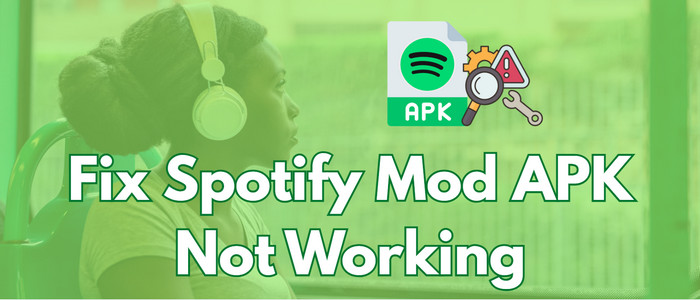
Part 1 What Does Spotify Mod APK Do?
A wide range of popular Spotify Premium Mod APKs are available in the market, such as Spotify++, xManager Spotify APK, etc. They unlock Premium features that normally require a paid subscription. To get a better insight into the Spotify modded app, we make a breakdown of the key benefits and their drawbacks.
😀 Benefits:
- No Premium subscription fees.
- Ad-free playback.
- On-demand song selection.
- Unlimited song skips.
- Stream high-quality audio up to 320 kbps.
- Offline music downloads.
☹️ Drawbacks:
- Lack of customer support.
- Risks of malware or viruses from unofficial sources.
- Mod files may fail to download.
- The app crashes and flashbacks at times.
- May bring about Spotify account bans.
Part 2 Possible Causes of Spotify Mod App Not Working
Why did my Spotify mod suddenly stop working? Before you dig deeper into troubleshooting the Spotify Mod APK, learn several potential reasons for Spotify mod malfunctions.
- Outdated Spotify modded versions.
- Corrupted app data & cache.
- Device incompatibility issues.
- Regional restrictions.
- Poor network connection.
- Installation bugs or conflicting applications.
- Spotify security updates and anti-modification crackdowns.
Part 3 Common Issues & Fixes for Spotify Mod APK Not Working
The following are comprehensive fixes and steps to get your Spotify mod working again. Just track down your Spotify cracked version issues and find the dedicated solution.
Basic Fixes for Spotify Mod App Not Working
Problems:
- The Spotify mod stops working suddenly
- Application freezes during startup
- Come with "App not responding" errors
- App displays a black screen
Solution 1: Clear the Cache for the Spotify Mod App
The redundant corrupted files amass over time, hindering the app's smooth operation. Cache cleaning is suitable for nearly all troubleshooting of Spotify and the cracked Spotify apps.
Step 1: Open Settings on your mobile device.
Step 2: Find "Apps" or "Applications", then select the Spotify mod app.
Step 3: Tap "Storage > Clear cache".
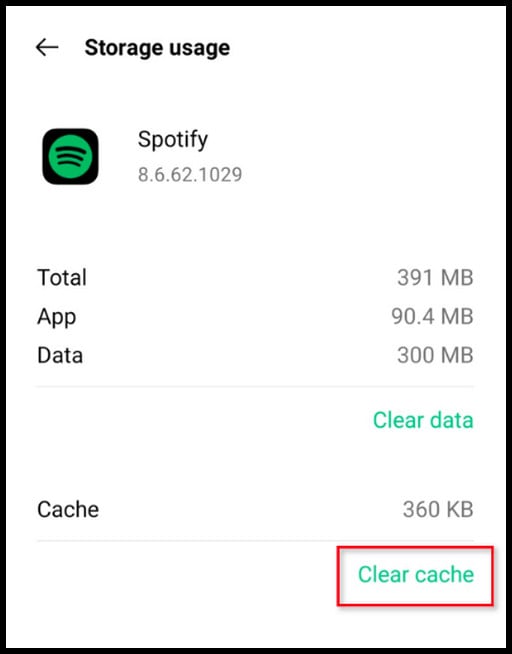
Pro tips: If the mod app does not show in your app list, you can manually delete cache files by using a file manager. Navigate to the Spotify APK app’s cache directory or a similar path: Android/data/com.spotify.music/cache.
Solution 2: Update to the Latest Mod APK
Spotify modded apps typically resolve app crashes, freezes and other glitches by updating to the latest version. Since mods don't offer auto-update, you'd better check for updates every 1-2 months. Here are the steps to install.
Step 1: Go to Settings > Apps > Spotify APK. Then uninstall the old mod app to avoid the package conflicts.
Step 2: Find the newer mod versions available on the trusted site. Click to download and wait.
Step 3: Open the downloaded Spotify APK file. Then go to Settings > Security and enable "Install Unknown Apps".
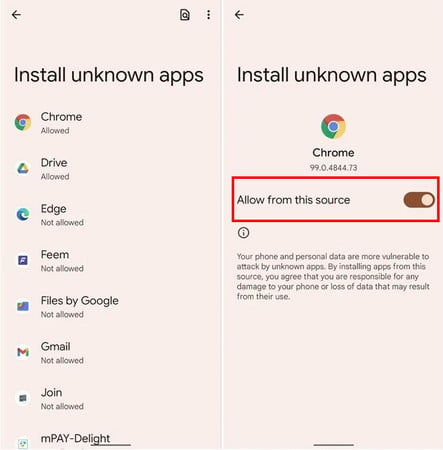
Pro tips: It is advisable to uninstall the original Spotify and redownload the APK if the installation fails.
Solution 3: Check Device Compatibility
Unlike the official Spotify app, Spotify mod apps differ slightly in the minimum device requirements. For a stable experience, users can verify whether the device meets or exceeds the requirements: Android 5.0+, iOS 15+, Windows 10/11, or macOS 11+.
Step 1: Head to your device’s Settings > About.
Step 2: Check your operating system version and compare the requirements listed by the mod provider.
Solution 4: Free up Space on Your Phone
In addition to device compatibility, the storage space is another important factor to run Spotify mod smoothly. If the phone's storage space is not enough to install the mod app and load more Premium features, you can target the app you don't use and delete it.
Solution 5: Switch to the Stable Network Connection
The poor network condition gives rise to "Spotify mod keeps buffering or loading". Switch between Wi-Fi and mobile data to see if the issue persists. Also, some Spotify Mod APK versions require a VPN to bypass the regional restrictions. Choose and connect a trustworthy VPN with fast, stable servers.
Pro tips: A VPN also enables users to get unblocked access to Spotify at school and even anywhere.
Solution 6: Allow Background Activity
To ensure that Spotify mod functions properly, it’s necessary to allow the app to run in the background. If this permission isn’t enabled, Spotify will be unable to operate properly, causing it to become unresponsive when your lock screen is closed.
Step 1: Go to Settings > App > Spotify.
Step 2: Tap Battery. Here, turn the option "Allow background activity" on.
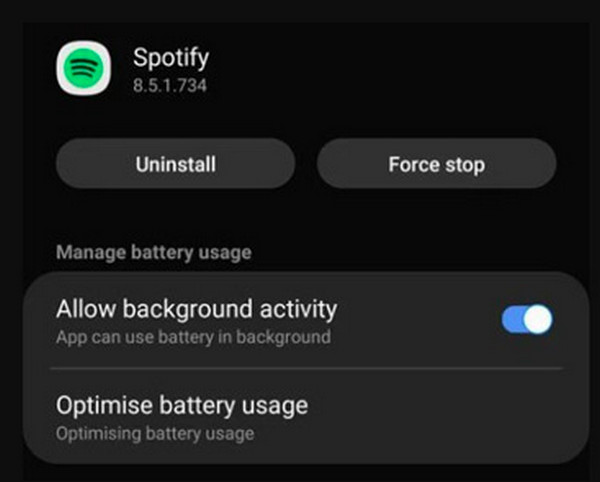
Solution 7: Restart Your Device
Restarting your device enhances the overall app performance because it clears temporary files and background processes. Just perform a reboot on a mobile device or select Restart from the Start menu on your computer.
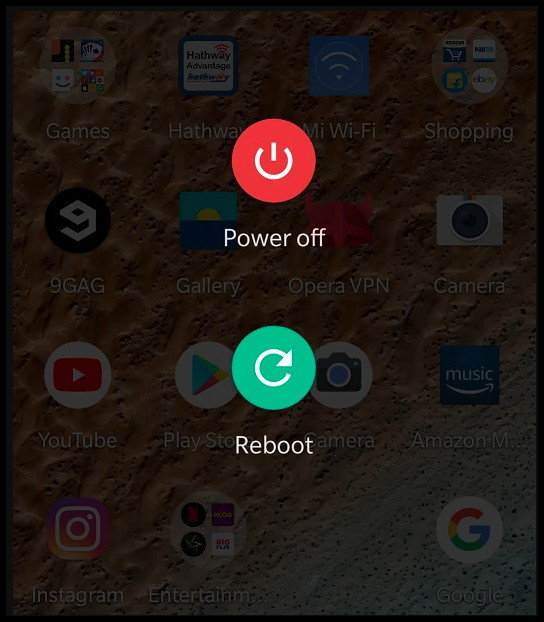
Pro tips: Does your Spotify app also keep crashing? Check this troubleshooting guide: How to Fix Spotify Music Keep Pausing
How to Fix Spotify Mod APK Login & Authorization Issues
Problems:
- "Something went wrong" error message
- Account verification loops
- Authentication failed notifications
- Login block or stuck
Solution 1: Use Another Login Method
Instead of Facebook, you can try logging in with email/password. Or create a new Spotify account if necessary. In the meanwhile, avoid using "Continue with Google" or other similar third-party authentications.
Step 1: Run the Spotify mod app.
Step 2: Click Settings and select "Log out."
Step 3: Here, log in to your account with another login method, then enter the credentials.
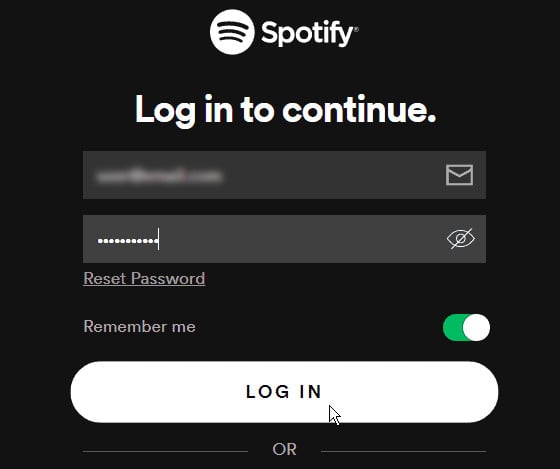
Solution 2: Update Spotify Premium APK Version
If login suddenly stops working, the mod may be outdated. Get ready to uninstall the previous version and reinstall the latest mod version.
How to Fix Spotify Mod Apk Not Work with Android Auto
Problem: Incompatible issues between Android Auto and Spotify mod
Solution: Enable Unknown Sources in Android Auto
Step 1: Open Android Auto on your phone, then find Settings > Developer Settings.
Step 2: Enable Unknown Sources to allow modded apps to run with Android Auto. Now you can play Spotify music in the car.

Note: Switch to a non-AMOLED/non-clone version of Spotify MOD APK when the compatibility issues persist.
How to Fix Spotify Mod Premium Features Not Working
Problems:
- Advertisements still appear in the playback
- The shuffle mode not work
- Unable to select specific songs
- Music download fails
- Low audio quality streaming
Solution 1: Verify Mod Features
It is worth noting that not all Spotify mods come with the same premium features. Check whether the mod provides what you need in the feature list.
Some mods require specific settings configurations to enable all features. So users can access settings to see if premium features need to be manually activated.
Solution 2: Deactivate Battery Optimization
Step 1: Go to Settings > Battery > Battery Optimization.
Step 2: Find Spotify in the list.
Step 3: Select "Don't optimize".
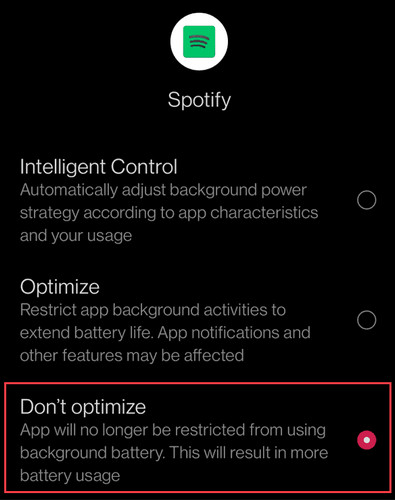
Solution 3: Clear App Data and Reset
Deleting cache data and resetting the Premium Mod APK follows the same process as the basic fixes for Spotify mod not working. After a cleanup, you will find that the offline music, playlists, and app settings are erased. So, you will also need to relog into your account and access Premium features.
Solution 4: Reinstall the App
If the problem persists, just perform a clean reinstallation of the target mod provider. This way, you can start afresh with the e Spotify modded app on your device.
Pro tips: Spotify Premium Mod is not the only tool to get free access to Spotify songs. AudiCable Audio Recorder acts as the best alternative to Spotify Mod APK, allowing users to download ad-free Spotify music for offline playback without Premium.
Alternative Solution: Download Spotify Premium Songs for Free [HOT]
Tired of fixing multiple issues of Spotify Mod APK? here's another solution to enjoy Spotify Premium for free.
Tool Required: AudiCable Spotify Music Converter
AudiCable provides a dedicated Spotify Music Converter for both Spotify Free and Spotify Premium users. It captures Spotify Premium content while maintaining Premium features like ad-free listening, offline playback, lossless audio outputs and more.
With 10X faster conversion speed, AudiCable Spotify Music Converter effortlessly downloads entire songs, playlists, albums, and podcasts in bulk. It also preserves maximum audio quality up to 320 kbps, and complete ID3 tags – ensuring your music library stays well-organized. You're free to keep Spotify Premium songs forever and transfer Spotify tracks to any portable device for offline listening.

Best AudiCable Spotify Music Recorder( Mac / Win )
- Download Spotify music to MP3, AAC, WAV, FLAC, AIFF, ALAC.
- Convert music in batches at up to 10x speed.
- Output the original audio quality.
- Keep ID3 tags, including artist, album, artwork, track number, etc.
- Integrate free tools: Audio Editor Format Converter, ID3 Editors, AI Audio Splitter and CD Burner.
- Support Spotify Free and Premium accounts.
- Support other music platforms: Apple Music, Amazon Music, YouTube Music, and more.
💡 Steps to Download Spotify Music without Premium
AudiCable Audio Recorder support running on the latest OS of Windows and Mac. Please install the correct version of AudiCable Audio Recorder on your computer.
Step 1 Select the Spotify Music Platform
Put AudiCable Spotify Music Recorder on your PC and start it up. Among the most popular music streaming services, choose "Spotify".

Note: To switch the convert mode for the desired music platform, just click the swapping icon on the top-right corner of the platform.
Step 2 Configure Output Parameters
Select the "Settings" icon, and then select "MP3". Additionally, there are options for Output Quality, Output Speed, Output Organised, and others.

Step 3 Add Spotify Playlist to AudiCable
Navigate to a Spotify playlist, album, or artist in the web player and select the "Click to add" icon located in the lower right corner. Click "Add" after selecting the songs for conversion.

Step 4 Convert Spotify to Offline Audio
AudiCable will commence the conversion of music to the local drive upon clicking the "Convert" button. The recording procedure will be completed in the near future. Clicking "Abort" will terminate the conversion.

Step 5 Find Downloaded Spotify Songs
Once completed, tap "Converted" on the left tab, then click a "Folder" icon behind any track. You'll be directed to where the converted Spotify tracks are stored. You're free to transfer local Spotify audio to any device for offline listening!
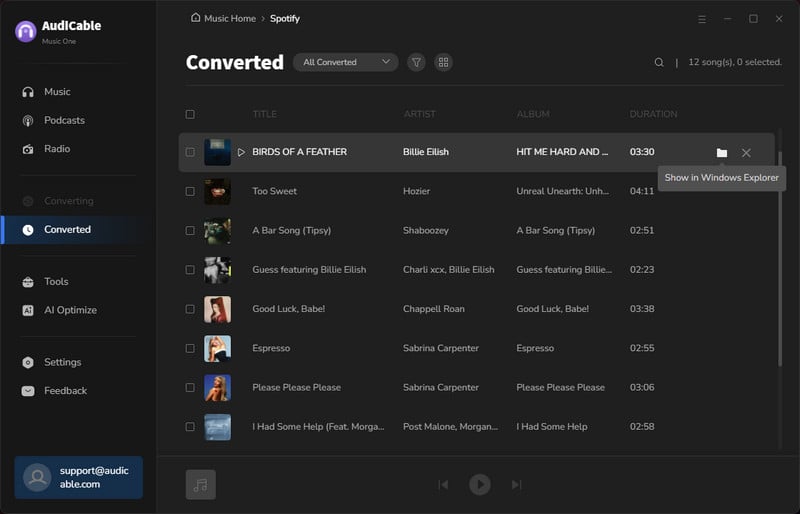
Frequently Asked Questions
💬 Q1: Is it safe to use Spotify Mod APK?
A: No. Spotify Mod APKs come from third-party sources, so you may suffer from potential malware and app malfunctions. It is recommended to download the mod from a stable, trusted website.
💬 Q2: Do Spotify Mod APKs work on all Android devices?
A: Not guaranteed. Most Spotify Mod APKs work on Android 4.5 or above, but some device-specific issues may still arise. For this, users can try another version of the Spotify mod app or switch to AudiCable Audio Recorder to enjoy Premium songs offline.
💬 Q3: Will the Mod App work with my current Spotify account?
A: To avoid account detection and suspension, it is advisable to create a new account to access the Spotify Premium APK.
💬 Q4: Do I need to update Spotify Mod APKs regularly?
A: Yes. The updates are set for improve you mod app performance, with fixing bugs, bypassing new restrictions, and restoring Premium features.
💬 Q5: How do I fix common issues of Spotify mods?
A: Here's a round-up of the basic fixes of the Spotify Mod APK.
- 1. Clear the cache.
- 2. Update the Mod APK version.
- 3. Check device compatibility.
- 4. Clean storage space.
- 5. Switch network connection.
- 6. Enable background activity.
- 7. Restart your device.
Disclaimer:
- All these methods are for personal or educational use only.
- You should not use this tool to distribute music or for business.
Wrapping It Up
With this troubleshooting guide, we hope you're not overwhelmed that your Spotify Mod APK is not working as expected. You can maximize your Spotify mod to enjoy smooth and free music streaming, whether you're applying the top 7 common fixes for Spotify mod malfunctions or advanced solutions for Spotify Premium Mod features not working, connections with Auto Android, and login failures. Given the unofficial nature, it is recommended that you be prepared to troubleshoot the mod glitches regularly or turn to another alternative to listen to Spotify music without a Premium subscription.
AudiCable Audio Recorder serves as the ultimate solution for downloading Spotify Premium songs offline. This Spotify Music Converter helps you save Spotify tracks directly to your device in high quality, bypassing the need for a Premium subscription or a modded APK. Enjoy uninterrupted music streaming right now.
Note: AudiCable's free trial only allows you to record the first 1 minute of each audio file. To get the full conversion, please become a registered member by buying a license from AudiCable.














































