Spotify Lossless: What It Is and How to Enable It
Updated on: November 25, 2025
Category: Spotify Music Tips
After years of waiting, the promise has finally become a reality: Spotify Lossless is here. With this update, Spotify finally lets listeners enjoy Spotify lossless music instead of typical compressed audio. Many users keep wondering what lossless Spotify is, or even asking does Spotify have lossless audio in 2026. Let’s make it clear today.
This guide walks you through everything, including how to turn on lossless audio on Spotify, and how to fix the issue that Spotify Lossless is not showing up on your device. You’ll also learn how to take this high-fidelity sound offline using both Spotify’s official method and a handy third-party approach.

Part 1: What Is Spotify Lossless (2025 Release Explained)
For years, Spotify relied on efficient compression, which led many users to constantly ask does Spotify have lossless audio or wonder what lossless Spotify is compared to the regular streaming quality. Now, with Spotify Lossless, Premium users can stream Spotify lossless music in FLAC format, preserving every detail of a studio recording.
So, what is lossless Spotify in practical terms? Instead of using compressed formats that discard subtle audio details, Spotify Lossless streams many tracks in FLAC, a format that preserves the full original recording. Think of FLAC as a “perfect digital zip file” for music—shrinking the file size just enough for streaming, but unfolding back into a complete, untouched audio waveform. This answers the long-asked question: Does Spotify have lossless audio now? ✅ Yes, and it’s available to Premium users worldwide as the rollout expands.
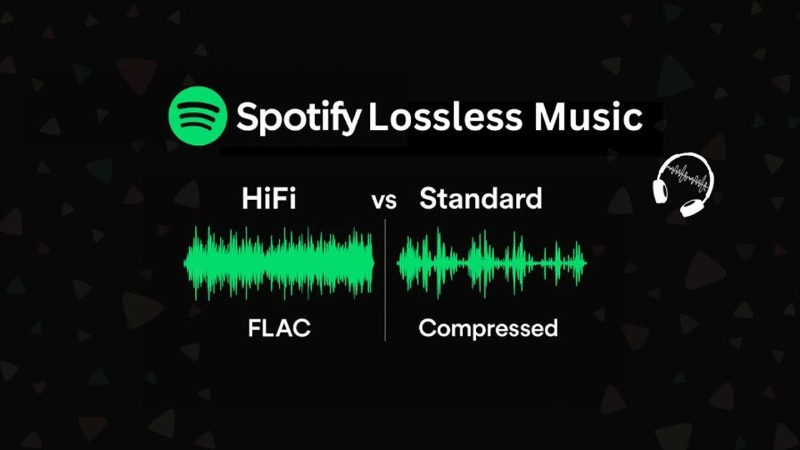
Spotify Lossless supports resolutions up to 24-bit / 44.1 kHz, allowing listeners to hear music with a wider dynamic range and more micro-detail. A higher bit depth captures more nuance between the quietest and loudest sounds, while the sample rate helps preserve the full natural character of instruments and vocals. When listening to Spotify lossless music, many users describe the difference as wiping a foggy window—hearing soft reverb tails, vocal breaths, and spatial positioning that compressed audio tends to smooth over.
Of course, this fidelity comes with trade-offs. Lossless FLAC files are 3–4× larger than standard streams, which means both streaming and downloading them will use more bandwidth and device storage. Still, Spotify employs intelligent buffering to minimize playback interruptions—even if your internet connection fluctuates. When the quality is active, the playing bar will show a clear “Lossless” badge, confirming you’re truly hearing Spotify Lossless and not a fallback quality.
To actually experience the quality you’ve enabled, hardware matters. Wired headphones, external DACs, and Wi-Fi speakers through Spotify Connect can deliver true FLAC output. Standard Bluetooth cannot transmit full lossless due to bandwidth limitations, so even if you turn it on, you won’t hear real Spotify lossless music over regular Bluetooth codecs.
A few key points to remember:
- 🎧 Spotify Lossless is included with Premium—no extra tier required.
- 🌍 Availability varies by region and app build, so if Spotify Lossless not showing up, your rollout may still be pending.
- 🔌 For true fidelity, avoid standard Bluetooth and use wired output or Spotify Connect over Wi-Fi.
- 📅 As the rollout continues through 2025, more regions and supported devices will gain access.
Now that you understand what lossless Spotify is and why it matters, let’s walk through how to turn on lossless audio on Spotify.
Part 2: How to Turn On Spotify Lossless (Step-by-Step)
Before you get started, just a quick check: to access Spotify lossless music, please ensure your Spotify app is up to date. You'll need at least version 9.0.58 on mobile or 1.2.67 on desktop. Once updated, follow the steps below.
📱Mobile (iOS & Android)
The process is identical for both Windows and Mac computers.
Step 1. Open the Spotify app and tap your profile icon.
Step 2. Tap Settings & Privacy → Media Quality (or Audio Quality on some builds).
Step 3. Under Streaming Quality, choose Lossless for Wi-Fi, cellular streaming, or downloads.
⚠️Note: Setting the lossless mode may require you to check for any warnings about increased data and storage usage. If low-quality files were previously cached, you may need to replay or re-download the song to obtain the lossless version.
💻Desktop (Windows & macOS)
Step 1. Open the Spotify desktop app, click your profile name, and go to Settings.
Step 2. Scroll to Audio Quality → for both Streaming and Downloads, select Lossless.
Step 3. Disable Auto-adjust quality for stable output.
⚠️Note: On Windows, if you’re using an external DAC, double-check system sound settings to ensure they allow 24-bit/44.1 kHz output and avoid unintended resampling.
✔Confirm Lossless Is Active
![]()
Look for the “Lossless” badge in the Now Playing bar or device picker.
If using Spotify Connect, tap the device icon and check the device’s Quality settings.
🧩Spotify Lossless Not Showing? How to Fix
If you don't see the Lossless option in your settings or it's not active, here’s what to check:
- ✅Check eligibility: Lossless audio is available only to Spotify Premium subscribers. It's also being rolled out gradually by region and device—you may not see it if it hasn't reached your account or location yet.
- ✅Update the app: Ensure you're using the latest app version—mobile (9.0.58+) or desktop (1.2.67+)—as older versions won’t display the Lossless setting.
- ✅Re-download your music: If you downloaded tracks before enabling Lossless, delete and re-download them with Lossless selected as your Download Quality. Previously cached files won’t update automatically.
- ✅Check your connection: Use a fast and stable Wi-Fi network. Some mobile data plans or corporate networks may block or limit high-quality streaming.
- ✅Verify device compatibility: Make sure your Spotify Connect device supports lossless playback and has the latest firmware. Not all speakers or receivers are compatible yet.
- ✅Avoid Bluetooth: If you’re connected by Bluetooth, switch to wired or Wi-Fi playback for true lossless output.
If you've tried everything above and still don’t see Lossless, check Spotify’s support pages and community for notifications about staged rollouts; sometimes you’ll receive an in-app notice when it becomes available for you.
Part 3: Best Two Ways to Download Spotify Lossless for Offline Listening
Once you know how to turn on lossless audio on Spotify, you may want to save Spotify lossless music for offline playback . For offline Lossless listening, you have two primary options: the official method within the Spotify app itself or an alternative approach using third-party software like AudiCable Spotify Music Converter.
🎧Official Method — Download via Spotify App
Upon enabling Lossless in your settings, you can download songs directly within the Spotify app at lossless quality.
💡How to download:
1. 📥Open any album or playlist and tap the Download button.
2. 📂Tracks will be saved in lossless (FLAC) format, encrypted, and accessible only through the Spotify app with an active Premium subscription.
While Spotify's official download feature is simple and fully supported, it comes with limitations: your lossless files are locked within the app due to the encryption protection and consume considerable storage space. If you wish to overcome these restrictions and keep your high-quality audio accessible beyond the Spotify app, AudiCable offers an alternative solution.
👍How to Download Spotify Lossless Music with AudiCable
To preserve lossless audio as portable FLAC files permanently for use in any music player, you can use AudiCable Spotify Music Converter to capture the playback stream.

✨Features of AudiCable Spotify Music Converter:
- Batch Lossless Conversion: Easily convert full Spotify playlists or albums at once, saving complete lossless FLAC files directly to your computer without relying on Spotify’s temporary cache.
- Multiple Streaming Platforms Support: Beyond Spotify, AudiCable also works with Apple Music, YouTube Music, and other major services, giving you a unified way to manage and archive high-quality audio from any source.
- Flexible Output Formats: Convert Spotify tracks, playlists, or podcasts to MP3, AAC, WAV, FLAC, AIFF, or ALAC to match the needs of your devices or audio setup.
- High Quality at Fast Speed: Preserve excellent audio quality with up to 10× faster conversion, allowing you to save lossless files efficiently and store them wherever you prefer.
- All-in-One Audio Toolkit: AudiCable includes helpful extras like a format converter, tag editor, AI vocal remover, CD burner, and more—making it a complete solution for managing your music files.
- Permanent Offline Playback: Download Spotify tracks without subscription limitations and transfer them to any device for long-term, offline listening.
- Guides & Support: AudiCable provides step-by-step tutorials to convert streaming music for offline use.
💻 Steps to Convert Spotify Music to Lossless FLAC:
Step 1 Select the Spotify Platform and App Mode
First, download AudiCable Spotify Music Recorder (Windows or Mac). There are various popular streaming music platforms on the main interface. Select "Spotify" as the conversion source. For the desired Spotify lossless quality, we choose the Spotify app to load songs.

Step 2 Choose Recommend as Output Format
Click Settings, select Record Mode as the conversion mode, and Recommended as the output format. To organize your music library, you can create a new local folder to save the output audio files.
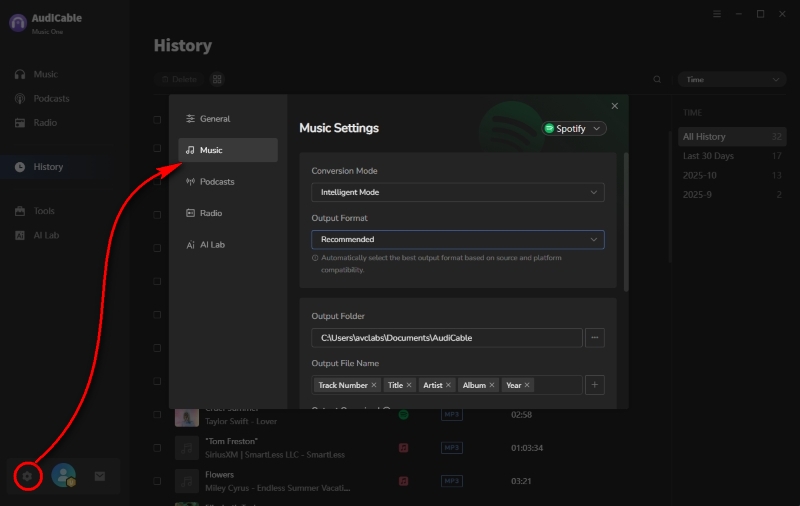
Step 3 Add Spotify Music to AudiCable
Choose the playlists you want, then drag them directly into AudiCable. Or click a plus button at the bottom right corner of the Spotify app. Then, check the songs in the queue you want to convert and click "Add".

⚠️Note: Remember to first enable Spotify Lossless on the Spotify application before you convert songs.
Step 4 Record Spotify Music as Lossless Audio
Click the "Convert" button, and AudiCable will convert your Spotify songs into local lossless FLAC audio files. The conversion process is quick. If you want to stop the conversion, simply click "Abort". When all lossless songs are converted successfully, click the "Complete" button.
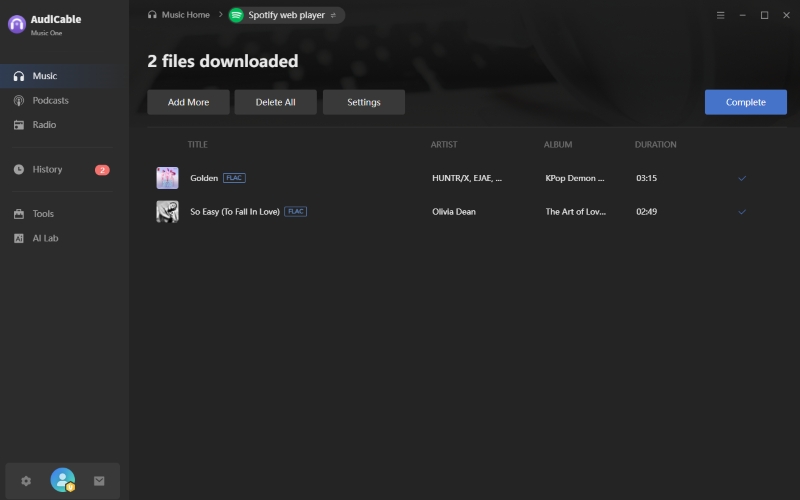
Step 5 Get Spotify Lossless Songs on the Local Folder
After conversion, go to "History" in the left tab. You'll find all Spotify lossless FLAC downloads. Just click the folder icon behind the converted song, and a folder storing all converted Spotify lossless audio files will pop up.
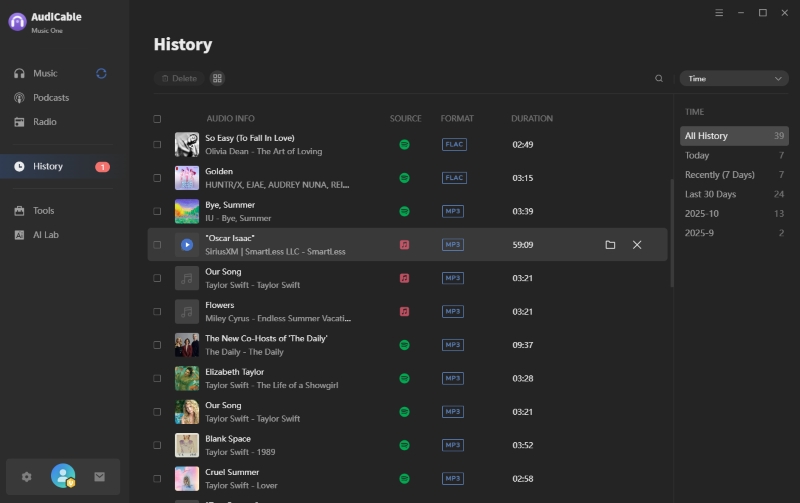
⚠️Note: You can only convert the first 1 minute of each audio with the free trial version. Please buy the full version to unlock its limits.
Part 4: FAQs About Spotify Lossless
💬 Q1: Does Lossless cost extra?
No — Spotify has rolled Lossless into Premium in the initial rollout; no separate HiFi tier is required.
💬 Q2: Will all songs be lossless?
Most of Spotify’s catalog is available in Lossless, but availability can vary by track/label; check the Now Playing badge to confirm.
💬 Q3: What audio format does Spotify Lossless use?
Spotify Lossless streams and downloads music in FLAC, offering up to 24-bit/44.1 kHz quality depending on the track.
💬 Q4: Does Spotify Lossless use more data and storage?
Yes. Lossless files are significantly larger—typically 3–4× bigger than standard-quality streams—so downloads and mobile streaming will consume more data and space.
💬 Q5: Can I download Spotify Lossless music to keep forever?
Official Spotify downloads are encrypted and can only be played in the Spotify app. If you want portable FLAC files for personal use, tools like AudiCable Music One can record and save them.
Disclaimer:
- All these methods are for personal or educational use only.
- You should not use this tool to distribute music or for business.
The End
Spotify Lossless finally brings true high-fidelity sound to premium users, making it easy to enjoy studio-grade clarity on any supported device. Once you enable Lossless in your settings and confirm the badge during playback, you can stream and download music with noticeably richer detail. For listeners who want more flexibility than Spotify’s encrypted downloads allow, AudiCable Spotify Music Converter offers a simple way to save lossless FLAC files for offline playback across different devices.
Whether you're upgrading your streaming quality or looking for a way to keep your favorite tracks in full fidelity, you now have everything you need to get the most out of Spotify Lossless.
Get the best AudiCable Spotify Music Converter now!!
Related Articles
- Best Spotify Album Downloaders: 2026 Full Guide
- How to Make A Spotify Blend Playlist in 2026
- How to Get Spotify Premium for Free - 100% Work
- How to Clear Spotify Cache and Manage Your Music Smarter
- Spotify Mod APK Not Working? Common Issues and Fixes in 2026
- How to Start a Spotify Jam and Keep Your Favorite Tracks Offline
- How to Cancel Spotify Premium and Keep Your Music: 2026 Guide



