How to Cancel Spotify Premium and Keep Your Music: 2026 Guide
Updated on: December 31, 2025
Category: Spotify Music Tips
Spotify Premium is a popular music streaming service that offers an ad-free experience, high-quality audio, and offline listening. But if you’ve decided that Spotify Premium is no longer worth it, you might be wondering how to cancel Spotify Premium and whether it’s possible to keep your music. Fortunately, cancelling your Spotify Premium subscription is easy, but there are important steps to ensure you don’t lose your favorite music. In this guide, we’ll cover how to cancel Spotify Premium, what happens after cancellation, and how you can preserve Spotify music with AudiCable Music One.

Part 1: What Happens After You Cancel Spotify Premium?
When you decide to cancel your Spotify Premium subscription, your account will revert to Spotify Free after the current billing period ends. The key changes are outlined below:
🎧 Ad-Free and High-Quality Audio Access Ends
The primary benefits of Spotify Premium are discontinued. This includes the removal of ad-free listening, unlimited skips, and access to high-quality (320kbps) audio streaming.
📚 Your Personal Library and Playlists Are Preserved
A key advantage of Spotify is that your curated library remains intact. All your saved playlists, liked songs, and followed artists will be retained. However, you will need an internet connection to stream them, and playback will be interrupted by advertisements.
📱 Playback Restrictions on Mobile Devices
While your saved music and playlists are still accessible, you’ll be limited to shuffle mode on mobile devices unless you decide to manually play a song. You'll also experience occasional ads between songs.
📴 Offline Listening Is Disabled
The ability to download music for offline listening is exclusive to Spotify Premium. After downgrading, any previously downloaded songs or playlists will become inaccessible unless you are connected to the internet.
Part 2: How AudiCable Can Help After Cancelling Spotify Premium?
Canceling Spotify Premium limits your listening experience and raises concerns about your carefully curated playlist access. AudiCable Music One addresses this by allowing you to back up your Spotify library. This software downloads playlists, albums, and podcasts, and seamlessly converts them to MP3, AAC, FLAC, and other common formats, ensuring your music remains accessible indefinitely.
Why Use AudiCable Music One?
✅ Back up Your Spotify Playlists in High Quality
With AudiCable Music One, you can securely download your Spotify songs, albums, and playlists in high-fidelity audio formats such as MP3, WAV, FLAC, and more. The process retains the original audio quality—up to 320 kbps — and preserves ID3 tags, ensuring your offline library stays organized and sounds perfect.
👌 User-Friendly and Intuitive
AudiCable Music One is designed for simplicity. Its clear interface allows you to download, convert, and manage music in just a few clicks—no technical expertise required.
🎵 Enjoy Your Music Anytime, Anywhere
By backing up your Spotify content locally, you regain full control over your music. Listen offline, across devices, and without interruptions—even after canceling Spotify Premium.

♥️Features of AudiCable Audio Recorder:
- Universal Compatibility: Extract music from Spotify Music, Amazon Music, Apple Music, Tidal Music, Line Music, Deezer Music, YouTube Music, Pandora Music, SoundCloud Music and other music sources.
- Quality Guaranteed: Preserve ID3 tags and original quality of Spotify Music.
- High-Speed Downloads: Download songs, albums, and playlists up to 10x faster.
- Wide Format Support: Convert Spotify Music to MP3, AAC, WAV, FLAC, AIFF, ALAC.
- All-in-One Toolkit: Include format converter, tag editor, vocal remover AI, CD burner and etc..
- Offline listening: Play Spotify Music without internet and subscription anytime.
- Portable transfer: Move downloaded Spotify Music tracks to any portable device and play songs offline.
- Full Support: Backed by free updates and reliable customer support.
💻 Steps to Download Spotify Songs to MP3 without Premium:
Step 1 Select Spotify Platform and App Mode
Download and start AudiCable Spotify Music Recorder on your computer, and you'll see various popular streaming music platforms on Music tab. Choose to convert from "Spotify" here.

Step 2 Choose Output Format as MP3
Click "Settings" in the bottom left, then select "MP3" as output format. To organize your music library, make a new local folder to save the output audio files.

Step 3 Add Spotify Music to AudiCable
Simply drag and drop the playlists from the app to AudiCable. Or, copy and paste the playlist link into AudiCable's URL parsing box. Then tick the songs you want to convert in the queue, click "Add".

Note: If you choose to download music via the Web Download Mode, you can directly open a Spotify playlist, album, or artist on the web player, then tap "Click to add" button to parse music.
Step 4 Start Converting Spotify Music to MP3
Click the "Convert" button, AudiCable will start converting Spotify songs as local MP3 files. The recording process will be finished soon. If you want to stop the conversion, just click "Abort".

Step 5 Get Spotify MP3 Songs on the Local Folder
Once converted, tap "History" on the left tab, then click a "Folder" icon behind any song. The pop-up folder will display converted Spotify MP3 files.
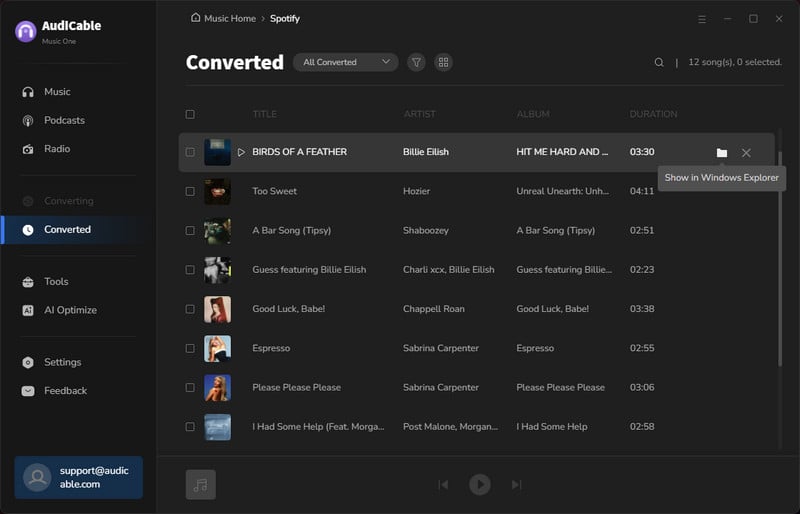
Part 3: Benefits of Keeping Spotify Songs Locally After Cancelling Premium
Once you cancel your Spotify Premium plan, your listening experience inevitably changes—no more offline mode, higher quality audio, or ad-free streaming. However, by keeping your Spotify songs locally, you maintain full access to your music without restrictions. Here’s why it’s beneficial:
✅ Offline Access Without a Subscription
After you cancel Spotify Premium subscription, Spotify disables offline listening. But if you've backed up your playlists using tools like AudiCable Music One, you can continue enjoying your favorite songs anytime—without needing an internet connection or Premium account.
✅ Avoid Annoying Ads and Limitations
Free users face frequent ads and can’t select specific tracks on mobile devices. By saving your music locally, you avoid these limitations altogether. Whether you’re using an Android or iPhone, it makes no difference—your music is yours to enjoy freely.
✅ Permanent Playlist Security
When you know how to cancel Spotify Premium, it's equally important to ensure your playlists aren’t lost in the process. A local backup guarantees that your entire music library stays intact—even if you switch platforms or delete your Spotify account.
✅ Flexible Playback Across Devices
Another advantage of downloading your Spotify music is the flexibility it brings. You can transfer songs to any device—phones, tablets, PCs, or MP3 players—without being tied to a Spotify account. If you're looking to cancel Spotify Premium on Android or iPhone, having a backup ensures a seamless transition.
In short, keeping your Spotify music locally after cancellation ensures continued enjoyment and long-term peace of mind—especially if you've invested time in building the perfect playlist.
Spotify Music Local Playback Options After Canceling Subscription
| Method | Steps |
|---|---|
| Play Spotify music on Computer | Click a song and open it with Windows Media Player or another media player. You can also add songs from the local disk to your preferred media player and listen to them freely. |
| Play Spotify Music via USB Flash Disk | Connect a USB Flash Drive to your computer. Open the USB disk and copy the downloaded songs to it. After that, you can freely enjoy Spotify music via the USB Flash Disk. |
| Play Spotify Music on iPhone | Import songs to your iPhone with the proper steps due to Apple’s restrictions. Once imported, unlock your iPhone, open the Music app, and find the newly imported playlist to enjoy Spotify music playback forever. |
| Play Spotify Music on Android | Prepare a simple USB transfer. First, connect your device to a computer and ensure the USB mode is set to "File Transfer (MTP)" to access its storage. On your computer, find your phone under 'This PC', navigate to its 'Music' folder, and copy your Spotify tracks into it. Finally, use a local music app to scan for new files. This process refreshes your playlist, making all your transferred songs available for you to enjoy freely, forever. |
Part 4: How to Cancel Spotify Premium Subscription?
Now that we’ve covered what happens after you cancel and how to keep your Spotify music, let’s go through the steps on how to cancel Spotify Premium subscription on various devices.
4.1 How to Cancel Spotify Premium on Phone
If you’re wondering how to cancel Spotify Premium on phone, the process is simple for both Android and iPhone users.
4.1.1 Cancel Spotify Premium on Android:
1. Open the Spotify app on your Android phone and log into the paid account.
2. Tap on Home in the bottom menu, then tap the Settings icon (gear symbol).
3. Click "Premium Plan", then "Change your plan".
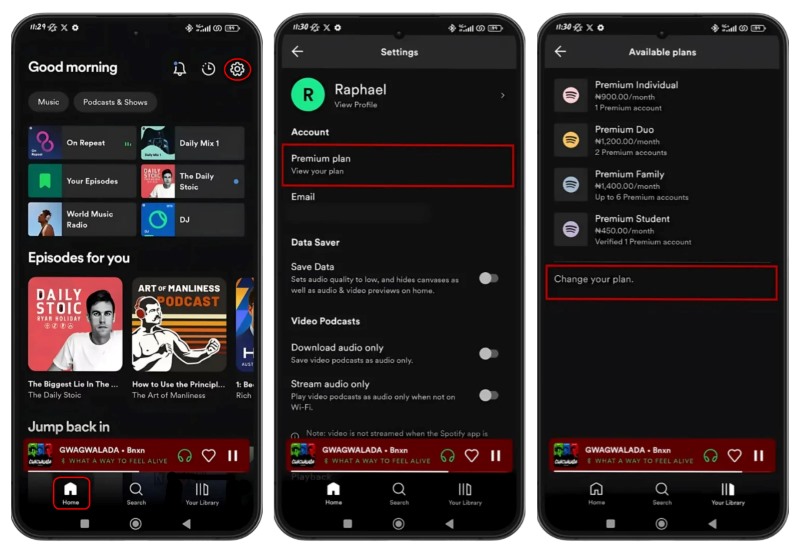
4. Scroll down to Subscription and select Cancel Premium.
5. Follow the on-screen prompts to complete the cancellation.
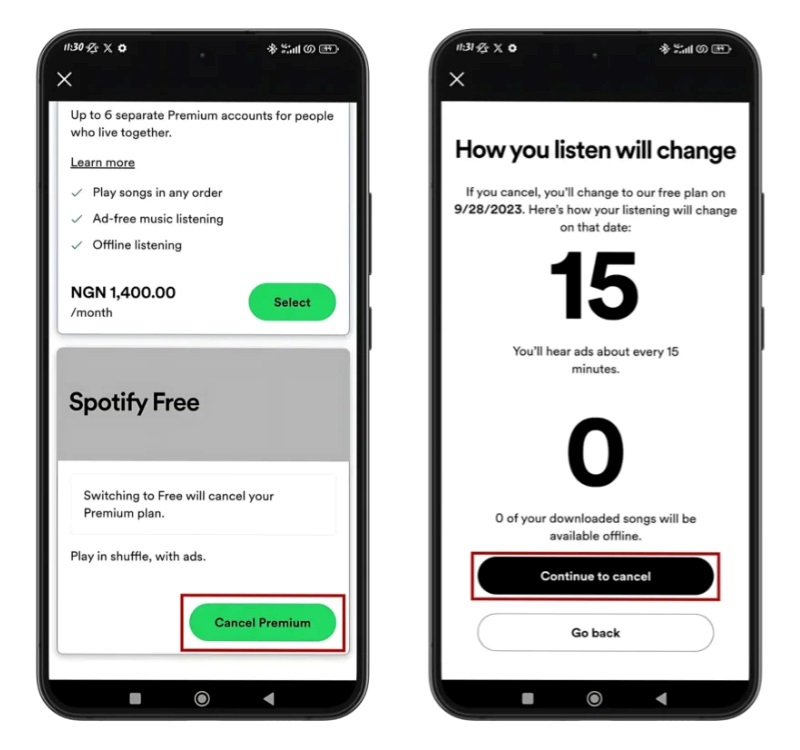
4.1.2 Cancel Spotify Premium on iPhone:
1. Open the Settings app on your iPhone.
2.Tap on your Apple ID at the top and go to Subscriptions.
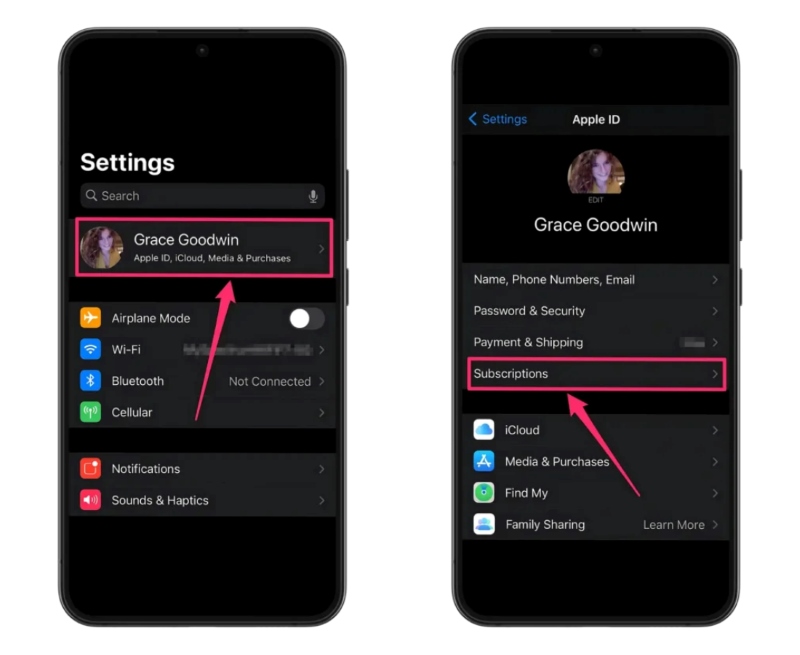
3. Find Spotify in the list and tap it.
4. Tap Cancel Subscription and confirm.
Both of these methods will cancel your Spotify Premium subscription, but you’ll still be able to use your Premium features until the next billing date.
4.2 How to Cancel Spotify Premium Subscription on Desktop
If you prefer to manage your Spotify Premium plan on your computer, here’s how to cancel using the desktop or browser app:
1.Log in to Spotify on your computer and click on your Profile icon in the top-right corner.
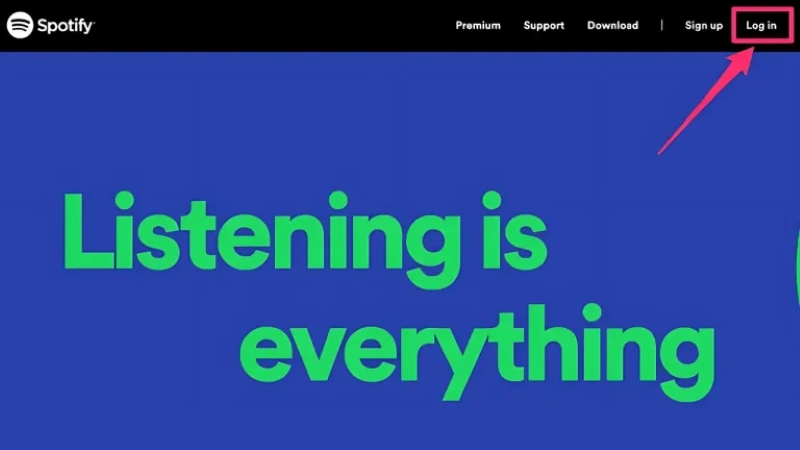
2.Select Account from the dropdown menu.
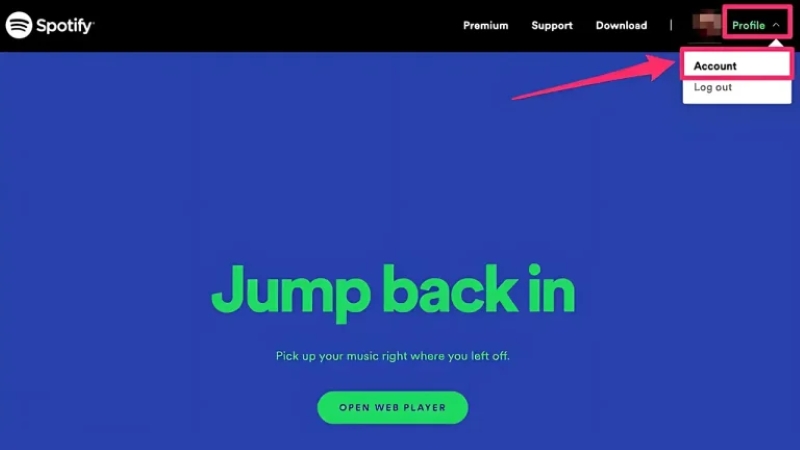
3.Go to Your Plan and click Change Plan.
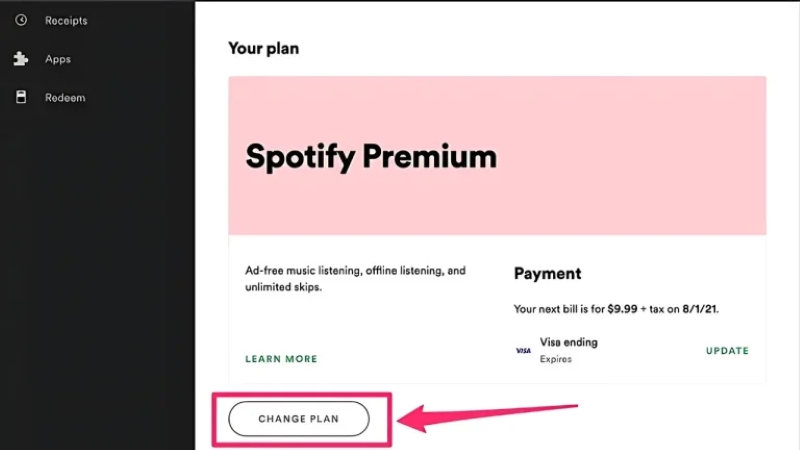
4. Under Spotify Free, click Cancel Premium.
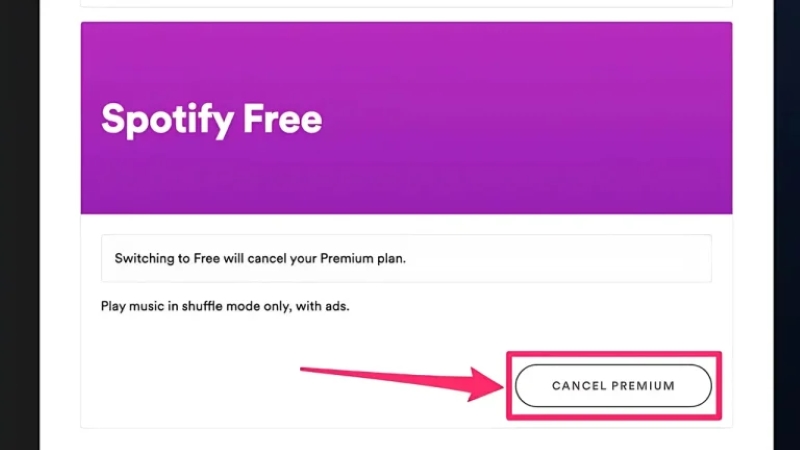
Your Spotify Premium subscription will be cancelled, and you’ll have access to Premium features until the end of the current billing cycle.
4.3 Cancel Spotify Premium Plan for Family Accounts
If you’re on a Spotify Premium Family plan and want to cancel, follow these steps:
- 1. Sign in to your Spotify account on the web.
- 2. Go to Account settings.
- 3. Select Manage Your Plan.
- 4. Under the Spotify Premium Family plan, click Cancel Premium to end the subscription for all family members.
Part 5: FAQs
💬 Q1: What happens to my downloaded songs when I cancel Spotify Premium?
Once your subscription ends, downloaded songs become unavailable. You’ll need an internet connection to stream them again unless you back them up using third-party tools like AudiCable Audio Recorder.
💬 Q2: Can I cancel Spotify Premium anytime?
Yes. You can cancel at any time, and your Premium features will stay available until your current billing period ends.
💬 Q3: Can I still listen offline after canceling?
Not with Spotify directly—offline mode is Premium-only. You’ll need a backup tool like AudiCable Music One to keep songs offline.
💬 Q4: Does AudiCable Music One work with Spotify Free?
Yes. AudiCable supports both Spotify Free and Premium accounts, allowing you to download and keep Spotify music playlists without limitations.
The End
Canceling your Spotify Premium subscription doesn’t mean you have to say goodbye to your music. By using AudiCable Music One, you can easily keep Spotify music playlists and enjoy your songs even after you switch back to Spotify Free or explore another service. Whether you’re cancelling due to cost, lack of use, or switching to a different platform, there are plenty of ways to keep your favorite Spotify tracks playable after canceling Spotify Premium.
Follow the steps provided to cancel Spotify Premium subscription, and consider using AudiCable Music One to enjoy music on your terms!



