How to Start a Spotify Jam and Keep Your Favorite Tracks Offline
Updated on: November 6, 2025
Category: Spotify Music Tips
Social listening is back — and now it’s smarter than ever. Spotify Jam lets you and your friends build a shared, real-time playlist where everyone can add tracks, vote on what plays next, and enjoy music together — whether you're in the same room or connecting from afar.
Here’s a practical guide that answers what Spotify Jam is, shows how to start a Jam on Spotify, explains the difference between Spotify Jam host vs guest, and — crucially — demonstrates how to record Spotify Jam songs for offline listening.
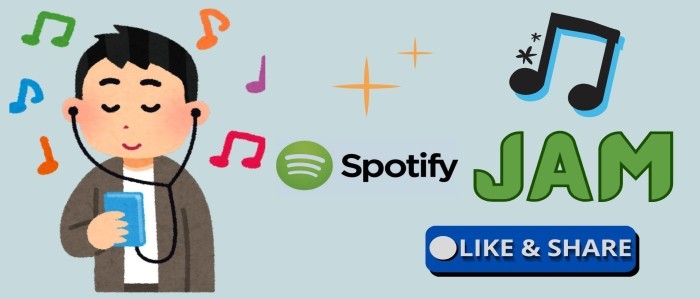
Part 1: What is Spotify Jam?
Spotify Jam is the platform's collaborative social listening feature. It allows a group to create a shared, real-time music queue. One person acts as the host, while others can join, add songs, and vote on tracks. Designed for everything from parties to virtual hangouts, Jam works seamlessly across mobile, desktop, and TV.
In today's streaming era, listening has largely become a solitary act—headphones on, world tuned out. Spotify Jam brings back the magic of the shared mixtape, connecting people through the power of sound. Whether you're hosting a party or co-creating the perfect study playlist, Jam turns passive listening into an engaging social experience. More than just a feature—it’s Spotify’s vision for togetherness in a digital world.
💡In short, if you’ve ever wondered what Spotify Jam is, it’s the easiest way to turn listening into a social experience — even when you’re miles apart.
🧑💻Spotify Jam Host vs Guest — What’s the Difference?
🎤 The Host (Premium Required)
- Starts the Jam and controls playback.
- Chooses where the music plays (host’s device or all participants).
- Can allow or restrict guest controls (skip, pause, reorder).
🎧 The Guests (Free or Premium)
- Can add songs to the queue.
- Playback control depends on host settings.
- Need Premium for remote listening.
👉A good rule of thumb: let guests add songs but only the host skips tracks — this keeps the vibe smooth and democratic.
Part 2: How to Start or Join a Spotify Jam?
The core to create or join a Jam is: the Jam host starts the session and shares a link/QR code, and guests join using that invite. If you’re wondering how to start a Jam on Spotify, below is your step-by-step guide.
Start a Spotify Jam on Mobile/Desktop/ TV
📱On Mobile (iOS / Android)
Step 1: Open Spotify and start playing any song.
Step 2: Tap the "Connect" icon or device icon at the bottom of your screen.
Step 3: Select "Start a Jam" from the menu.
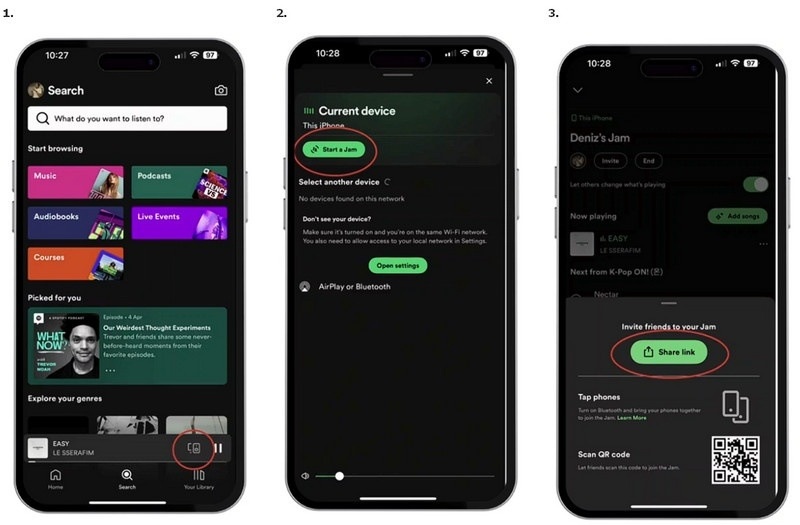
Step 4: Tap "Invite" to share your Jam. You can then:
- Let friends scan your QR code.
- Share the link directly.
- For a quick join, bring phones within 1 meter (with Bluetooth on) for a seamless connection.
💻On Desktop (Windows / macOS)
Step 1: Tap the "…" menu (or right-click) on any track or playlist.
Step 2: Select "Start a Jam" from the menu.
Step 3: Tap "Invite" and choose to share either a QR code or a shareable link with your friends.
📺On TV
Spotify Jam on TV is designed for in-person listening, with all audio playing through the TV speakers.
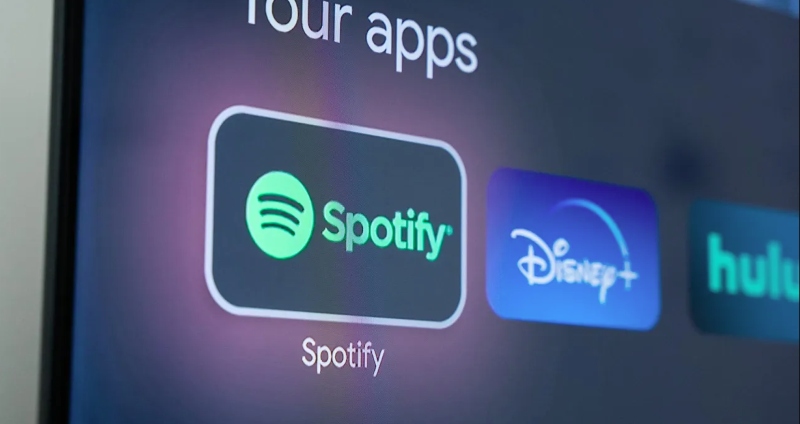
Step 1: Go to the "Queue & Jam" section in the Spotify TV app.
Step 2: Share the on-screen QR code for others to scan. Friends can also scan a QR code notification that appears in the queue or at the end of a track.
Note: You can dismiss the QR code notification by pressing the "Back" button on your remote.
💡To manage your TV Jam:
Tap Settings in the queue section. From there, you can toggle these options:
- Let others change what’s playing.
- Let others change the volume on supported devices.
- Automatically invite others to join a Jam on this device.
Join a Spotify Jam via Link or QR Code
Joining is simple: either click the invite link or scan the QR/Spotify code using the Spotify app’s scanner.
Step 1: Get Access (three ways to choose):
- Tap the invitation link from your friend.
- Scan the provided QR code. Open Spotify → Search bar → tap camera/scan icon → point at the displayed Jam code.
- For a quick join, bring your phone within 1 meter of the host's device (requires Spotify login and Bluetooth).
Step 2: Choose Your Mode:
Select "Listen In-Person" (audio plays from the host's speaker) or "Listen Remotely" (audio streams to your phone).
⚠️Note: Remote listening and offline downloads require Spotify Premium.
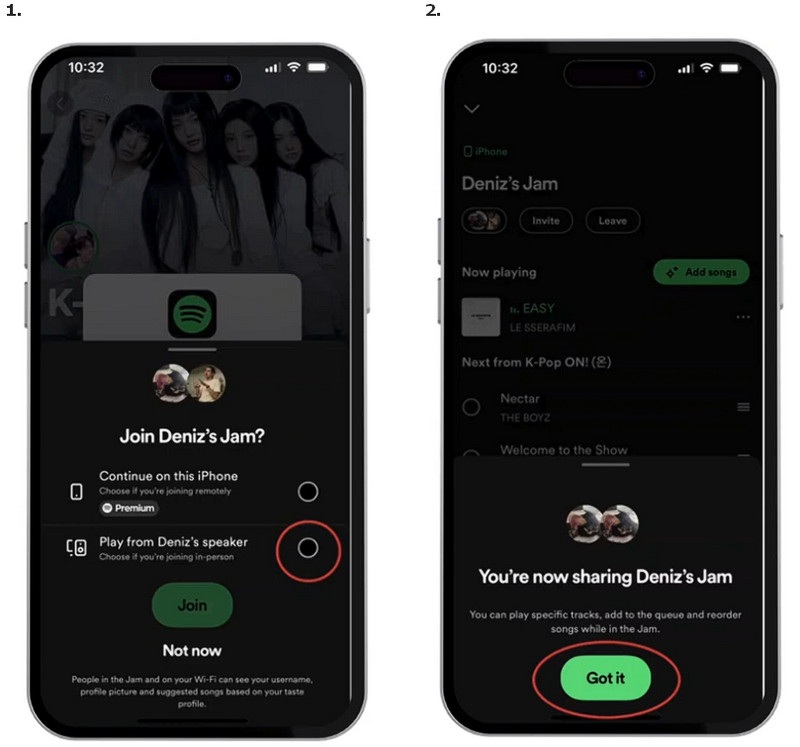
Step 3: Tap "Join".
Once you're in, you can add tracks to the queue. Spotify will also provide song recommendations and show you which ones others in the Jam are likely to enjoy.
Practical Use Cases & Etiquette
Best Occasions to Use Spotify Jam:
- 🚗Road Trips: Passengers can add songs without handling the driver's phone. (Now supported on Android Auto)
- 🏠House Parties: Let every guest contribute their favorite tunes to the collective vibe.
- 💪Workouts & Study Sessions: Collaboratively build playlists that adapt to shifting moods and energy levels.
- 🌍Remote Hangouts: Friends in different locations can share the same real-time soundtrack together.
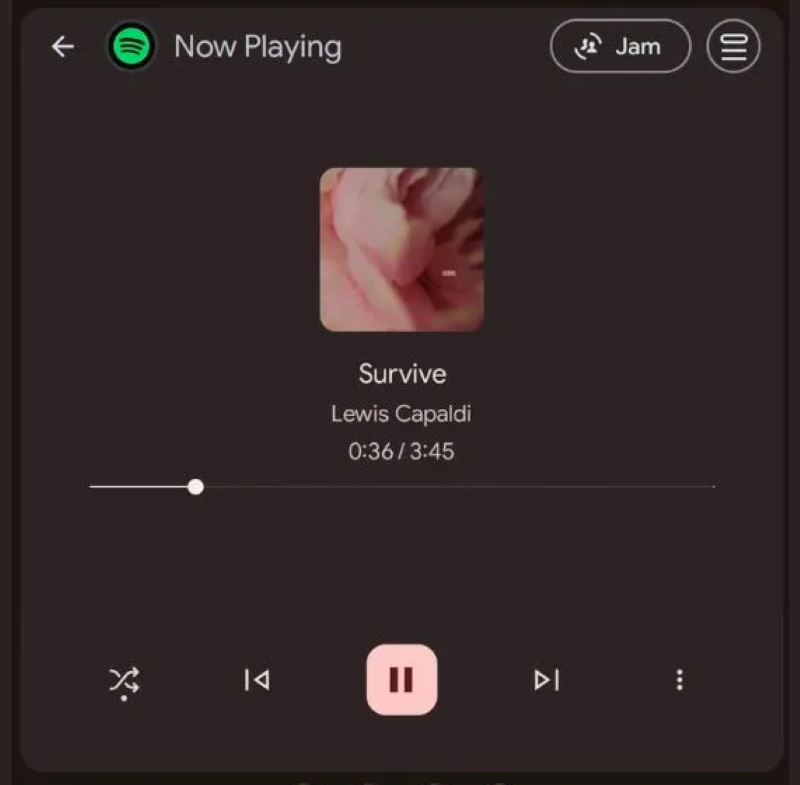
Simple Etiquette:
- Ask First: Seek consensus before enabling "guest control" to skip or reorder songs.
- Don't Flood: Avoid adding dozens of tracks at once and overwhelming the queue.
- Respect the Queue: Use your adding privileges thoughtfully, and let the host handle any necessary moderation.
- Host Moderately: If you're the DJ, enable queue moderation to maintain flow and prevent surprise skips.
Part 3: How to Record or Save Spotify Jam Music?
Spotify Jam is fantastic for shared listening — but what if you want to save favorite tracks from a Jam offline for safe keeping, playback without data, or for use in mixes and practice sessions? Spotify’s own offline download system only applies to your personal library and requires Premium. Jam sessions themselves are real-time experiences and aren’t directly downloadable from Spotify. That’s where a dedicated Spotify Jam Music Downloader comes in.
If you want to record Spotify Jam songs for personal offline playback, AudiCable Spotify Music Recorder provides a simple, high-quality workflow:

♥️Features of AudiCable Audio Recorder:
- Batch conversion: Convert full playlists or albums in one go (handy if your Jam produced a long queue).
- Multiple Music Services Support: Save songs and playlists from Spotify, Apple Music, YouTube Music, and all other major streaming services.
- Format flexibility: Convert Spotify Music to MP3, AAC, WAV, FLAC, AIFF, ALAC, depending on your device needs.
- High quality & speed: Preserves original audio quality and offers 10x faster conversion.
- All-in-One toolkit: Include a format converter, a tag editor, a vocal remover AI, a CD burner and etc.
- Portable transfer: Download tracks without subscription limitations and transfer them to any device for permanent offline playback.
- Tutorials & support: AudiCable provides step-by-step guides to convert streaming music for offline use.
💻 Steps to Convert Spotify Songs to MP3 without Premium:
Step 1 Select the Spotify Platform and App Mode
Download and launch AudiCable Spotify Music Recorder on your computer. Then you'll see various popular streaming music platforms on the Music tab. Select "Spotify" as your conversion source. Here you can choose to load songs using the Spotify app.

Step 2 Choose Output Format as MP3
Click "Settings" in the bottom left corner, then select "MP3" as the output format. You can also choose other output formats as needed. To organize your music library, create a new local folder to save the output audio files.

Step 3 Add Spotify Jam Music to AudiCable
Start playing the Jam (or the tracks you want to save) on Spotify. Simply drag and drop the playlists from the app to AudiCable. Or, copy and paste the Jam’s playlist link into AudiCable's URL parsing box. Then tick the songs you want to convert in the queue, and click "Add".

Note: If you choose to download music via the Web Download Mode, you can directly open a Spotify playlist, album, or artist on the web player, then tap the "Click to add" button to parse music.
Step 4 Record Spotify Jam Music as MP3
Click the "Convert" button, and AudiCable will start converting Spotify songs as local MP3 files. The recording process will be finished soon. If you want to stop the conversion, just click "Abort".

Step 5 Get Spotify MP3 Songs on the Local Folder
Once converted, tap "History" on the left tab, then click a "Folder" icon behind any song. The pop-up folder will display converted Spotify MP3 files.
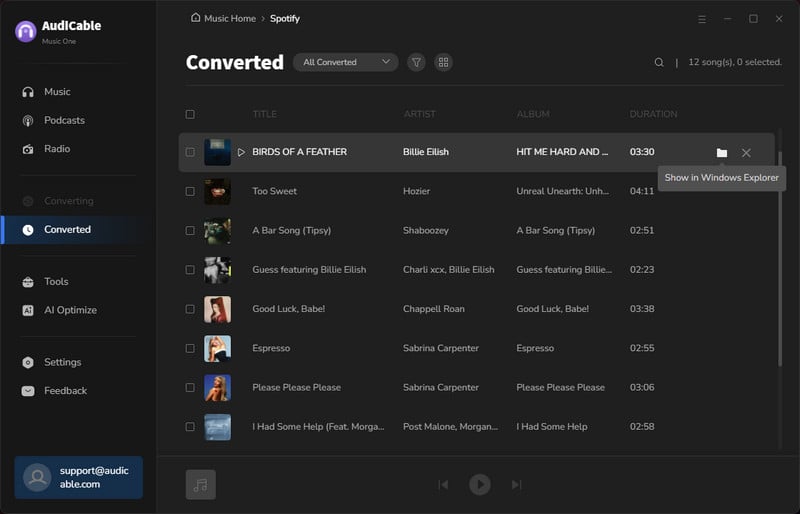
Note: You can only convert the first 1 minute of each audio with the free trial version. Please buy the full version to unlock its limits.
Part 4: FAQs
💬 Q1: Do I need Spotify Premium to start a Jam?
Yes. Only Spotify Premium users can start a Jam session. However, free users can join and add songs if allowed by the host.
💬 Q2: Can free users control playback in a Jam?
Only if the host enables guest controls. Otherwise, free users can add songs but cannot skip, pause, or reorder tracks.
💬 Q3: Why can’t I listen remotely in a Spotify Jam?
Remote listening requires a Spotify Premium account. Free accounts can only join for in-person listening via the host’s device.
💬 Q4: Can I download songs from a Spotify Jam directly?
No. Spotify doesn’t allow direct downloads from Jam sessions—the offline download feature is only available for content in your personal library and requires a Premium subscription. Of course, you can use AudiCable Audio Recorder to record Spotify Jam songs into MP3, AAC, WAV, FLAC, or other formats for personal offline use.
💬 Q5: Can I use Spotify Jam on TV or in the car?
Yes. Spotify Jam works on Smart TVs via the Spotify app. It’s also supported on Android Auto, allowing passengers to join by scanning a QR code.
Disclaimer:
- All these methods are for personal or educational use only.
- You should not use this tool to distribute music or for business.
The End
Today’s streaming era isn’t just about listening — it’s about connecting. Spotify Jam makes shared listening easier and more fun than ever. You can host or join a live playlist, add songs with friends, and enjoy music together in real time — no matter where you are. And when a Jam introduces you to a song that instantly feels like “yours,” AudiCable Audio Recorder ensures you’ll always have it offline, ready to replay anytime. With Spotify Jam and AudiCable, music becomes more than just a playlist — it’s a shared moment made permanent.
Get the best Spotify Jam Music Downloader now!!



