How to Hide and Unhide Spotify Songs
Spotify is an on-demand music platform to discover and stream songs, yet not every music fits your musical tastes. You might have enabled the Spotify songs-hidden option due to disliking a particular artist, genre, or specific track. However, listening preferences can change over time. You'll rediscover what was once opposed or skipped will now be appealing. In this case, it's useful to unhide songs, artists, or playlists on Spotify.
If you're still unsure how to access the "hide" and "unhide" features, keep reading this detailed guide. You can easily hide Spotify songs or get songs back on your device.
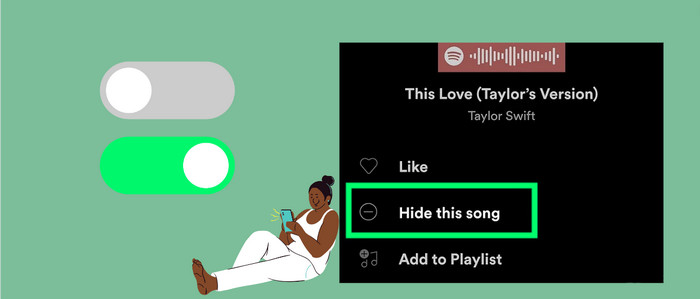
Part 1 Why Can't I See My Hidden Songs on Spotify
This is because you've ever chose to hide a song on Spotify, after which the song will be grayed out of the playlist or channel you're streaming. If you want to find the hidden songs on Spotify, you can go about these steps:
Step 1: Go to Spotify app on your device.
Step 2: Tap your profile image, click Settings > Playback. Then turn on "Show unplayable songs".
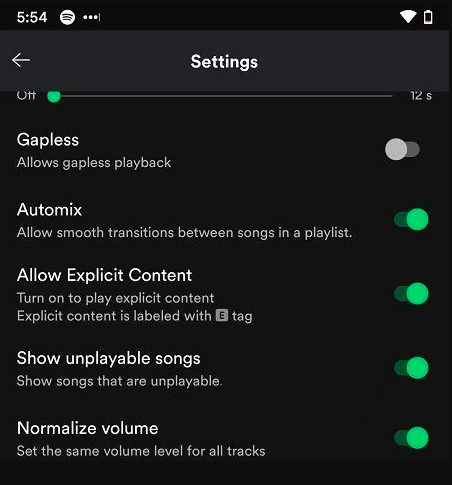
Step 3: Back to the playlist or album, you'll see the hidden songs after a while.
Part 2 How to Hide and Unhide Songs on Spotify
The features of hiding and unhiding a song on Spotify is currently available on the mobile app. Both process is quite easy, just perform as follow.
Hide Songs on Spotify:
Step 1: Open a Spotify playlist or album on your Android or iOS deivce.
Step 2: Tap a vertical three-dot icon beside a songs or playlist name. Select "Hide this songs". Then the song will be grayed out and unplayable on this playlist or station.
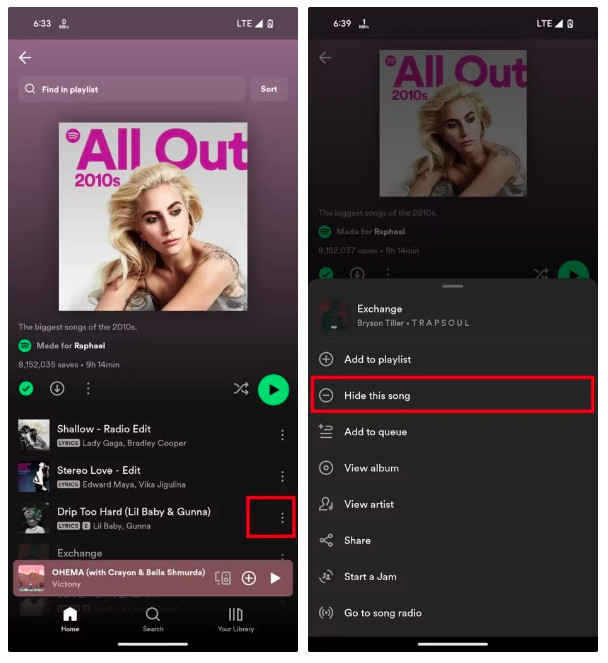
Unhide Hidden Music on Spotify:
Step 1: Navigate to the playlist/album containing the unhidden songs.
Step 2: Find and tap the minus sign(-) next to the gray-out song. Then click "Hidden" to get Spotify songs back.
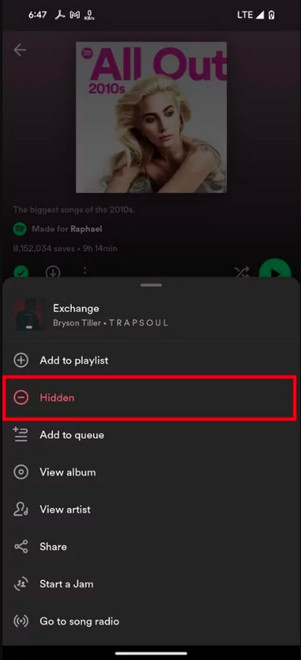
Part 3 How to Download Unhidden Spotify Songs without Premium
Once you unhide hidden songs on Spotify, you can easily find and download them for offline playback. However, the download feature is exclusively for Spotify Premium users and can only be accessed through the app. For a better offline listening experience, we offer a reliable solution that allows you to effortlessly play unhidden Spotify music anytime without Spotify Premium.
Tool Required: AudiCable Spotify Music Recorder
AudiCable Audio Recorder built with a dedicated Spotify Music Converter, which downloads songs, artists, albums, playlists, or podcasts from Spotify to the local computer. This converter supports outputting Spotify music to various popular formats like MP3, AAC, WAV, FLAC, and ALAC. The powerful conversion core of AudiCable even preserves the original audio streams of Spotify and metadata information. Once converted, Your favorite Spotify music is yours to enjoy offline on any device, whether your computer, smartphone, or portable music player.
In addition, AudiCable Audio Recorder also boasts itself as an all-in-one streaming music converter that supports music conversion from Apple Music, Amazon Music, Tidal, Line Music, Deezer, YouTube Music, and more.

Best AudiCable Spotify Music Recorder( Mac / Win )
- Download music from Spotify, Apple Music, Amazon Music, Tidal, Line Music, Deezer, YouTube Music, Pandora, SoundCloud and other music sources.
- Save music to MP3, AAC, WAV, FLAC, AIFF, ALAC at 10x speed.
- Keep the original audio quality.
- Download songs with ID3 tags.
- Handy tools: Format Converter, ID3 Editors, AA/AAX Converter, and CD Burner.
- Support Spotify Free and Premium accounts.
💡Tutorial on Downloading Unhidden Spotify Songs to PC
AudiCable is compatible with the latest operating systems of Windows and Mac. Please first download and install AudiCable Audio Recorder per your computer system.
Step 1 Select Music Service and Download Mode
Start AudiCable Spotify Music Recorder on your computer. Most popular music streaming platforms are displayed on the main interface of AudiCable. Choose to record from "Spotify Web".

Note: To switch the convert mode for the music platform, just click the swapping icon on the top-right corner of the platform.
Step 2 Set up Output Settings
Click "Settings", then choose "MP3". Besides, you can also choose Output Quality, Convert Speed and others.
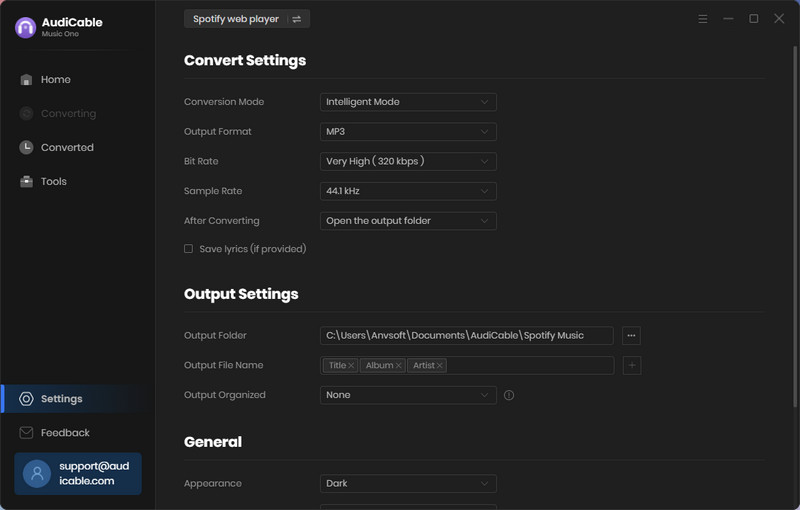
Step 3 Add Spotify Music to AudiCable
Navigate to your liked Spotify playlist, album, or artist on the web player, then tap "+" icon on the buttom left to import music for parsing. Tick the songs ready for conversion, click "Add".
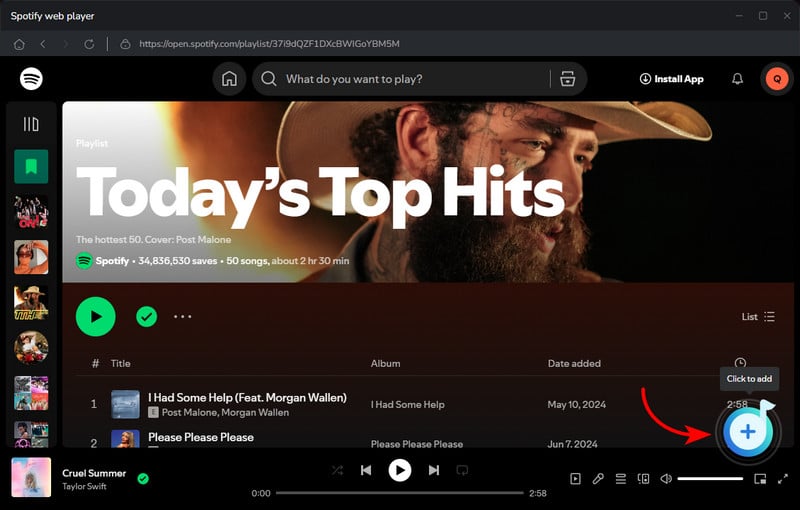
Step 4 Converting Unhidden Spotify Music to MP3
Click the "Convert" button, AudiCable will start converting songs to the local drive. The recording process will be finished soon. If you want to stop the conversion, just click "Abort".

Step 5 Browse Downloaded Spotify Songs
When the converison is done, tap "Converted" on the left tab, then click a "Folder" icon behind any song. You'll see converted Spotify MP3-files as the local folder pops up.
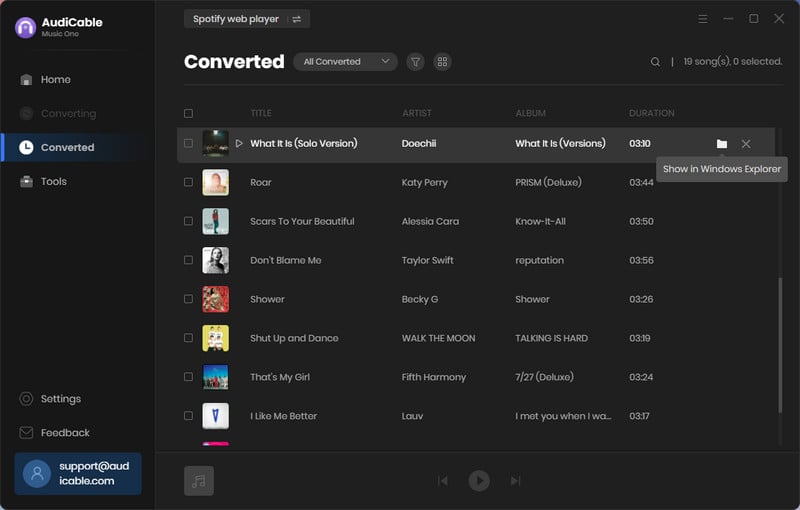
Disclaimer:
- All these methods are for personal or educational use only.
- You should not use this tool to distribute music or for business.
Final Words
Spotify allows users to keep their listening history private and avoid playing specific songs they dislike or enjoy listening to. You can undo the hidden songs with a few clicks, even if you change your mind. All in all, both processes are quite easy. Apart from hiding & unhiding songs on your Spotify playlists, we also present all Spotify users with a nifty hack for downloading Spotify songs without a Premium subscription. Just with the help of AudiCable Spotify Music Converter, you can effortlessly listen to Spotify songs on any device for free!
Note: AudiCable's free trial only allows you to record the first 1 minute of each audio file. To get the full conversion, please become a registered member by buying a license from AudiCable.













































