Top 9 Best Streaming Music Recorders (2025) - Step by Step Guide
It's been few decades to listen to music via CDs, vinyl records, or cassette tapes. But nowadays, you need to buy a music streaming service for digital downloads. With internet connection and a music subscription, you can listen to music anywhere. Music streaming services give a million of songs with a Premium account. But there are quite a few music streaming services out there, and they're all a little different. Luckily, this article is feasible for all users who are using different streaming music apps. You can find an answer as long as you are a music fan. Here we are going to discuss how to download online music via top 9 best streaming music recorders and save them forever.
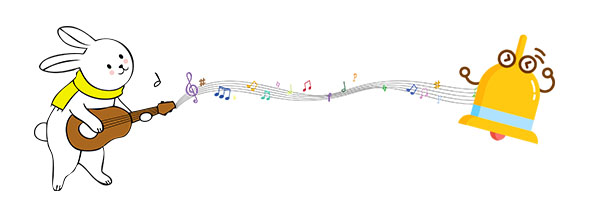
- Detailed Steps - How to Record Music via the Following Tools
- #1 AudiCable Audio Recorder (All Users)
- #2 NoteBurner Music One (Support Most Services)
- #3 Tidabie Tidal Music Converter (Tidal Users)
- #4 AudiFab Amazon Music Converter (Amazon Music Users)
- #5 TuneCable Apple Music Converter (Apple Music Users)
- #6 Audials One 2025 (All Users)
- #7 Wondershare Streaming Audio Recorder (All Users)
- #8 Apowersoft Streaming Audio Recorder (All Users)
- #9 Audacity Audio Recorder (All Users)
- Final Comparison Table - Skip to this part to pick a prefer app quickly
#1 AudiCable Audio Recorder ⭐⭐⭐⭐⭐
It's hard to find a music service that's perfect for all users. The need for streaming service varies considerably from person to person. But with AudiCable, all users can get solutions. Almost common streaming music services are supported by AudiCable, such as Spotify, Apple Music, Tidal, Amazon Music, YouTube Music, etc. What's more, you are allowed to add other music sources manually. That is to say, you can enjoy music from different music platforms with only one tool. Let's check what it can do for you, then go through the detailed guide to learn how to download music from various streaming platforms to plain formats using this all-in-one tool.
Step 1: Launch AudiCable Audio Recorder
With AudiCable, you can easily rip music from different music apps and upload them to your mobile phone or MP3 player. Just download and start AudiCable Audio Recorder. Then pick your preferred music streaming service and download mode.
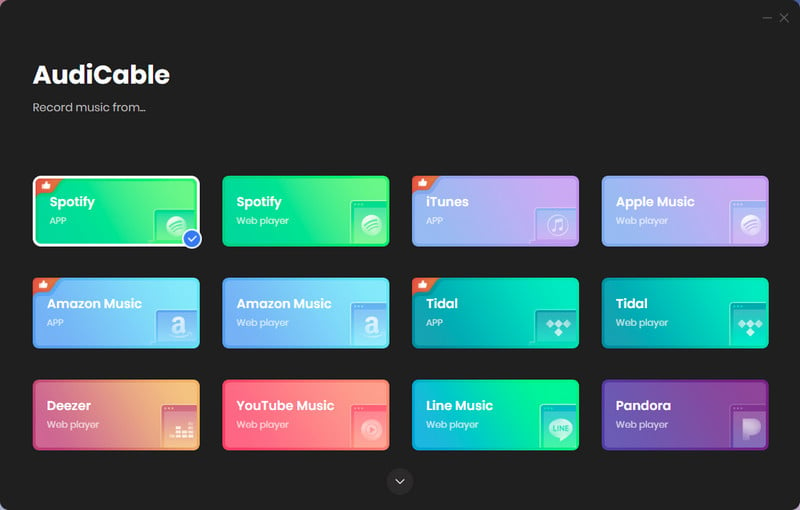
Step 2: Customize the output parameters
Click Settings on the buttom left corner. You can set the output format ( MP3, AAC, FLAC, WAV, AIFF, ALAC), output quality (128kbps, 192kbps, 256kbps, 320kbps) and a proper saving path.

Step 3: Add Streaming Music Songs to Add
Directly drag & drop the playlists from the app to AudiCable. Then tick the songs you want to convert in the queue, click "Add".

Note: If you don't want to download any streaming music app, you can choose to download music via the Web Download Mode. Using this mode, you can directly open playlist, album, or artist on the web player, then tap "Click to add" button to parse music.
Step 4: Begin Music Conversion
Tab the "Convert" icon, AudiCable will start converting songs to the local drive. The completion of the recording procedure is imminent. To cease the converting process, simply click on the "Abort" option.

Step 5: Move downloaded songs to a portable device
Once all songs are downloaded, go to Converted interface and click the "file icon" ![]() to open the output folder. If you set the output format as MP3, then all songs will be saved to MP3 files. All music files can be moved to any device without restriction. Connect your portable device and copy music to it.
to open the output folder. If you set the output format as MP3, then all songs will be saved to MP3 files. All music files can be moved to any device without restriction. Connect your portable device and copy music to it.
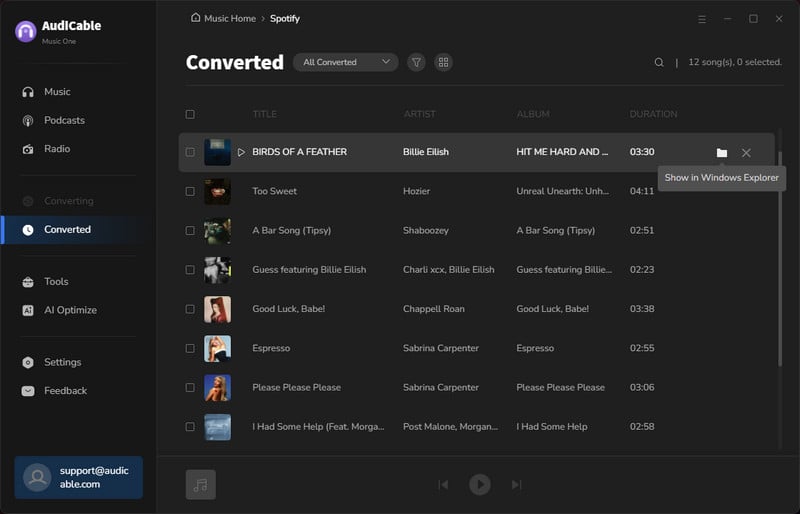
😀 Pros:
- Fully support for kinds of streaming music apps.
- Add customized music source manually.
- Save music to MP3, AAC, WAV, FLAC, AIFF, ALAC.
- Retain and edit ID3 tags after conversion.
- Keep original audio quality.
- Other sounds from the computer will not be recorded, 100% clean.
- Free updates & technical support.
☹️ Cons:
- Start with a $29.95 plan.
#2 NoteBurner Music One ⭐⭐⭐⭐⭐
NoteBurner Music One, also called all-in-one streaming music converter, is another reliable streaming audio recorder in the market. This NoteBurner only supports downloading songs from the most popular streaming services - Spotify, Apple Music, Amazon Music, Tidal, YouTube Music, Deezer, Pandora Music, etc. If you wanna batch download streaming music playlists and preserve the original sound quality, this all-in-one solution will absolutely enhance your music journey.
Step 1: Download a NoteBurner Music One to your computer and launch it after its installation. Choose the streaming service you want to download, then go to the buttom left corner to set up the output parameters.
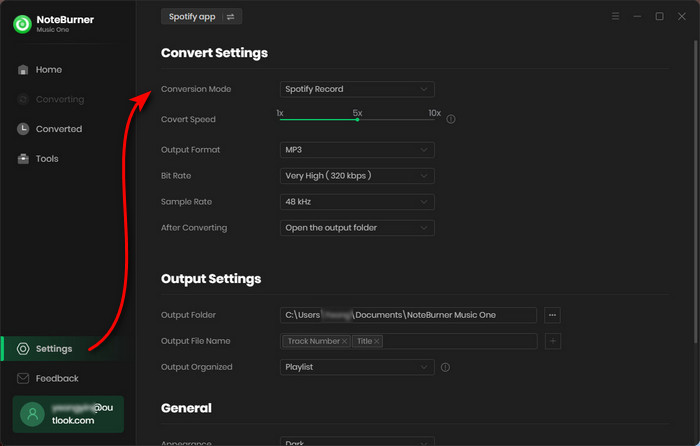
Step 2: Open the playlist on the Music app or the Music web player, and click the "Add" button.
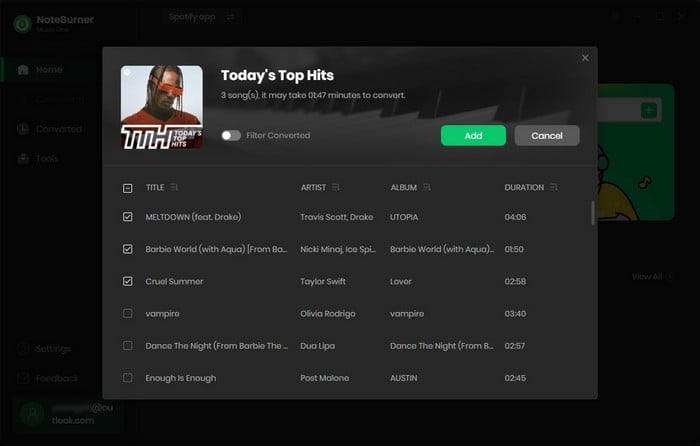
Step 3: After adding all songs you need, you can start converting. All songs will be saved to MP3 formats or other formats you set up before. Now you can open the output folder and move all songs to any device. They are not limited anymore.
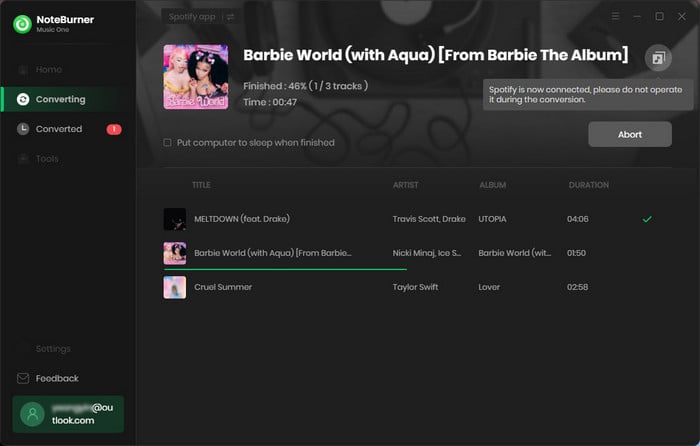
😀 Pros:
- Record Spotify, Apple Music, Amazon Music, Tidal, YouTube Music, Deezer, Pandora, etc.
- Record streaming music as MP3, AAC, FLAC, WAV, ALAC or AIFF files.
- Keep original sound audio quality.
- Retain ID3 tags after conversion.
- 10X faster conversion speed.
- Burn streaming music to CD.
- Available on both Windows & Mac operating systems!
- Free updates & technical support.
☹️ Cons:
- Need to install some streaming music apps.
#3 Tidabie Tidal Music Converter ⭐⭐⭐⭐
Tidal is an artist-owned global music-streaming and entertainment platform focused on the best sound quality to forge a deeper connection to the art. This music app is available in 56 countries and bring a mass of fans with over 100 million songs across all genres and 250,000 high-quality videos. Tidabie Tidal Music Converter is designed for recording all music and playlist from tidal to FLAC, MP3, WAV, AAC or AIFF files at up to 10X faster speed. With this program, you can enjoy tidal music forever without a network connection.
Step 1: Download Tidabie Tidal Music Converter on your computer. Then sign in with your tidal music account and select to download from the web player.
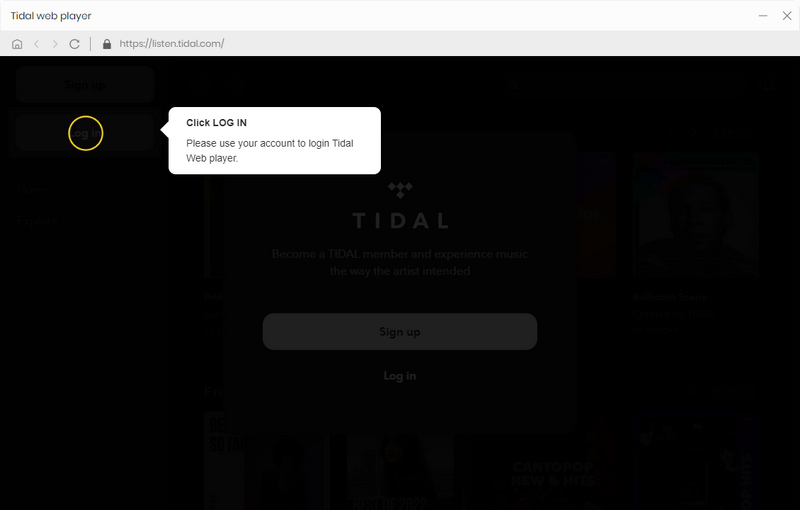
Step 2: Go to a "settings button" on the upper right and set up the output parameters.
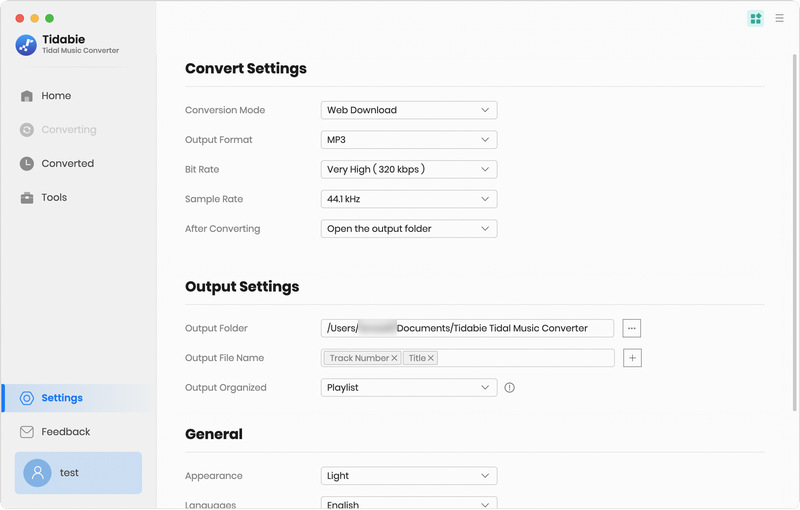
Step 3: On the main interface, just open any Tidal album, artist or playlist. On the lower right, you can click a "add button". Then select songs you need and confirm "Add".
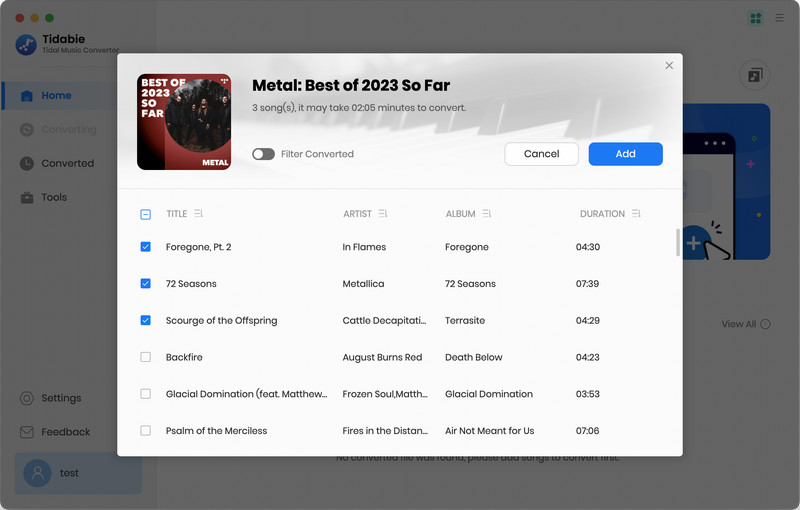
Step 4: After the selection, click Convert to start downloading songs. After a few minutes, the selected Tidal songs will be saved to the output path in MP3/AAC/WAV/FLAC/AIFF/ALAC format.
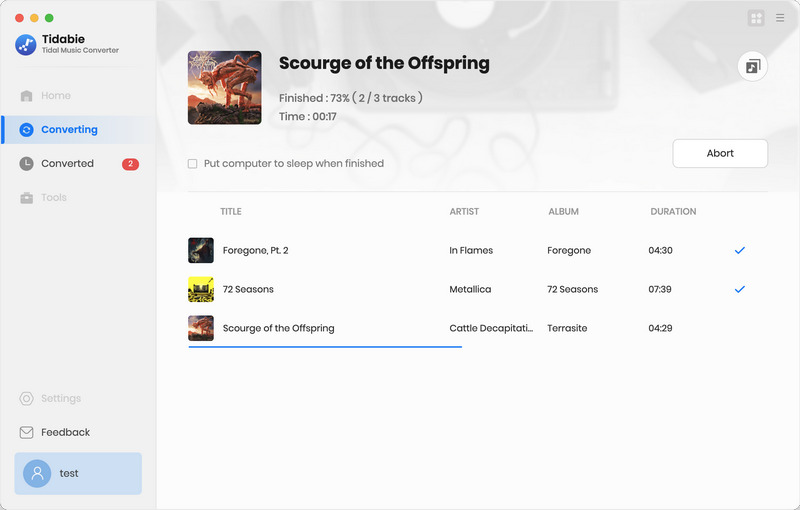
Step 5: On the upper right, click "history icon" to check all downloaded songs and here you are allowed to open the output folder directly. Now, you can transfer tidal songs to any of your devices for offline listening.
😀 Pros:
- Convert Tidal tracks to MP3/AAC/WAV/FLAC/AIFF/ALAC format.
- Keep Hi-Fi audio quality.
- Retain ID3 tags after conversion.
- 10X faster conversion speed.
- Retain ID3 tags after conversion.
- No installation to Tidal app.
- Available on both Windows & Mac operating systems.
☹️ Cons:
- Need the Tidal account (Any kind of plan is available).
- Only available for Tidal users.
- Start with a $14.95 plan.
#4 AudiFab Amazon Music Converter ⭐⭐⭐⭐
Amazon Music is a music streaming platform and online music store operated by Amazon. It provides lossless music in High Definition. For Amazon Music users, you need this AudiFab Amazon Music Converter to permanently download songs and podcasts from Amazon Music Unlimited & Prime Music.
Step 1: After installation of this AudiFab Amazon Music Converter, start it on your computer. Select to record from web player and log in to your Amazon Music account.
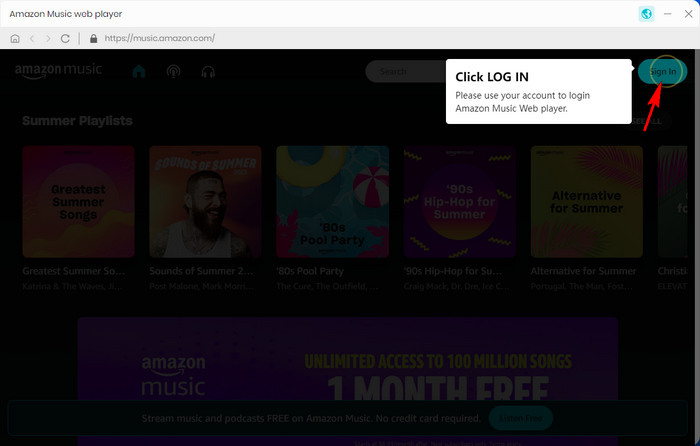
Step 2: Before downloading music, we need go to the bottom left, click "settings button" to set up the output format (MP3/AAC/WAV/FLAC/AIFF/ALAC), saving path, output quality (256kbps, 192kbps, 128kbps) and more.
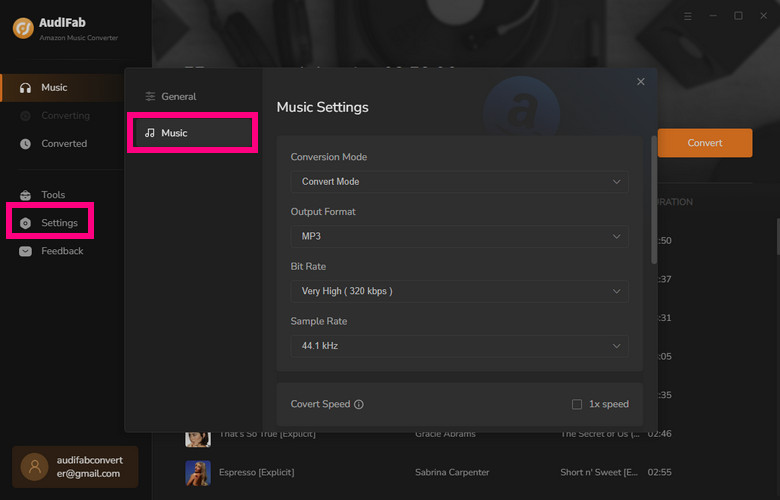
Step 3: Then open an Amazon album, artist or playlist, tap "add music button". Now you can select songs to add for downloading.
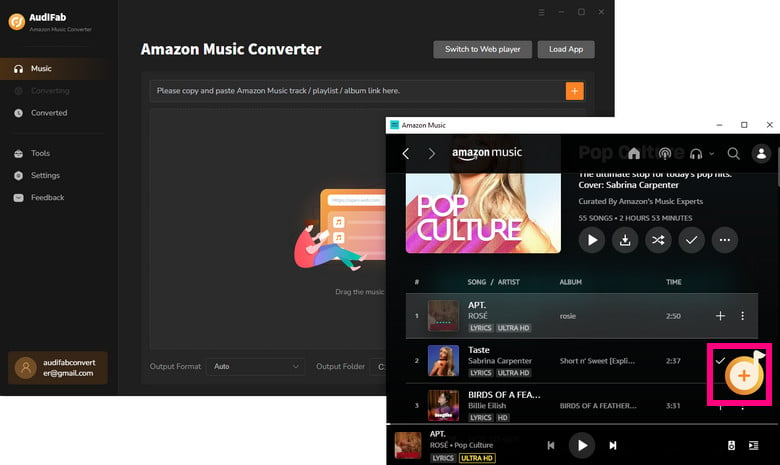
Step 4: Then just click Convert to start downloading the selected songs from Amazon Music to the output folder.
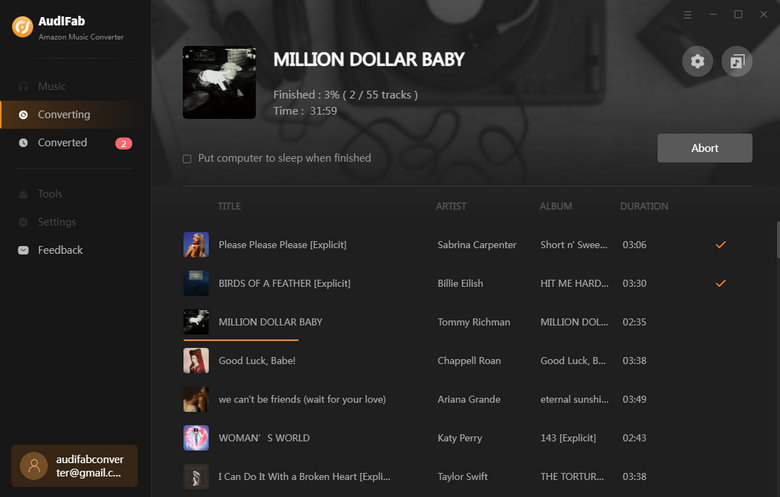
Step 5: Tap "Converted" to find the histories of your converted songs and open the output folder. After conversion, you can transfer those songs to any of your devices for playback.
😀 Pros:
- Download Amazon Music in MP3/AAC/WAV/FLAC/AIFF/ALAC.
- Works on Amazon Music Unlimited & Prime Music.
- Retain ID3 tags after conversion.
- 10X faster conversion speed.
- Retain ID3 tags after conversion.
- No installation to Amazon Music app.
- Available on both Windows & Mac operating systems.
☹️ Cons:
- Need the Amazon Music account (Any kind of plan is available).
- Only available for Amazon Music users.
- Start with a $14.95 plan.
#5 TuneCable Apple Music Converter ⭐⭐⭐⭐
Apple Music is a streaming service that allows you to listen to over 100 million songs. Its great features include the ability to download your favorite tracks and playlists. For Apple Music users, you need $10.99 per month for Single Membership and or $16.99 for Family Membership (for up to six people using iCloud Family Sharing). And the cease of subscription means that you will not able to get access to all music even downloaded songs. TuneCable Apple Music Converter is here to help you out. You are allowed to downloaded all songs and playlists to local space and enjoy them forever. All Apple songs can be saved to MP3, AAC, WAV, FLAC, AIFF & ALAC format.
Step 1: Launch TuneCable Apple Music Converter on your computer. Choose to convert Apple Music from the web player.
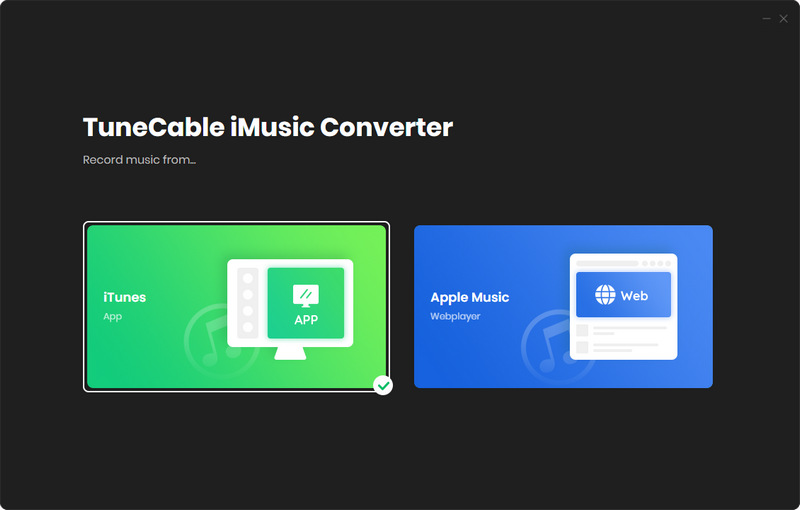
Step 2: Click "settings icon". Soon after, you will see a pop-up window which allows you to set the output path, output quality and the output audio format
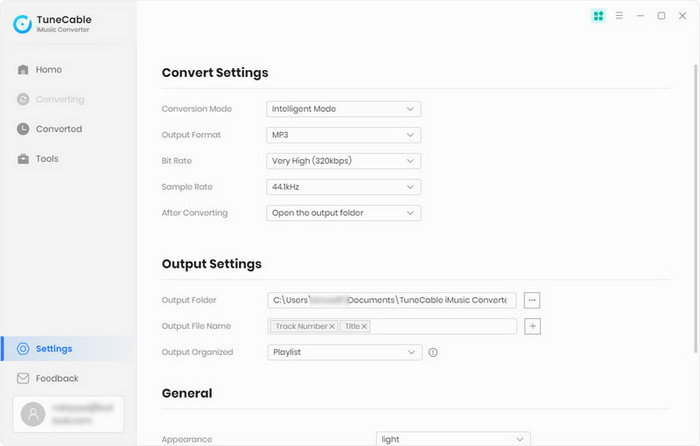
Step 3: Head over to your iTunes playlist or album, tap the "+" button to add them to the parsing list. Then pick the songs you want you convert, and confirm "Add".
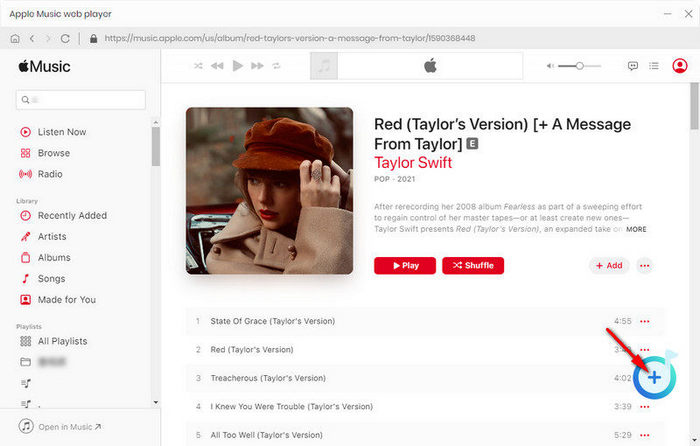
Step 4: Then click Convert to start downloading music and audiobooks you select. After the conversion, go to Converted column to open the output folder where you can check all downloaded Apple songs. Connect your portable device to PC and move them to it.
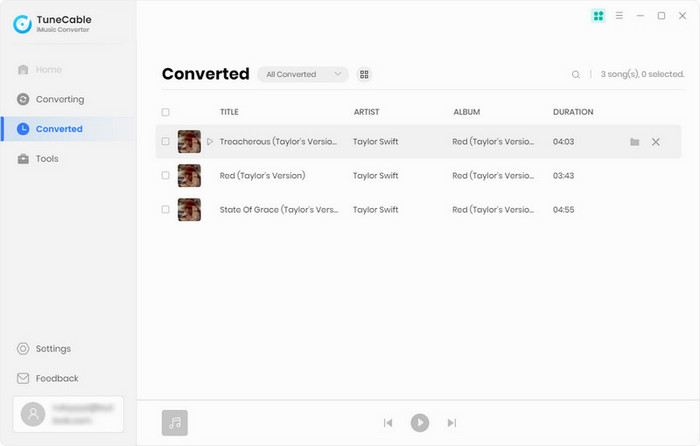
😀 Pros:
- Convert Apple Music to MP3, AAC, WAV, FLAC, AIFF & ALAC format.
- Support to convert M4A/M4B/AA/AAX audiobooks and iTunes M4P audio.
- Keep ID3 tags for better organizing your music library.
- Record songs at 10X speed with 100% lossless quality.
- Burn music to CD directly.
- Available on both Windows & Mac operating systems.
☹️ Cons:
- Need the Apple Music account (Any kind of plan is available).
- Only available for Apple Music users.
- Start with a $14.95 plan.
#6 Audials One 2025 ⭐⭐⭐⭐
Audials One 2025 is a handy multimedia application for recording, downloading and converting audios and videos. You can find Streaming, Universal converter and Media center in this all-in-one app. It supports to record streaming music from kinds of music sources. And this program allows you to convert audiobooks to MP3 files easily.
Step 1: Download and install **dials Audials Music 2025 to your PC and start it.
Step 2: Choose a music app. For instance, we start Spotify. Click Play music in Spotify then you are allowed to set up the recording speed and quality.
Step 3: Then open Spotify and play the music that you would like to record and save.
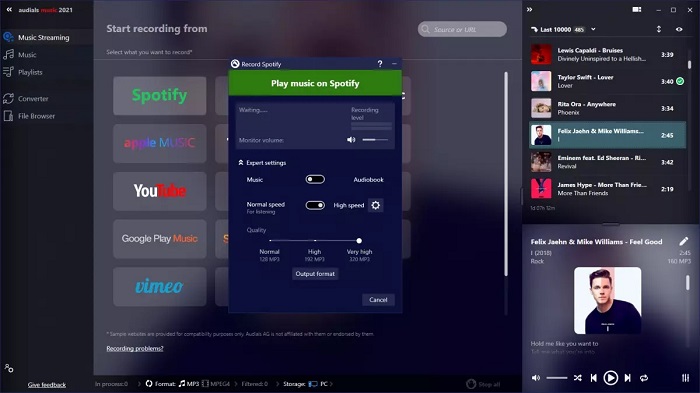
😀 Pros:
- Record streams from Spotify, Deezer, Amazon Music, and many others.
- Record songs to MP3, AAC or WMA.
- Organize and manage your media collection easily.
- Retain ID3 tags after conversion.
- Record songs at 30X speed.
- Provide a music & video converter.
☹️ Cons:
- Need the music apps installed or open music websites.
- Only Available on Windows.
- Start with a $39.9 plan.
#7 Wondershare Streaming Audio Recorder ⭐⭐
Wondershare Streaming Audio Recorder is software that can detect and automatically download any audio source that’s playing on your computer. When downing music, the detailed information such as artist, album and genre are retained at the same time. With Wondershare audio recorder, you can download a mass of popular songs and radios from Spotify, iTunes radio, BBC radio and more.
Step 1: Download and install Wondershare Streaming Audio Recorder, then open this audio recorder on your computer.
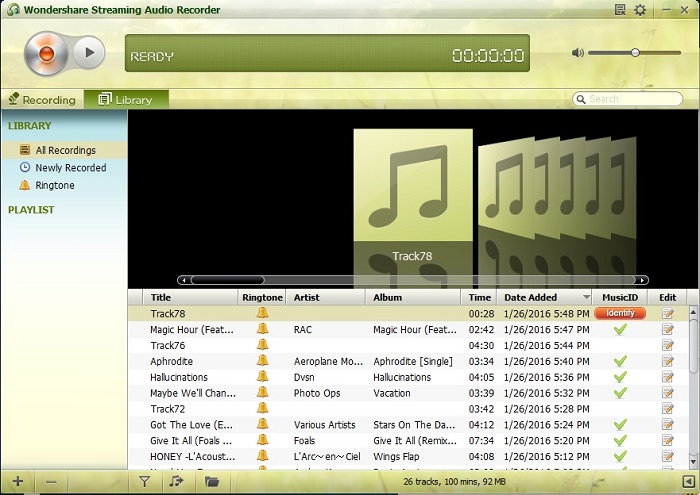
Step 2: Click the "audio record icon" on the left top of the Streaming Audio Recorder window to make audio recording function Ready.
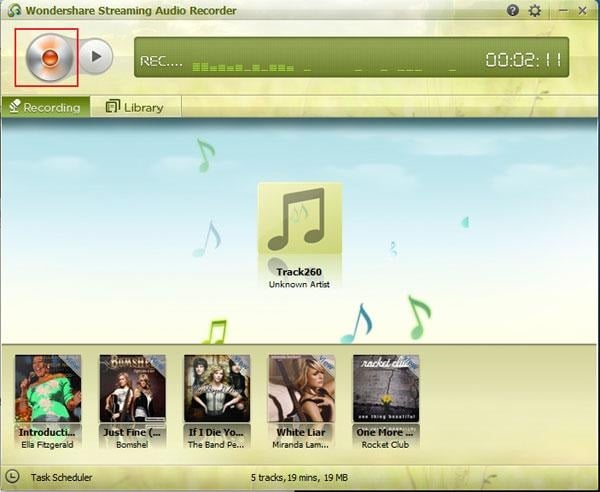
Step 3: Any audio playing on your computer will be recorded by this Streaming Audio Recorder automatically. Open any music app or music website, start playing the song on your computer. At the same time, this app will record the playing song and save ID3 tag information automatically.

😀 Pros:
- Record streams from any music apps or websites.
- Retain ID3 tags after recording.
- Integrated ringtone maker that creates .M4r (iPhone) and MP3 ringtones.
- Available in both Windows & Mac operating systems.
☹️ Cons:
- Need the music apps installed or open music websites.
- Limited output formats, MP3 and M4A.
- The output quality is only up to 256kbps.
- Start with a $19.0 plan.
#8 Apowersoft Streaming Audio Recorder ⭐⭐⭐
Apowersoft Streaming Audio Recorder is a versatile and practical software which enables you to record both system sound and microphone sound from the computer. Besides, it also comes with extra intelligent features, including search, download, convert and audio-to-text functions. This guide helps you to know more about this software as well as how to use it.
Step 1: Simply download Apowersoft Streaming Audio Recorder from its official website, then start this app.
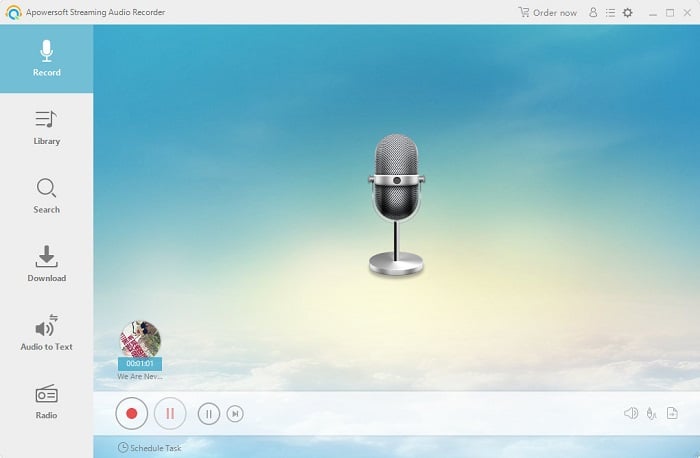
Step 2: On the top right corner, click the "settings icon". Then you are able to manage "General settings", "Record settings" and "Download settings".
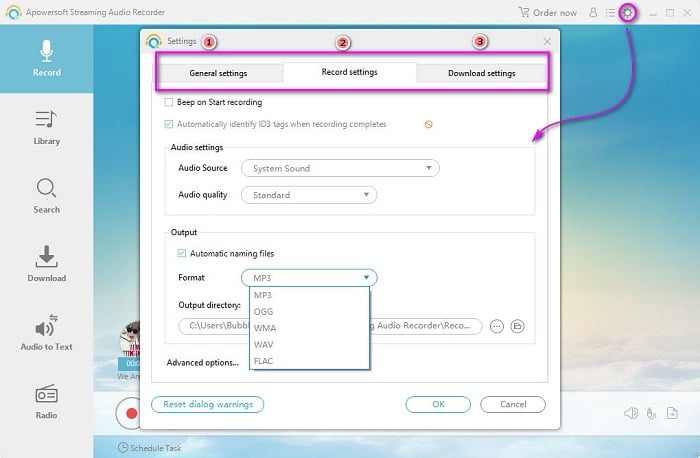
Step 3: On the main interface, you will find a "audio source icon". Click it to start recording sound from music sites, video platforms, radio stations. There is a "red pause button" for you to stop the recording. When finishing recording, the recording will be saved to "Library". Now you can enjoy offline music forever.
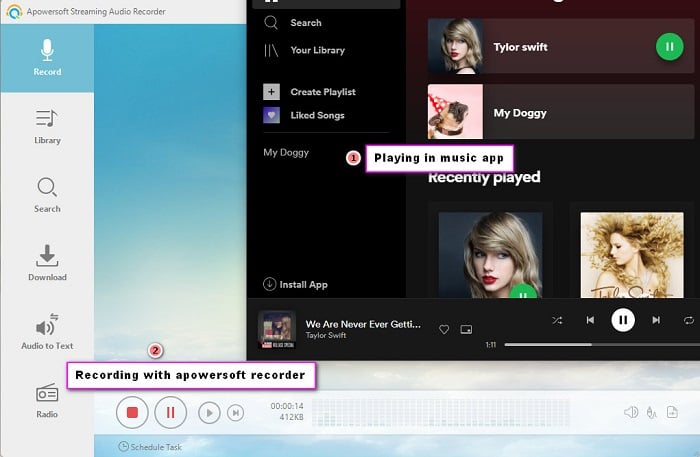
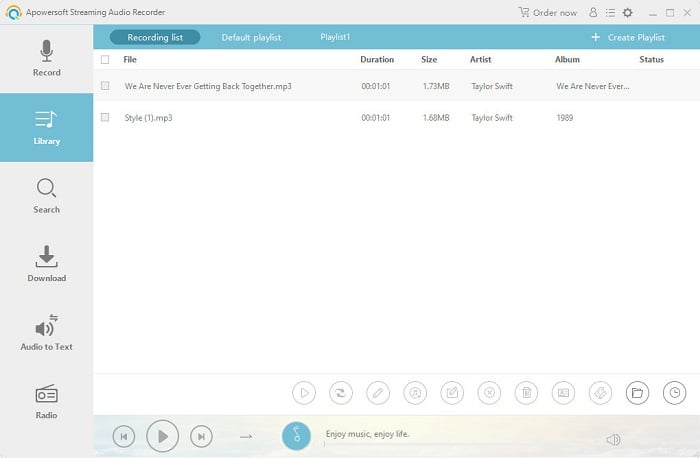
😀 Pros:
- Record audios from music sites, video platforms, radio stations or capture sound from audio chats.
- Record music to WAV, OGG, AAC, MP3, FLAC etc.
- Retain ID3 tags after recording.
- Burn your audio to blank CD.
- Embedded player and audio editor included.
☹️ Cons:
- Need the music apps installed or open music websites.
- Don't support batch conversion: download 1 track each time.
- Only Available on Windows.
- The output quality is only up to 128kbps.
- Start with a $29.95 plan.
#9 Audacity Audio Recorder ⭐⭐⭐
If you are looking for a free, open-source, cross-platform digital audio recorder and editor, Audacity Audio Recorder can be one of the choices. It's developed by a group of volunteers. You can record live audio through a microphone or mixer, or digitize recordings from other media.
Step 1: Start Audacity after its installation. Then you will find a "red record icon" on the menu bar. Start playing a song on your computer, then click the "red record icon" to start recording. You need to record songs manually.

Step 2: To finish the record, just tap "stop icon". Then you can go to File > Export > Export Multiple. Choose to output quality and format, and rename it. Choose a proper saving path to export it.
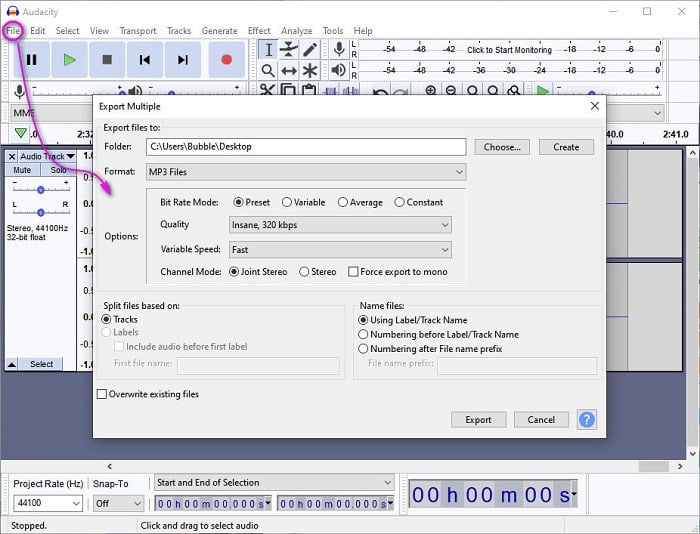
😀 Pros:
- Record audios from system sound, headphones or speakers.
- Record music to WAV, AIFF, MP3, AU, FLAC, Ogg Vorbis files, etc.
- Embedded audio editor included.
- Available for Windows, macOS, Linux and other operating systems.
- free & open-source.
☹️ Cons:
- The output quality is only up to 128kbps
- Need the music apps installed or open music websites.
- Don't support batch conversion: download 1 track each time.
- No ID3 tags retained after recording.
- Need to start and stop recording manually.
Final Comparison Table
| Name | AudiCable Audio Recorder | NoteBurner Music One | Tidabie Tidal Music Converter | AudiFab Amazon Music Converter | TuneCable Apple Music Converter | Audials One 2025 | Wondershare Streaming Audio Recorder | Apowersoft Streaming Audio Recorder | Audacity Audio Recorder |
|---|---|---|---|---|---|---|---|---|---|
| Minimum price | $29.95 | $29.95 | $14.95 | $14.95 | $14.95 | $39.95 | $19.0 | $29.95 | $0 |
| Supported Sources | All Music Sources | Spotify, Apple Music, Amazon Music, Tidal, YouTube Music, Deezer, Pandora, etc | Tidal Music | Amazon Music | Apple Music | All Sources | System sound | System sound | System sound |
| Output Format | MP3/AAC/WAV/FLAC/AIFF/ALAC | MP3/AAC/WAV/FLAC/AIFF/ALAC | MP3/AAC/WAV/FLAC/AIFF/ALAC | MP3/AAC/WAV/FLAC/AIFF/ALAC | MP3/AAC/WAV/FLAC/AIFF/ALAC | MP3/AAC/WMA | MP3/M4A | WAV/OGG/AAC/MP3/FLAC, etc. | WAV/AIFF/MP3/AU/FLAC/Ogg Vorbis, etc. |
| Output Quality | Spotify Lossless, Apple Music Lossless, Amazon Music HD & Ultra HD, Tidal MQA, Deezer HiFi, etc,. | Original Quality | Hi-Fi | 320kbps | 320kbps | 320kbps | 256kbps | 128kbps | 320kbps |
| ID3 Tags | Yes | Yes | Yes | Yes | Yes | Yes | Yes | Yes | No |
| Extra Installation | No Need | Need | No Need | No Need | No Need | Need | Need | Need | Need |
| Record Speed | 10X | 10X | 10X | 10X | 10X | 30X | 1X | 1X | 1X |
| Operating System | Win/Mac | Win/Mac | Win/Mac | Win/Mac | Win/Mac | Win | Win/Mac | Win | Win/Mac/Linux |
Tips: If you want to get more details of every streaming music app, you can check all parts above. We list all pros and cons of every app for your reference.
Disclaimer:
- All these methods are for personal or educational use only.
- You should not use this method to distribute or pirate music.
Conclusion
We collect almost all hot audio recorders in this article. Unlike other tutorials, not only is every audio recorder introduced in this article, but also we present detailed steps to record music via kinds of audio recorders. If you tried all recorders, you will get the same conclusion as we get. Among all audio recorders, AudiCable Audio Recorder is strongly recommended here. It's a most easy-to-use tool. No need to install any music apps, you can enjoy all music sources with this all-in-one tool for freal. Download and have a free try right now! If you find this guide is useful, please share it with people around you.













































