How to Play Spotify Music on Google Home
Google Home is a line of smart speakers that includes the original Google Home, Google Home Hub, Google Home Mini, and others. It's also a brilliant addition to your smart home, powered by its voice-based virtual assistant, Google Assistant. Google Assistant controls your phone when you issue voice commands. It sets appointments, texts, and plays music from various apps and streaming services. Spotify is one of the most frequently-used streaming services for the majority of Google Home users.
On the one hand, to play Spotify music on Google Home, you can activate the Google Assistant by saying: "Hey/Okay Google, Play Spotify." But before this, you need to connect Spotify to Google Home for playback. On the other hand, if you're concerned that "Google Home cannot find Spotify," or if you want to enjoy ad-free Spotify music on Google Home without paying for Spotify Premium. There is another excellent alternative: Play Spotify Music on Google Home via Bluetooth. But how to perform these two methods? Read this post and learn how to use these two practical methods to play Spotify music on Google Home.
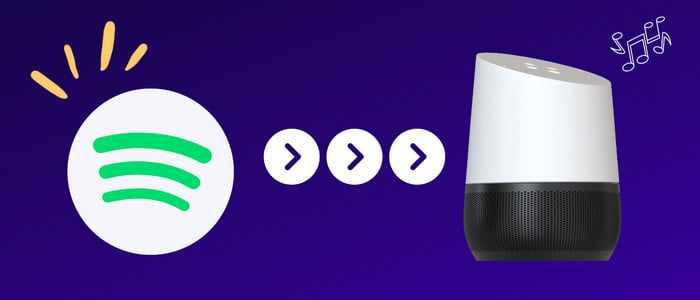
Method 1. Directly Connect Spotify Music to Google Home for Playback
Linking your Spotify account with Google Home makes it easy to play music with a simple voice command. Before you proceed to play Spotify music on your speaker, you'll have to ensure that Spotify is installed on your device. And then, follow the steps below to connect Spotify to Google Home.
Step 1: Download and run the Google Home App onto your Android or iOS device.
Step 2: From the homepage, Google Home will recommend several available applications that it can connect. Scroll through the list and select Link Spotify. Alternatively, tap "+" in the top-left corner, then tap Music > Spotify > LINK ACCOUNT > AGREE & LINK.
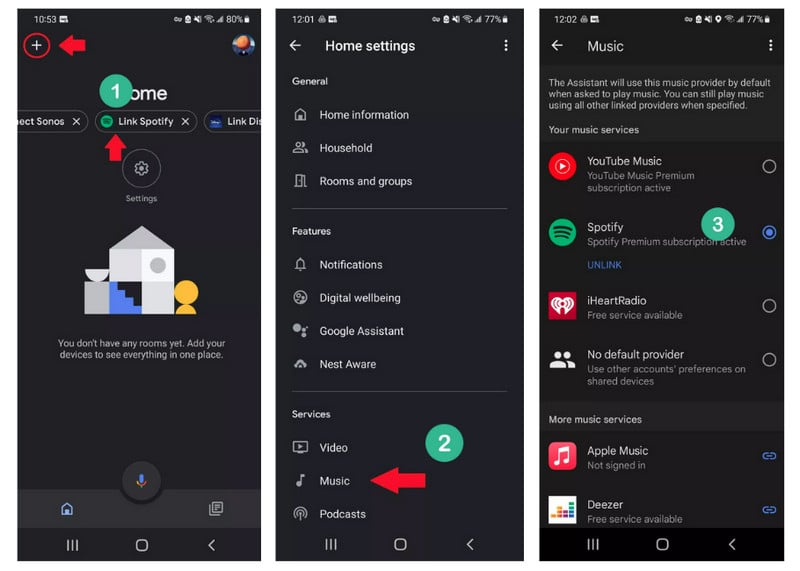
Step 3: Next, you'll need to Log in to Spotify.
Step 4: Now you've successfully linked your Google Home to Spotify. It's time to try out one of the voice commands.
Note: Spotify Free and Spotify Premium users can play music on Google Home. But remember that the Spotify Free titles are along with the occasional ad, and Free users won't have complete control over what they can play.
Method 2. Play Spotify Music on Google Home via Bluetooth
Tool Required: AudiCable Spotify Music Recorder
Apart from connecting Google Home to Spotify, you can also play Spotify Music on Google Home via Bluetooth. But first, you must convert Spotify songs to MP3 format, which is compatible with most smart speakers. Then play downloaded Spotify music on Google Home via Bluetooth. AudiCable is unquestionably the ideal solution here.
Since Spotify songs are encoded in OGG Vorbis formats, we need to break this limitation through an intelligent yet easy-to-use Spotify music downloader, AudiCable Audio Recorder. AudiCable is well designed to record Spotify songs to audio formats (MP3/AAC/WAV/FLAC/AIFF/ALAC) with most ID3 tags retained, available for both Spotify Free & Premium users.
AudiCable helps to download Spotify OGG to MP3 format. Then, you can transfer the downloaded Spotify tracks to iOS, Android phone & tablet for playback on Google Home Mini, Google Nest Mini, Google Home, Google Nest. Meanwhile, it offers free updates and after-sales technical support. Check out the detailed features below.

Best AudiCable Spotify Music Recorder( Mac / Win )
- Download music from Spotify, Apple Music, Amazon Music, Tidal, Line Music, Deezer, YouTube Music, Pandora, SoundCloud and other music sources.
- Save music to MP3, AAC, WAV, FLAC, AIFF, ALAC at 10x speed.
- Keep the original audio quality.
- Download songs with ID3 tags.
- Handy tools: Format Converter, ID3 Editors, AA/AAX Converter, and CD Burner.
- Support Spotify Free and Premium accounts.
📂 Tutorial on Adding Spotify Music to Google Home
Step 1 Select Music Platform and Download Mode
Download and start AudiCable Spotify Music Recorder. You'll see various music platforms on the main interface of AudiCable. Click "Spotify" here.

Step 2 Set up Output Settings
Click "Settings" on the buttom-left column. then choose "MP3" or other compatible formats. You can also adjust other output parameters per your need. To find and organzie the downloaded Spotify audio files, you can create a new folder to store them.

Step 3 Add Spotify Music for Conversion
Drag & Drop or copy & paste the Spotify album, artist or playlist link to the parsing box of the AudiCable. Then tick the music you'd like to download, click "Add" button.

Step 4 Download Spotify Music to MP3
Click the "Convert" button, AudiCable will start downloading songs at a faster speed. If you click "Abort", the program will stop the conversion.

Step 5 Check Downloaded Spotify Songs
Upon completion, you will be able to access all of your downloaded music histories by navigating to the left Converted column. Click the "file icon" to open the output folder.
Step 6 Play Spotify Music on Google Home via Bluetooth
(1) Use a USB cable to link your mobile device to your computer. Then transfer the local Spotify music from your computer to your mobile device.
(2) Turn on the Bluetooth on your Google Home and your mobile phone. And then pair Google Home to your mobile device via Bluetooth.
(3) Once paired, play the transfered Spotify music on your "Music", then you can easily listen to downloaded Spotify music on Google Home.
Or you can pair your Google Home with your computer by Bluetooth. Then you can select the downloaded Spotify music on the local folder, Google Home will simultaneously play them.
Disclaimer:
- All these methods are for personal or educational use only.
- You should not use this tool to distribute music or for business.
Conclusion
You probably can’t wait for it to fill your home with your favourite Spotify music, podcasts, and more! Using the two methods described above, you can easily play Spotify music on your Google Home smart speakers, regardless of model. However, playing Spotify Music on Google Home via Bluetooth is the most recommended option for Spotify Free and Spotify Premium users. Act now to get AudiCable installed on your pc, and follow a few simple steps above!
Note: You can only convert the first 1 minute of each audio with the free trial version. Please buy the full version to unlock its limits.
Related Articles
- How to Listen to Spotify with Friends on Discord
- How to Play Spotify Songs on PS5
- A Complete Guide to Upload Music to Spotify [2025 Best]
- How to Play Spotify Songs on Amazon Echo
- Customize Spotify Music as Ringtones on Android/iPhone
- How to Add Spotify Music to InShot Video Project
- Best Way to Play Spotify Music on Peloton
- Burn Spotify Music to CD (2025)












































