How to Play Spotify Songs on PS5
Having trouble listening to Spotify on your PS5? Bravo! On the following page, you'll find two methods that actually work.
Since its release, PlayStation 5, abbreviated PS5, has been a fan's favorite among gamers. One of the best extra features of the PS5 is its ability to operate as a streaming entertainment hub. The console supports a wide range of media apps, including Netflix, Disney Plus, and, of course, Spotify. This guide will walk you through the official methods of installing and streaming Spotify on the PlayStation 5. Also, whether you use Spotify Free or Spotify Premium, here's another approach to playing Spotify tracks offline on PS5.
Read also >>> How to Stream Apple Music on PS5/PS4

Part 1 Get Spotify on PS5 for Streaming
Spotify is officially available on PS5 and integrates well with Play Station’s latest iteration. You can set up Spotify on PS5 by following the steps below, then listen to music while playing compatible PS5 games.
Get Spotify Installed on PS5
Before enjoying Spotify music on PS5, you're required to download and install the Spotify application on your PS5.
Step 1: On PS5, navigate to "All Apps" from your media home.
Step 2: Choose "Spotify > Download", then wait for the download process.
Step 3: Open the Spotify app on your console, then sign up or log in to your Spotify account.
Step 4: Tap "Link Accounts" to connect Spotify with your PS5 device.
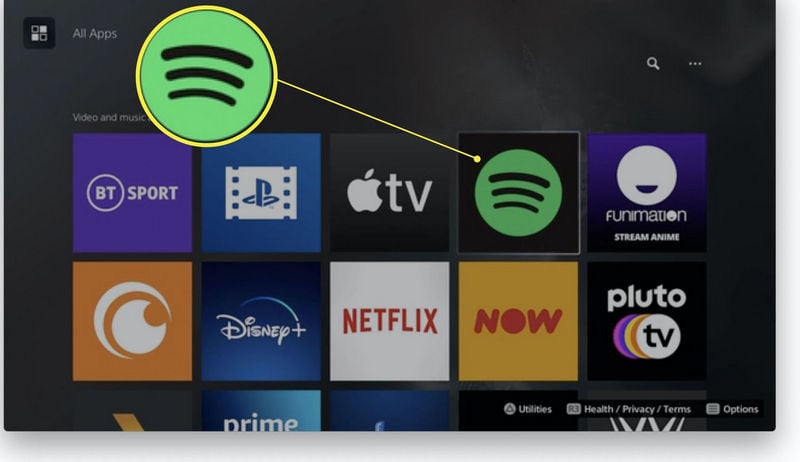
Play Spotify Music in Gaming
When you play Spotify on your PS5, it continues to play while you game. Of course, if the game allows, you can turn off the built-in music to enjoy Spotify music to its fullest.
Step 1: Open Spotify in the Media home or in the control center. Then play something that you want to listen to while you play games.
Step 2: Launch the game, bring up the command center by hitting the PS button.
Step 3: In the command center, a card displays the currently playing music or podcast. Select the card to control the playback, such as skip songs, play/pause, or adjust the volume.
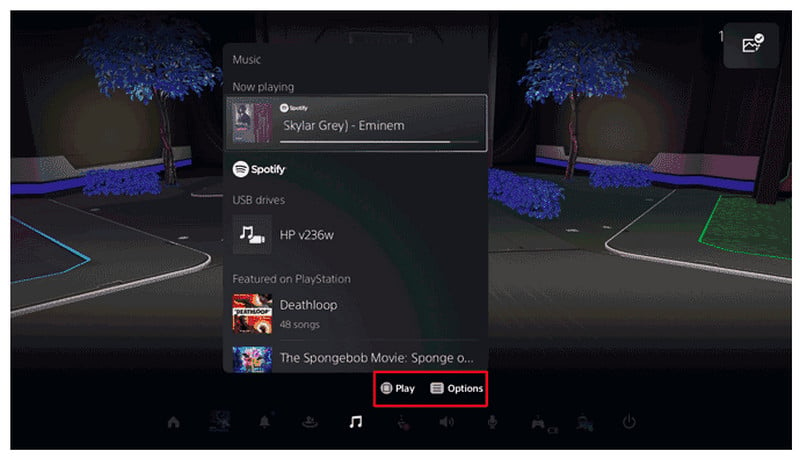
Or, use Spotify Connect to use your phone to control the music remotely.
Part 2 Play Spotify Music Offline on PS5
Despite the fact that Spotify is free to download on the PS5 Play Station. But please be advised that the playback of ad-free songs in gaming is limited to Spotify Premium. Spotify Free accounts will occasionally be cut off by perky advertisements, and not be granted offline playback. If you're looking to listen to Spotify songs offline on PS5 with your Spotify Free account, AudiCable Spotify Recorder is an ideal alternative for you.
Tool Required: AudiCable Spotify Music to PS5 Recorder
AudiCable Audio Recorder is dedicated to downloading Spotify playlists, albums, podcasts, and audiobooks to your computer, available for both Spotify Free and Spotify Premium. AudiCable supports converting Spotify tracks to MP3, AAC, WAV, FLAC, AIFF, ALAC with retaining the original sound quality and ID3 tags after music conversion, thanks to advanced streaming music decryption features.
This program extracts music content from the Spotify web player to the local drive so that you transfer the converted tracks to your PS5 for offline playing. Far more than this, AudiCable also supports recording music from a host of music services, such as Spotify, Amazon Music, YouTube Music, Tidal, and so on. With it, you're able to stream music from different music platforms on PS5.

Best AudiCable Spotify Music Recorder( Mac / Win )
- Download music from Spotify, Apple Music, Amazon Music, Tidal, Line Music, Deezer, YouTube Music, Pandora, SoundCloud and other music sources.
- Save music to MP3, AAC, WAV, FLAC, AIFF, ALAC at 10x speed.
- Keep the original audio quality.
- Download songs with ID3 tags preserved.
- Handy tools: Format Converter, ID3 Editors, AA/AAX Converter, and CD Burner.
- Support Spotify Free and Premium accounts.
💡Tutorial on Playing Spotify Music Offline on PS5
Step 1 Pick the Desired Music Platform
Download and start AudiCable Spotify Music Recorder for Windows or Mac. Most popular music streaming platforms are displayed on the main interface of AudiCable. Navigate to "Spotify" and click.

Step 2 Set up Output Settings
Click "Settings" on the buttom-left column. then choose "MP3" or other compatible formats. You can also adjust other output parameters per your need. To find and organzie the downloaded Spotify audio files, you can create a new folder to store them.

Step 3 Add Spotify Music to AudiCable
To import Spotify music into AudiCable, simply drag and drop the link to the album, artist, or playlist into the parser box. Simply select the songs you wish to download and hit the "Add" button.

Step 4 Start Recording Spotify Music
Click the "Convert" button, AudiCable will start downloading songs at a faster speed. If you click "Abort", the program will stop the conversion.

Step 5 Browse Downloaded Spotify Tracks
Upon completion, you will be able to access all of your downloaded music histories by navigating to the left Converted column. Click the "file icon" to open the output folder.
Step 6 Play Downloaded Spotify Tracks to PS5 via USB Drive
1. Drag & Drop the downloaded Spotify audio to USB drive.
2. Connect the USB drive to your PS5 console. Select Music in the control center. USB Drive appears in your playlist.
3. Go to USB, and choose a file to play it.
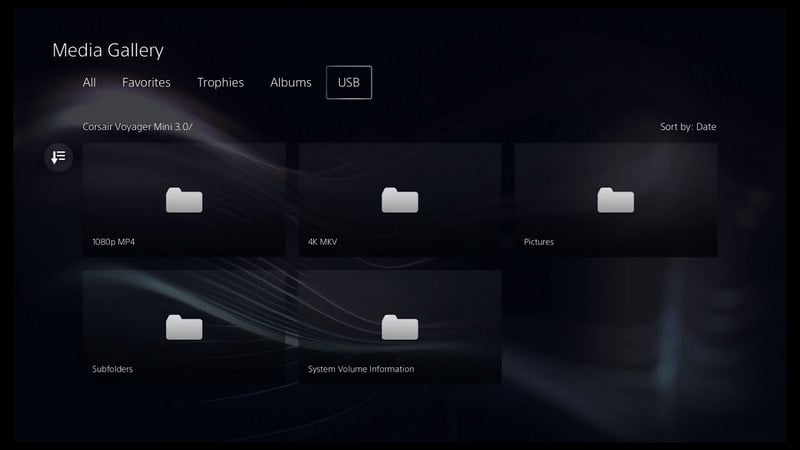
Disclaimer:
- All these methods are for personal or educational use only.
- You should not use this tool to distribute music or for business.
Conclusion
Playing games while listening to your favorite Spotify music is an excellent way to lift the mood and immerse yourself in the virtual game world. Spotify is simple to use on your PS5, whether you’re streaming some exhilarating background music while you game or want to create an intense gaming playlist. On top of that, you can use AudiCable Audio Recorder to play downloaded Spotify playlists offline on your PS5. This tool allows you to download Spotify songs to your local disk and then transfer the downloaded tunes to your PS5 consoles via a USB drive. So turn on the music and have fun with your next gaming session! Good luck!
Note: AudiCable's free trial only allows you to record the first 1 minute of each audio file. To get the full conversion, please become a registered member by buying a license from AudiCable.
Related Articles
- How to Add Spotify Tracks to Rekordbox
- How to Stream Apple Music on PS5/PS4
- 9+ Ways to Get Spotify Premium for Free - 100% Work
- Spotify vs Pandora - Which One is Right for You?
- How to Share and Download Most-Streamed Spotify Playlists
- Offline Listen to Spotify Music on MP3 Player
- Top 6 Spotify Music to MP3 Recorders 2025 Review
- Download Spotify Songs to iPhone 14/ 14 Plus / 14 Pro Max in 5 Ways
- How to Download Spotify Songs without Premium
- How to Download Spotify Podcasts to MP3












































