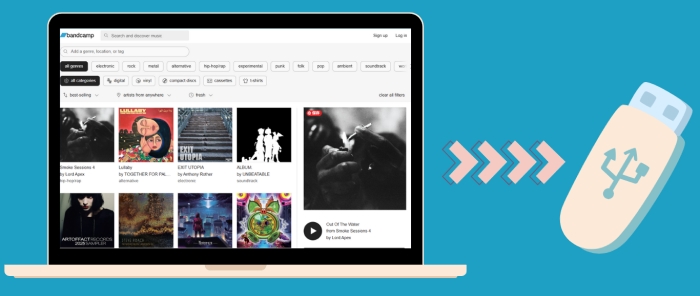How to Listen to Tidal Music on Google Home
Tidal is the first global music streaming service with high fidelity sound, high-definition video quality. Many music fans who pursue higher audio quality are thirsty for the ability to listen to Tidal music on Google Home. Google Home makes it easy to listen to your favorite songs from streaming music services such as Spotify and YouTube Music, Pandora, Deezer, and others. But sadly, Tidal is not included. Does this imply that there is no way for us to listen to Tidal music on Google Home? Never rush to the final judgment yet.
We previously taught you how to play Spotify music on Google Home, but today, we'll show you how to do it on Tidal with different ideas! This article will share two excellent methods to listen to Tidal music on Google Home. Go ahead and take a look!
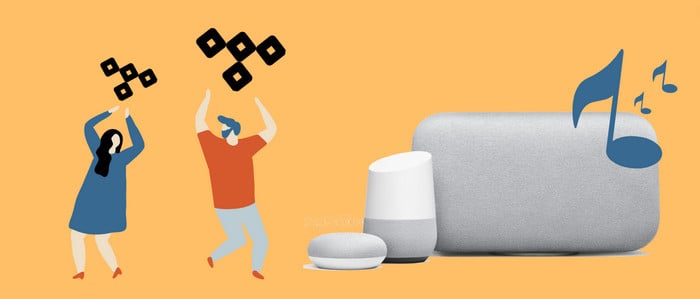
Method 1. Connect Tidal to Google Home by Google Cast
Generally speaking, Google Home doesn't support connecting Tidal music service directly. So if you want an easy way to listen to Tidal on Google Home, you can connect Tidal to Google Home by Google Cast. Google Cast provides an easy way to enjoy your audio and video from phones, tablets, TVs, and speakers. You can enjoy your favorite Tidal audio when paired with a Google Cast-compatible app such as Tidal. If you are Tidal Premium users or HiFi subscribers, you can apply for this function to link Tidal to Google Home. A few simple steps can be performed as follow:
Step 1: Open Tidal on your phone. Connect your phone with the same Wi-Fi that your Google Home connects.
Step 2: Choose a song to play. Click the bar that shows the name of the music and the artist. You will enter the Now Playing screen.
Step 3: Next, click the button at the bottom left, which looks like a "TV". The Google Cast sub-menu will pop up, which lists all the Google Cast devices under the same Wi-Fi as your phone.
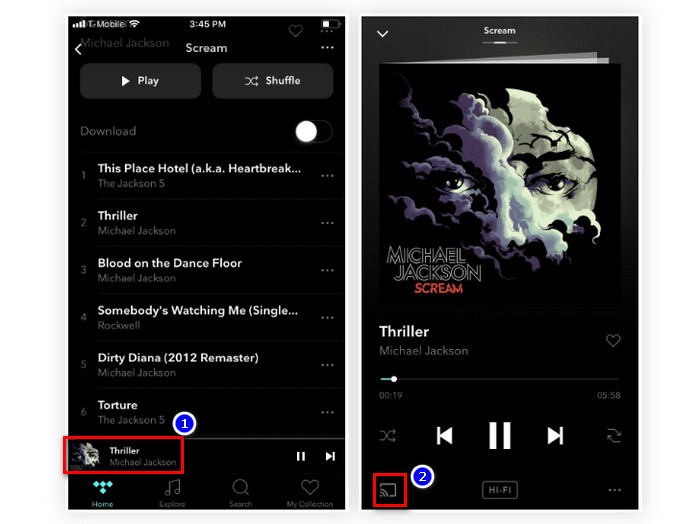
Step 4: Just choose the Google Home option to connect, and click your liked songs to play. You will find that your Google Home is playing the Tidal music you choose. And your phone becomes a remote which controls the music playing on Google Home.
Method 2. Listen to Tidal Music on Google Home via Bluetooth / YouTube Music
Tool Required: AudiCable Tidal Music Recorder
Google Cast is an easy way to connect Tidal to Google Home for playing, but it cannot cater to all Tidal user’s needs. Tidal Free users cannot use the above method. Fret less, AudiCable Tidal Music Recorder comes to fix it out. AudiCable supports downloading songs from Tidal Free, Tidal HiFi, and Tidal HiFi Plus.
To listen to Tidal Free music on Google Home, you should take the first to download or convert Tidal music to generic MP3 format. AudiCable Audio Recorder is a powerful all-in-one Tidal Music Recorder and Tidal Music to MP3 Converter. With AudiCable, you can easily download and convert songs, albums, and playlists from Tidal to your local computer. Apart from MP3 format, the tool lets you download Tidal music to AAC, WAV, FLAC, AIFF, and ALAC formats while preserving the original audio quality.
AudiCable can do a lot more than this. It can do the same trick to convert and transfer recorded files from Spotify, Amazon Music, Apple Music, and so on to all devices without limitations. Meanwhile, AudiCable Tidal Music Recorder is an easy-to-use and 100% safe program. With no need to install any extra app, including the Tidal app, you can get Tidal songs with several simple steps.

Best AudiCable Tidal Music Recorder (Win / Mac)
- Download music, playlists from Tidal music to computer locally.
- Support downloading any songs from Tidal Free, Tidal HiFi, Tidal HiFi Plus.
- Save Tidal music to MP3/FLAC/AAC/WAV/AIFF/ALAC formats.
- Keep original audio quality and ID3 tags after conversion.
- Built in Tidal web player, no Tidal app needed.
- Listen to Tidal music on MP3 player, iPod Nano, USB drive, etc.
- Transfer Tidal songs to any music device and players for playback.
📂 Tutorial on Listening to Tidal on Google Home via Bluetooth / YouTube Music
Step 1 Convert from Tidal Platform
Launch AudiCable program on your computer, and you'll see various popular streaming music platforms on the start-up interface. Choose "Tidal" here.

Note: To change the music platform's conversion mode, simply click the swapping icon in the upper right corner of the platform.
Step 2 Adjust Output Settings
Tap "Settings" menu. Select MP3 as the output format. You can also organize your music library by creating a new local folder to save the converted Tidal audio files.
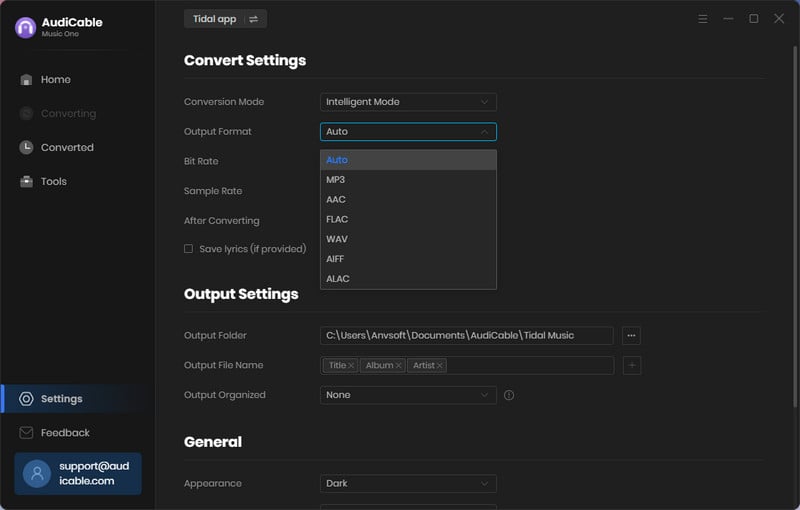
Step 3 Add Tidal Tracks to AudiCable
To import Spotify music into AudiCable, simply drag and drop the link to the album, artist, or playlist into the parser box. Simply select the songs you wish to download and hit the "Add" button.
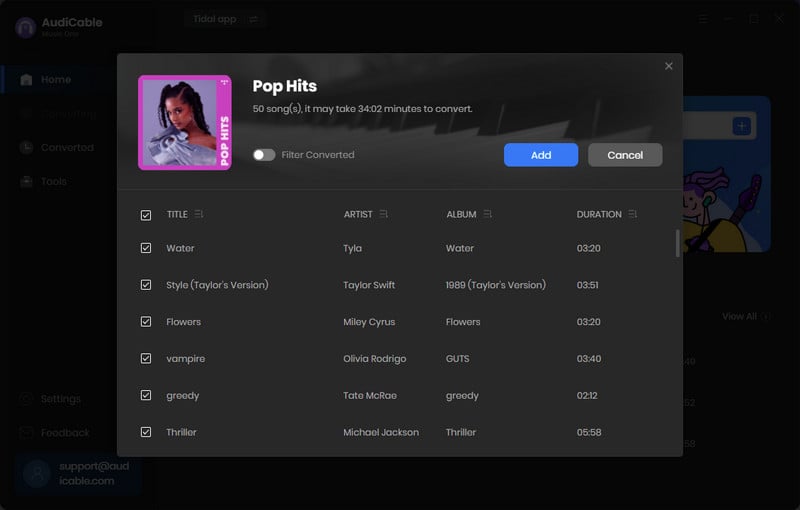
Note: If you choose to download music via the Web Download Mode, you can directly open a Tidal playlist on the web player, then tap "Click to add" button to read music.
Step 4 Convert Tidal to MP3 Audio
Click "Convert" button, AudiCable will start downloading Tidal audio to local drive. The conversion process will be finished soon. If you want to stop the conversion, just click "Abort".
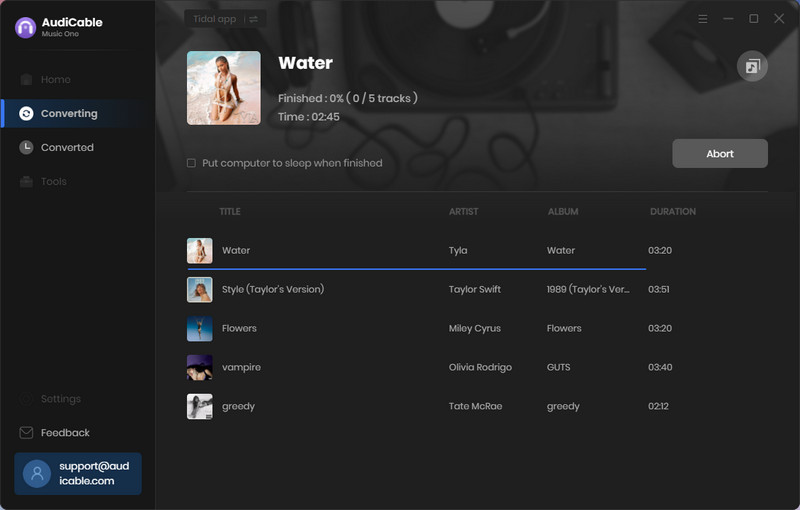
Step 5 Locate Tidal Songs on the Local Computer
Once converted, tap "Converted" on the left tab, then click a "Folder" icon behind any song. You can find converted lossless Tidal audio on the local folder.
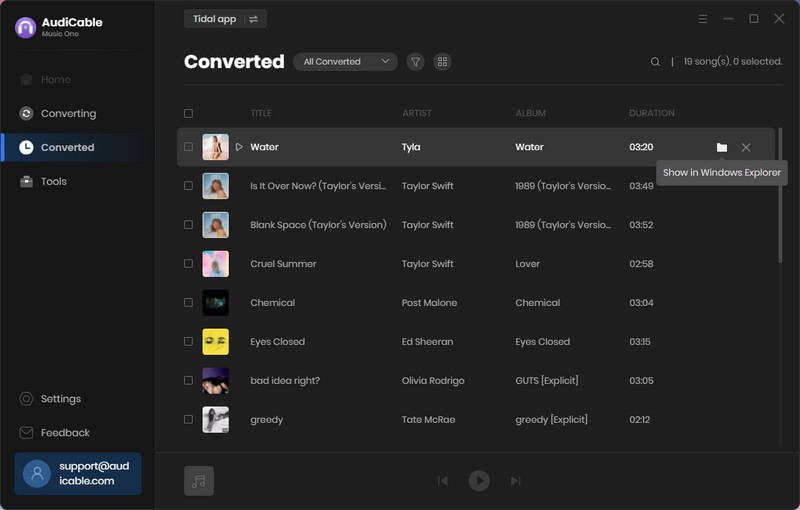
Step 6 Play Tidal Music on Google Home via Bluetooth / YouTube Music
Now that you've got the downloaded Tidal music files. Choose one of the solutions below to listen to Tidal music on Google Home.
Solution 1: Play Downloaded Tidal Music on Google Home via Bluetooth
To play the downloaded Tidal Music on Google Home, you can import all the downloaded Tidal music to your phone, then build up a Bluetooth connection to Google Home. As you play the songs on your mobile phone, the songs will also freely play on Google Home.
Solution 2: Play Downloaded Tidal Music on Google Home via YouTube Music
(1) Launch YouTube Music on your computer and enter your account information.
(2) Click the 'Upload music' option, and select the downloaded Tidal songs to upload.
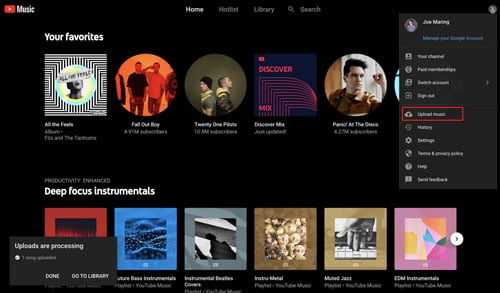
(3) Open the Google Home app on your device and hit the 'Settings' > 'Services' > 'Music' button to set YouTube Music as the default service.
(4) Now, you can freely listen to uploaded Tidal songs on Google Home via simple voice commands. For example, 'Play a specific song (song name)'.
Note: YouTube Music supports various files formats, including FLAC, M4A, MP3, OGG, and WMA.
Disclaimer:
- All these methods are for personal or educational use only.
- You should not use this tool to distribute music or for business.
Conclusion
Are you ready to immerse yourself in the Tidal song on Google Home? Whether you are using Tidal Free, Tidal HiFi, or Tidal HiFi Plus accounts, choose the second method, which is appropriate for everyone. Come on! Install AudiCable on your computer first.
Note: You can only convert the first 1 minute of each audio with the free trial version. Please buy the full version to unlock its limits.
Related Articles
- How to Download Tidal Music to Android/iPhone
- How to Stream Tidal Music on Amazon Echo
- How to Transfer Tidal Music to USB Flash Drive
- How to Burn Tidal Music to CD
- How to Play Tidal Music on Apple Watch 7/8/SE after Subscription
- How to Play Tidal Music on MP3 Player
- Download Tidal Music Offline with Tidal Free Plan
- Top 8 Tidal Music Downloaders (2026)
- Save Tidal Music to MP3 Freely
- Download Lossless FLAC Songs from Tidal