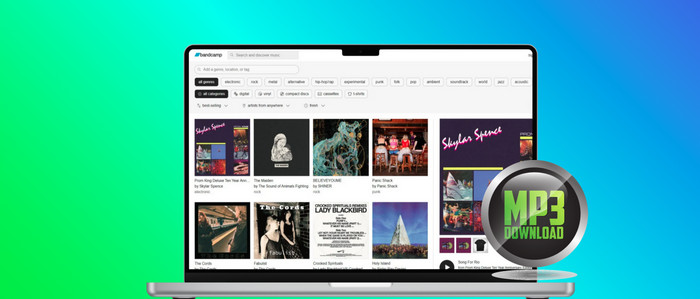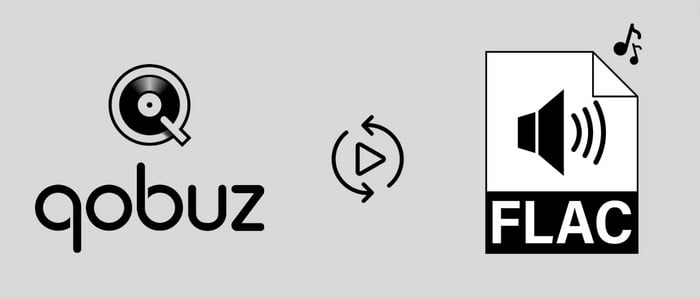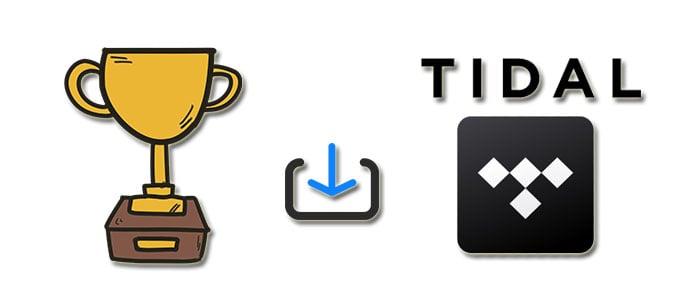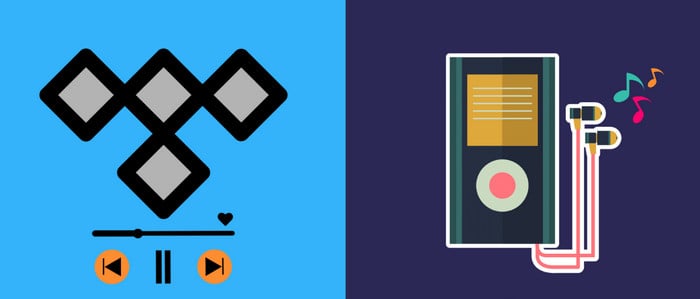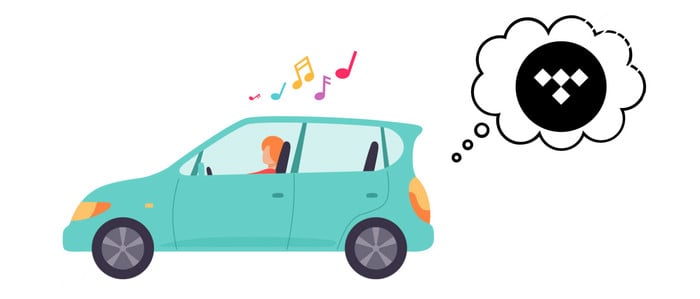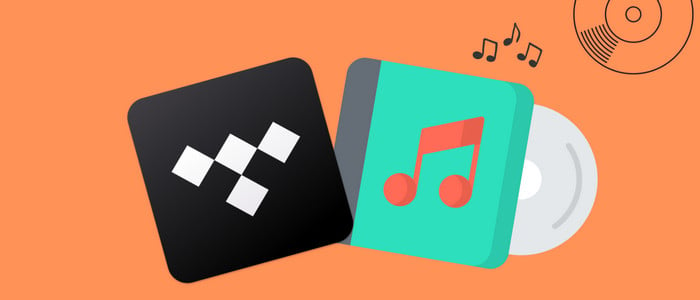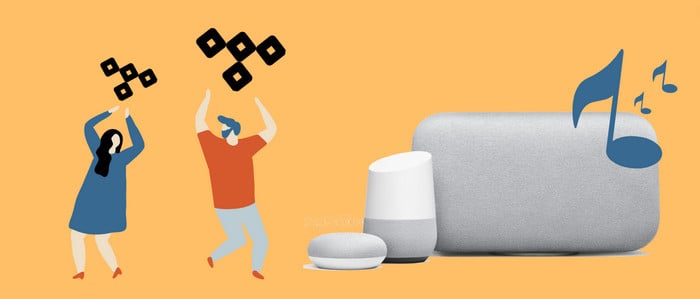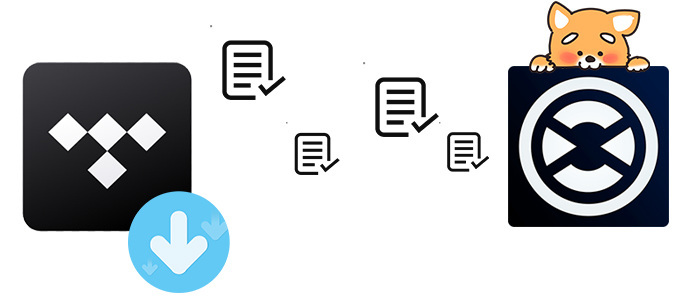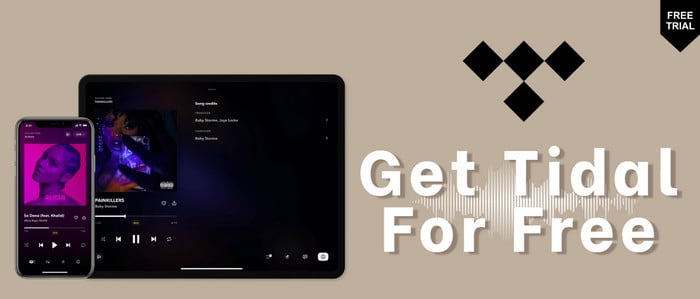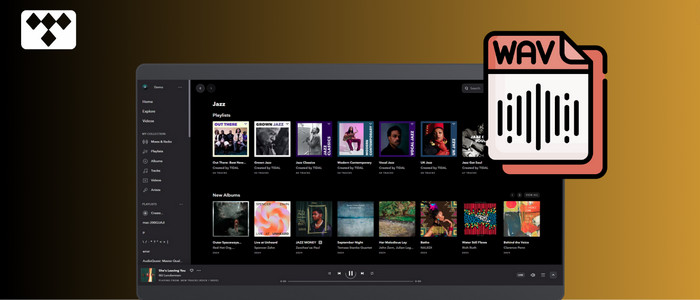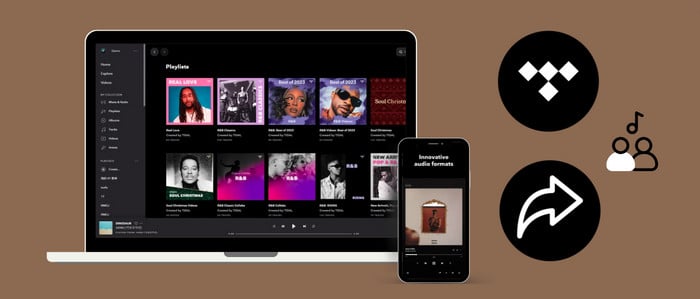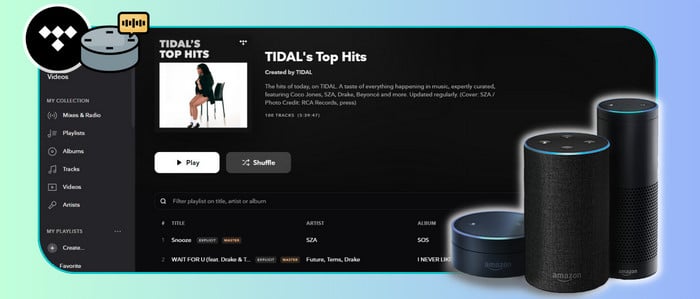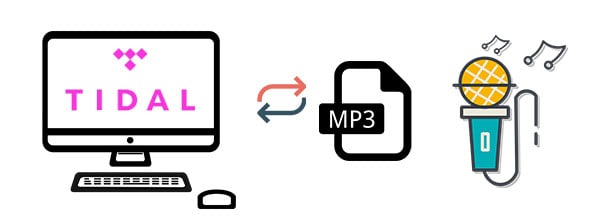
Download Lossless FLAC Songs from Tidal
When you are a subscriber of Tidal Music, you are welcome to listen to all online music. But once the subscription is expired, you need find other ways to get access to your favorite songs. Otherwise, you need to renew the subscription with a sum of money. And all songs are paid, you can only enjoy them under a good internet condition. When the internet is disconnected, you can still enjoy lossless CD-quality music from Tidal if you have followed this article. In today’s post, you will learn about a rare but ultra-useful way to rip and download Tidal music to FLAC songs, which can keep nearly 100% the same quality as the original Tidal songs.
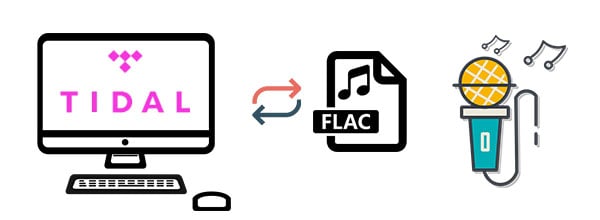
Method 1. Download Lossless FLAC Songs from Tidal
It takes you a few steps to download songs from Tidal. But what we are going to discuss can end the problem once and for all. There is no solution to download tidal music without any protection officially. But if you get help from a music recorder or music converter, such as AudiCable Audio Recorder, you can freely download all songs to FLAC or MP3 songs. That is to say, all songs can be moved to any device or share with friends without the protected formats. Have a quick look at features of this AudiCable Audio Recorder then follow easy steps below.
AudiCable Audio Recorder
- Download music from Spotify, Apple Music, Amazon Music, Tidal, Line Music, Deezer, YouTube Music, Pandora, etc.
- Record and save streaming music to MP3, AAC, WAV, FLAC, AIFF, ALAC at 10x speed.
- Fully support for kinds of streaming music apps.
- Keep Hi-Fi audio quality after conversion.
- Free updates & technical support.
Step 1 Select Tidal and Download Mode
Launch AudiCable program on your computer, and you'll see various popular streaming music platforms on the start-up interface. Choose to convert from "Tidal App" here.

Note: To switch the convert mode for the desired music platform, just click the swapping icon on the top-right corner of the platform.
Step 2 Set up Output Settings
Click "Settings" in the bottom-left column. Choose "Tidal Record" as conversion mode and "FLAC" as output format. You can also organise your music library by creating a new local folder to save the converted Tidal audio files.
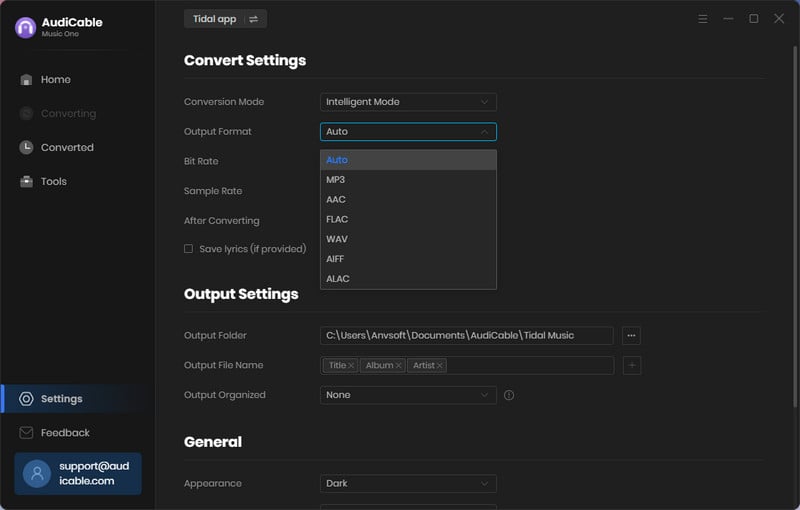
Step 3 Add Tidal Music to AudiCable
Simply drag & drop the playlists from the app to AudiCable. Or copy & paste the artist/album/playlist link to the URL parsing box of the AudiCable. Then tick the Tidal songs you want to convert in the queue, click "Add".
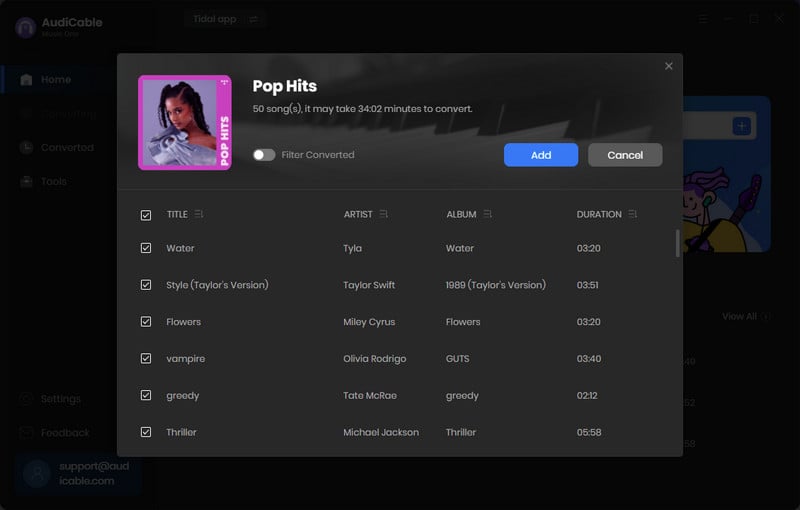
Note: If you choose to download music via the Web Download Mode, you can directly open a Tidal playlist, album, or artist on the web player, then tap "Click to add" button to parse music.
Step 4 Convert Tidal to Lossless Audio
Click "Convert", AudiCable will start downloading Tidal audio to local drive. The conversion process will be finished soon. If you want to stop the conversion, just click "Abort".
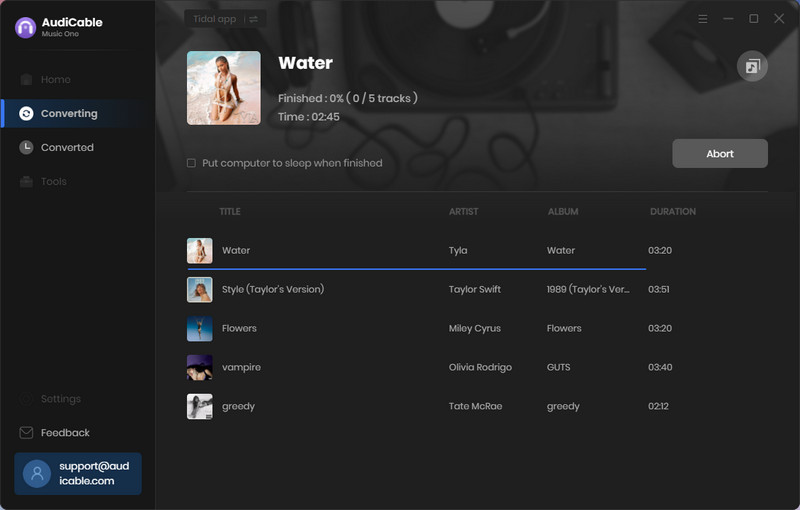
Step 5 Check Tidal Lossless Songs on the Local Folder
Once converted, tap "Converted" on the left tab, then click a "Folder" icon behind any song. You can find converted lossless Tidal audio on the local folder.
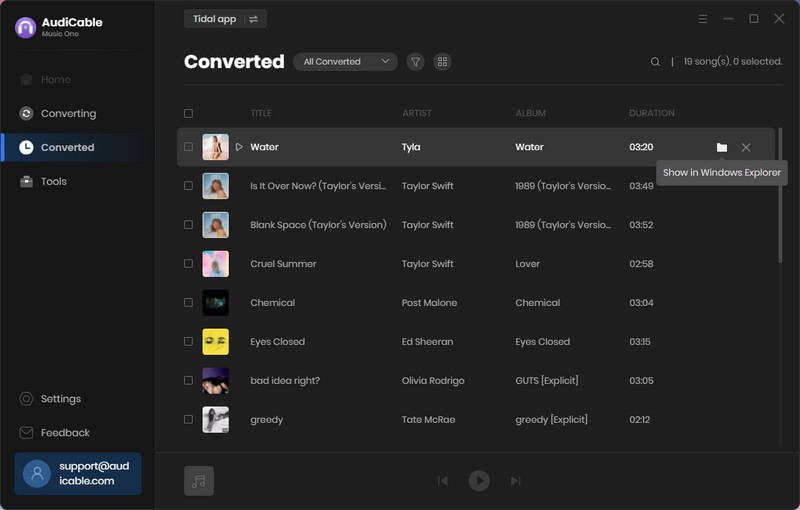
Method 2. Batch Convert Tidal Music to Lossless FLAC
We also offer another option when you feel you can't stand the raw speed to download music. Tidal Music Converter can download songs ten times faster. And it can provide Hi-Fi quality downloads. This should be what a lot of Tidal Music users need. But this software is only designed for Tidal Music. If you still prefer the multi-platform downloader, you can go back to the previous solution. Let's take a look at the detailed steps next!
Tidal Music Converter
- Download music, albums, playlists from Tidal Free, Tidal Hi-Fi, and Hi-Fi Plus.
- Convert Tidal Music to MP3, AAC, FLAC, WAV, AIFF, ALAC.
- Keep Hi-Fi audio quality after conversion.
- 10X conversion speed & retain ID3 tags.
- Batch download multiple playlists.
- Free updates & technical support.
Step 1: Run Tidal Music Converter on the computer
Download and install this Tidal Music Converter on your computer then launch this program. On the main interface, click on the "Open Tidal Web Player" button. Log in to your Tidal Music then go to the next step.
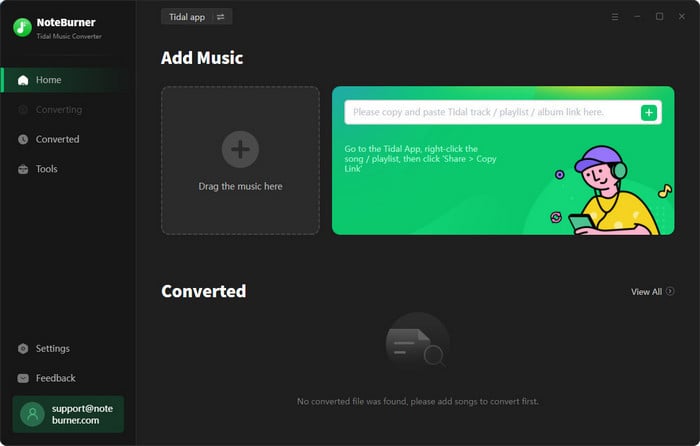
Step 2: Change the output settings
In the upper right of this converter, click on the "setting" icon. Then you will see a setting window. You are allowed to select your preferred output format, bit rate, sample rate, and other settings. When you adjust all parameters, just close the setting window.
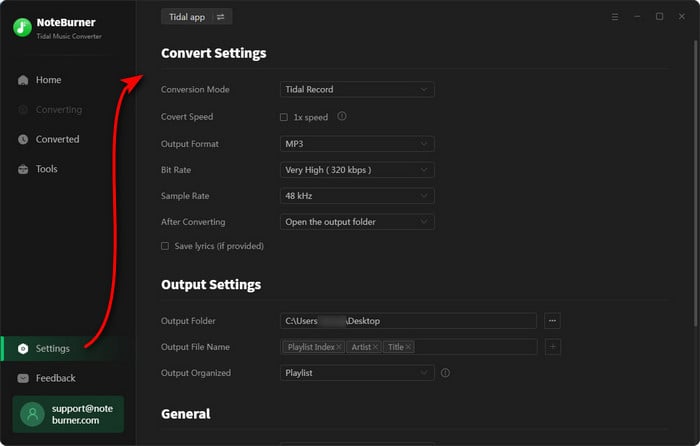
Step 3: Select Tidal songs to convert in batches
On the built-in Tidal web player, navigate to your desired playlist or album. Then click the "Add to list" button. Select songs you need from the playlist, click "Convert Now to perform a conversion immediately.
There is another option if you need to convert more playlists. Tap on the "Save to list" button. Then the selected songs will be added to a task list. After that, you can go to another playlist to add songs. When all songs you need are added, click the "task list" icon in the upper right. Click the "Convert" button to download all songs from different playlists at once.
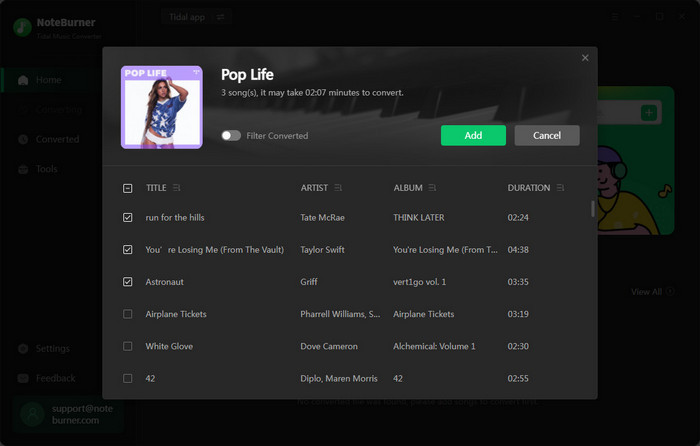
Step 4: Check the downloaded Tidal songs
After the conversion, you will see the output folder. In the output folder, you are allowed to get access to all downloaded Tidal songs. You can enjoy the playback anytime because you own these Tidal songs forever.
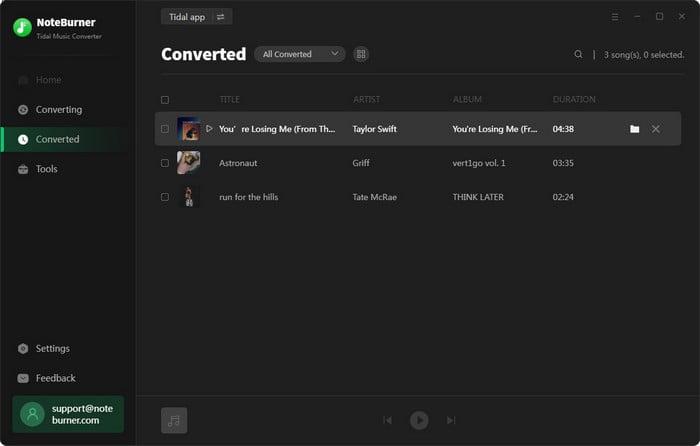
Disclaimer:
- All these methods are for personal use only.
- You should not use this method to distribute or pirate music.
Conclusion
After reading this article, you should get a perfect way to keep tidal Music in FLAC format and make it easier to transfer real downloaded tidal music to any portable device. If you find this guide is useful, please share it with people around you.
Try AudiCable Audio Recorder Win right now!
Try Tidal Music Converter Win & Mac right now!