Quick Guide to Share and Download Tidal Playlist
Sharing playlists is a cool way to connect with friends with similar tastes. Most go-to music platforms pack this feature; Tidal is included as well. Tidal supports collaborative playlists, allowing users to create and share playlists with friends, promoting a social and interactive music-sharing experience. In this post, we'll walk you through sharing Tidal playlist with friends on mobile and desktop devices. On top of that, here's a nifty hack to share lossless Tidal tracks with others.
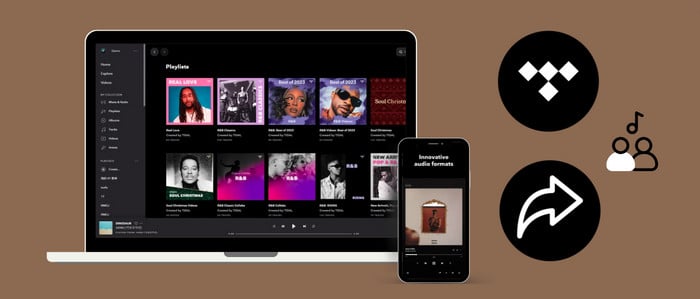
Method 1. Share Tidal Playlist on Mobile/Desktop
Sharing a Tidal playlist on your device is a breeze with several simple clicks. Remember to make the playlist public before sharing Tidal playlists with friends first. You can find this option nearby the playlist.
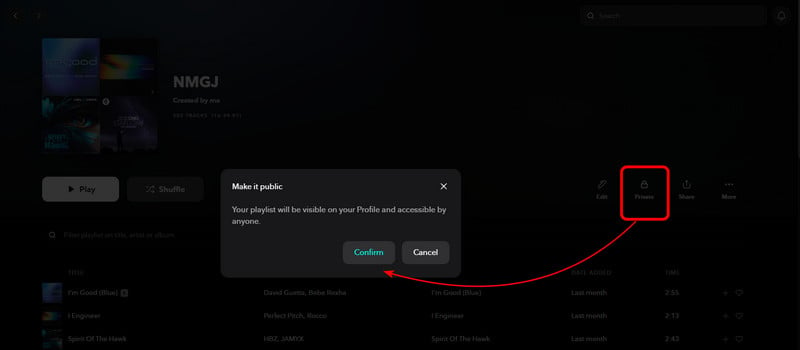
On Tidal Mobile App
Step 1: Start the Tidal app on your mobile phone, then log in to your account.
Step 2: Go to the My Collection tab. Click Playlist column, and select the playlist you want to share.
Step 3: Click the three icon next to the playlist. Tap Share and select the platform where you want to share the playlist. If you'd like to share the playlist with specific friends, click "Copy " and send the URL to them.
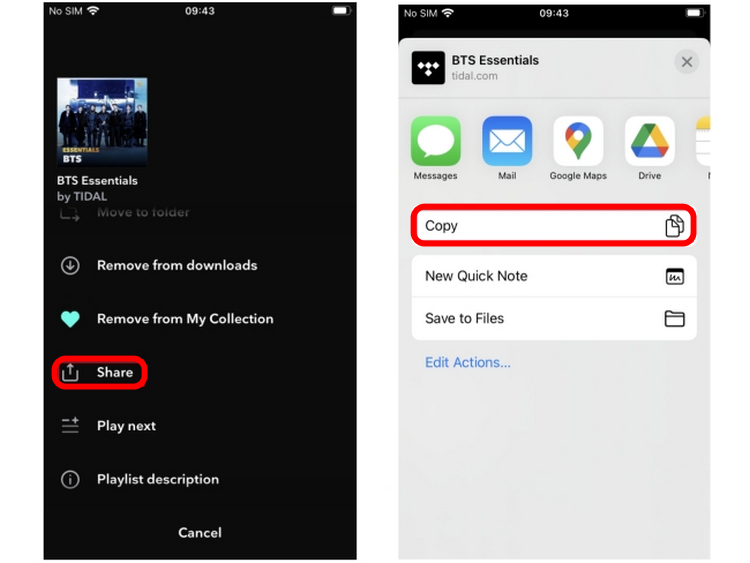
On Tidal Desktop App
Step 1: Launch the Tidal app on your computer, or go to the web player.
Step 2: Navigate to the Playlist column, and open your playlist.
Step 3: Find and click " Share " button. Then choose the options for sharing, you can also directly copy and paste the playlist link.
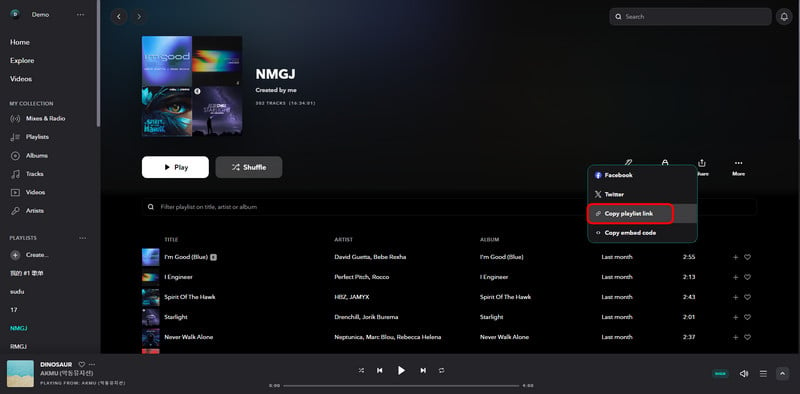
Method 2. Download and Share Tidal Playlist with Others
Tidal now supports sharing playlists with others, including those who do not have a Tidal account or Tidal subscription. Yet non-Tidal users in certain regions may need more access to specific tracks or content . Alternatively, the playback quality is not guaranteed, meaning the recipients cannot enjoy Tidal high-fidelity tracks as Tidal subscribers do . In this case, sharing local audio files ensures a seamless and interruption-free experience.
Tool Required: AudiCable Tidal Playlist Downloader
AudiCable Audio Recorder features a professional Tidal Music Converter that supports bulk downloading Tidal playlists, albums or others at 10x speed. Users can feel free to listen to Tidal music on a smartphone, Amazon Echo, Google Home, Apple Watch, MP3 player and more, as this tool efficiently exports Tidal tracks to local MP3, AAC, WAV, FLAC, AIFF, and ALAC files.
AudiCable Tidal Music Converter offers audiophiles a reliable solution for offline streaming of Tidal HiFi and hi-res MQA content. A smooth conversion process ensures the preservation of the original Tidal audio quality and crucial ID3 tags. This allows users to share complete, lossless Tidal music without limitations effortlessly.

Best AudiCable Tidal Music Converter (Win / Mac)
- Download music, playlists from Tidal music to computer locally.
- Support downloading any songs from Tidal Free, Tidal HiFi, Tidal HiFi Plus.
- Save Tidal music to MP3/FLAC/AAC/WAV/AIFF/ALAC formats.
- Keep original audio quality and ID3 tags after conversion.
- Built in Tidal web player, no Tidal app needed.
- Listen to Tidal music on MP3 player, iPod Nano, USB drive, etc.
- Transfer Tidal songs to any music device and players for playback.
Steps to Download Tidal Playlist to PC
Step 1 Select Music Platform
Launch AudiCable program on your computer, and you'll see various popular streaming music platforms on the start-up interface. Choose "Tidal" here.

Note: To switch the convert mode for the desired music platform, just click the swapping icon on the top-right corner of the platform.
Step 2 Adjust Output Settings
Click "Settings" in the bottom-left column. Here select different output settings as your needs. You can also organize your music library by creating a new local folder to save the converted Tidal audio files.
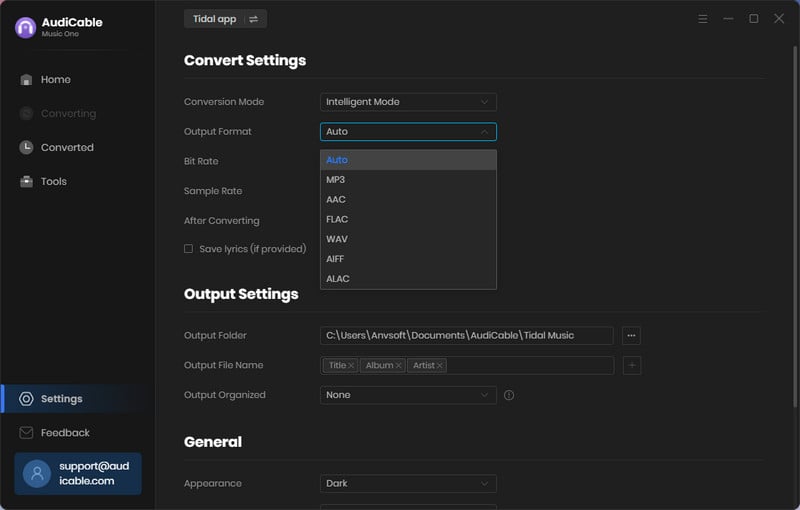
Note: To download Tidal playlist to HiFi and hi-res audio, please choose "Tidal Record" as conversion mode and "FLAC" as output format.
Step 3 Add Tidal Playlist to AudiCable
Drag & drop the playlists from the app to AudiCable. Or copy & paste the artist/album/playlist link to the URL parsing box of the AudiCable. Then tick the Tidal songs you want to convert in the queue, click "Add".
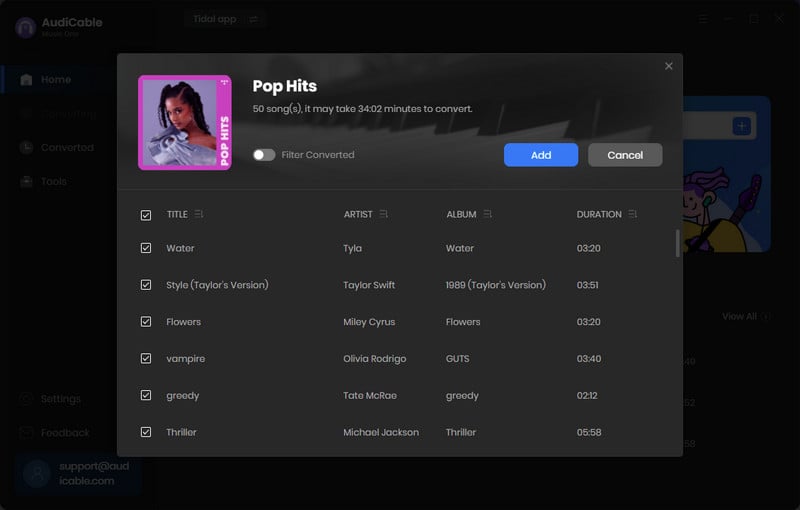
Note: If you choose to download music via the Web Download Mode, you can directly open a Tidal playlist on the web player, then tap "Click to add" button to read music.
Step 4 Convert Tidal to Lossless Audio
Click "Convert", AudiCable will start downloading Tidal audio to local drive. The conversion process will be finished soon. If you want to stop the conversion, just click "Abort".
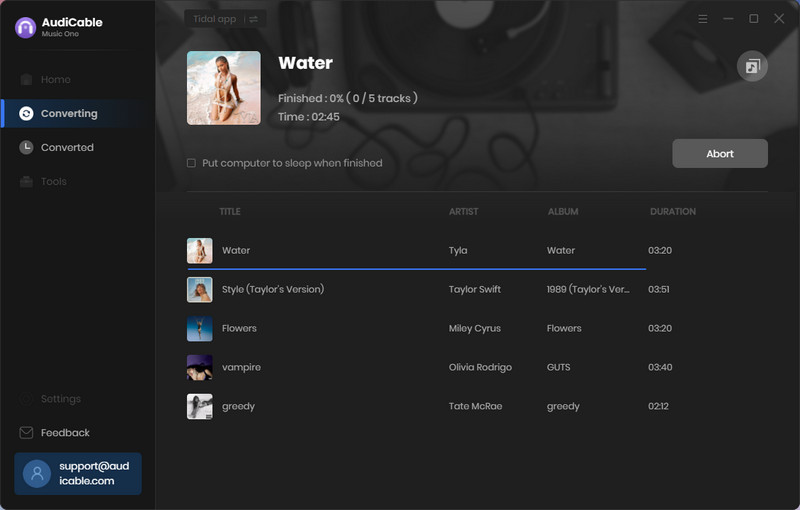
Step 5 Check Tidal Lossless Songs on the Local Folder
Once converted, tap "Converted" on the left tab, then click a "Folder" icon behind any song. You can find converted lossless Tidal audio on the local folder. Now you can share these local Tidal tracks with ease!
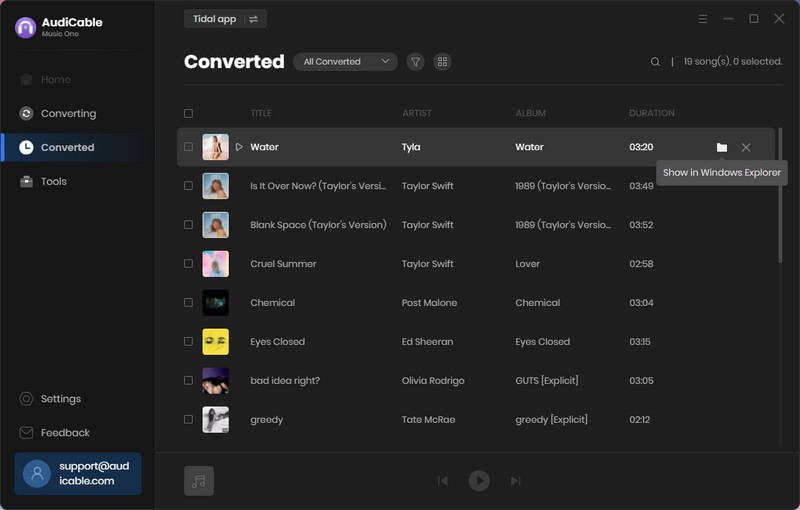
Disclaimer:
- All these methods are for personal or educational use only.
- You should not use this tool to distribute music or for business.
Conclusion
Whether you'd like to discover new tracks, recall favourite songs, or simply vibe to the same beats with friends, sharing a playlist on Tidal is the way to go. To embrace more freedom in sharing Tidal music, utilize AudiCable Audio Recorder to download lossless Tidal playlists locally. Then, share the local Tidal audio via any method you like. Furthermore, you can keep these lossless Tidal tracks forever, even if you deactivate the subscription!
Note: You can only convert the first 1 minute of each audio with the free trial version. Please buy the full version to unlock its limits.












































