Easy Guide to Play Tidal Music Offline in the Car
Seeking a quick and easy way to play Tidal music offline in the car? Read this post and you'll know how to enjoy the offline Tidal music on your road trip.
Whether you are driving for work, or heading to your car trip, playing a cheerful song in your car background may lift your mood and make your journey more impressive. The majority of music enthusiasts tend to play their favorite songs via streaming services in the car, such as Spotify, Tidal, Apple Music, etc. Between them, Tidal stands out as one of the most attractive option to stream high-fidelity music in the car.
Tidal offers various plans that allow the subscribers to download tracks, videos, and podcasts to their phones and listen to them via the Tidal App. But for some Tidal music users, they prefer to playing Tidal curated playlists offline in the car. Because they want to enjoy their long car journey without internet connection or cutting down the mobile data. But how to do that? Keep reading and you'll find the best solution to play Tidal Music offline in the car.
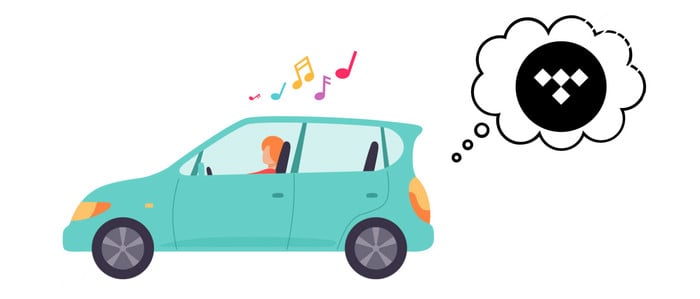
Part 1. Listen to Tidal Music in the Car with Tidal App
If you have a Tidal subscription, you will undoubtedly have access to millions of tracks for online streaming. There are three options presented below for using the Tidal app while driving and listening to music.
Solution 1: Listen to Tidal Music in the Car via Bluetooth
Many modern automobiles already come equipped with Bluetooth. Without any cable, you can connect your car stereo through mobile Bluetooth conveniently. After successful connection, you can play online or offline music via Tidal App at ease. It is the most common way for all Tidal users. But you need to renew the Tidal subscription to keep the stable playback.
Solution 2: Listen to Tidal Music in the Car via Android Auto
With an Android phone connected to your car, you can use Android Auto to play Tidal music through the car infotainment display.
Step 1: Launch TIDAL app on your Android phone. And get Android Auto app on your Android phone.
Step 2: Connect your phone to the car's infotainment system with a USB cable.
Step 3: Go to Settings on Android Auto app. After activating voice recognition on Android, choose to play Tidal music on the stereo display.

Solution 3: Listen to Tidal Music in the Car via Apple CarPlay
Apart from Apple Music, TIDAL app are also supported by CarPlay. CarPlay allows you to play music freely via Siri. After you've set up CarPlay, you can play audios from the TIDAL app while driving.
Step 1: Connect your iPhone to your car via Bluetooth or Wi-Fi. Run Apple CarPlay in your car.
Step 2: Tap and hold the Home button in CarPlay or Siri Eyes Free, just say “Hey Siri”. On your iPhone, go to Settings > General > CarPlay, tap Available cars, and select your car.
Step 3: Once your iPhone is connected to CarPlay wirelessly, you can see your iPhone screen on CarPlay. Just open a music app to enjoy music when driving.

Part 2. Play Tidal Music Offline in the Car
Tool Required: AudiCable Tidal Music Recorder
To play Tidal Music offline in the car, you need to download Tidal music as local files. Since Tidal protect all tracks in encryption technology, you cannot get the local Tidal downloads outside the app. Here you can seek for help from AudiCable Tidal Music Recorder.
AudiCable Audio Recorder is a powerful all-in-one Tidal Music Recorder and Tidal Music to MP3 Converter. With AudiCable, you can easily download and convert songs, albums, and playlists from Tidal to your local computer. The tool is well designed to save Tidal music to MP3, AAC, WAV, FLAC, AIFF, and ALAC formats with keeping original Hi-Fi audio quality and ID3 tags. AudiCable can do a lot more than this. It can do the same trick to convert and download songs from Tidal, Spotify, Apple Music, etc. You can get Tidal songs offline with several simple steps below.

Best AudiCable Tidal Music Recorder (Win / Mac)
- Download music, playlists from Tidal music to computer locally.
- Support downloading any songs from Tidal Free, Tidal HiFi, Tidal HiFi Plus.
- Save Tidal music to MP3/FLAC/AAC/WAV/AIFF/ALAC formats.
- Keep original audio quality and ID3 tags after conversion.
- Built in Tidal web player, no Tidal app needed.
- Listen to Tidal music on MP3 player, iPod Nano, USB drive, etc.
- Transfer Tidal songs to any music device and players for playback.
📂 Step-by-step Guide
Step 1 Convert from Tidal Platform
Launch AudiCable program on your computer, and you'll see various popular streaming music platforms on the start-up interface. Choose "Tidal" here.

Note: To change the music platform's conversion mode, simply click the swapping icon in the upper right corner of the platform.
Step 2 Set up Output Settings
Tap "Settings" menu. Select MP3 as the output format. You can also organize your music library by creating a new local folder to save the converted Tidal audio files.
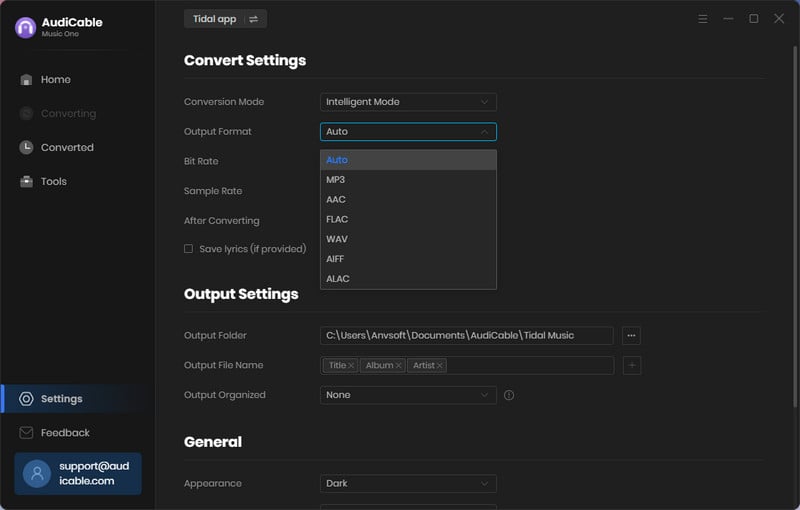
Step 3 Add Tidal Music to AudiCable
To import Spotify music into AudiCable, simply drag and drop the link to the album, artist, or playlist into the parser box. Simply select the songs you wish to download and hit the "Add" button.
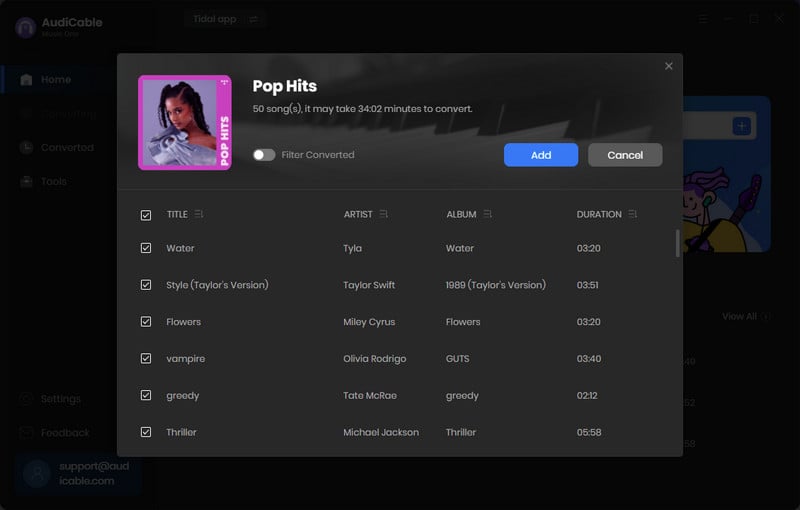
Note: If you choose to download music via the Web Download Mode, you can directly open a Tidal playlist on the web player, then tap "Click to add" button to read music.
Step 4 Batch Convert Tidal to Lossless Audio
Click "Convert" button, AudiCable will start downloading Tidal audio to local drive. The conversion process will be finished soon. If you want to stop the conversion, just click "Abort".
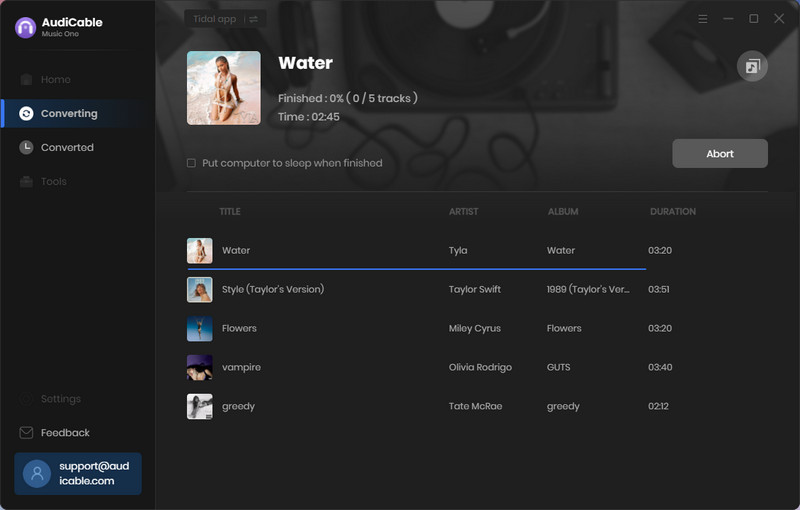
Step 5 Find Downloaded Tidal Audio Files
Once converted, tap "Converted" on the left tab, then click a "Folder" icon behind any song. You can find converted lossless Tidal audio on the local folder.
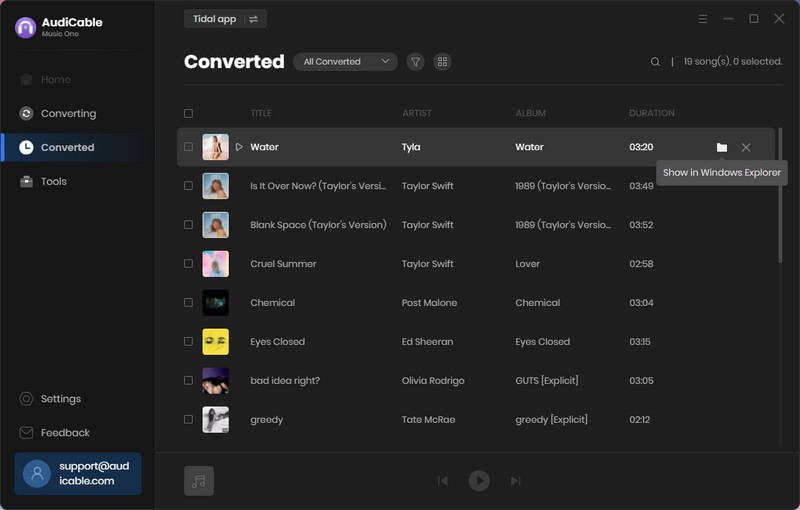
Step 6 Play Tidal Music Offline in the Car
When the recording is finished, click the "Recorded" tap, and the "Folder icon" behind a song, then you can quickly locate Tidal downloads. After that, to play Tidal music offline in the car, you can transfer them to the USB Flash Drive and plug the USB in your car for streaming with ease.
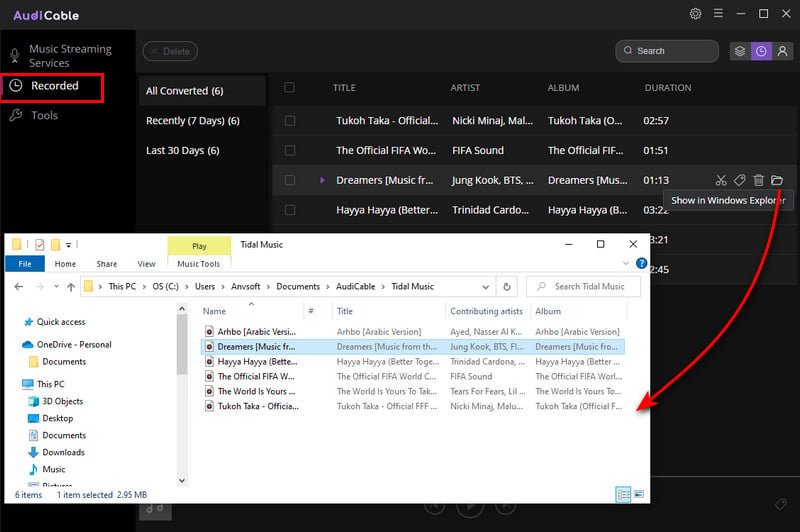
Disclaimer:
- All these methods are for personal or educational use only.
- You should not use this tool to distribute music or for business.
Conclusion
We guess you’re all set for your big road trip. Anyway, this article has shown you how to play Tidal music offline in the car. Among all methods above, AudiCable Audio Recorder is no doubt your priority. Download and install AudiCable locally, your can easily save your desired Tidal songs as MP3 files, and then play them in your car flawlessly.
Note: You can only convert the first 1 minute of each audio with the free trial version. Please buy the full version to unlock its limits.












































