3 Ways to Listen to Apple Music Songs on Roku
If you're interested in playing Apple Music on your Roku, this post will provide three workable methods for you.
Apple Music features millions of songs, playlists, as well as music videos in 4k. Users are allowed to put Apple Music songs for streaming on authorized devices. Roku, the most popular Internet streaming TV box, is also included in Apple Music's list of streaming devices. The Roku platform grants access to an expansive library of music content from plenty of streaming services. Users can sing along, tap ahead or listen to the online songs in real time.
A good news is that Apple Music is available on Roku, meaning all Apple Music subscribers can listen to ad-free songs on various Roku devices. But some of you might still be confused about accessing it on your Roku. Not to worry. You can easily play Apple Music on your Roku with the three methods below, whether you are already Apple Music and Roku user or new to them. Please dive in.
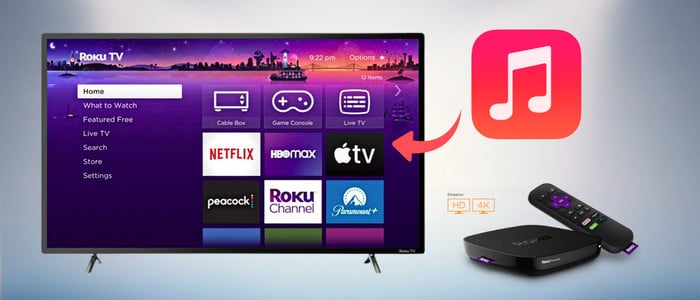
Method 1. Get Apple Music on Roku for Playing
Roku Channel Store comes with the Apple Music Channel for all Apple Music users. It retains your existing Apple Music subscription, so as a subscriber, you can access the entire music library on a Roku player, Roku TV, or Roku Streambar Pro. Now we’ll walk you through the process of getting Apple Music app on Roku for playing.
Through Roku TV
Step 1: Press the Home Key on your Roku TV remote.
Step 2: Find the Streaming Channels menu, then enter Apple Music in the search box.
Step 3: Find the Apple Music Channel. Here press OK on your remote, then confirm "Add channel".
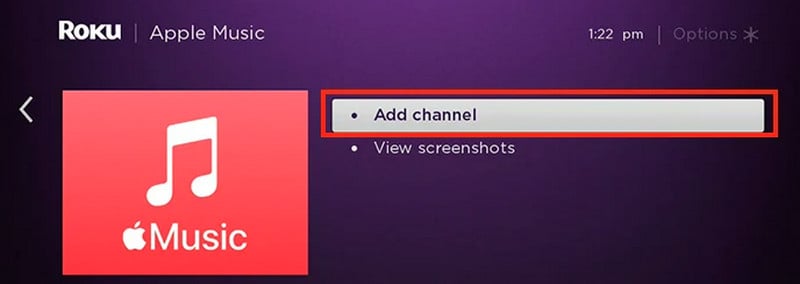
Step 4: Launch Apple Music on your Roku, scan the code in the screen to sign in using your phone, or enter your Apple ID manually with Roku Remote.
After that, you’ll feel free to play your preferred Apple songs on Roku.
Through Voice Command
You must make sure that you’ve added Apple Music Channel to your Roku devices. Roku TV support playing music with voice commands, so you can give commands to launch the app as well as control the playback menu.
Method 2. Enable AirPlay on Roku for Streaming Apple Music
You can enable AirPlay on Roku to stream Apple Music if you fail to download Apple Music Channel on Roku. AirPlay can help you cast your Apple Music screen from your Apple devices to Roku when connected over the same Wi-Fi connection.
Step 1: Open Settings from the Home Screen on your Roku device.
Step 2: Navigate to Apple AirPlay and HomeKit menu, then turn on "Airplay."
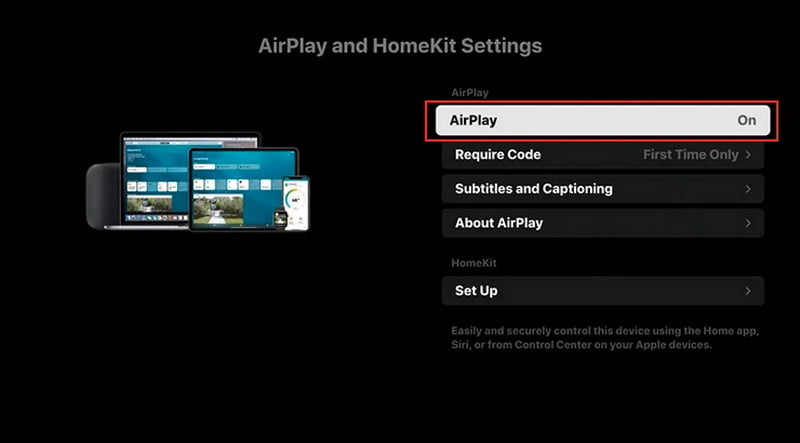
Step 3: Open the Control Center menu on your iPhone, tap the AirPlay icon and connect with your Roku device.
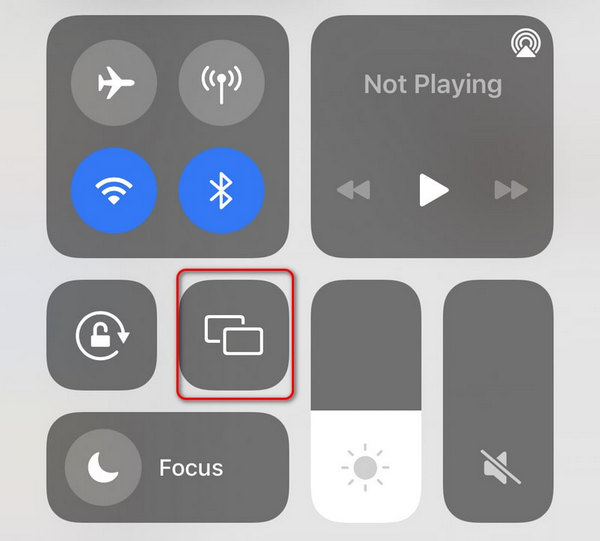
Step 4: Type in AirPlay Passcode you see on the Roku TV. Finally, open the Apple Music mobile app and stream Apple Muic songs or playlist. The music will be synced to play on Roku.
Method 3. Listen to Apple Music on Roku Offline
Aside from the two built-in approaches above, here's another viable workaround: download Apple Music songs as Roku-compatible audio files, then put them to Roku for offline listening. This method features an amazing internet-free listening of Apple Music on Roku, and you can keep the downloaded music playable on Roku forever. You'll need a trustworthy Apple Music Downloader considering Apple Music doesn't keep the downloaded songs playable on Roku forever. AudiCable Apple Music Recorder will do the trick.
Tool Required: AudiCable Apple Music Recorder
AudiCable Apple Music Recorder boasts itself as a powerful audio recorder for Apple Music. To be exact, this streaming tool can download Apple Music, Audiobooks, and iTunes M4P music to lossless MP3, AAC, WAV, FLAC, AIFF, and ALAC formats with ID3 tags preserved. After the recording is complete, the Apple Music tracks can be copied to a USB drive and played in any generic media player or device, such as a Roku for offline listening.
Additionally, AudiCable supports multi-platform music recording, which is ideal for music fans who fancy getting access to various music resources, such as Spotify, Tidal, Amazon Music, YouTube Music, and others. To download Apple Music songs to offline audio and stream them on Roku, follow the steps below.

Best AudiCable Apple Music Recorder( Mac / Win )
- Download music from Spotify, Apple Music, Amazon Music, Tidal, Line Music, Deezer, YouTube Music, Pandora, SoundCloud and other music sources.
- Save music to MP3, AAC, WAV, FLAC, AIFF, ALAC at 10x speed.
- Support to add more music websites manually.
- Keep ID3 tags after recording.
- Keep original audio quality after conversion.
📂 Tutorial on Listening to Apple Music on Roku Offline
Step 1 Choose Output Music Platform
Download and run AudiCable on your Mac or Windows computer. Click the "Apple Music" icon from the main interface. Then log in your Apple Music account.

Note: Here we start an example of "Apple Music App" mode. If you'd like to change the download mode, just click the mode-swapping icon on the top right corner of the platform icon.
Step 2 Adjust Output Settings
On the bottom-left corner of AudiCable, click "Settings". Then select "MP3" as output format. You can also adjust other output parameters per your need. To better organized the downloaded Apple Music files, you can create a new folder to store them.
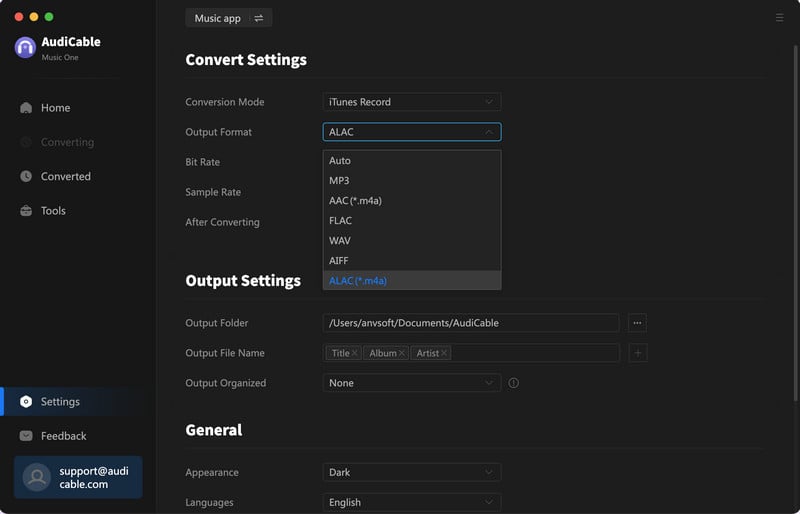
Step 3 Select Apple Music
Click the "Add" button on the home page, then your iTunes library pops up and list all songs. Then check the songs you want to convert in the library, and click "OK".
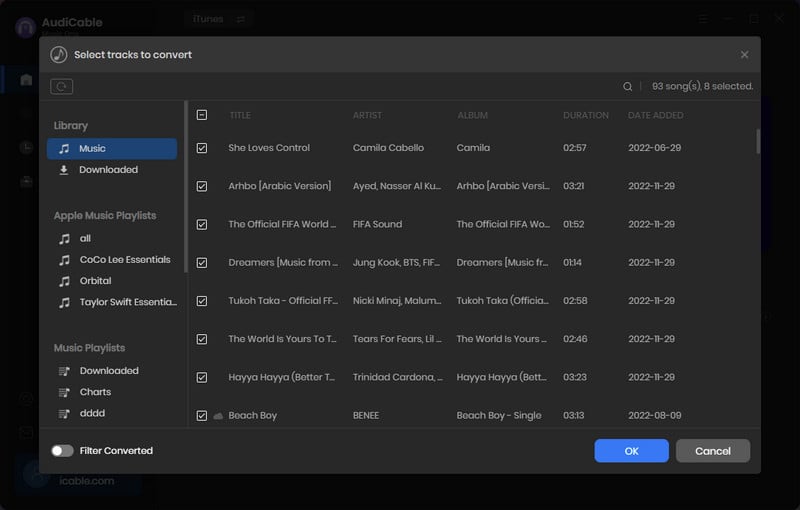
Note: If you choose to download music via the Web Download Mode, you can directly open a Apple Music playlist, album, or artist on the web player, then tap "+" button to parse music.
Step 4 Begin Downloading Apple Music
Click the "Convert" button, AudiCable will start converting Apple Music songs to the local drive. The recording process will be finished soon. If you want to stop the conversion, just click "Abort".

Step 5 Check Apple Music Files on the Local Folder
Once converted, tap "Converted" on the left tab, then click a "Folder" icon behind any song. You'll be directed to where converted Apple Music audio store.
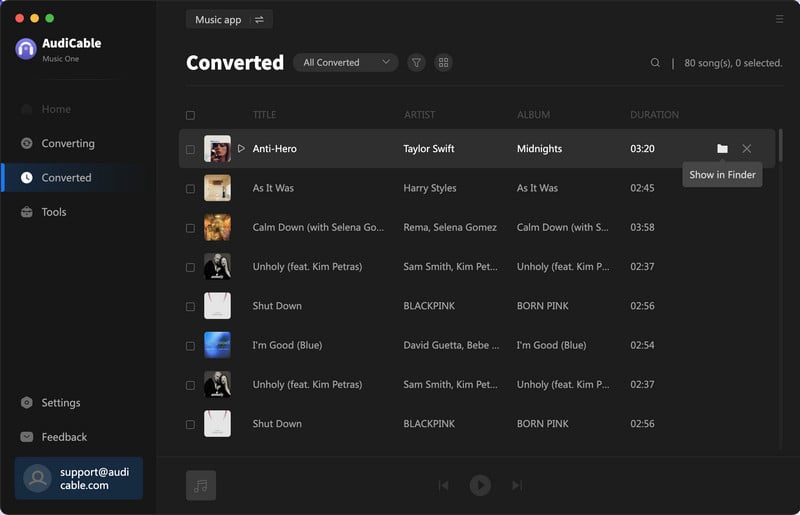
Step 6 Listen to Apple Music on Roku Offline
Now, please transfer the downloaded Apple Music tracks to a USB Flash Drive and connect it to Roku to easily play Apple Music on Roku. You can keep Apple Music available on Roku forever without using the Internet.
Disclaimer:
- All these methods are for personal or educational use only.
- You should not use this tool to distribute music or for business.
Conclusion
Are you ready to fill your room with Apple Music sound via Roku? Select one of the three techniques listed above. Any of them will allow you to listen to your Apple Music tracks on Roku devices without hassle. Of course, the third method is definitely the top option if you want to put preferred Apple Music songs on more devices for playing. Simply put, you may easily get offline Apple Music with AudiCable and bring them to your MP3 player, PS5, and other electronic devices.
Note: You can only convert the first 1 minute of each audio with the free trial version. Please buy the full version to unlock its limits.
Related Articles
- How to Import Apple Music to Djay Pro
- How to See and Sing Along to Apple Music Lyrics
- 4 Available Methods to Play Apple Music on Xbox
- How to Stream Apple Music on Alexa Echo Device
- How to Share and Download Songs/Playlists from Apple Music
- How to Download and Listen to Apple Music Offline
- How to Download Apple Music Songs to PC
- How to Import Apple Music to iMovie on Mac/iPhone/iPad
- How to Play Apple Music on MP3 Player














































