How to Play Apple Music on MP3 Player
Updated on: December 31, 2025
Category: Apple Music Tips
Can I directly put songs from Apple Music to MP3 player?
How to play Apple Music on an MP3 player?
...
The MP3 player used to be a popular device to enjoy music. Even today, there are still a lot of music lovers who fancy playing music on an MP3 player. While as for Apple Music, since its launch in 2015, it has become one of the most popular music streaming giants, and to date, boasting at least 100 million songs in its library. Besides, another creeping trend is that an increasing Apple Music fans wonder if they can play Apple Music on an MP3 player.
The good thing is that if you subscribed Apple Music service, you can listen to Apple Music songs on an authorized iPhone, iPad, Apple Watch, Apple TV, Mac, HomePod, CarPlay, etc. However, the sad fact is that MP3 players are not included. What's worse, once your Apple Music membership is canceled, all Apple Music tracks (including those downloaded songs) become unplayable, let alone moving them to an MP3 player for offline playback. This is because all Apple Music tracks are encoded in protected AAC, M4P, ALAC, which is not supported by any MP3 player. In this case, how to play Apple Music on an MP3 player? Today, we will uncover a great solution to play Apple Music on MP3 player. Let's check out it!
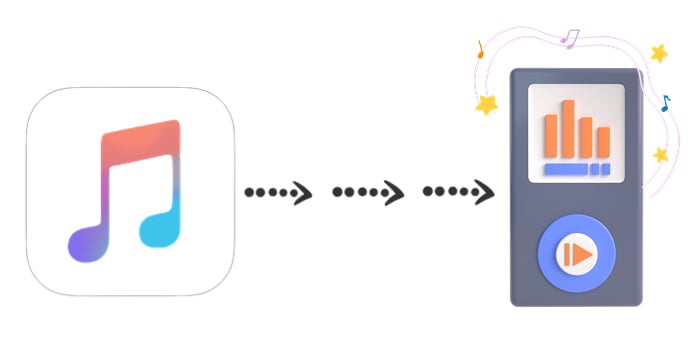
- Part 1. Tool Required: AudiCable Audio Recorder
- Part 2. Tutorial on Playing Apple Music on MP3 Player
Part 1. Tool Required: AudiCable Apple Music to MP3 Recorder
Most Apple Music fans complain that they are limited to playing songs from Apple Music on some authorized devices, such as iPhone, iPad, Apple Watch, and not able to transfer Apple Music as MP3 format for playing on MP3 player. Luckily, a professional and powerful tool called AudiCable Audio Recorder comes to work you out. The tool is designed to help you record music from Apple Music, Spotify, Amazon Music, and other music resources to MP3, AAC, WAV, FLAC, AIFF, and ALAC formats with lossless quality. One of the outstanding points of AudiCable is to record your Apple Music songs to unprotected formats that you use more often. Besides, you'll never lose your favorite playlists. With the help of this tool, you can easily download Apple Music as MP3 format, then transfer them to your MP3 player for playback.

Features of AudiCable Audio Recorder (Mac / Win)
- Download music from Spotify, Apple Music, Amazon Music, Tidal, Line Music, Deezer, YouTube Music, Pandora, SoundCloud and other music sources.
- Save streaming music to MP3, AAC, WAV, FLAC, AIFF, ALAC.
- Support to add more music websites manually.
- Keep ID3 tags after recording.
- Keep original audio quality after conversion.
Part 2. Tutorial on Playing Apple Music on MP3 Player
Step 1 Choose Output Music Platform
Download and run AudiCable on your Mac or Windows computer. Click the "Apple Music" icon from the main interface. Then log in your Apple Music account.

Note: Here we start an example of "Apple Music App" mode. If you'd like to change the download mode, just click the mode-swapping icon on the top right corner of the platform icon.
Step 2 Adjust Output Parmeters
On the bottom-left corner of AudiCable, click "Settings". Then select "MP3" as output format. You can also adjust other output parameters per your need. To better organized the downloaded Apple Music files, you can create a new folder to store them.
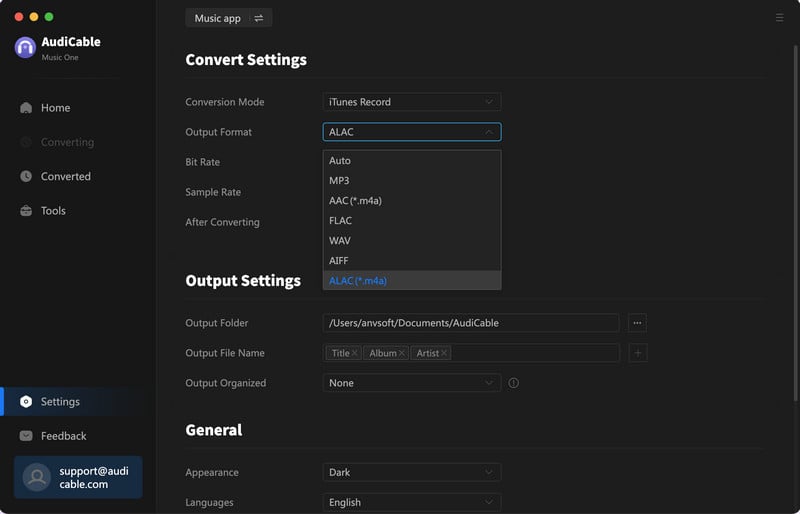
Step 3 Select Apple Music
Click the "Add" button on the home page, then your iTunes library pops up and list all songs. Then check the songs you want to convert in the library, and click "OK".
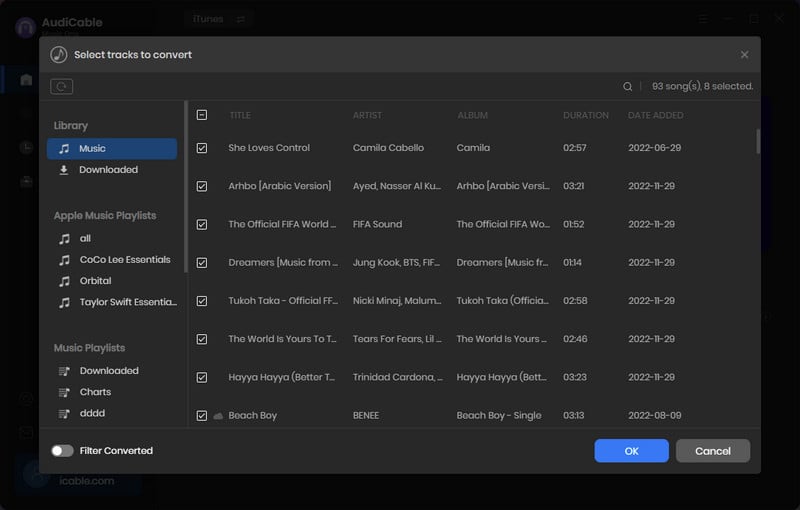
Note: If you choose to download music via the Web Download Mode, you can directly open a Apple Music playlist, album, or artist on the web player, then tap "+" button to parse music.
Step 4 Begin Downloading Apple Music
Click the "Convert" button, AudiCable will start converting Apple Music songs to the local drive. The recording process will be finished soon. If you want to stop the conversion, just click "Abort".

Step 5 Check Apple Music Files on the Local Folder
Once converted, tap "Converted" on the left tab, then click a "Folder" icon behind any song. You'll be directed to where converted Apple Music audio store.
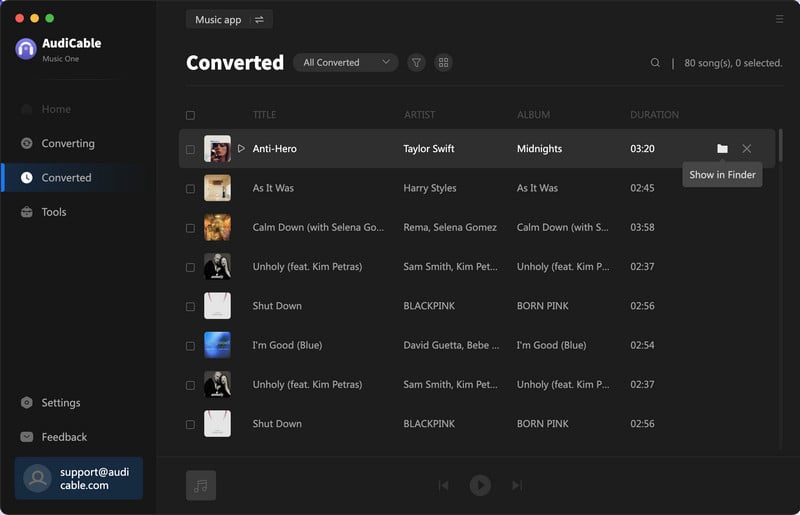
Step 6 Move Apple Music Songs to MP3 Player
1) Once all the steps above finished, connect your MP3 player to the computer via USB cable.
2) Open the MP3 player's folder on your computer.
3) Then copy and paste the converted Apple Music MP3 songs to the MP3 player's folder.
★ Disclaimer
- All these methods are for personal or educational use only.
- You should not use this tool to distribute music or for business.
Conclusion
Now that all the steps are finished, you can put Apple Music on an MP3 player and then freely enjoy them. Don't forget that AudiCable can do a lot more than this. It can do the same trick to convert and transfer recorded files from Spotify, Amazon Music, YouTube Music, and so on to all devices without limitations. To keep up with the times, AudiCable software will provide free updates and technical support. Act now to have a try and you'll like it.
Note: You can only convert the first 1 minute of each audio with the free trial version. Please buy the full version to unlock its limits.



