How to Share and Download Songs/Playlists from Apple Music
This guide will walk you through the steps of sharing songs & playlists from Apple Music with friends. Also, you'll get an additional trick for downloading songs from Apple Music for offline playback.
With the rise of streaming services, playlists have grown increasingly useful beyond only the realm of music listening. A great approach to bonding with your pals is by sharing the playlists you enjoy listening to together. For this, Spotify, Tidal, Apple Music and more music services provide the shared option for the users. As one of the most-used streaming music apps, Apple Music makes it easy to sort your collection by playlists, artists, albums, and songs. Then share your loved playlist with friends and families. But how to do that? Keep reading, and find two workarounds for sharing and downloading Apple Music songs/playlists.
Read also >>> How to Share and Download Most-Streamed Spotify Playlists
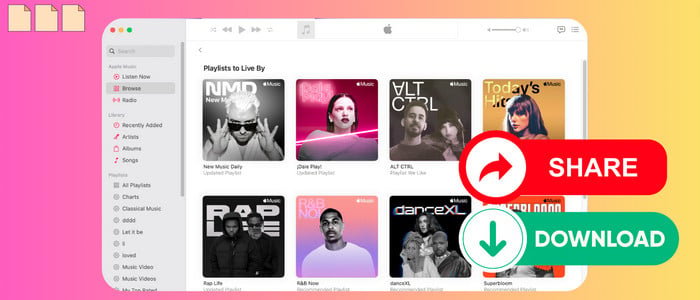
Part 1. Share Apple Music Playlists on iPhone/Mac/Webplayer
From iPhone/iPad
Step 1: Launch Apple Music app on your iPhone or iPad.
Step 2: Navigate the songs or playlist you want to share, tap the elliptical icon from the top right corner.
Step 3: Click "Share Playlist", and choose the sharing option.
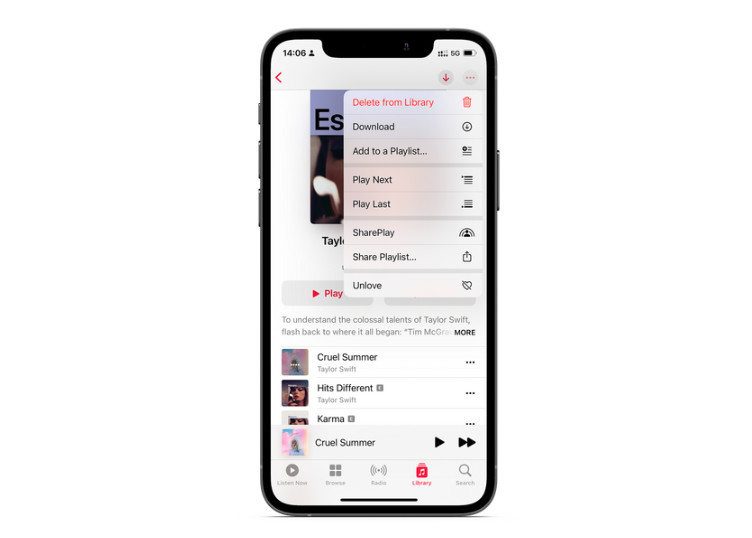
From Mac/Webplayer
Step 1: Launch "Music" from your Mac (or directly sign in your account from Apple Music web player)
Step 2: Find the desired playlist, and click the three-dot icon on the right side, then choose how you want to share.
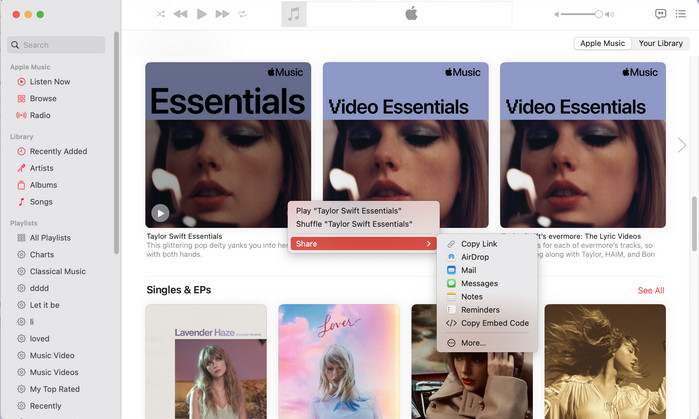
Sharing a song or playlist from Apple Music is so easy when hitting the "share" option, but the shared music content is intended for someone who also subscribed to Apple Music only. If you'd like to share your fave music with non-Apple Music users, it is recommended to download Apple Music as open tracks using a professional AudiCable Apple Music converter. With it, you may still keep the music you've downloaded and invite your friends to listen along, even if you no longer wish to subscribe to Apple Music,
Part 2. Download Apple Music for Offline Playback
Tool Required: AudiCable Apple Music Recorder
AudiCable Apple Music Recorder is a top-rated Apple Music Downloader that helps you listen to all Apple Music tracks on your favorite device offline. It's functional for converting Apple Music songs, audiobooks, and podcasts to MP3, AAC, WAV, FLAC, AIFF, or ALAC while retaining the highest possible quality and all of the original ID3 tags.
After recording, all Apple Music songs are saved as a local file on your PC or Mac, allowing you to transfer them to MP3 players, smart speakers, or your car via a USB drive. Alternatively, AudiCable is so all-encompassing that it even allows you to download music from services other than Apple Music, such as Spotify, Amazon Music, YouTube Music, Tidal, and the like.

Best AudiCable Apple Music Recorder( Mac / Win )
- Download music from Spotify, Apple Music, Amazon Music, Tidal, Line Music, Deezer, YouTube Music, Pandora, SoundCloud and other music sources.
- Save music to MP3, AAC, WAV, FLAC, AIFF, ALAC at 10x speed.
- Keep original audio quality and ID3 tags after recording.
- Support to add more music websites manually.
- Offer handy audio tools: Format Converter, Tags Editor, AA/AAX Converter, and CD Burner.
- Free updates and technology support.
📂 Tutorial on Downloading Apple Music for Offline Playback
AudiCable Audio Recorder is compatible with the OS system of Windows and Mac. We’ll start with the example of AudiCable for Mac. Please preinstall the AudiCable program in accordance with your computer system. Then follow the 4-step instructions below.
Step 1 Choose Output Music Platform
Download and start AudiCable on your Mac or Windows computer. Click the "Apple Music" icon from the main interface. Then log in your Apple Music account.

Note: Here we use "Apple Music Web" mode. If you'd like to change the download mode, just click the mode-swapping icon on the top right corner of the platform icon.
Step 2 Adjust Output Parmeters for Lossless Apple Music
On the bottom-left corner of AudiCable, click "Settings" menu. Select the output parmeters by your preferrence. To better organized the downloaded Apple Music files, you can create a new folder to store them.
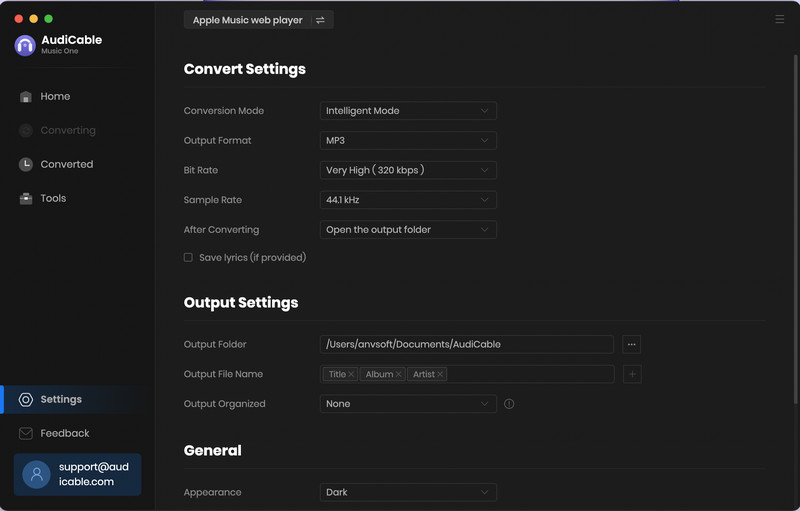
Step 3 Select Apple Music for Converting
You can directly open a Apple Music playlist, album, or artist on the web player, then tap "+" button to parse music. Then check the songs you want to convert in the library, and click "OK".
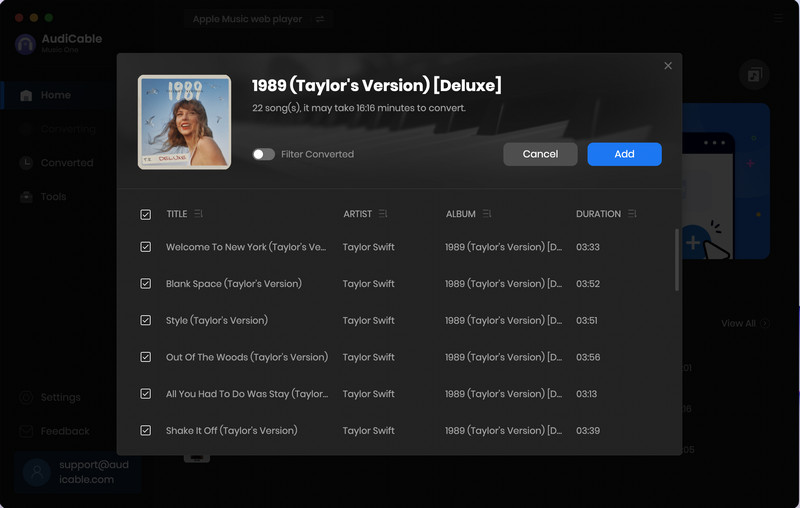
Note: If you choose to download music via the App Mode, you can click the "Add" button on the home page, then your iTunes library pops up and list all songs.
Step 4 Batch Download Apple Music to PC
Click the "Convert" button, AudiCable will start converting Apple Music songs to the local drive. The recording process will be finished soon. If you want to stop the conversion, just click "Abort".

Step 5 Find Converted Apple Music Files
Once converted, tap "Converted" on the left tab, then click a "Folder" icon behind any song. You'll be directed to where converted Apple Music ALAC audio store.
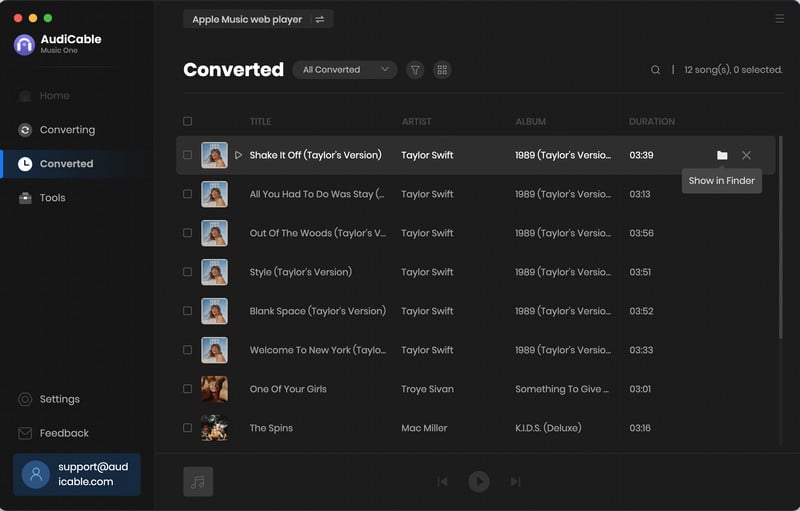
Now you can transfer offline Apple Music songs to your devices via USB Drive or iTunes, then stream preferred Apple Music offline after a few taps!
FAQs on Sharing Apple Music
💬 Q1: How do I make my Apple Music playlist public?
A: You can make your playlist public by accessing the playlist's settings. Tap on the three-dot menu icon in the top right corner and then tap "Edit." Enable the "Show on My Profile and in Search" option to make it public for other Apple Music users to discover and enjoy.
💬 Q2: Can I share Apple Music playlist with non-Apple Music users?
A: NO, BUT YES. Generally speaking, Apple Music users can share Apple Music catalog playlists or playlists they've personally created with friends who also subscribe to the service. If the shared party doesn't subscribe to Apple Music, they fail to listen to the shared music content. In this case, The playlist sharer may utilize AudiCable Apple Music Recorder to convert their Apple Music playlist to offline audio that can subsequently be safely and easily shared with non-AppleMusic users.
💬 Q3: Why can’t I share songs from Apple Music with friends?
A: There are two primary reasons that account for this. One is that you haven't set up your Apple Music profile. Please go to your "Listen Now" page on Apple Music app, hit the Face button on the upper right and follow the prompts. The other is that you won't be able to share a playlist that just contains music from your local files until you sync it with the Apple Cloud Music Library. To do so, turn on the "Sync Library" option on your iPhone or iPad.
Disclaimer:
- All these methods are for personal or educational use only.
- You should not use this tool to distribute music or for business.
Conclusion
The above is something about how to share Apple Music and how to download Apple Music playlists for offline playback. Follow the instruction above, we hope you can share your playlists and music for podcasts with ease. Whether you want to share with a single friend or with a large group, Apple Music makes it simple. Of course, AudiCable Audio Recorder makes it possible for anybody, not only Apple Music members, to listen to the content you provide. So go ahead, spread the joy of music, and share your playlists today!
Note: You can only convert the first 1 minute of each audio with the free trial version. Please buy the full version to unlock its limits.
Related Articles
- Top 8 Free Apple Music to MP3 Converter Tools - 2025 Full Review
- How to Convert M4B iTunes Audiobooks to MP3 Files
- How to Get Apple Music Replay - 2025 Latest
- How to Download Apple Music Lossless Audio
- How to See and Sing Along to Apple Music Lyrics
- Why My Apple Music Won’t Download Songs? 10 Ways to Fix!












































