How to Download Apple Music Lossless Audio
How do I get Apple Music Lossless on Android/iPhone/Mac? This article has demonstrated two ways of listening to lossless audio from Apple Music.
Apple Music has gathered a large number of loyal audiophiles for exclusive functions like lossless playback, spatial audio, and Dolby sound effects. It claims to provide music lovers an experience close to the original sound quality. So, the platform enables all subscribers to listen to lossless music without extra charge. Paid users can listen to regular lossless music, or "Hi-Res Lossless," which preserves the highest audio streams. In this post, you can learn how to enable Apple Music Lossless and get a workaround for converting lossless ALAC from Apple Music to local folder so that you're free to stream lossless tracks of Apple Music.
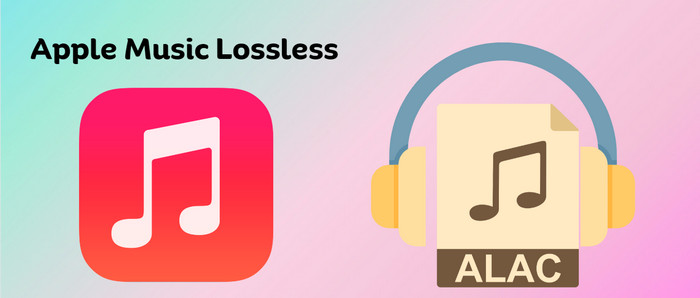
Part 1. How to Download Lossless Audio from Apple Music
Apple Music Lossless Audio seamlessly works on all Apple devices, including iPhones, iPads, Macs, and Apple TV. Also, Android phones currently support this functionality. We'll guide you on enabling and downloading Apple Music Lossless Audio on Android/iPhone/Mac.
Get Apple Music Lossless on Android
Step 1: Start the Apple Music app, then click Settings in the Library.
Step 2: Find and tap the audio quality option, then turn on Lossless Audio.
Step 3: Choose the streaming way you want to access Apple Music (Wi-Fi is recommended). Now, you can download your desired songs with lossless quality.
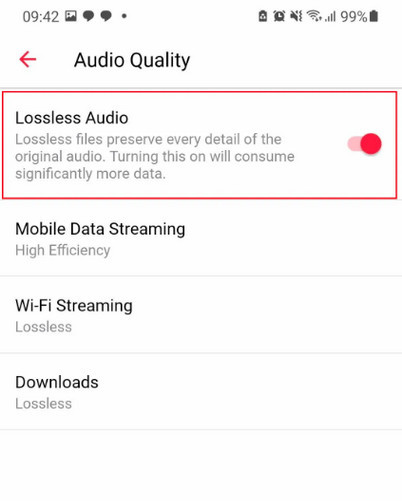
Enable Apple Music Lossless on iPhone
Step 1: Open Settings, find and tap Music icon.
Step 2: Select Audio Quality, then toggle on Lossless Audio.
Step 3: Choose Lossless or Hi-Res Lossless for streaming and downloading.
Step 4: Back to your Apple Music library and choose to download the songs or playlists you need.
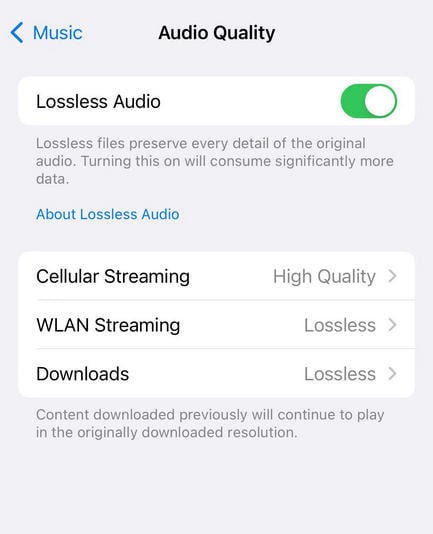
Turn on Apple Music Lossless on the Mac
Step 1: Launch the Apple Music app.
Step 2: Click "Music" on the top left corner, then select "Preference".
Step 3: Go to the Playback column and scroll to Audio Quality. Tick the Lossless audio and select Hi-Res Lossless for streaming and downloading.
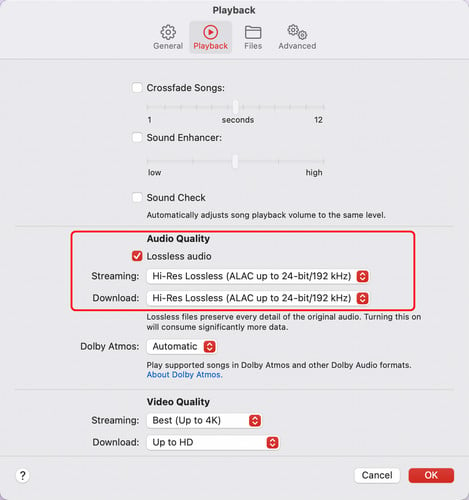
Note: Only a standard subscription to Apple Music can unlock lossless audio option. The Apple Music Voice Plan does not support yet.
Part 2. How to Convert Apple Music to Lossless ALAC
When you end the subscription to Apple Music, any Apple Music songs you've downloaded to the library are inaccessible, with the lossless playback option removed. If you still want to play and download Apple Music Lossless Audio after the subscription, here's another workaround. You can convert Apple Music to local ALAC files using AudiCable Apple Music Recorder, preserving lossless audio quality.
Tool Required: AudiCable Apple Music to ALAC Converter
AudiCable Apple Music Recorder perfectly downloads Apple Music songs, albums, podcasts, and audiobooks to lossless audio files at 10x speed. With a powerful conversion core, this Apple Music Downloader effortlessly converts Apple Music tracks to MP3, AAC, WAV, FLAC, AIFF, and ALAC, keeping 100% original streaming quality. Besides, the software flexibly retains ID3 tags of each track, including title, artist, album, artwork, track number, etc,.
Apart from Apple Music, this one-stop music converter also covers the music conversion needs of Spotify, YouTube Music, Tidal, Amazon Music, Pandora, SoundCloud, and more. Once all audio conversion is done, you can limitlessly put lossless audio on any portable device for playing offline!

Best AudiCable Apple Music Converter( Mac / Win )
- Download music from Spotify, Apple Music, Amazon Music, Tidal, Line Music, Deezer, YouTube Music, Pandora, SoundCloud and other music sources.
- Save music to MP3, AAC, WAV, FLAC, AIFF, ALAC at 10x speed.
- Keep ID3 tags, song lyrics after recording.
- Keep Apple Music Lossless audio quality after conversion.
- Support to add more music websites manually.
📂 Steps to convert Apple Music to lossless ALAC files
Step 1 Choose Apple Music as Output Platform
Download and run AudiCable on your Mac or Windows computer. Click the "Apple Music" icon from the main interface. Then log in your Apple Music account.

Note: Here we start an example of "Apple Music App" mode. If you'd like to change the download mode, just click the mode-swapping icon on the top right corner of the platform icon.
Step 2 Adjust Output Parmeters for Lossless Apple Music
On the bottom-left corner of AudiCable, click "Settings". Then select "iTunes Record" as conversion mode, "ALAC" as output format. To better organized the downloaded Apple Music ALAC files, you can create a new folder to store them.
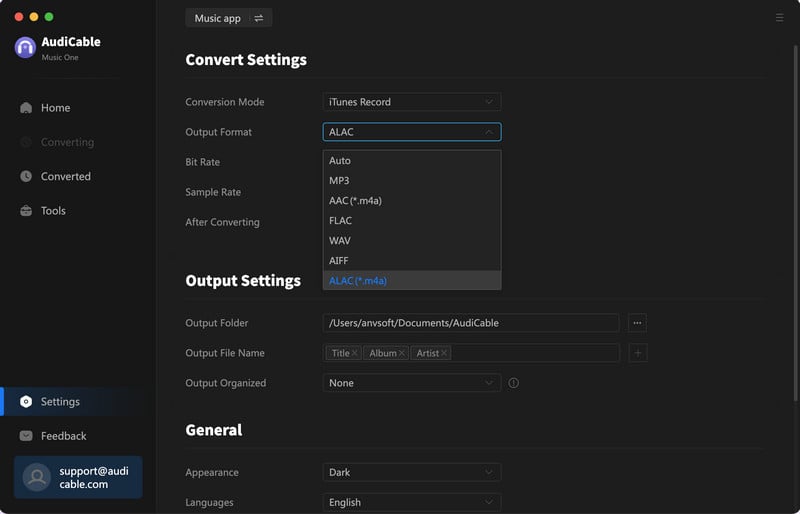
Step 3 Select Apple Music for Converting
Click the "Add" button on the home page, then your iTunes library pops up and list all songs. Then check the songs you want to convert in the library, and click "OK".
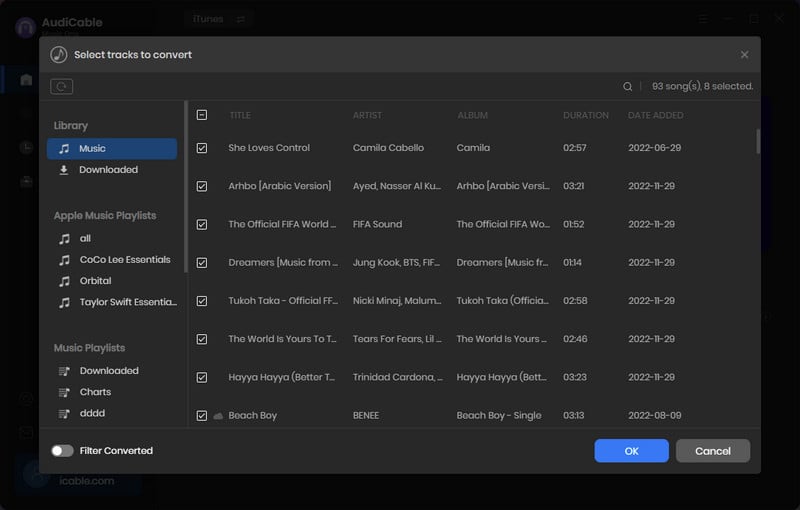
Note: If you choose to download music via the Web Download Mode, you can directly open a Apple Music playlist, album, or artist on the web player, then tap "+" button to parse music.
Step 4 Begin Downloading Apple Music to Lossless ALAC
Click the "Convert" button, AudiCable will start converting Apple Music songs to the local drive. The recording process will be finished soon. If you want to stop the conversion, just click "Abort".

Step 5 Find Lossless Apple Music Files on the Local Folder
Once converted, tap "Converted" on the left tab, then click a "Folder" icon behind any song. You'll be directed to where converted Apple Music ALAC audio store.
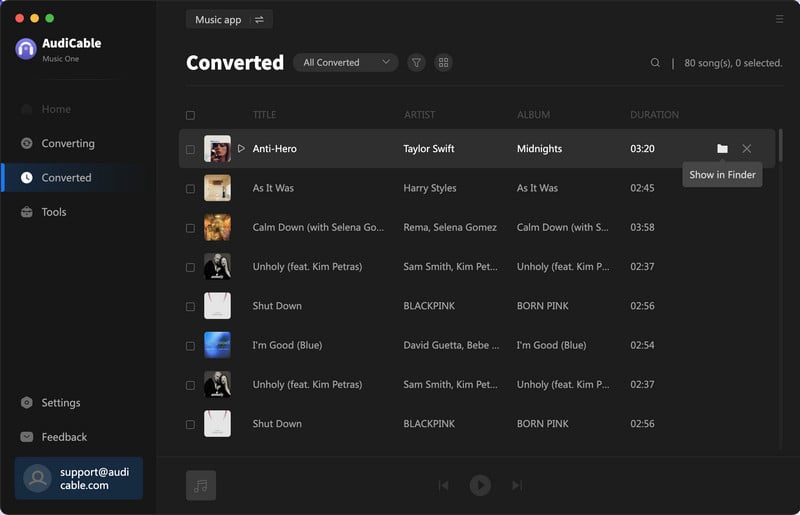
Disclaimer:
- All these methods are for personal or educational use only.
- You should not use this tool to distribute music or for business.
Final Words
It's easy to download Apple Music Lossless on your device by following the first official method. But it is worth noting that Apple Music's lossless track has been encrypted, limiting users from playing music outside of the platform. To listen to Apple Music Lossless music on any unlicensed device offline, please convert Apple Music to ALAC locally using an AudiCable Audio Recorder. After that, you can limitlessly play Hi-Res Lossless music anywhere, anytime.
Note: You can only convert the first 1 minute of each audio with the free trial version. Please buy the full version to unlock its limits.
Related Articles
- How to Convert M4A to MP3 Format
- Top 8 Free Apple Music to MP3 Converter Tools - 2026 Full Review
- How to Convert M4B iTunes Audiobooks to MP3 Files
- How to Stop Apple Music from Auto-playing - 2026 Best Guide
- How to Get Apple Music Student Subscription
- How to Share and Download Songs/Playlists from Apple Music














































