How to Download and Listen to Apple Music Offline
Can Apple Music normally work without the Internet? Can I listen to Apple Music offline on any device? Definitely yes!
True, you're able to listen to Apple Music offline as long as you have already downloaded them. Apple Music is the largest paid music streaming service in the United States, second only to Spotify worldwide. It is packed with features, including offline listening for when you're not connected, and it combines all your music in one place - iTunes Library. Apple Music users gain access to exclusive content and wonder how they play their favorite tracks offline. It is a relatively easy task as Apple Music has provided its subscribers with a built-in method to download music offline for playing. But given that Apple Music only allows playback on some selected devices, we'll also provide another more practical solution to listen to Apple Music offline on any device. Let's dive in.
Recommend >>> How to Keep Apple Music Songs Forever after Unsubscribing
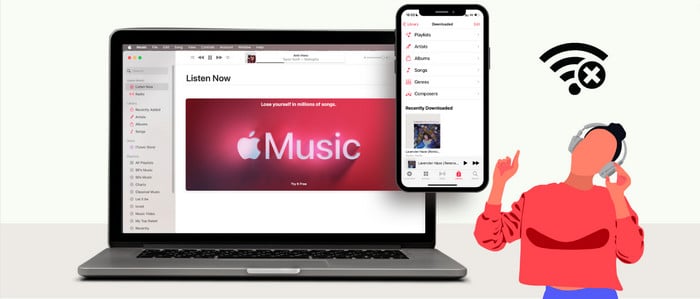
Method 1. Download Apple Music Songs to Mobile/Computer
To play music when you’re not connected to the internet, you must first download it. Here we’ll guide you through downloading Apple Music songs to your Mobile phone and computer. After that, you can play offline downloaded music from the Apple Music app.
On Mobile Device(Android/iPhone/iPad)
Step 1: Open the Apple Music app.
Step 2: Navigate to a song or playlist you want to download and tap "Add to Library" in the top right corner.
Step 3: Go to "Settings > Music", then turn on "Sync Library."
Step 4: Next, tap "Library," touch the song and click "Download."
Step 5: Return to the Library screen and click "Downloaded" to find all the music you saved offline.
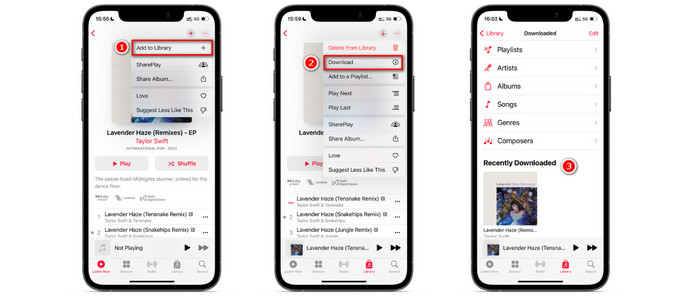
On PC/Mac
Step 1: Launch the Apple Music desktop app or iTunes app.
Step 2: Add your preferred songs to "Library."
Step 3: Go to "Library," click the Download button next to a song or album.
Step 4: Click "View > Only Downloaded Music" to find the downloaded songs.
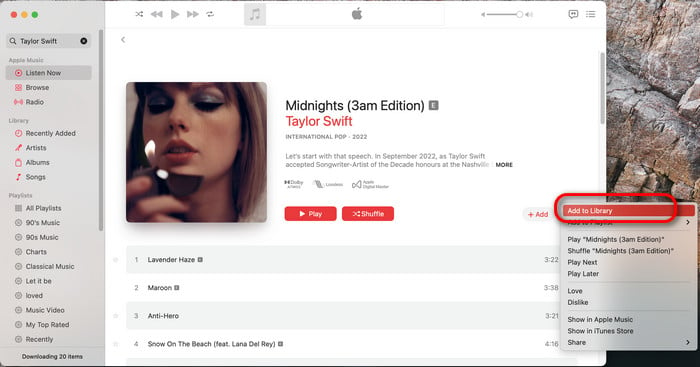
Part 2. Download Apple Music Offline for Unlimited Playback
Tool Required: AudiCable Apple Music Recorder
Generally speaking, only Apple-supported devices are licensed to play music downloaded from the Apple Music app. If you want to stream Apple Music songs or playlists offline on more unapproved devices, it is recommended to download the music to the local drive using a professional Apple Music converter.
Luckily, AudiCable Apple Music Recorder is exactly a tool to help you listen to all Apple Music tracks on your favorite device offline. It works perfectly in downloading Apple Music songs, Audiobooks, and iTunes M4P music to MP3, AAC, WAV, FLAC, AIFF, or ALAC formats with original audio quality and ID3 tags preserved. After recording, all Apple Music songs are saved in your PC or Mac's safe local drive, meaning you're free to transfer them to MP3 players, smart speakers, or to the car via USB drive. Aside from Apple Music, AudiCable is also ideal for fans who want offline playback from various music resources, such as Spotify, Amazon Music, YouTube Music, Tidal, etc.

Best AudiCable Apple Music Recorder( Mac / Win )
- Download music from Spotify, Apple Music, Amazon Music, Tidal, Line Music, Deezer, YouTube Music, Pandora, SoundCloud and other music sources.
- Save music to MP3, AAC, WAV, FLAC, AIFF, ALAC at 10x speed.
- Support to add more music websites manually.
- Keep ID3 tags after recording.
- Keep original audio quality after conversion.
📂 Tutorial on Downloading Apple Music Offline for Unlimited Playback
This tutorial will start with the example of the AudiCable Audio Recorder for Mac. Please first download AudiCable Audio Recorder per your computer system.
Step 1 Choose Output Music Platform
Download and run AudiCable on your Mac or Windows computer. Click the "Apple Music" icon from the main interface. Then log in your Apple Music account.

Note: Here we start an example of "Apple Music App" mode. If you'd like to change the download mode, just click the mode-swapping icon on the top right corner of the platform icon.
Step 2 Adjust Output Parmeters
On the bottom-left corner of AudiCable, click "Settings". Then select "iTunes Record" as conversion mode, "MP3" as output format. To better organized the downloaded Apple Music files, you can create a new folder to store them.
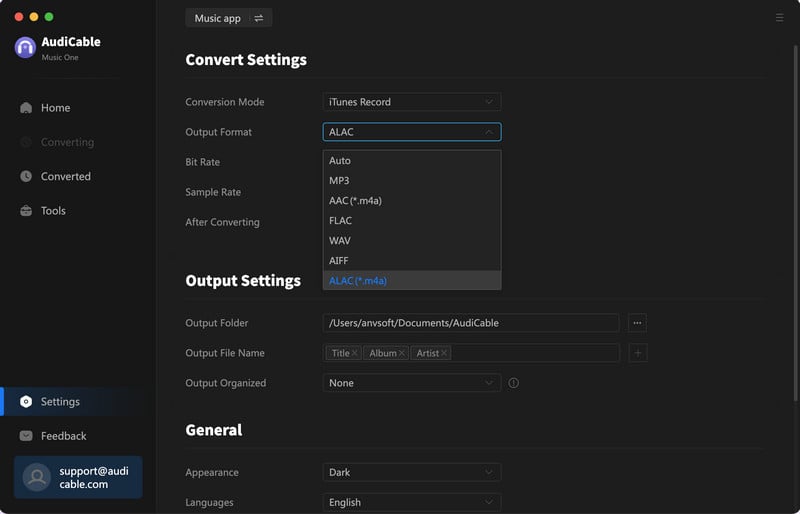
Step 3 Select Apple Music for Converting
Click the "Add" button on the home page, then your iTunes library pops up and list all songs. Then check the songs you want to convert in the library, and click "OK".
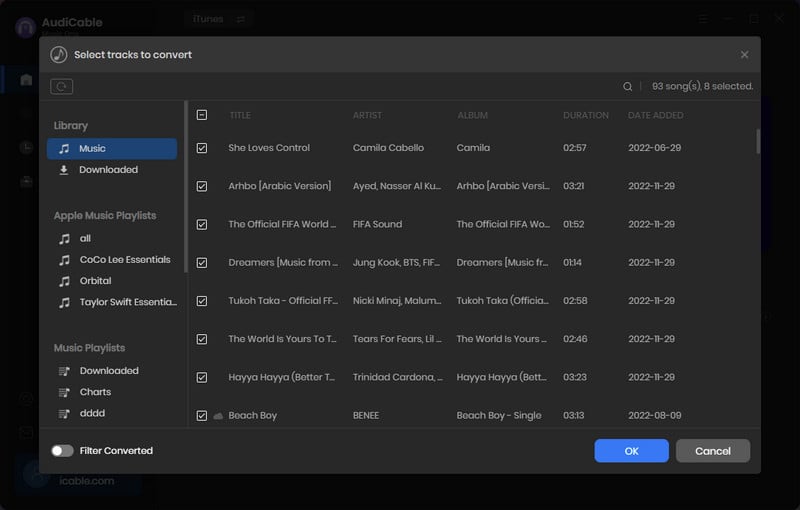
Note: If you choose to download music via the Web Download Mode, you can directly open a Apple Music playlist, album, or artist on the web player, then tap "+" button to parse music.
Step 4 Begin Downloading Apple Music to Lossless Audio
Click the "Convert" button, AudiCable will start converting Apple Music songs to the local drive. The recording process will be finished soon. If you want to stop the conversion, just click "Abort".

Step 5 Check Apple Music Files on the Local Folder
Once converted, tap "Converted" on the left tab, then click a "Folder" icon behind any song. You'll be directed to where converted Apple Music audio store.
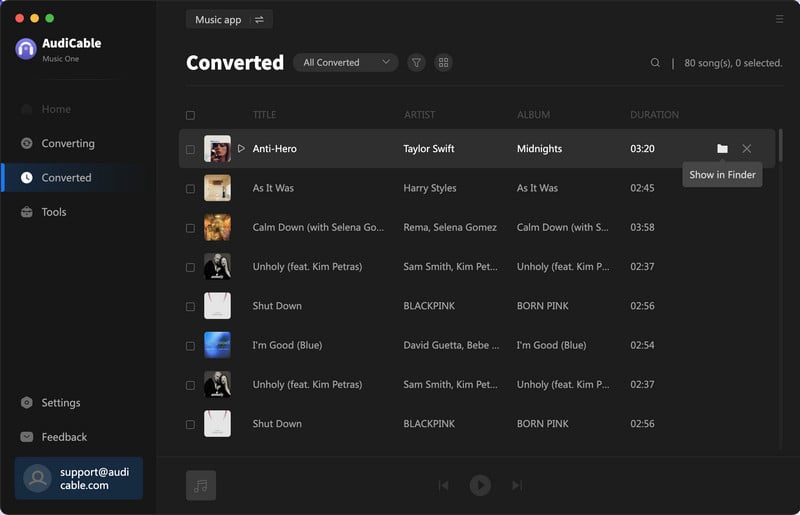
Now you can transfer offline Apple Music songs to your devices via USB Drive or iTunes, then stream preferred Apple Music offline after a few taps!
Disclaimer:
- All these methods are for personal or educational use only.
- You should not use this tool to distribute music or for business.
Conclusion
Following the above methods, you can listen to Apple Music songs offline. The second option, which involves downloading Apple Music to your computer via AudiCable Audio Recorder, is recommended for offline playback on more devices. Saving Apple Music songs offline has never been easier than with AudiCable. Don't wait any longer to give it a shot!
Note: You can only convert the first 1 minute of each audio with the free trial version. Please buy the full version to unlock its limits.












































