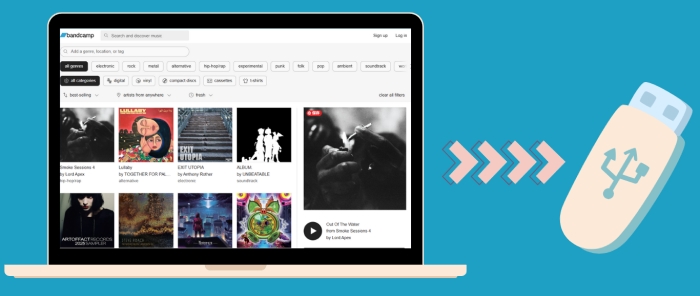Spotify vs Tidal vs Amazon Music Comparison
With the advent of the digital media fashion, streaming music and online songs have been a close-knit hobby. When you are hunting for some extremely old yet classic or some niche songs, there are plenty of music services ready for you. With larger music discovery and higher audio quality, streaming music becomes the higher ups for music lovers. The question now is, which streaming music service is best for you? And what are the similarities and differences of them? In this article, we'll show you a clear comparison among Spotify, Tidal and Amazon Music.

1. Spotify Music, hottest music streaming service overall
The hottest online music service goes to Spotify. It will freely navigate 713 million users worldwide to 100 millions of tracks, 7 million podcast titles. Another reason people vote for it is that you can share what you’re listening to in real-time, assemble playlists with others and follow artists you like. By placing your demand data within the app, Spotify is perfectly suitable to you. About the money plan for Spotify, the price is relatively affordable. If you're on a tight budget, Spotify has you covered.
2. Tidal Music, best for audiophiles
Tidal music is Tidal is outstandingly known for its HiFi tier, which offers a variety of higher-quality listening options than most competitors, albeit at a higher price. Most content is available in lossless, CD-quality audio. It priovides Tidal Free, Tidal Hi-Fi, and Hi-Fi Plus subscriptions. Hi-Fi Plus users go a step further to offer music at 24-bit/192kHz quality. Tidal Masters also offers immersive formats such as Sony’s 360 Reality Audio and Dolby Atmos. If you’re interested in the Masters format, you will need a separate DAC and wired headphones/speakers, or AptX HD-enabled wireless headphones to take advantage of it. A subscription to Tidal HiFi is comparatively expensive.
3. Amazon Music, Echo music native provider
Amazon is well known for the odd premiere. Country singer Garth Brooks, for example, was a huge exclusive for Amazon Music Unlimited. As for the aspect of audio quality, Amazon Music Unlimited is less specific when it comes to streaming quality, claiming to support 'multiple bitrates'. That might be no different from Spotify’s 320 kbps streams, some users answered. Amazon Music offers Prime subscribers a discount at £7.99 per month. While a regular Music Unlimited membership will set you back £9.99 per month. As you'd expect, Amazon Music Unlimited integrates seamlessly with Echo devices.
Complete Comparison Table
| Name | Spotify Music | Tidal Music | Amazon Music |
|---|---|---|---|
| Subscription | Free/Student Premium, $5.99/Premium,$14.99/Duo, $16.99/Family, $14.99 | $10.99/$19.99 (HiFi/Hi-Fi Plus) | $7.99/$9.99 (Unlimited) |
| Audio Catalogue | 100 million (Premium) | 100 million | 100 million (Unlimited) |
| Audio Fidelity | Free: 128kbps AAC; Premium: 320kbps AAC |
Tidal Free: 160kbps; Tidal HiFi: 1411kbps (16-bit / 44.1 kHz); Tidal HiFi Plus: 9216 kbps (24-bit/ 192kHz) |
HD: 850kbps (16-bit/44.1 kHz); Ultra HD: 3730kbps (24-bit/192kHz) |
| Platforms | Windows, macOS, iOS, Android | Android, iOS, Web | Echo devices, FireTV, Fire Tablets, Alexa-enabled devices, Android, iOS, Web |
| Other Features: | Spotify Connect (Wi-Fi), Bluetooth | Exclusive artist content, 360 Reality Audio and Dolby Atmos support | Curate playlists for almost any activity, mood or occasion |
Download Spotify, Tidal and Amazon Music to Computer
-Permanently Own Streaming Music at Lowest Cost
The common place for Spotify, Tidal and Amazon Music is that offline music caching will be expected of all streaming music apps. All of them are based on a subscription identity. You can either play the music via the app or web online. Or you play the music offline within the app, still being a subscribed user all the time.
For those who love music, that will be an annoyance. Consequently, we would love to let you know how you can take good advantage of the streaming music if want to further cut down the expenditures. I think the best way is to download the music locally for offline listening. You can also move the music beyond the music app to other platforms or devices as you like. So in the following part, we get you an ultimate solution to download music from a specific platform.
AudiCable Audio Recorder, is designed to record and convert streaming music to local computer. It is fully compatible with diverse music platforms like Spotify, Amazon, Apple, Line Music, Pandora, Tidal and more. All recorded music will retain 100% lossless original quality & ID3 tags. Optional formats you can choose to convert cover MP3, AAC, WAV, FLAC, AIFF and ALAC. As long as you get the music recorded, the music will be on that mission to download and convert to your desired format, saving music to your personal storage like computer drivers, letting you permanently own the music even subscription ends. If you are still puzzled how AudiCable Audio Recorder works, then take a specific look at these steps on recording Spotify Music to 320 kbps from below:

AudiCable Audio Recorder
- Download music from Spotify, Apple Music, Amazon Music, Tidal, Line Music, Deezer, YouTube Music, Pandora, etc.
- Record and save streaming music to MP3, AAC, WAV, FLAC, AIFF, ALAC at 10x speed.
- Fully support for kinds of streaming music apps.
- Keep Hi-Fi audio quality after conversion.
- Free updates & technical support.
Download Music with AudiCable Audio Recorder
| Supported Sources | Spotify Music | Tidal Music | Amazon Music |
|---|---|---|---|
| Output Format | MP3/AAC/WAV/FLAC/AIFF/ALAC | MP3/AAC/WAV/FLAC/AIFF/ALAC | MP3/AAC/WAV/FLAC/AIFF/ALAC |
| Output Quality | 128/192/256/320kbps | 320kbps/Hi-Fi | 128/192/256/320kbps |
| ID3 Tags | Title/Artist/Album/... | Title/Artist/Album/... | Title/Artist/Album/... |
| Operating System | Win | Win | Win |
Step 1 Choose Music Platform
Run AudiCable Music One on your computer. A variety of music platform icons are displayed on the main menu. Choose the music platform here.

Note: To switch the convert mode for the desired music platform, just click the swapping icon on the top-right corner of the platform.
Step 2 Adjust Output Parameters
Tap "Settings" in the bottom left corner, then select Output Format, Output Quality, Convert Speed and others. To organizing your music library, you can create a new local folder to save the output audio files.

Step 3 Add Music to AudiCable
To add a album, artist, or playlist into your AudiCable, simply copy and paste or drag and drop the link. "Add" the songs that you wish to download following the selection process.

Note: If you choose to download music via the Web Download Mode, you can directly open a Spotify playlist, album, or artist on the web player, then tap "Click to add" button to parse music.
Step 4 Start Converting Music to MP3
Click the "Convert" button, AudiCable will start converting songs to the local drive. The recording process will be finished soon. If you want to stop the conversion, just click "Abort".

Step 5 Get Downloaded Songs on the Local Folder
When finished, navigate to the left Converted column to see all of your downloaded music records. Later, click a "Folder" icon behind any song. You can find converted audio files as the local folder pops up.
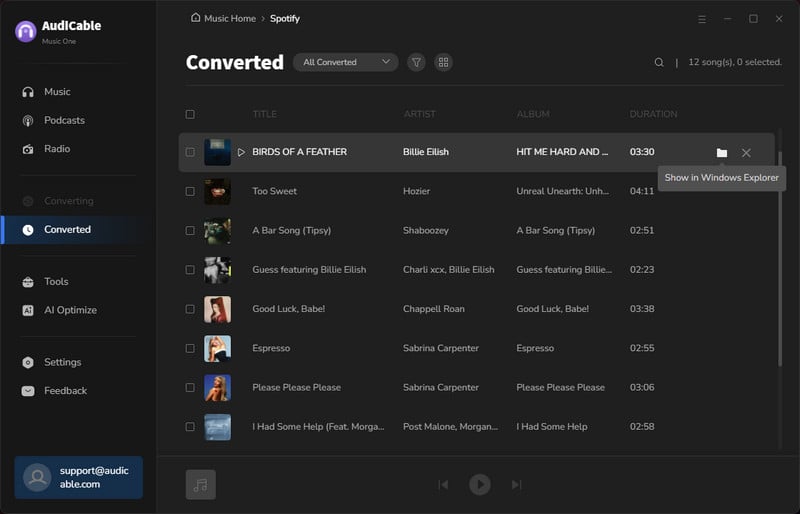
Conclusion
You can easily download your favorite songs from Spotify, Tidal and Amazon Music by following the steps above. All recorded music are eventually served for an offline listening, 100% free of limitation. What you need is AudiCable Audio Recorder. Start your music conversion right now!