Download Amazon Music to Lossless FLAC Songs
Updated on: December 31, 2025
Category: Amazon Music Tips
With a 100-million music library, Amazon Music offers strong value in the face of its competition. But you need a stable internet connection to listen Amazon Music online. If you need to listen to Amazon Music offline, Amazon Music Unlimited subscription is needed. That plan costs $9.99 / £9.99 / AU$11.99 per month for an individual. However, if you own an Amazon Music to MP3 Converter, you can save songs to MP3 from Amazon Music for offline playback. In addition, without a music downloader, songs you downloaded via Amazon Music Unlimited subscription can only be played in the Amazon Music app. You can not play the downloaded songs in the native music app or export them to other devices. In this article, you can learn how to download songs from Amazon Music to lossless FLAC files for playback.>
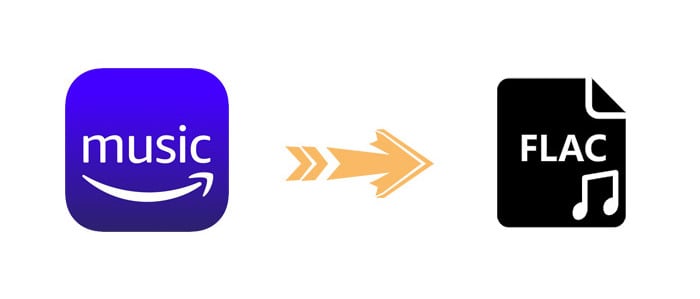
Method 1. Download Amazon Music to Lossless FLAC Songs
To download Amazon Music, If it's only for personal use, you can record sounds legally with a music recorder. Among all music recorders, it's highly recommended to download Amazon Music with AudiCable Audio Recorder. This program is compatible with all streaming music subscribers.
With AudiCable Audio Recorder, you can download music, playlists, audiobooks, podcasts from various music sources, for instance, Amazon Music, Spotify, Tidal, YouTube Music, Apple Music, Line Music, Deezer, Pandora, SoundCloud, etc. It doesn't record sounds from the computer. It download songs from Amazon Music to lossless FLAC files with ID3 tags retained automatically. Only few steps to go to download Amazon Music to FLAC, follow us now.
Let's check more details about what you can get from the all-in-one AudiCable Audio Recorder
Step by step guide to download Amazon Music to lossless FLAC:
Step 1 Select Amazon Music as Output Music Source
Launch AudiCable program on your computer, and you'll find lots of popular streaming music services on the start-up interface. Click Amazon Music App and sign in your account.

Note: To switch the convert mode for the desired music platform, just click the swapping icon on the top-right corner of the platform.
Step 2 Set up Output Settings
Click "Settings" in the bottom-left column, then choose "Amazon Music Record" as conversion mode and "FLAC" as output format. You can organize your music library by creating a new local folder to save the converted Amazon Music audio files.
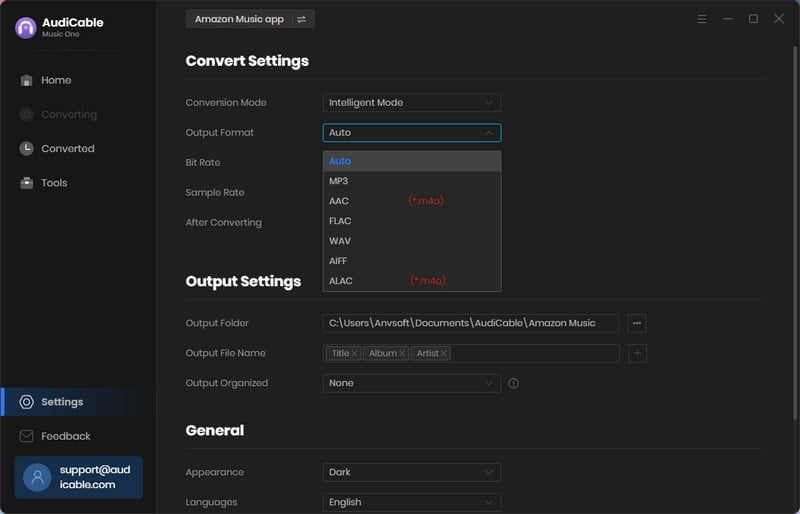
Step 3 Add Amazon Music Songs to AudiCable
Directly drag & drop the playlists from the Amazon Music app to AudiCable. Or copy & paste the Amazon Music playlist link to the URL parsing box of the AudiCable. Then tick the songs you want to convert in the queue, click "Add".
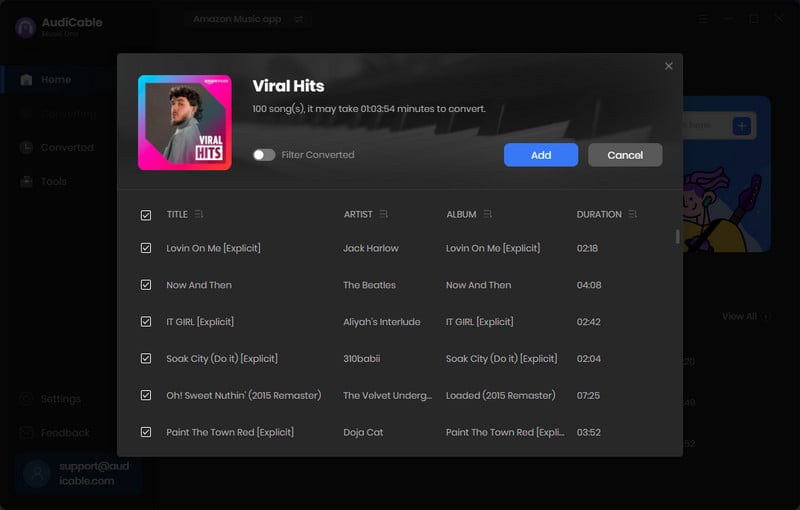
Note: If you choose to download music via the Web Download Mode, you can directly open a Amazon Music playlist, album, or artist on the web player, then tap "Click to add" button to parse music.
Step 4 Start Converting Amazon Music to FLAC
Click the "Convert" button, AudiCable will start converting Amazon Music songs to the local drive. The recording process will be finished soon. If you want to stop the conversion, just click "Abort".
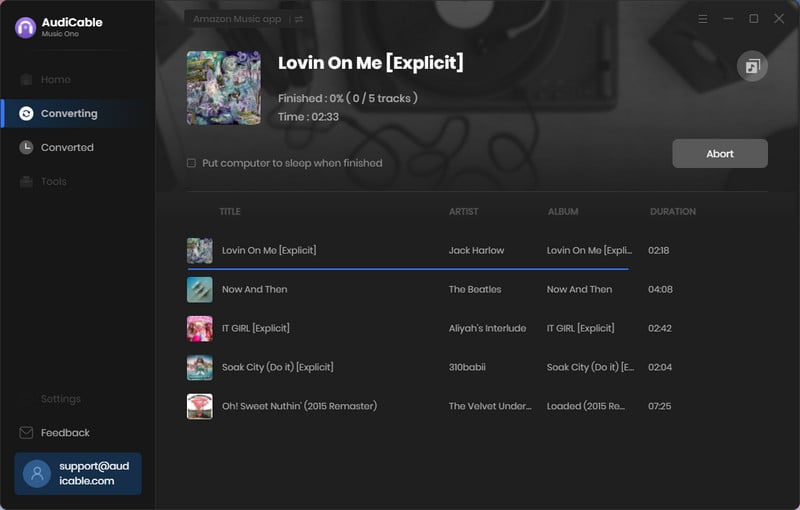
Step 5 Find Downloaded Amazon Music Locally
Once converted, tap "Converted" on the left tab, then click a "Folder" icon behind any song. You'll be directed to where converted Amazon Music FLAC files store.
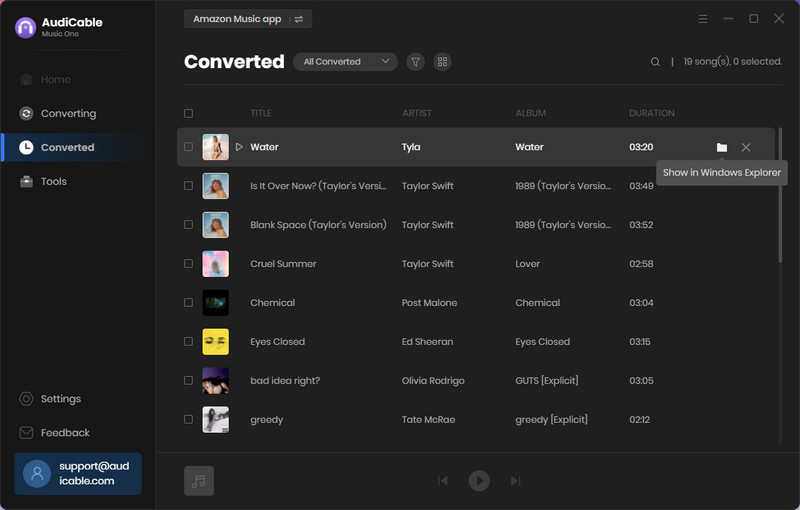
Method 2. Batch Convert Amazon Music to Lossless FLAC Songs
Do you want to download songs from Amazon Music to your PC/Mac? Amazon Music Converter can do it. You can get all Amazon Music playlists you desire with lossless audio quality and full metadata via this handy Amazon Music Converter.
Check the main features of Amazon Music Converter below:
Step by step guide to batch convert Amazon Music to lossless FLAC songs:
Step 1: Firstly, free download this Amazon Music Converter on your Windows PC or Mac. When it's installed successfully, launch it and select to convert Amazon Music from the app.
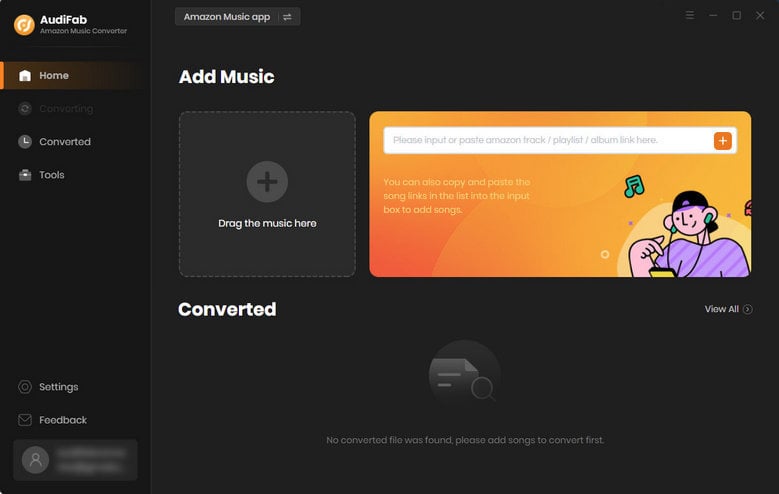
Step 2: Locate a playlist or album you prefer, then drag or drop it to AudiFab. Tick off the songs you need from the list, then hit the Add button.
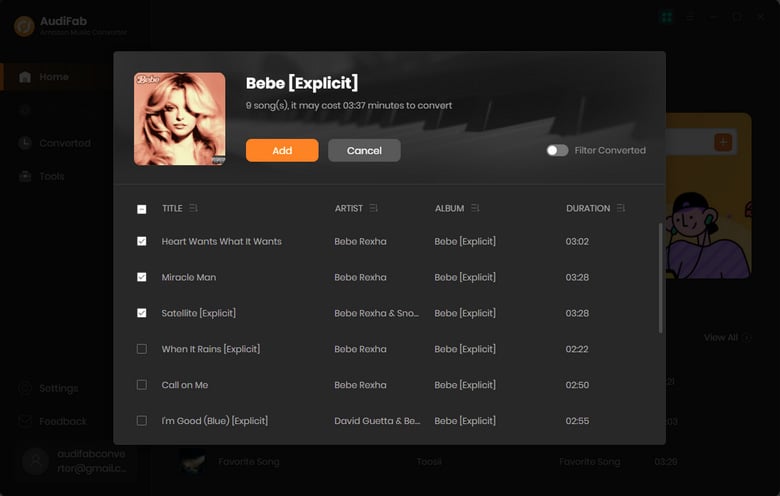
Step 3: To change the default settings according to your need, click on the setting button on the bottom left corner. You are allowed to adjust various output parameters, such as output format, bit rate, sample rate, output folder, etc. When referring to the output format, choose "FLAC". And to download Amazon Music with lossless quality, you can set the sample rate as 192KHz.
- Output Format: Auto, MP3, AAC, WAV, FLAC, AIFF, ALAC
- Bit Rate: 320kbps, 256kbps, 192kbps, 128kbps
- Sample Rate: 44.1KHz, 48KHz, 96KHz, 192KHz
- Output File Name: Track Number, Title, Artist, Album, Playlist Index, Year
- Output Organized (way): None, Artist, Album, Artist/Album, Album/Artist
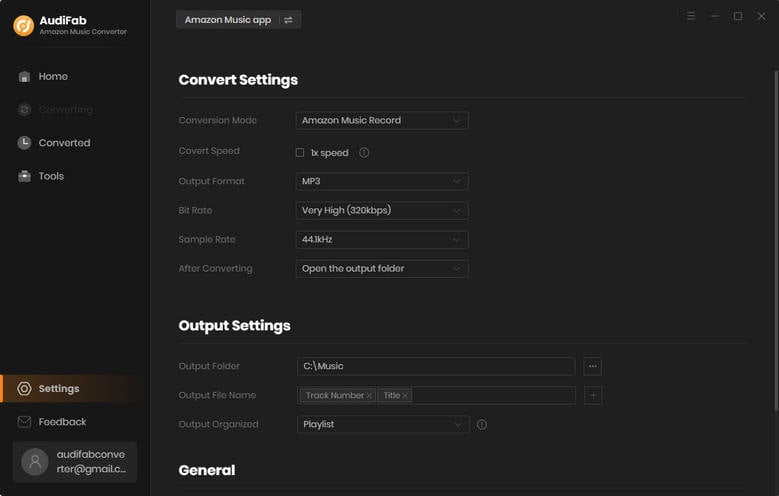
Step 4: Just click the "Convert" button to convert music. Then AudiFab will start to help you convert.
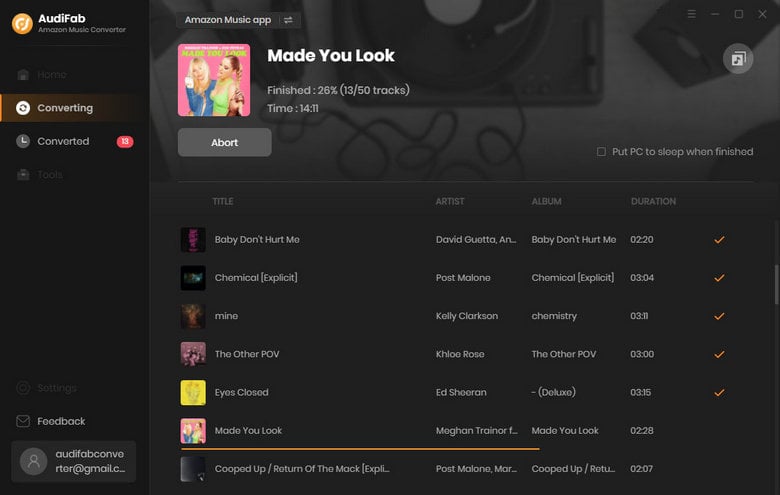
Step 5: Once the conversion is completed, you can click the "Converted" button on the left to check your song. The songs and playlists from Amazon Music are converted to FLAC formats with lossless audio quality. You can copy these songs from the folder you've set in step 3 to other devices and enjoy the free playback via any media player.
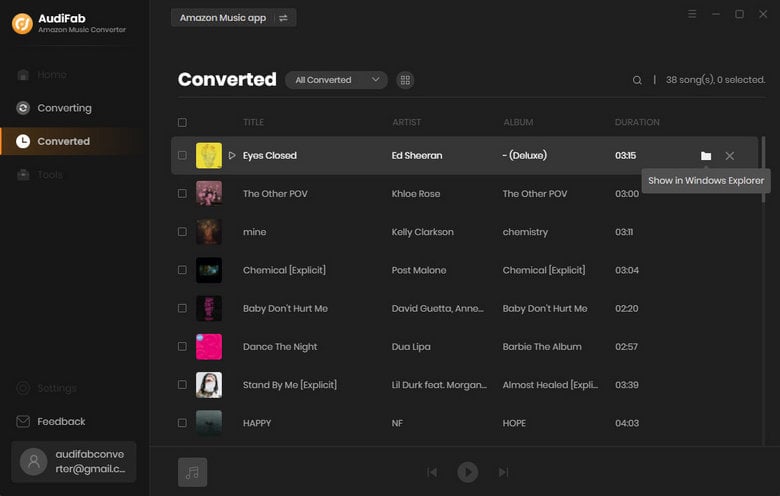
Conclusion
Generally, saving music to MP3 or FLAC files is a wise choice for us. We can play MP3 or FLAC audio files with a common media player. And FLAC is an audio coding format for lossless compression of digital audio. So if you prefer higher audio quality, you can download songs to FLAC formats. In this post, you can rip music from Amazon Music to lossless FLAC files with 5 simple steps. And unlike downloading music with official solutions, you can keep them forever and move them to any device you want. It is very worthwhile to have a powerful music downloader like AudiCable Audio Recorder and Amazon Music Converter. If you find this article is helpful, please share with people around you.
Try AudiCable Audio Recorder Win right now!
Try Amazon Music Converter Win & Mac right now!



