Batch Convert YouTube Music to WAV Files
Check this easy guide for converting songs from YouTube Music to WAV format.
Compared to other music streaming platforms, YouTube focuses more on music videos, but it is also built to serve as a pure music service when the user desires. Music lovers can easily discover and add their favourite songs to YouTube Music's library. Notably, YouTube Music songs are encrypted in AAC format, disallowing audio playback outside of the YouTube platform and direct audio editing.
In this case, the WAV is a good option because of its benefits in audio editing and no quality degradation. In this article, we'll go over several easy steps to download YouTube Music to WAV files.
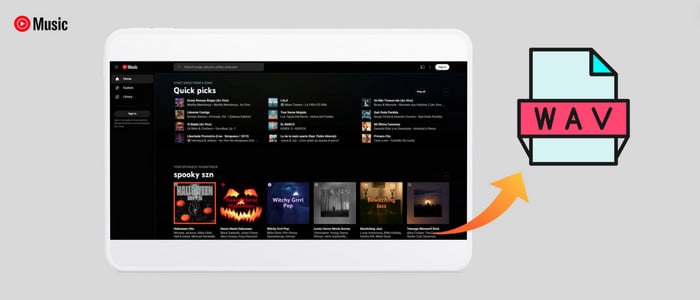
Part 1. What's the Difference Between WAV and MP3?
WAV, short for Waveform Audio File Format, is mainly used on Windows computers. WAV files are uncompressed and lossless, maintaining all the original audio data and the highest possible sound quality. Because of their uncompressed nature, WAV files are significantly larger than other audio formats.
In contrast, the MP3 format focuses on lossy compression, which reduces file size by sacrificing audio quality. The compactness of MP3 files makes them easier to store, share, and download. Therefore, MP3 audio is universally supported by all devices and platforms.
Generally speaking, lossless WAV audio is prepared for audiophiles and audio editors. There is no need to decompress before editing, and no quality is lost during the process. Whereas the MP3 format is ideal for users who want to listen to songs on different portable devices. To download YouTube Music songs as lossless WAV files, AudiCable YouTube Music Converter is what you need.
Part 2. How to Convert YouTube Music to Lossless WAV?
Tool Required: AudiCable YouTube Music to WAV Converter
Available for YouTube Free and YouTube Premium, the AudiCable Audio Recorder provides an efficient and reliable solution for YouTube Music to WAV conversion. The dedicated YouTube Music to WAV Converter downloads songs, podcasts, and playlists from YouTube Music to the local computer at 10x speed. To accommodate users' needs for various audio formats, AudiCable supports converting YouTube Music to MP3/FLAC/AAC/WAV/AIFF/ALAC. The original audio quality and ID3 tags will not be lost when you complete the audio conversion.
AudiCable also integrates various free audio tools, including Format Converter, ID3 Editors, and CD Burner. For example, the Format Converter comes in handy if you'd like to convert the WAV version of YouTube Music audio to any other format.

Best AudiCable YouTube Music Converter(Win / Mac)
- Batch convert YouTube Music at up to 10x speed.
- Save music to MP3, AAC, WAV, FLAC, AIFF, ALAC.
- Retain video quality up to 4K quality.
- Keep original audio quality and ID3 tags.
- Support YouTube Music Free and Premium accounts.
- Handy tools: Format Converter, ID3 Editors, AA/AAX Converter, and CD Burner.
- Download music from other platforms, such as Spotify, Apple Music, Tidal, Line Music, Deezer, etc.
📂 Steps to Convert YouTube Music to WAV Format
WAV is a standard format for Windows-based systems. Hence, this guide will walk you through the process of utilizing AudiCable for Windows OS.
Step 1 Convert from YouTube Music Web
Run AudiCable YouTube Music Converter. Click YouTube Music on the selection list, then log in to your YouTube Free and YouTube Premium accounts.

Note: Using the "Add other sources" button, you can also add other music services that you want. Just copy the official website, customize it with a new name, and then implement a new music platform.
Step 2 Choose WAV as Output Format
Tap Settings on the bottom-left corner and adjust the output format as WAV. To quickly locate the downloaded WAV audio, you can create a new folder to store YouTube Music songs.
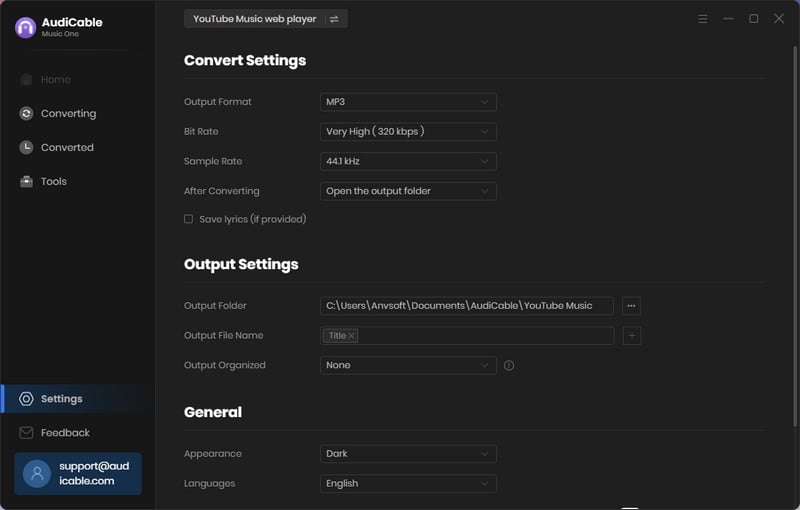
Note: Apart from the output format, you can also choose the output quality, output organized and more as your needs.
Step 3 Add YouTube Music to AudiCable
Open your playlist, album on the pop-up YouTube Music Web Player. Click "Click to add" button at the bottom right, then tick the tracks you want to convert. Later confirm "Add"
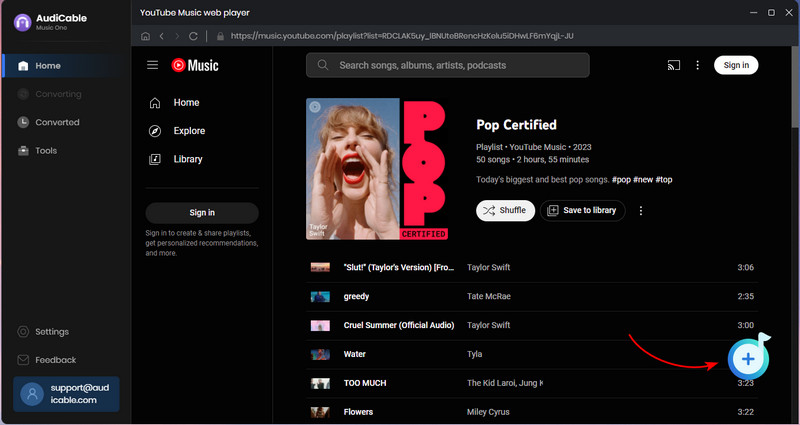
Step 4 Begin Downloading YouTube Music to WAV
Click the Convert icon, the AudiCable program will start exporting YouTube Music as WAV files at a flash-lightening speed. If you click the "Abort" button, the conversion process will force to stop.
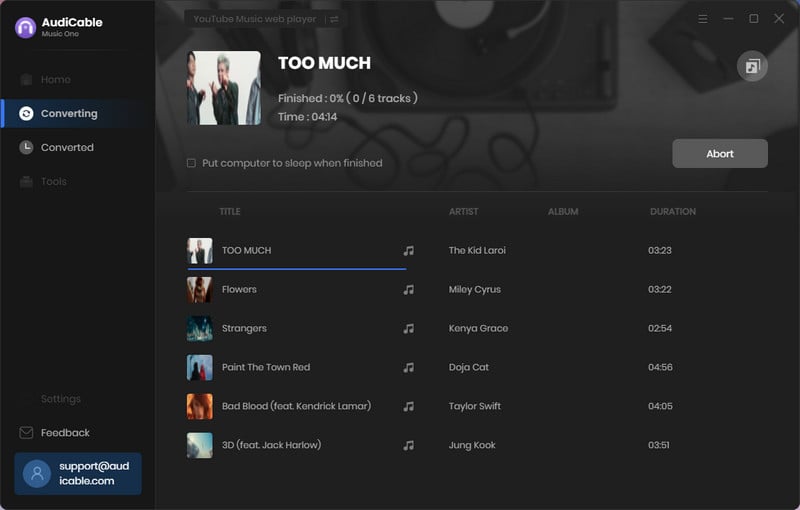
Step 5 Browse Converted WAV Audio Files
Click the left Converted tab, and you'll find the conversion record of all YouTube Music songs. Hover over a "folder icon" behind any song, and you're brought to where YouTube Music WAV files locate.
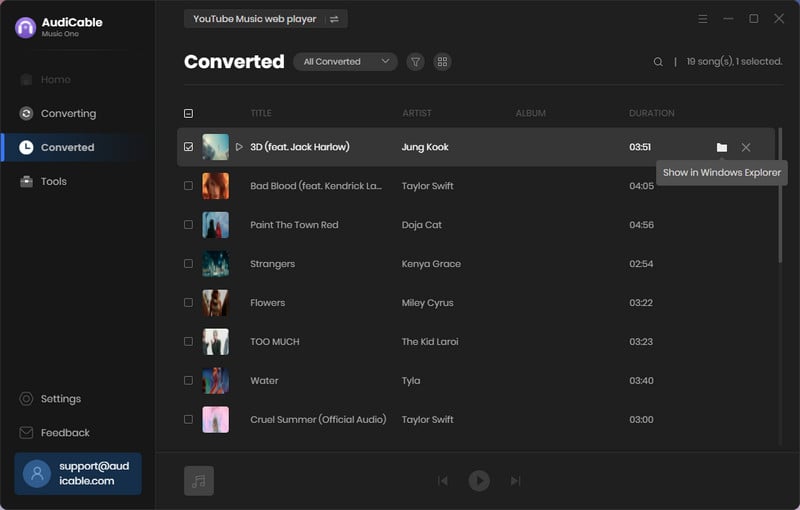
Note: If you want to delete the download history or audio files from the local folder, right-click and select "Delete".
Extra tools Format Converter
With the free format converter in AudiCable, users can even convert WAV audio files to other preferred formats, tailoring the listening experience to their tastes. Just go to Tools > Format Converter. Click the +Add icon to import converted YouTube Music audio, then select the output format.
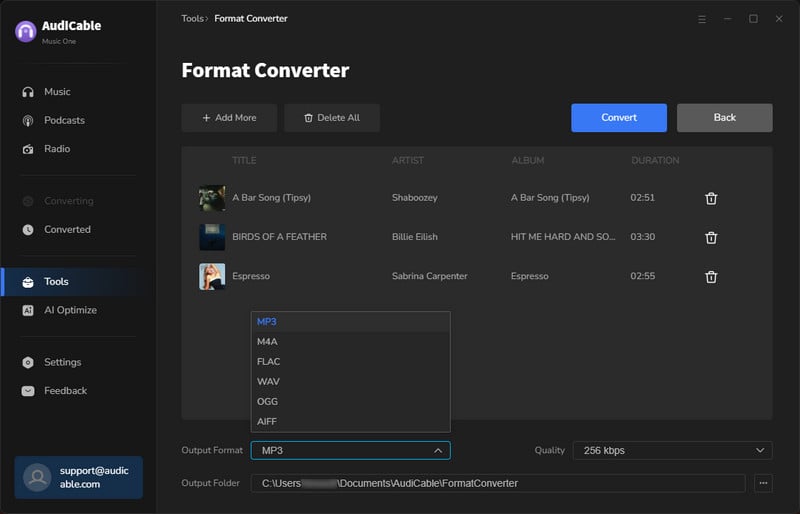
Disclaimer:
- All these methods are for personal or educational use only.
- You should not use this tool to distribute music or for business.
Conclusion
Convert YouTube Music to WAV format when you want the original audio quality. AudiCable YouTube Music to WAV Converter is a great helper for batch audio conversion. With it, users may easily convert their favourite music songs from YouTube to WAV format, making it perfect for offline listening, editing, or other creative endeavours.
Note: You can only convert the first 1 minute of each audio with the free trial version. Please buy the full version to unlock its limits.
Related Articles
- How to Convert YouTube to M4A - 100% Work
- 11 Best FREE YouTube Shorts to MP3 Converters in 2025
- How to Download YouTube Music to Android Phone
- Easy Guide to Convert YouTube Music to FLAC Files
- 2 Ways to Download YouTube Music to MP3 for Offline Listening
- How to Download and Transfer YouTube Music to USB Drive












































