Easy Guide to Transfer Pandora Music to USB Drive
Can I download Pandora music to my USB flash drive? How do I do that?
Pandora houses an extensive collection of albums, artists, playlists, and podcasts for music enthusiasts. However, it does not offer a built-in option to transfer music directly to a USB drive. Similar to other streaming services, Pandora encrypts all tracks, restricting playback outside of its platform. Additionally, Pandora's songs are encoded in a protected format that is incompatible with portable MP3 players and other devices. Therefore, you might find it difficult to copy your favorite Pandora tracks to a USB flash drive.
Luckily, the AudiCable Pandora Music Recorder provides a solution for downloading Pandora music to a USB drive. In this post, we'll demonstrate how to download Pandora tracks as MP3 files and then transfer the music to your USB flash drive for offline listening.
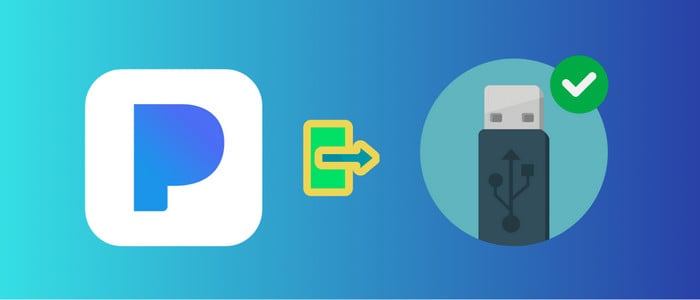
Part 1. Tool Reqiured: AudiCable Pandora Music Converter
Pandora Premium costs $9.99 monthly, which allows subscribers to download songs for offline listening within the Pandora app itself. However, the cached audio files cannot be backed up separately to the USB drive, external hard drive, or other devices. To play Pandora music offline on any portable device, the AudiCable Pandora Audio Recorder is just what you need.
AudiCable Pandora Music Recorder specializes in downloading songs, albums, playlists, and podcasts from the Pandora Music web player at 10x speed. Thanks to a top-notch conversion core, AudiCable effortlessly converts Pandora music to MP3, AAC, WAV, ALAC, FLAC, and AIFF. The converted tracks from Pandora allow for versatility in playback options. Whether you're listening to music on your smartphone, streaming device, car stereo, or home audio system, you can enjoy your music without worrying about format compatibility.
Furthermore, this Pandora Music Converter is capable of saving the original sound quality and ID3 tag information after the music conversion. It is also easy to sort out your Pandora library by artist, album, and playlist.

AudiCable Pandora Music Recorder (Win / Mac)
- Download Pandora music to PC/Mac at up to 10x speed.
- Support Pandora Free, Pandora Plus, Pandora Premium.
- Convert Pandora music to MP3/FLAC/AAC/WAV/AIFF/ALAC formats.
- Keep original audio quality after conversion.
- Preserve ID3 tags, including Title, Album, Artist, Artwork, Track Number, and Year.
- Transfer Pandora songs to USB for playing on any music device and player. .
- Handy tools: Format Converter, ID3 Editors, CD Burner, AA/AAX Converter
📚 Steps to Download and Transfer Pandora Music to USB Drive
Here’s how to download Pandora songs to the PC, then save the downloaded Pandora audio files to a USB drive . AudiCable Audio Recorder supports running on both Windows and Mac systems; just get this software installed per your computer's OS.
Step 1: Choose Pandora as the Music Port
Start AudiCable Audio Recorder on your computer. When the music selection list pops up, navigate to the Pandora option. Then log in to your Pandora account on the web player.

Note: Using the "Add other sources" button, you can also add other music services that you want. Just copy the official website, customize it with a new name, and then implement a new music platform.
Step 2: Set up Output Parameters
Go to Settings (bottom-left corner). Choose MP3 format as the output format and Web Download as the conversion mode. Other convert settings are also adjustable by your needs.
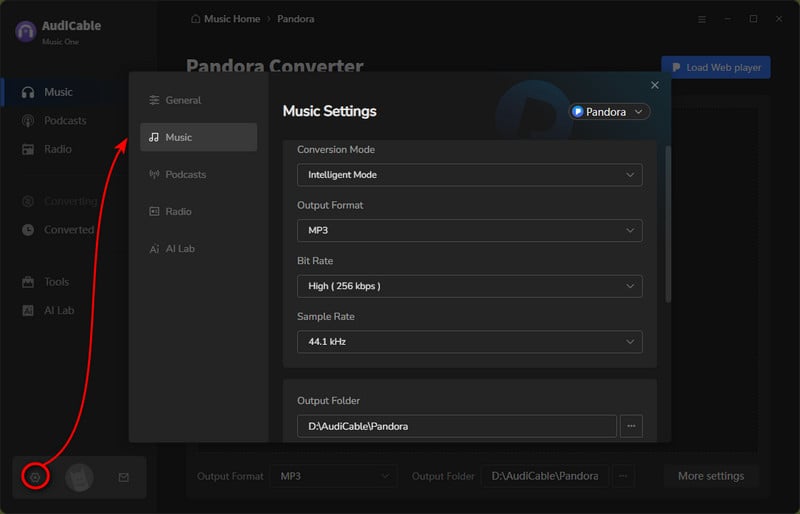
Step 3: Import Pandora Music to AudiCable
Open your favorite playlist or album on the Pandora web window. Tap the suspending "+" button at the bottom right corner, then pick the listed track you want to convert.
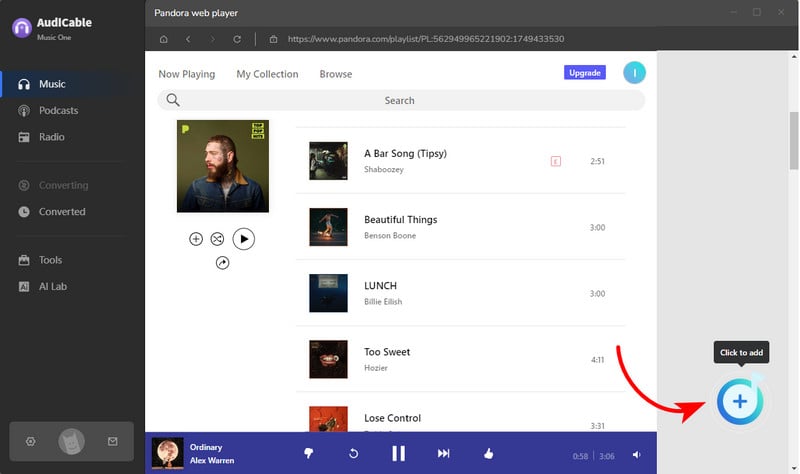
Step 4: Download Pandora Music to MP3
Now click the Convert button. AudiCable will start converting the well-picked Pandora songs at a fast speed. It is easy to see the download progress bar on the AudiCable.
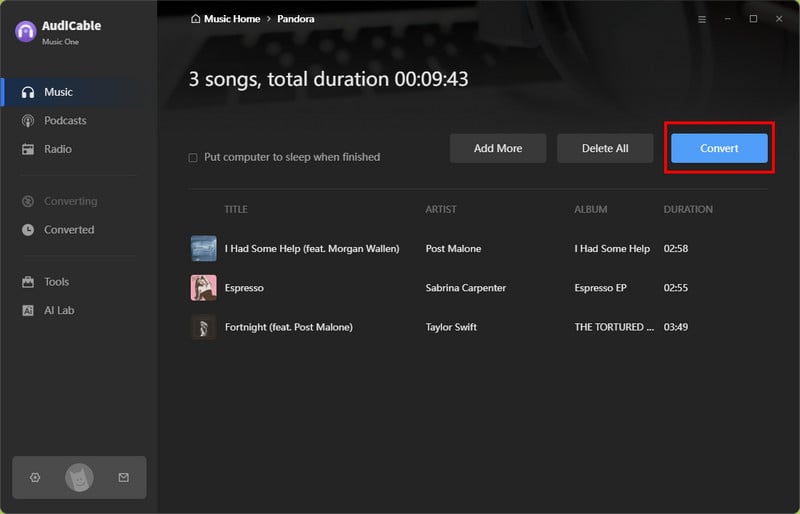
Step 5: Check Converted Pandora MP3 Audio
You will get notified when all songs are converted successfully. Here, click "Converted" on the left column, then hover over the folder icon behind a song. You'll be directed to the output folder, which saves downloaded Pandora audio files.
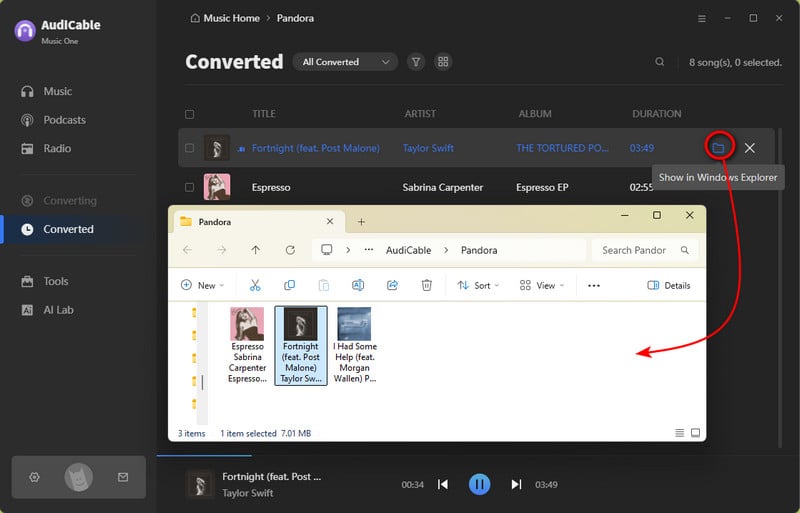
Step 6 Transfer Pandora Music to USB Stick
(1) Insert your memory stick into an available USB port on your computer.
(2) Open the file explorer and navigate to the folder where your Pandora music files are stored.
(3) Select the files you want to transfer to the USB drive. Directly drag & drop or copy & paste Pandora audio to the USB storage .
(4) When the transfer process is finished, safely eject the USB drive from your computer to avoid data corruption.
Fequently Asked Questions
💬 Q1: Can I keep Pandora music forever?
A: Yes. AudiCable facilitates the extraction of Pandora music into local audio files. Users can easily move these downloaded Pandora files to the thumb drives. After that, Pandora songs remain accessible and playable even if you've discontinued the subscription to the Pandora service.
💬 Q2: Can I play Pandora music through USB port in the car?
A: Yes. Most modern car stereos support USB playback. The built-in USB ports allow you to connect a USB drive and play music directly. Remember to ensure that Pandora music files on your USB drive are in a compatible audio format (such as MP3, AAC, WAV, or FLAC) and that the car system supports the format.
Disclaimer:
- All these methods are for personal or educational use only.
- You should not use this tool to distribute music or for business.
Conclusion
AudiCable is a professional Pandora to USB converter to maximize your listening experience. Transferring Pandora music to a USB stick can help preserve your music collection for the long term. Your Pandora music will remain accessible and playable for many years to come, even if you cancel Pandora Premium. Now, indulge in your personalized music collection, which is stored on USB and tailored to your tastes and preferences!
Note: You can only convert the first 1 minute of each audio with the free trial version. Please buy the full version to unlock its limits.














































