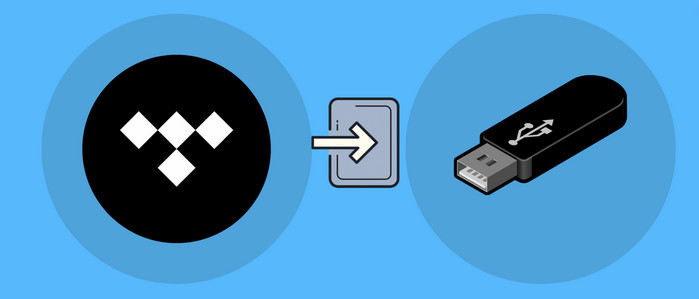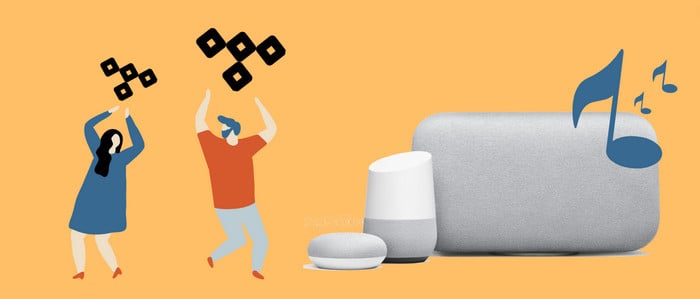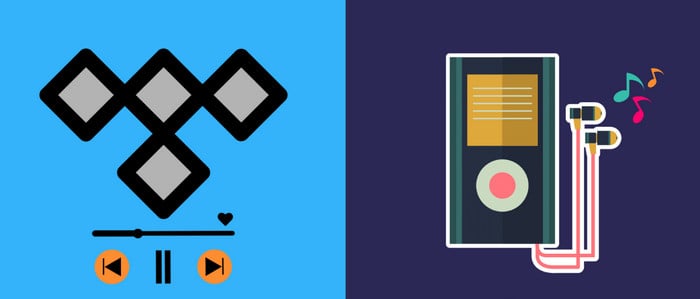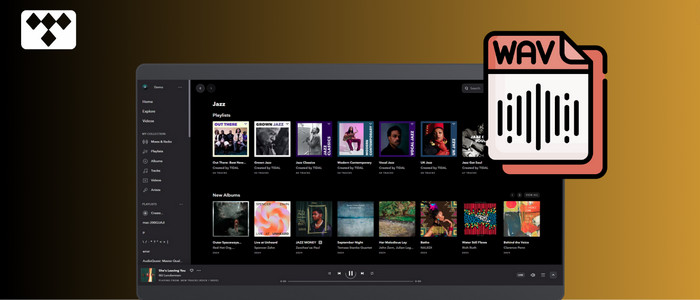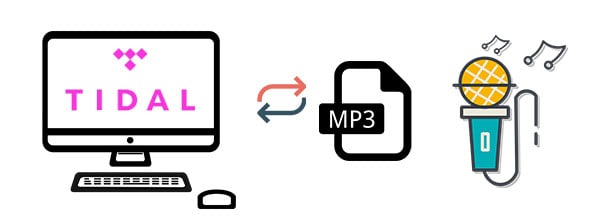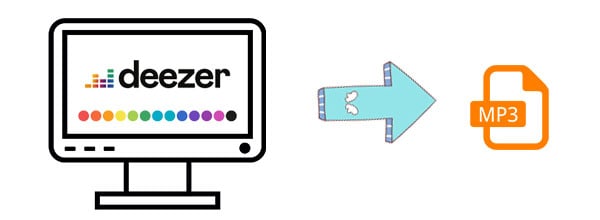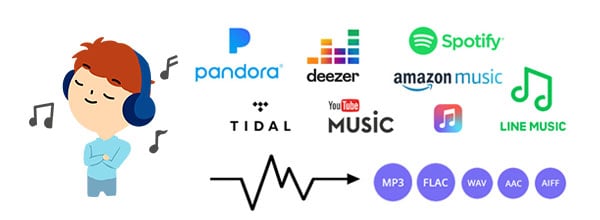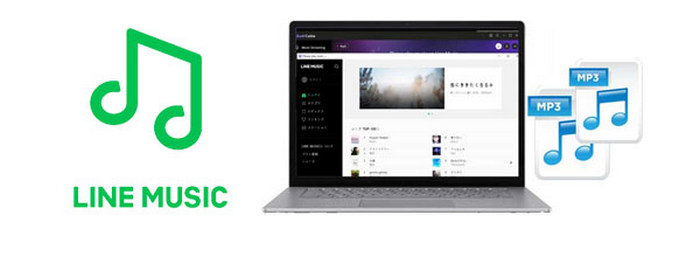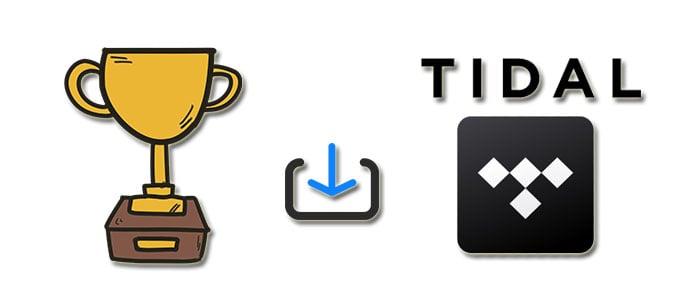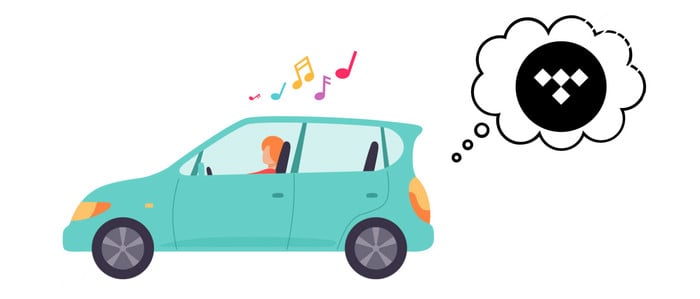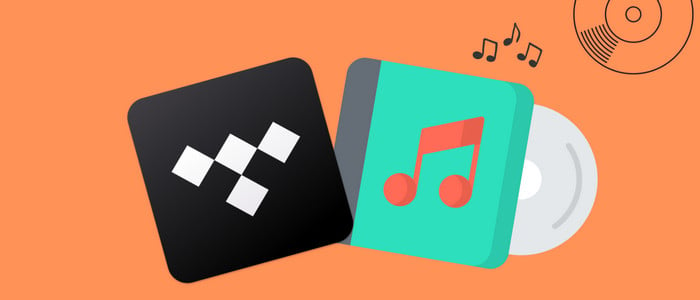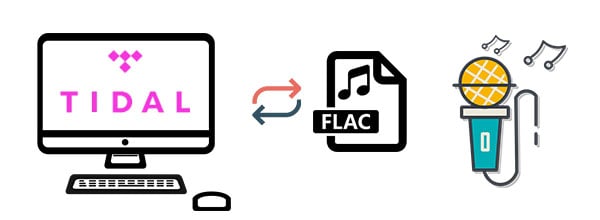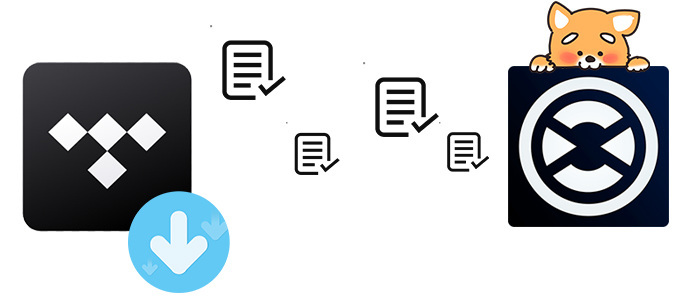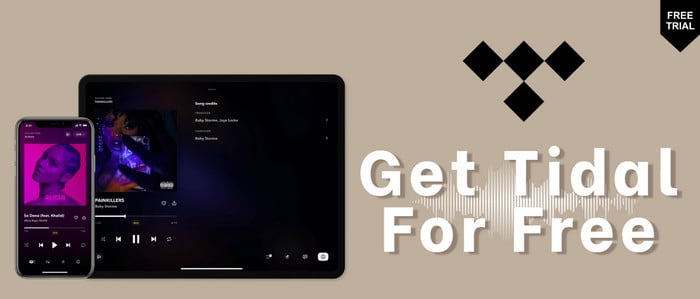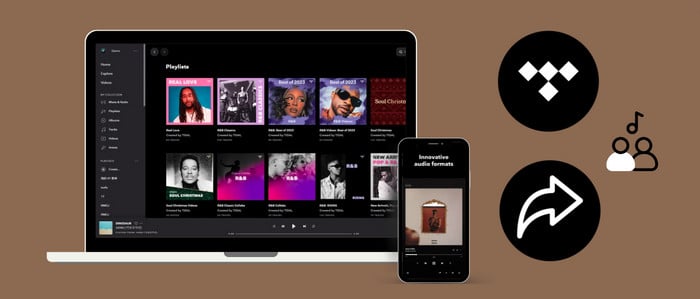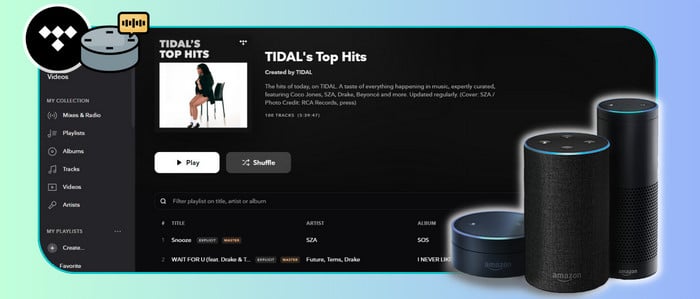How to Download Tidal Music to Computer
Can you download music from Tidal? The answer is positive. You can download Tidal playlists or albums to your phone. But you cannot download single songs or download Tidal music on the computers. In order to make any Tidal audio files playable offline on different devices, here I will introduce complete tutorials for you to download Tidal music offline on your phone and computer. In this article, you will learn about a rare but ultra-useful way to rip and download Tidal Free, Tidal Hi-Fi, and Hi-Fi Plus music to computer, which can keep perfect audio quality of the Tidal songs.
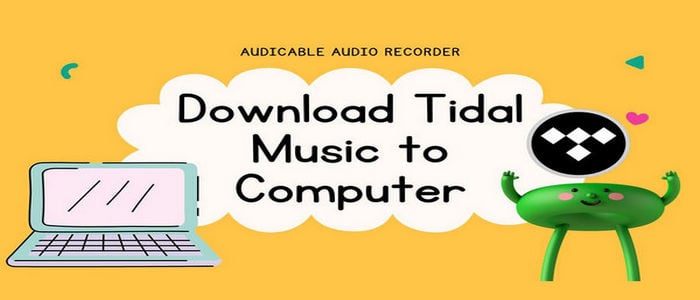
🎐 Step by Step Guide:
Although the Tidal app is available for computers also, you cannot download music from Tidal from the computer. So here, I will provide another solution, which is recording music streams from Tidal with the help of AudiCable Audio Recorder to download Tidal streaming music on the computer with the same quality as the original one for offline playback on any device. With AudiCable Audio Recorder, you can freely download all Tidal songs to FLAC or MP3 songs. That is to say, you can transfer the songs to MP3 player or any mobile devices for offline listening. Have a quick look at features of this AudiCable Audio Recorder then follow easy steps below.

AudiCable Audio Recorder
- Download music from Tidal, Spotify, Apple Music, Amazon Music, Line Music, Deezer, YouTube Music, Pandora, etc.
- Download music, albums, playlists from Tidal Free, Tidal Hi-Fi, and Hi-Fi Plus.
- Record and save music to MP3, AAC, WAV, FLAC, AIFF, ALAC.
- Convert streaming music at up to 10X faster speed.
- Keep lossless original audio quality after conversion.
- Free updates & technical support.
Step 1 Pick Music Outlet
Launch AudiCable program on your computer, and you'll see various popular streaming music platforms on the start-up interface. Choose "Tidal" here.

Note: Simply click the switching icon in the top-right corner of the platform to change the conversion mode for the appropriate music platform.
Step 2 Adjust Output Settings
Tap "Settings" in the left column. Here select output setting as your needs. You can also organize your music library by creating a new local folder to save the converted Tidal audio files.
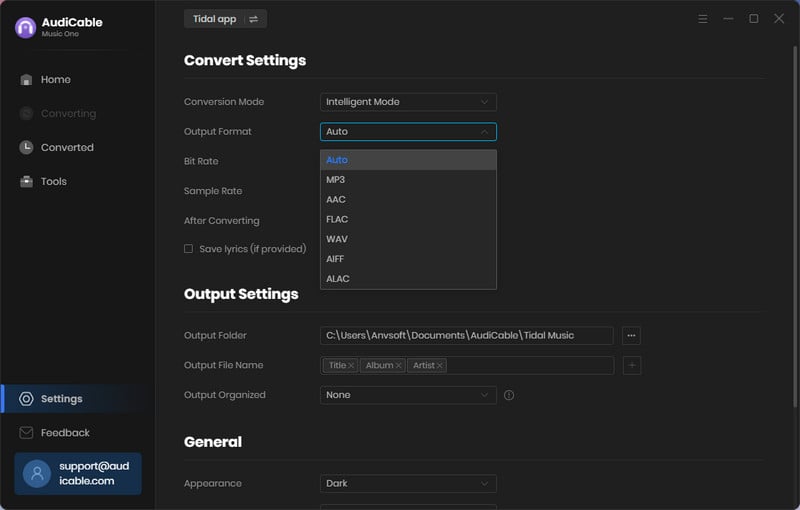
Step 3 Add Tidal Playlist to AudiCable
To import Spotify music into AudiCable, simply drag and drop the link to the album, artist, or playlist into the parser box. Simply select the songs you wish to download and hit the "Add" button.
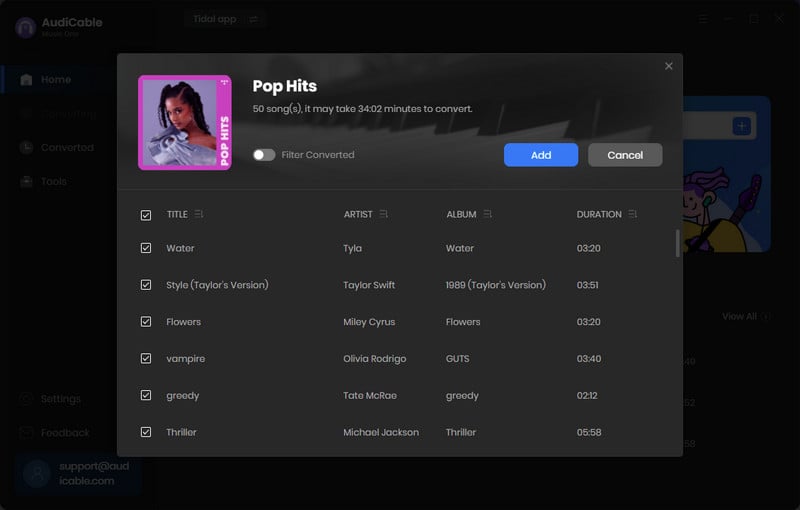
Note: If you choose to download music via the Web Download Mode, you can directly open a Tidal playlist on the web player, then tap "Click to add" button to read music.
Step 4 Convert Tidal to CD-quality Audio
Click "Convert" button, AudiCable will start downloading Tidal audio to local drive. The conversion process will be finished soon. If you want to stop the conversion, just click "Abort".
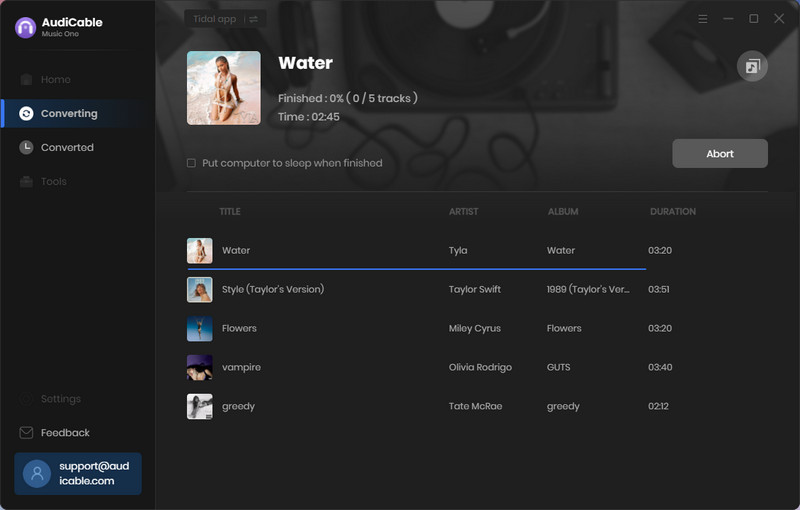
Step 5 Locate Tidal Songs on the Local Computer
Once converted, tap "Converted" on the left tab, then click a "Folder" icon behind any song. You can find converted lossless Tidal audio on the local folder.
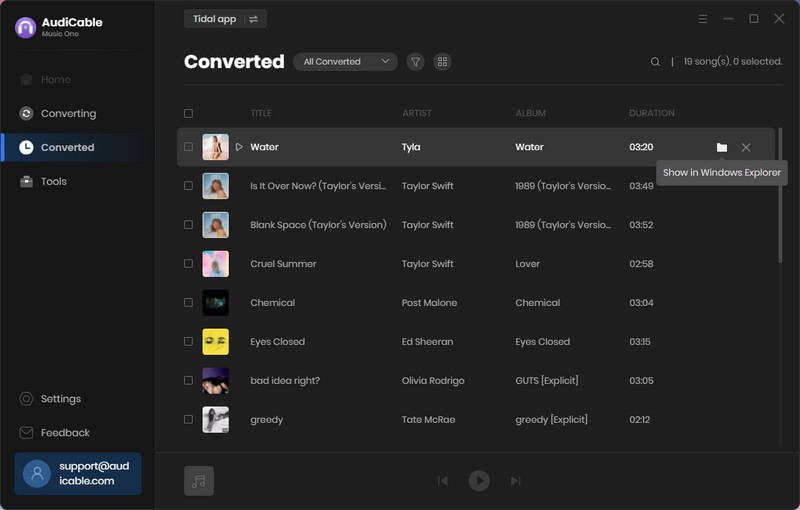
Conclusion
With the help of AudiCable Audio Recorder, you can easily download songs from Tidal to the local computer and remove all limitations. You can transfer the downloaded songs to your MP3 player for offline listening and still enjoy the songs without Tidal membership. Just download this handy audio recorder tool and start a free trial.
Related posts