Two Ways to Record Music from Spotify as MP3 on Mac
Updated on: November 28, 2025
Category: Spotify Music Tips
Is it possible to rip Spotify music as MP3 on PC & Mac?
Why most Spotify users cannot download songs from Spotify for offline listening?
...
The questions above may be the voice of numberous Spotify music addicts. Affirmatively, there is no official way to convert songs from Spotify as MP3 on Mac or Windows yet. Spotify is arguably the most popular music streaming apps, which is home to over 100 million songs in place just for music fans. To download Spotify songs offline, you are required to subscribe to Spotify Premium by paying $11.99 per month. Even so, you still cannot put your downloaded Spotify songs to some common portable devices like MP3 players, as songs from Spotify are encoded and protected in OGG Vorbis format.
Worry less, though, from this article, you will vividly come to know the easiest methods to save your songs from Spotify on Mac as MP3. Considering that Spotify users have varied goals for saving songs from Spotify, here we'll primarily recommand 2 methods to recording Spotify music to your Mac as MP3 files.
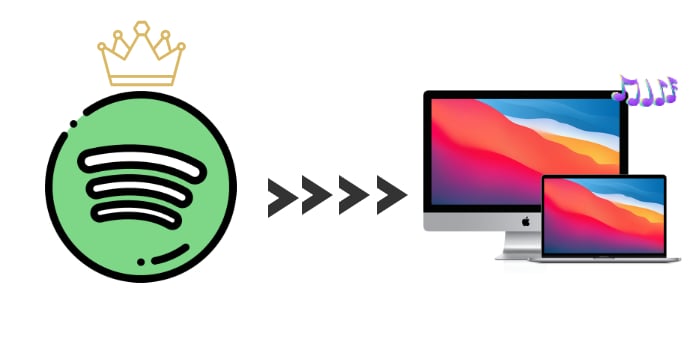
-
Part 1. How to Record Spotify Music as MP3 on Mac (The Best*)
- Best Spotify Music Recorder to Record Music from Spotify to MP3
- Tutorial on Recording Spotify Music as MP3 on Mac Part 2. How to Convert Spotify Music as MP3 on Mac
- Tutorial on Converting Spotify Music as MP3 on Mac
Part 1. How to Record Spotify Music as MP3 on Mac
If you want to download Spotify music to Mac or Windows for playing on any device, a dedicated Spotify Music Downloader is highly needed. Thankfully, AudiCable Spotify Music Recorder can do the job well. As a professional all-in-one audio recording tool, AudiCable is able to download music from Spotify, Apple Music, Amazon Music, YouTube Music, etc. In the meanwhile, it is easy to extract Spotify music and supports a wide variety of output formats, including MP3, AAC, WAV, FLAC, AIFF, and ALAC.
Moreover, AudiCable is designed for users who pursue lossless quality music. The tool can handle the conversion with lossless audio quality and ID3 tags info like title, artist, and the like. More importantly, you can download Spotify playlists to MP3 using either Spotify Free or Premium accounts. In other words, downloading Spotify music for offline playback is no longer a privilege for Premium subscribers only.
Best Spotify Music Downloader to Record Music from Spotify(Mac / Win)

AudiCable Audio Recorder
- Download music from Spotify, Apple Music, Amazon Music, Tidal, Line Music, Deezer, YouTube Music, Pandora, SoundCloud and other music sources.
- Save music to MP3, AAC, WAV, FLAC, AIFF, ALAC at 10x speed.
- Keep the original audio quality.
- Download songs with ID3 tags.
- Handy tools: Format Converter, ID3 Editors, AA/AAX Converter, and CD Burner.
- Spotify Free and Premium accounts are feasible
Briefly, the operation interface of AudiCable Audio Recorder is intuitive and easy to use, and if you want to record Spotify music, you can follow the below tutorial to get started.
📂 Tutorial on Recording Spotify Music as MP3 on Mac
Step 1 Run AudiCable on Your Mac
Download and start AudiCable Spotify Music Recorder for Windows or Mac. Most popular music streaming platforms are displayed on the main interface of AudiCable. Choose to record from "Spotify Web".

Note: To switch the convert mode for the desired music platform, just click the swapping icon on the top-right corner of the platform.
Step 2 Adjust Output Settings
Click "Settings", then choose "MP3". You can also choose Output Quality, Convert Speed and others.
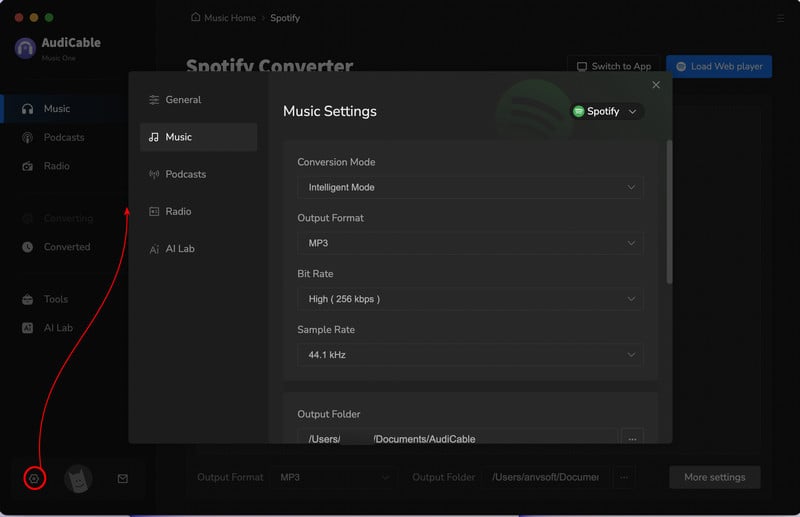
Step 3 Add Spotify Music to AudiCable
Go to a Spotify playlist, album, or artist on the web player, then tap "Click to add" button to parse music.
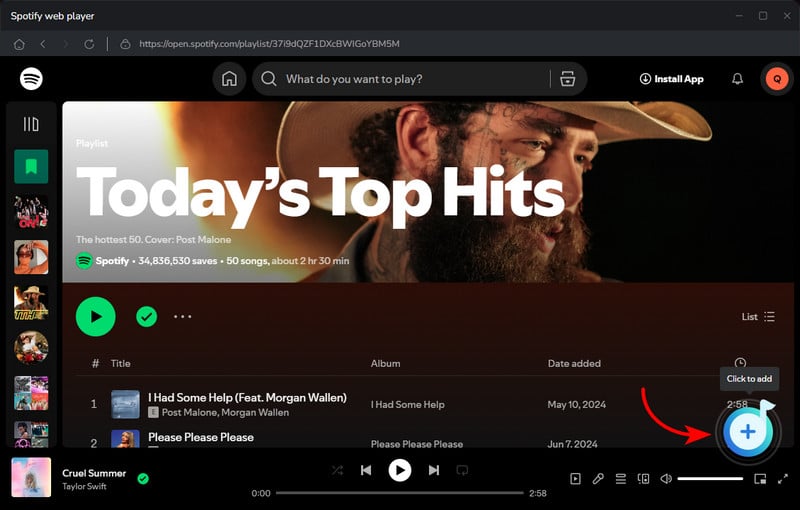
Step 4 Converting Spotify music to MP3
Tick the songs in the list you want to convert, and click "Add". Now tap the "Convert" button, AudiCable will start converting songs to local MP3 files. This process will be finished soon. If you want to stop the conversion, just click "Abort".

Step 5 Browse Downloaded Spotify Songs
When the converison is done, tap "Converted" on the left tab, then click a "Folder" icon behind any song. You'll see converted Spotify MP3-files as the local folder pops up.
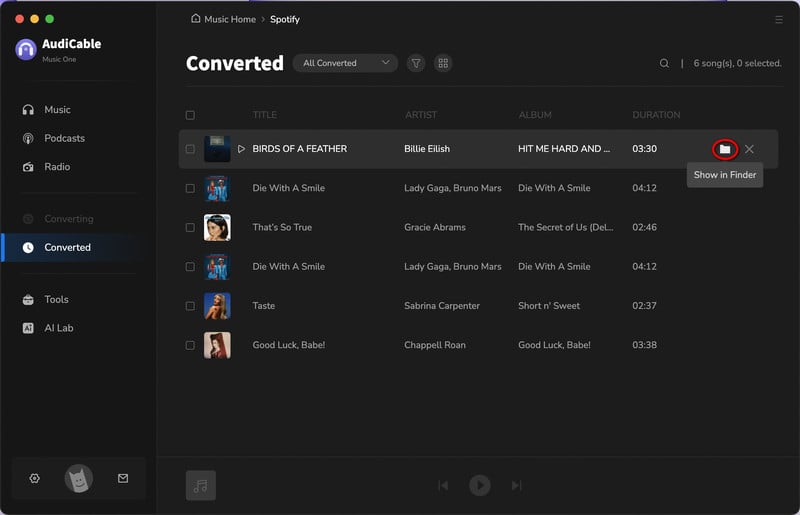
Part 2. How to Convert Spotify Music as MP3 on Mac
It is noteworthy to check another powerful Spotify music Recorder, called AudiFab Spotify Music Converter. AudiFab is compatible with Windows 7, 8, 10, 11 and macOS 11 – 26. It is an awesome tool, which is used to convert Apple Music songs, podcasts and audiobooks to MP3/AAC/WAV/FLAC/AIFF/ALAC format. Check out the features and step-by-step guide of this tool below.
Tool Required: AudiFab Spotify Music Converter
- Convert Spotify music to MP3/AAC/WAV/FLAC/AIFF/ALAC.
- Download music from the Spotify app to the computer at 10x faster speed.
- Keep original audio quality.
- Retain ID3 tags after conversion.
- Free updates and technical support.
📂 Tutorial on Converting Spotify Music as MP3 on Mac
Step 1: Download and Launch Spotify Music Converter for Mac
Firstly, install and launch this Spotify music Converter on your Mac. Then, please choose the conversion mode and you will come to AudiFab's interface.
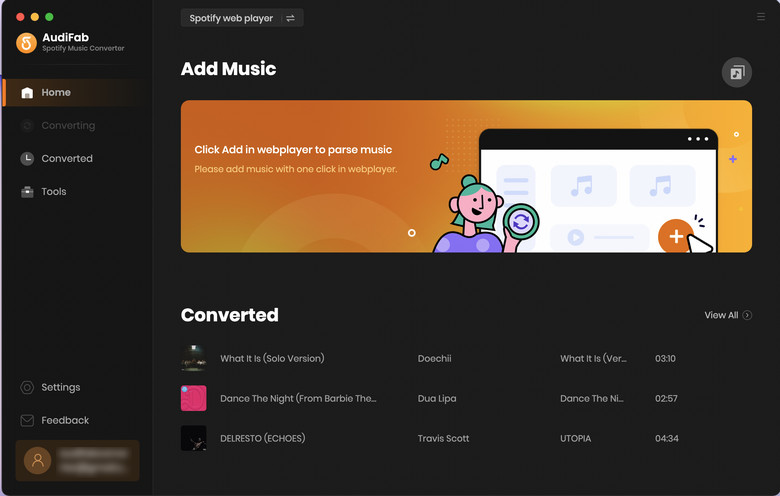
Step 2: Drag Spotify Music to AudiFab on Mac
Tap the "+ Add" button, then there will be a pop-up window listing your entire iTunes library. Or you can also directly drag & drop the Apple Music songs from iTunes/Music app to AudiFab. Tick the songs that you want to convert, then click "OK".
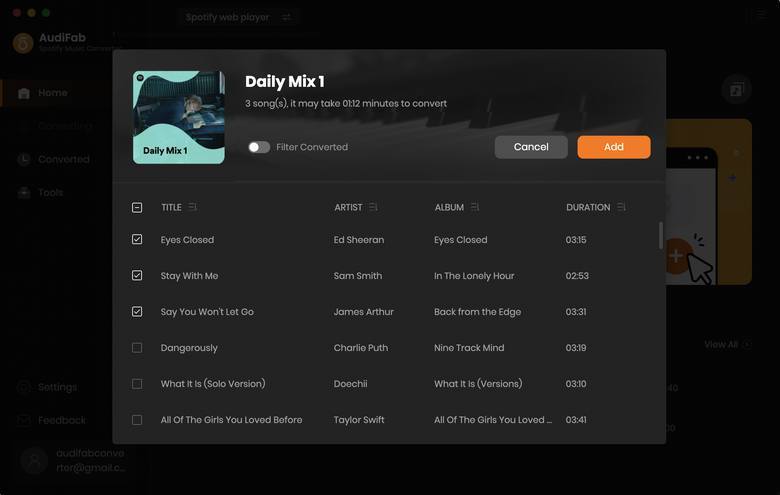
Step 3: Customize the Output Format as MP3
Click the bottom-left "Setting" icon to customize the output parameters. You can choose "MP3" as the output format in this window.
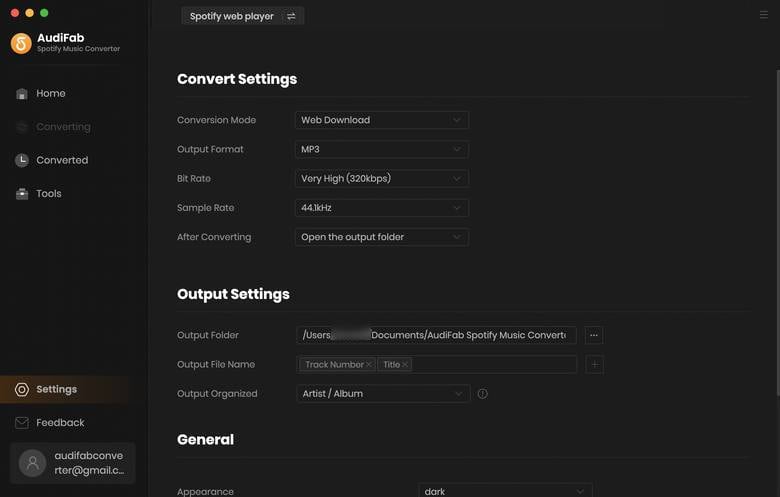
Step 4: Start to Rip Spotify to MP3 on Mac
AudiFab will begin downloading Spotify music as MP3 files to your local Mac drive as soon as you click the "Convert" button.
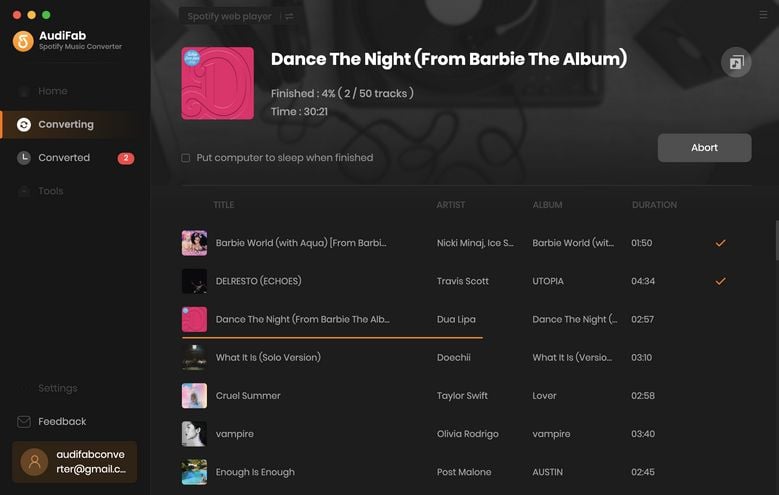
Step 5: Check Downloaded Songs on Your Mac
Find the converted Spotify songs by clicking "Converted" on the left, and hover your mouse on the music files, there will be a folder icon on the right side. Click it and you can check all the songs that have been converted successfully.
★ Disclaimer
- All these methods are for personal or educational use only.
- You should not use this tool to distribute music or for business.
Conclusion
Select the Spotify music to MP3 converter that is ideal for you from the two options above, and record Spotify music to MP3 format, then get to enjoy the world of Spotify music. Of course, for the long run, AudiCable Audio Recorder is without a doubt your top pick if you want to achieve lossless Spotify audio quality, abundant audio formats, and ID3 tags reservation. Featuring all-in-one music recording, AudiCable makes it possible to record and save music from currently popular music streaming apps, such as Spotify, Apple Music, Amazon Music, Tidal, YouTube Music and other music sources and so on. Not least, it's a cost-effective method that enables you to record Spotify music as MP3 on your Mac while also removing the Ogg Vobis format protection. Just download it and perform the five steps from part one to save audio from Spotify to Mac now!
Note: You can only convert the first 1 minute of each audio with the free trial version. Please buy the full version to unlock its limits.
Related Articles
- How to Convert Spotify Video Podcasts to MP3
- 10 Free Tools to Download Spotify Music to MP3
- Best Guide to Convert Spotify Audiobooks to MP3
- How to Play Spotify Songs Offline for Free
- Free Download Spotify Music to Lossless FLAC Songs
- How to Download Spotify Playlist to Mac
- How to Download Spotify Songs without Premium



