How to Download Spotify Playlist to Mac
Updated on: November 28, 2025
Category: Spotify Music Tips
Spotify is undeniably the most popular audio streaming platform in the world, housing a massive library of music and playlists from diverse genres. Playlists are a core component of Spotify. Not only does Spotify have its own curated collections of songs to suit specific genres and moods, but also allows you to create and share as many playlists as you want with friends in the world.
If you find a particularly enjoyable playlist on Spotify and have been listening to it every day, you might want to save all songs to your Windows or Mac computer and then stream them offline or transfer them to other devices. However, no matter for Spotify Premium or Spotify Free users, they are rejected to download Spotify playlists to a local drive due to the encryption tech. But not to worry yet, as we will show you an easy guide to convert Spotify playlists to Mac using AudiCable Spotify Recorder. Look into it right away!
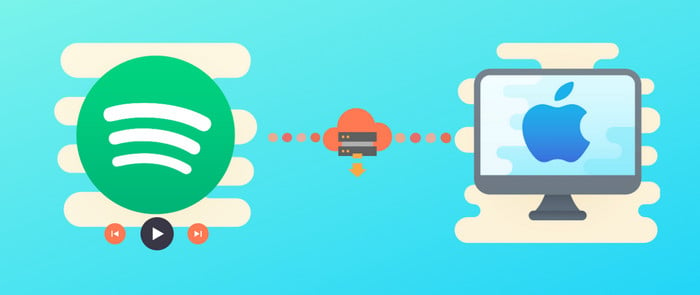
- Part 1. Tool Required: AudiCable Spotify Music Recorder
- Part 2. Tutorial on Downloading Spotify Playlist to Mac
- Part 3. Extra Tips about Spotify Playlists
Part 1. Tool Required: AudiCable Spotify Music Recorder
To download Spotify playlists to Mac, you need to find a professional Spotify Music Converter to help you out. AudiCable Spotify Music Recorder is exactly the tool for you.
AudiCable Audio Recorder boasts itself as a specialist in extracting Spotify playlists, music, and albums as MP3, AAC, WAV, FLAC, AIFF, and ALAC for offline playback. It also supports recording from many other popular streaming music resources, including Apple Music, Amazon Music, YouTube Music, and more. Moreover, AudiCable is designed for users who pursue lossless quality music. The tool can handle the conversion with keeping lossless audio quality and ID3 tags info like title, artist, and the like. More importantly, you can download Spotify playlists to Windowns or Mac using Spotify Free or Premium accounts. Of course, free updates and after-sales technical support are included.

Best AudiCable Spotify Music Downloader(Mac / Win)
- Download music from Spotify, Apple Music, Amazon Music, Tidal, Line Music, Deezer, YouTube Music, Pandora, SoundCloud and other music sources.
- Save music to MP3, AAC, WAV, FLAC, AIFF, ALAC at 10x speed.
- Keep the original audio quality.
- Output songs with ID3 tags preserved.
- Handy tools: Format Converter, ID3 Editors, AA/AAX Converter, and CD Burner.
- Support Spotify Free and Premium accounts.
The operation interface of AudiCable Audio Recorder is intuitive and easy to use, and if you want to download Spotify music to Mac, you can follow the detailed tutorial below to get started.
For Windows Version, please refer to How to Save Spotify Music to PC.
Part 2. Tutorial on Downloading Spotify Playlist to Mac
Part 1. Download Spotify Music to MP3 Songs
Step 1: Download and install this ad-free and clean program - AudiCable Audio Recorder on your Mac then start it directly. It's safe and easy to use. Choose to record from "Spotify Web".

Step 2: Click "Settings" in the bottom left, then select the Output Format, Output Quality, Convert Speed and others. To organizing your music library, you can create a new local folder to save the output audio files.
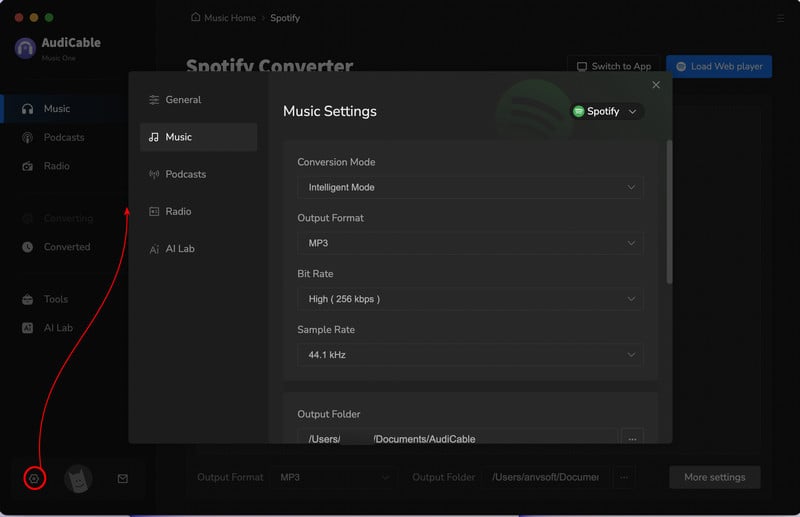
Step 3: Open your Spotify playlist, album or artist on the web player window, then click the "+" button. Check the songs you'd like to convert, click "Add".
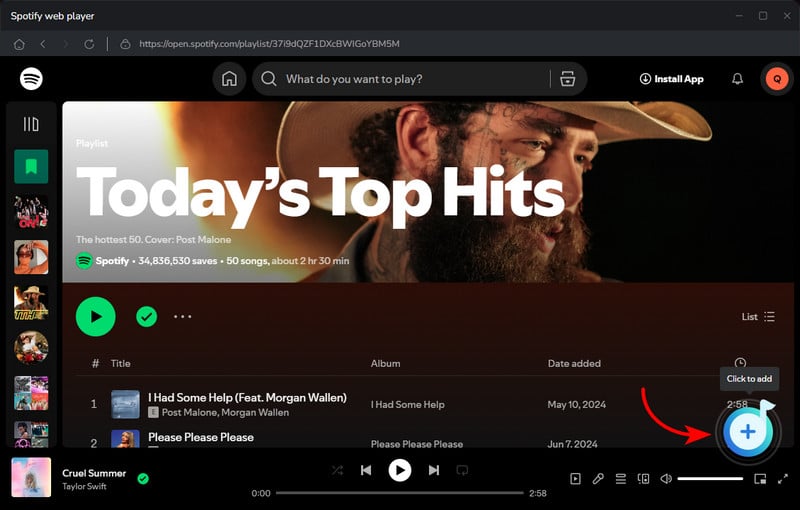
Step 4: Click the "Convert" button, AudiCable will start converting songs to the local drive. Once converted, tap "Converted" on the left tab, then click a "Folder" icon behind any song. You can find converted Spotify MP3-files as the local folder pops up.
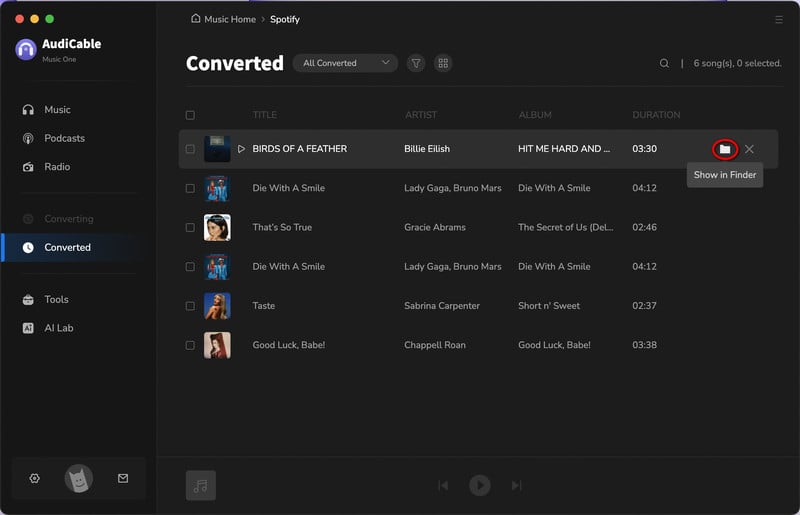
Part 3. Extra Tips about Spotify Playlists
A playlist is a collection of tracks. On Spotify, you can create your own playlists or find any random one made by artists and other listeners around the world. But how to turn My Liked Songs into a playlist and how to listen to a playlist’s radio to find new tracks? The following are two extra tips regarding Spotify playlists.
Turn My Liked Songs Into a Playlist
Step 1: Click "Liked Songs" on the left-hand pane. On a PC, hold down Ctrl and A or on a Mac, Cmd and A to select all songs in the list.
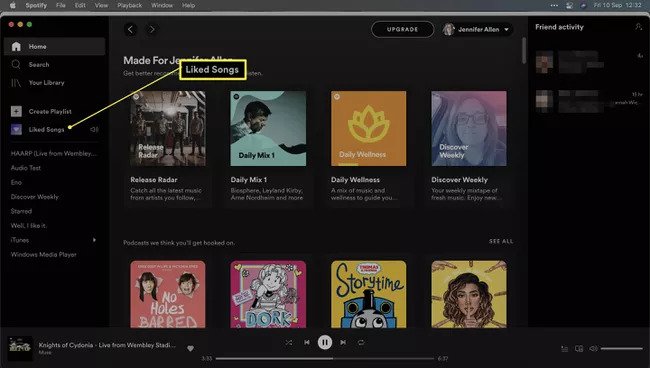
Step 2: Click "Add to playlist" or add to an existing one. The playlist has now been created. Rename it by right clicking on it and clicking Rename.
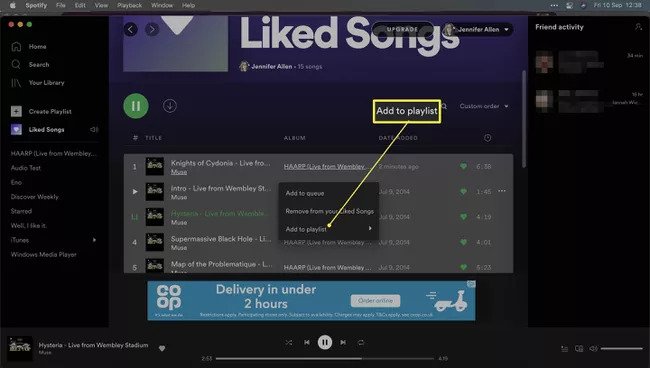
Listen to a Playlist's Radio to Find New Tracks
To get to your playlist's radio in the desktop app, go to the left pane, right-click the playlist name, and select "Go to Playlist Radio". Then, choose Play to start playing the radio. You also have the option to select More (three dots) to go to the radio playlist or add all tracks to a playlist.
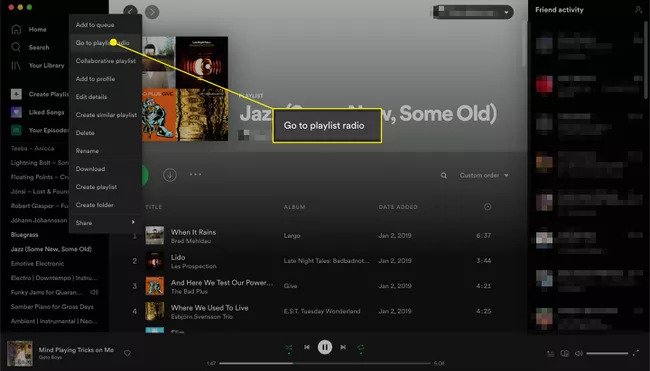
★ Disclaimer
- All these methods are for personal or educational use only.
- You should not use this tool to distribute music or for business.
Conclusion
Ready to commence your musical journey? A powerful and smart AudiCable Spotify Music Recorder is conducive to bringing you a fantastic music experience. With the help of AudiCable, recording Spotify playlists to the local Mac will no longer seem overwhelming to you. After recording, you can listen to any Spotify playlist your heart desires on your mac. Download AudiCable and perform a few simple steps above now!
Note: You can only convert the first 1 minute of each audio with the free trial version. Please buy the full version to unlock its limits.



