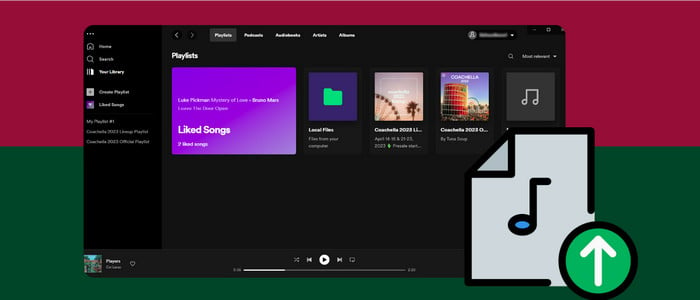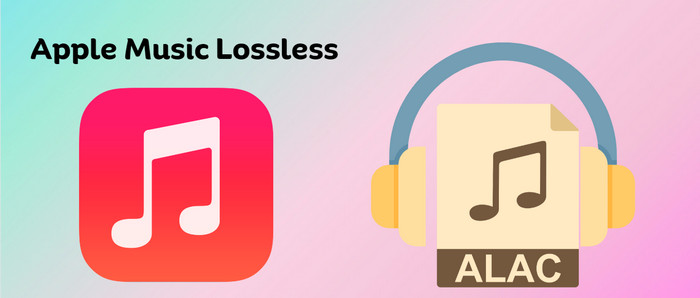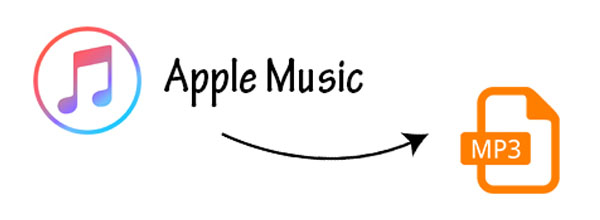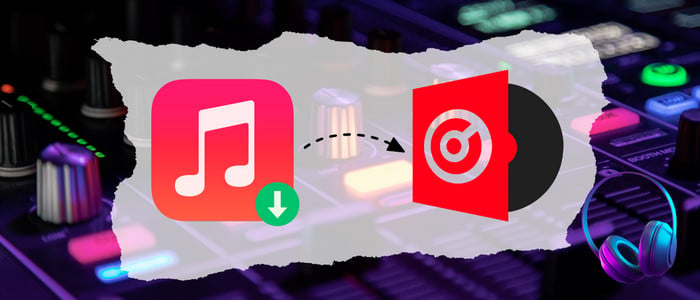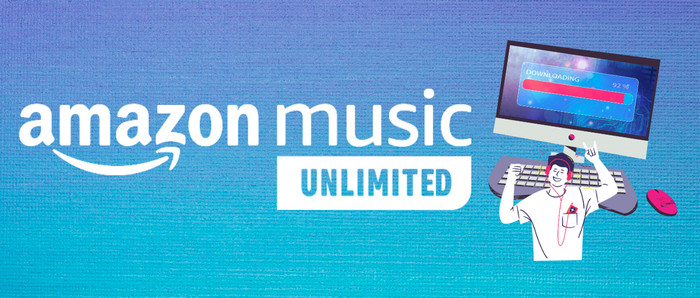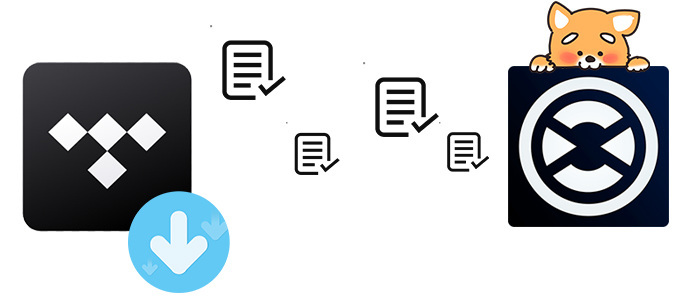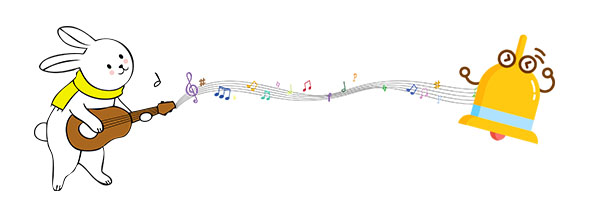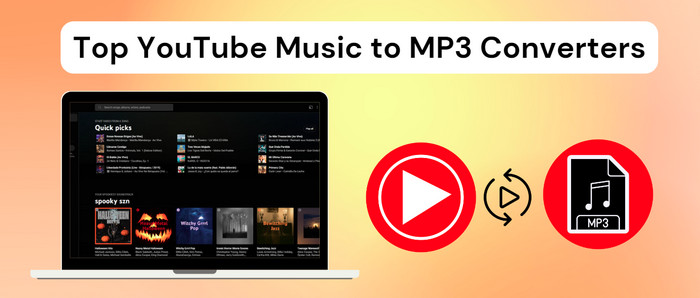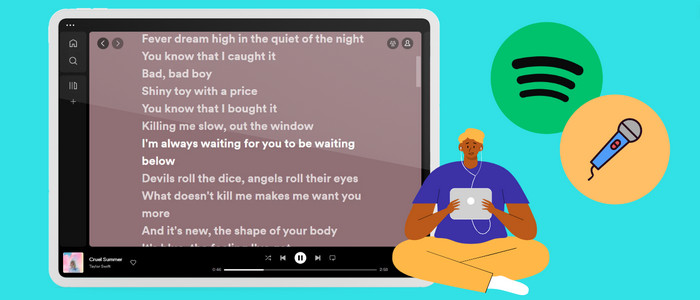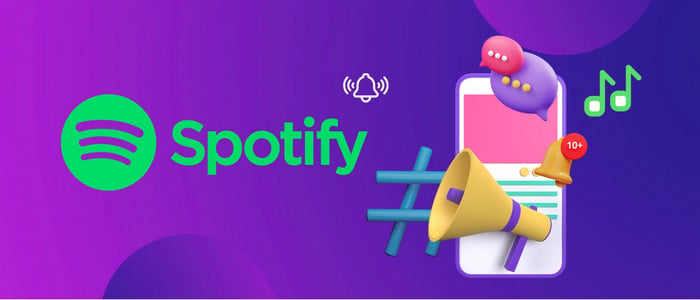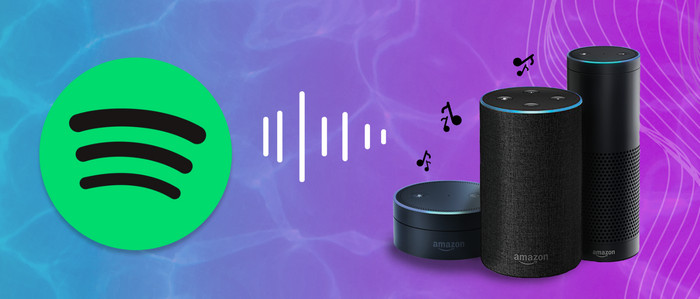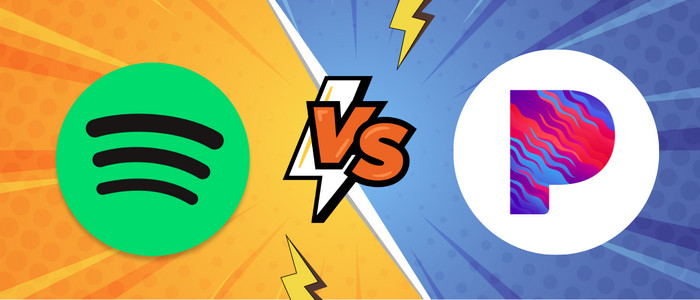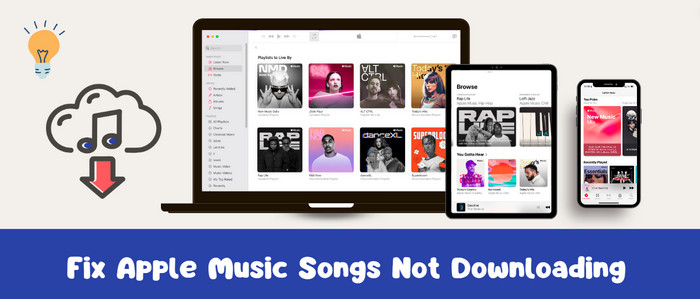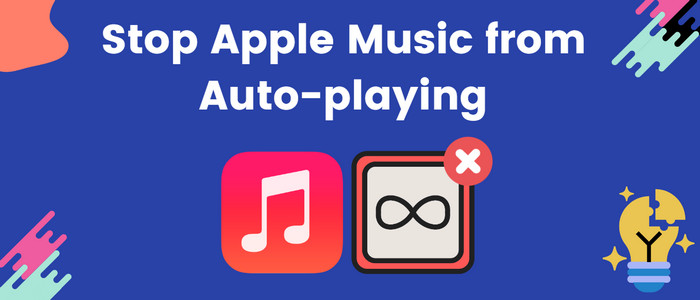How to See Who Liked Your Spotify Playlist
Can I see who liked my Spotify playlist?
It's a question asked by nearly every Spotify playlist curator at some point. But sadly, the answer is NO. Spotify makes it easy to create playlists and share them with friends. Users just need to make them public so that anyone can listen. Indeed, the playlist creator does have access to check the playlist stats. Yet this feature only allow them to view the total number of likes and the public display name of followers for playlists, specific information about users who has liked a playlist is not visible.
In this post, we'll enlighten you on seeing how many people liked your playlist on Spotify. On top of that, you'll learn how to download Spotify playlist locally for free. Dive in!
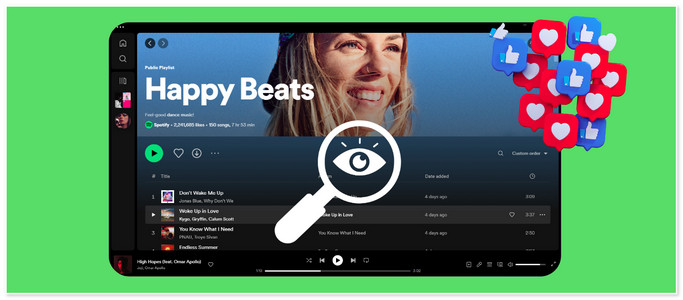
How to See Who Liked Your Spotify Playlist on Android/iPhone/PC
Although there is no built-in method to see who liked your Spotify playlist, you can get an idea of the playlist like counts on your playlist. We've divided this process into two options. Please perform the steps per your version of Spotify.
Through Mobile Spotify App
Step 1: Open Spotify app on your mobile, go to Your Library, then tap the profile icon.
Step 2: Click "Playlist", and open one of the playlists. The number of likes will now be displayed below the playlist name.
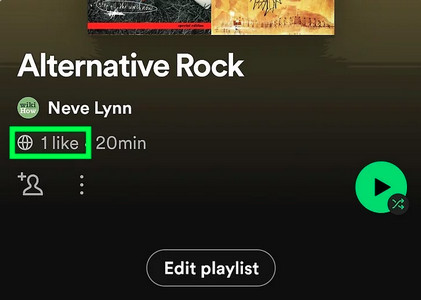
Through Desktop Spotify App
Step 1: Launch Spotify desktop app, click head portrait in the top right corner and go to "Profile".
Step 2: Scroll down to "Public Playlists" and click "See All."
Step 3: Open the playlist you want. The Likes counts will be next to the playlist's creator.
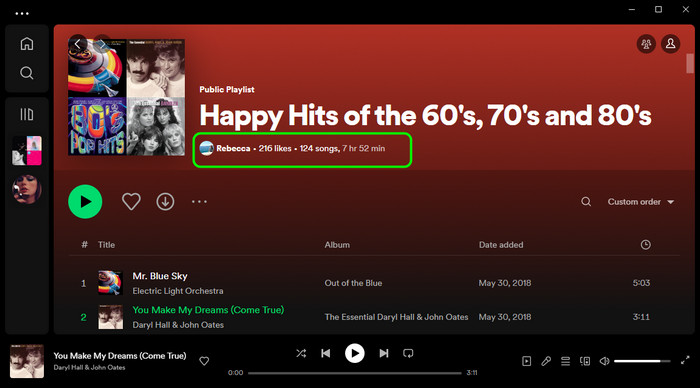
Note: When someone like a Spotify playlist, it is automatically added to their library. The "Like" button is replaced by "Follow" on the Spotify desktop app.
FAQs About Playlist Likes on Spotify
💬 Q1: Can I See who liked my Spotify playlist on the web player?
A: NO. Spotify prohibits users from checking who liked their playlist on its web player or any other platform. Only the number of likes is available for users.
💬 Q2: Can others see your liked playlists on Spotify?
A: NO. Your liked playlists on Spotify are not publicly open to other users. Likewise, you cannot view the favored playlists of other users. Your Spotify preferences are private on your account.
💬 Q3: Can I get a notification if someone likes my playlist on Spotify?
A: Yes. If your curated Spotify playlists are set to be publicly available, then you'll get notified via the App or email. You can choose which notifications to receive in the Settings.
💬 Q4: Can I check who follows my Spotify account?
A: Yes. But remember that you can only view the list of followers your account has, which does not include any detailed information about followers.
Extra Tips: How to Download Most-liked Spotify Playlist Offline
Tool Required: AudiCable Spotify Music Recorder
With its cutting-edge audio conversion technology, AudiCable Audio Recorder functions as a professional Spotify Music Downloader, letting you save your favorite Spotify playlists, albums, podcasts, and audiobooks to your computer. Both Spotify Free and Spotify Premium users can use this music downloader to save Spotify songs as generic audio formats like MP3, AAC, AIFF, WAV, ALAC, and FLAC. Also, music metadata and audio quality of downloaded tracks will be preserved after conversion.
The operation of using the AudiCable program is relatively easy! Just perform a few steps; you can preserve any of your playlists or the ones you've already liked indefinitely and even transfer them to any device for playing.

Best AudiCable Spotify Music Recorder( Mac / Win )
- Download music from Spotify, Apple Music, Amazon Music, Tidal, Line Music, Deezer, YouTube Music, Pandora, SoundCloud and other music sources.
- Save music to MP3, AAC, WAV, FLAC, AIFF, ALAC at 10x speed.
- Keep the original audio quality.
- Download songs with ID3 tags.
- Handy tools: Format Converter, ID3 Editors, AA/AAX Converter, and CD Burner.
- Support Spotify Free and Premium accounts.
💡Tutorial on Downloading Spotify Playlist to PC
AudiCable is compatible with the latest operating systems of Windows and Mac. Please first download and install AudiCable Audio Recorder per your computer system.
Step 1 Select the Output Music Source and Download Mode
Download and start AudiCable Spotify Music Recorder for Windows or Mac. Most popular music streaming platforms are displayed on the main interface of AudiCable. Choose to record from "Spotify Web".

Note: To switch the convert mode for the desired music platform, just click the swapping icon on the top-right corner of the platform.
Step 2 Adjust Output Settings
Click "Settings", then choose "MP3". You can also choose Output Quality, Convert Speed and others.
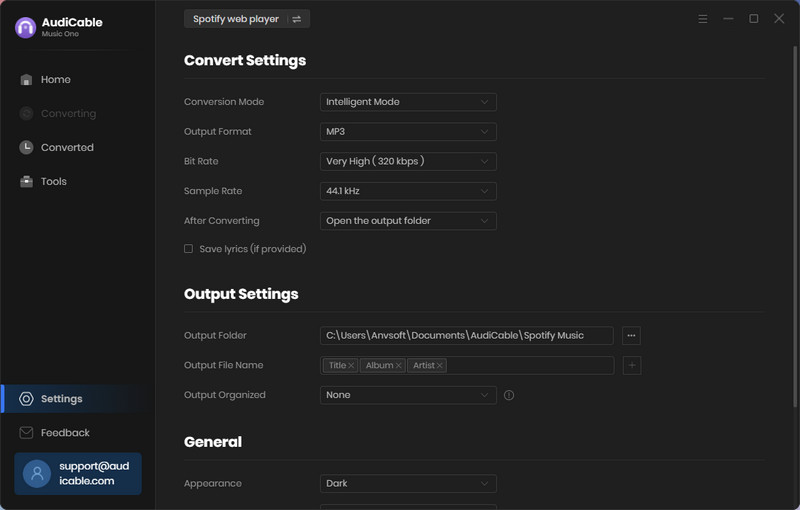
Step 3 Add Spotify Music to AudiCable
Go to a Spotify playlist, album, or artist on the web player, then tap "Click to add" button to parse music. Check the songs ready for conversion, click "Add".
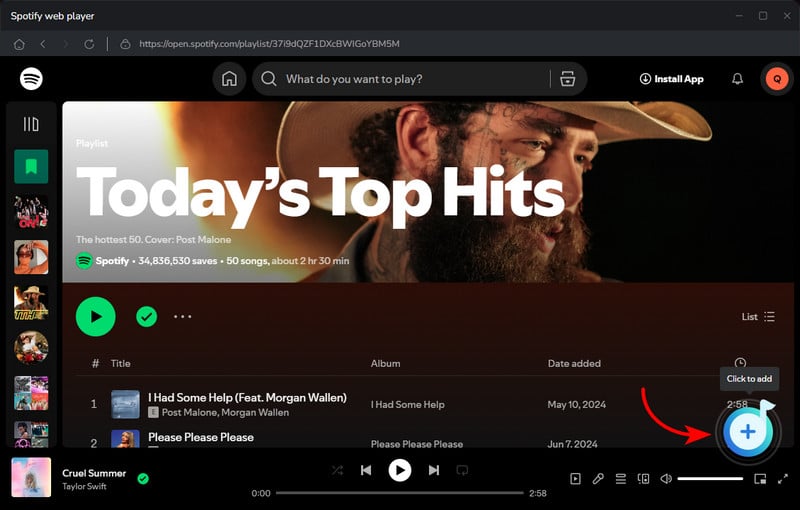
Step 4 Converting Spotify music to MP3
Click the "Convert" button, AudiCable will start converting songs to the local drive. The recording process will be finished soon. If you want to stop the conversion, just click "Abort".

Step 5 Browse Downloaded Spotify Songs
When the converison is done, tap "Converted" on the left tab, then click a "Folder" icon behind any song. You'll see converted Spotify MP3-files as the local folder pops up.
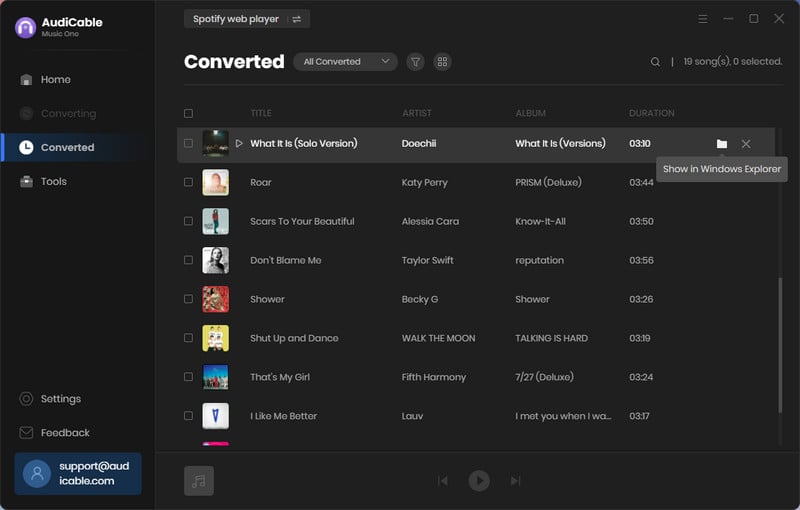
Disclaimer:
- All these methods are for personal or educational use only.
- You should not use this tool to distribute music or for business.
Final Words
The correct method for discovering your Spotify Playlist's likes has now been revealed to you. Now you can have a sense of the popularity of your playlist, and then decide what to do next regarding your objectives. Also, this article provided extra tricks about Spotify playlists. Get AudiCable Audio Recorder installed on your computer, and you can save your carefully curated or previously favored Spotify playlists for offline listening!
Note: AudiCable's free trial only allows you to record the first 1 minute of each audio file. To get the full conversion, please become a registered member by buying a license from AudiCable.