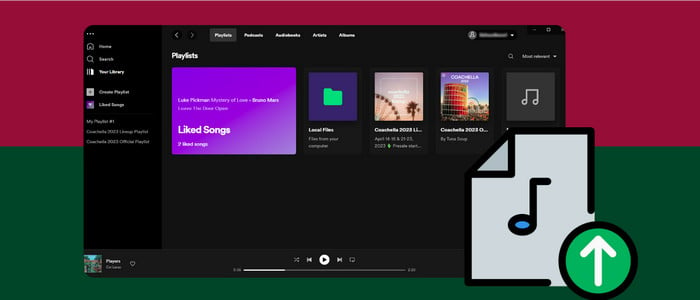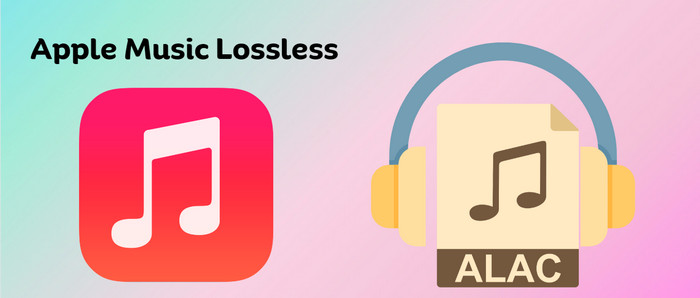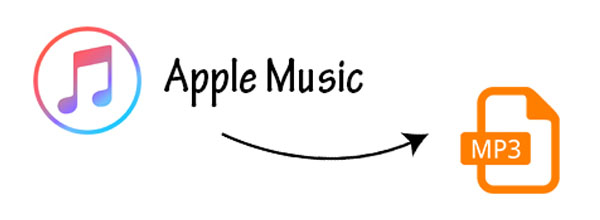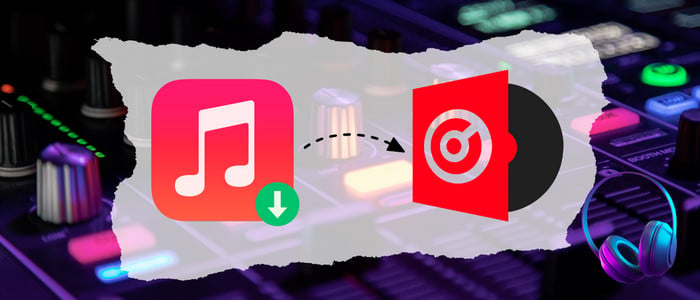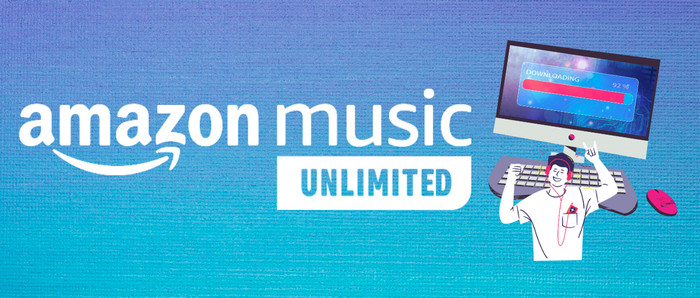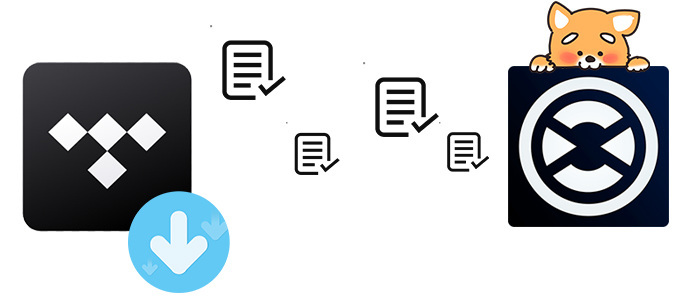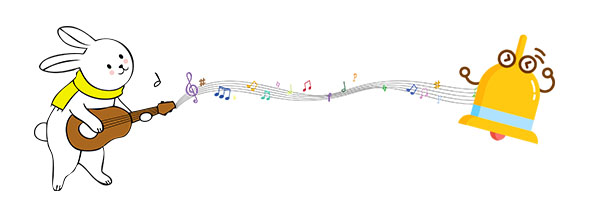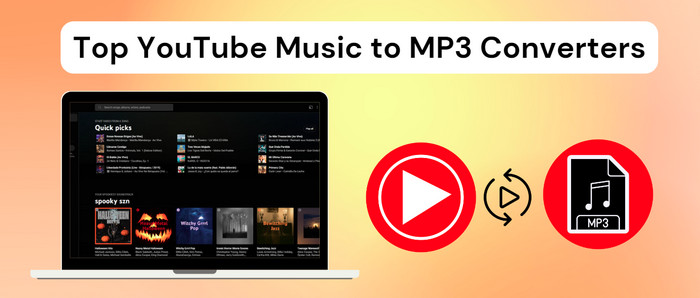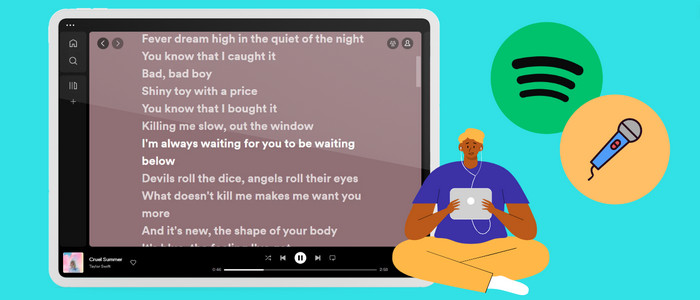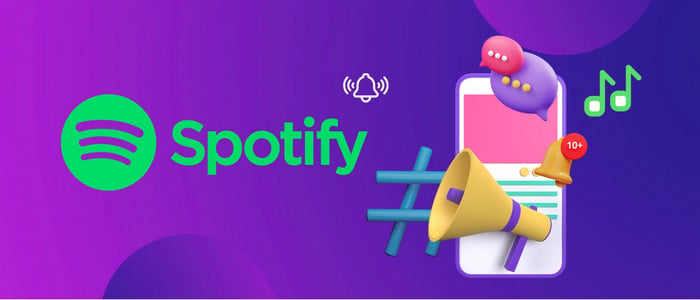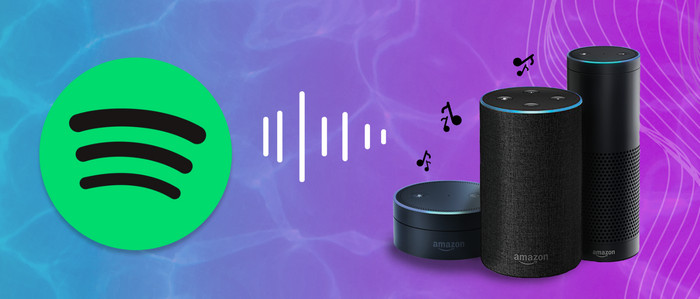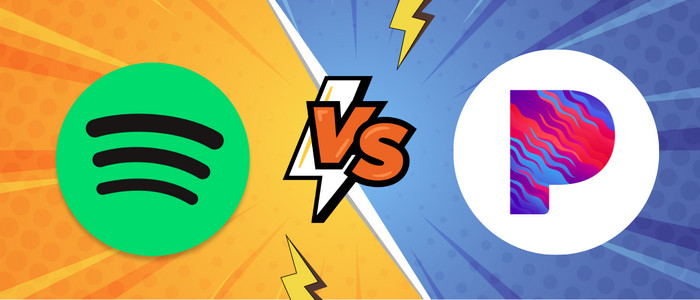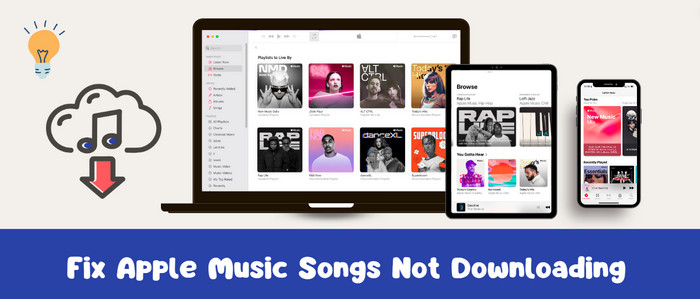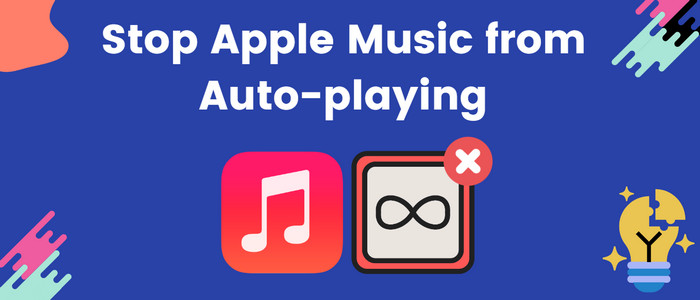How to Change the Cover Picture for Spotify Playlist
Have you got weary with the default cover picture for a Spotify playlist but not sure how to change it? Luckily, this post will shed light on how to change the cover photo for your Spotify playlist. You'll also get a bonus trick for downloading Spotify songs to your PC, with the cover artwork kept.
To maximize personlized music experience, Spotify allows users to polish playlists with a variety of customization options. One option is to change the cover image of the user-generated playlist to give it fresh and unique look. The good news is that this process is straightforward on this page, let's dive in!
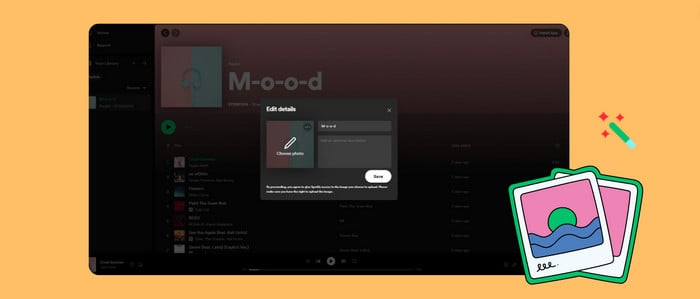
How to Add or Change a Playlist Cover on Spotify
This section will be split Into three separate tutorials on how to change the Spotify playlist cover image on mobile devices, desktop computers, and the web player.
Through Spotify Mobile App
Step 1: Start Spotify app on your phone, then tap "Your Library" on the bottom panal.
Step 2: Click "Playlist" option, and open the playlist created by your own.
Step 3: Click the ellipsis option below the playlist name, tap "Edit > Change Image".
Step 4: Select the desired image from your library as the playlist cover, finally tap "Save" to apply the change.
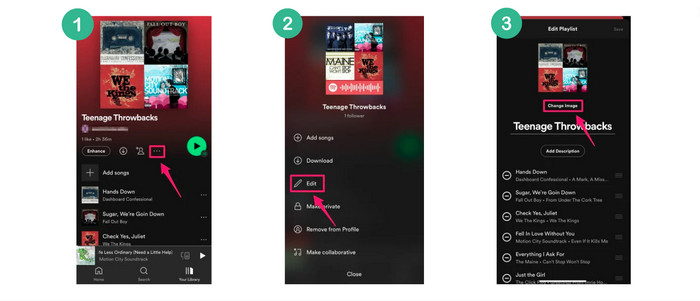
Through Spotify Desktop App/Webplayer
Step 1: Run Spotify desktop app. Go to your well-curated playlist, click a three-dot icon, then tap "Edit Details".
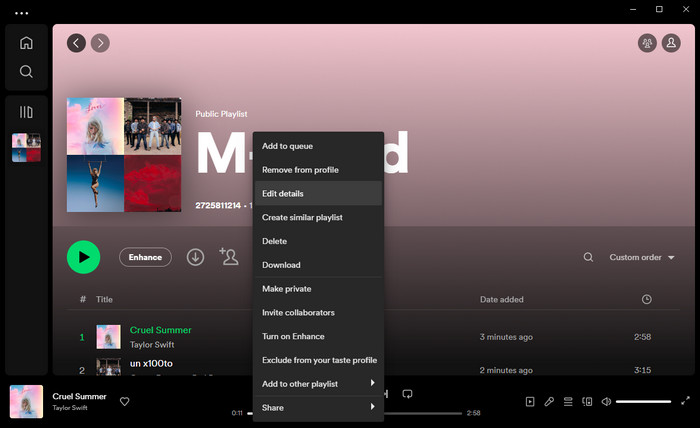
Step 2: Click "Choose Photo", then you can upload a new cover image from the local folder. Or directly click the ellipsis nearby the photo to change the cover.
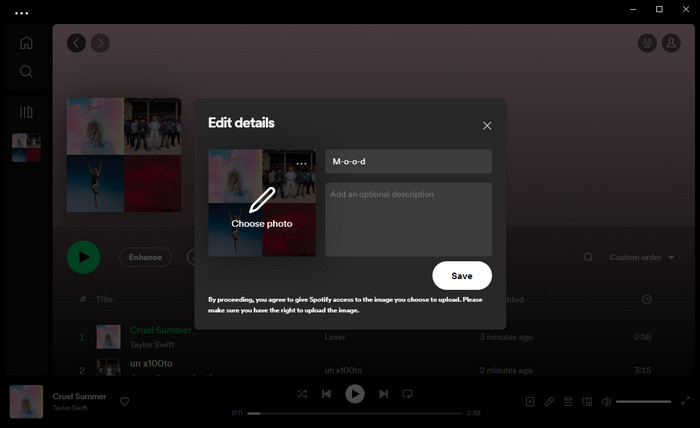
Note: Playlist cover images on Spotify must be square and below 10 Mb in size. Also, you cannot make any changes to the playlist that is created by others. For detailed requirements of Spotify playlist cover, please go to Artist Profile on Spotify.
Download Spotify Music with Cover Artwork Kept
It's of great convenience that Spotify playlists are customizable to your own liking. But do you still want to download Spotify tracks that have retained their artwork? On top of the tutorials above, we'll here to provide a bonus tips for saving Spotify music with album cover to the local drive. Without any extra tools, you just need to get this go-to application - AudiCable Audio Recorder installed on your computer.
Tool Required: AudiCable Spotify Music Recorder
AudiCable Audio Recorder is specialized in downloading songs, playlists, albums, and podcasts to the local drive, with 320kbps sound quality preserved. This tool is built with a flexible audio parameters setup, letting you converts Spotify tracks to MP3/AAC/FLAC/WAV/AIFF/ALAC format. Furthermore, AudiCable is capable of keeping the metadata info of converted audio, including title, artwork, artist, album, playlist index, etc,. Altering and editing ID3 tags after recording is also available!
Of course, audio conversion with the AudiCable Audio Recorder does so much more! It comes in handy if you'd like to convert music from other streaming music platforms. It does an excellent job of outputing music from services like Spotify, Deezer, Pandora, YouTube Music, Tidal, Soundcloud, and many others.

Best AudiCable Spotify Music Recorder( Mac / Win )
- Download music from Spotify, Apple Music, Amazon Music, Tidal, and more.
- Download songs with ID3 tags kept, including artwork, title, artist, album, track number, etc,.
- Save music to MP3, AAC, WAV, FLAC, AIFF, ALAC at 10x speed.
- Preserve the original audio quality.
- Handy tools: Format Converter, ID3 Editors, AA/AAX Converter, and CD Burner.
- Support Spotify Free and Premium accounts.
💡Tutorial for Saving Spotify Songs with Cover Artwork Kept
AudiCable progrom support running on the latest OS of Windows and Mac. Please preinstall AudiCable Audio Recorder in line with your computer system.
Step 1 Choose the Recording Mode and Sign in
Open AudiCable Audio Recorder on your computer. To start downloading songs from Spotify, choose a specific recording option. Choose to convert from "Spotify App" on the selection menu.

Note: To switch the convert mode for the desired music platform, just click the swapping icon on the top-right corner of the platform.
Step 2 Adjust Output Settings
Click the "Settings" icon, then select the Output Format, Output Quality, Convert Speed, Output Organized and others as your needs. To organize all downloaded Spotify songs easily, you can create a new local folder to save the output audio files.

Step 3 Add Spotify Music to AudiCable
Copy & paste the song, artist, album or playlist link to the AudiCable's parsing box. Then check the songs you want to convert in the queue, click "Add".

Step 4 Download Spotify Playlist to Offline Files
Click the "Convert" button, AudiCable will start converting songs to the local drive. The recording process will be finished soon. If you want to stop the conversion, just click "Abort".

Step 5 Get Downloaded Spotify Songs with Cover Art Kept
Navigate to the "Converted" interface, hover over the "folder icon" behind a song. Click it and you'll directed to where all Spotify music downloads locate. Bravo! Now you're free to get local Spotify audio with album image preserved!
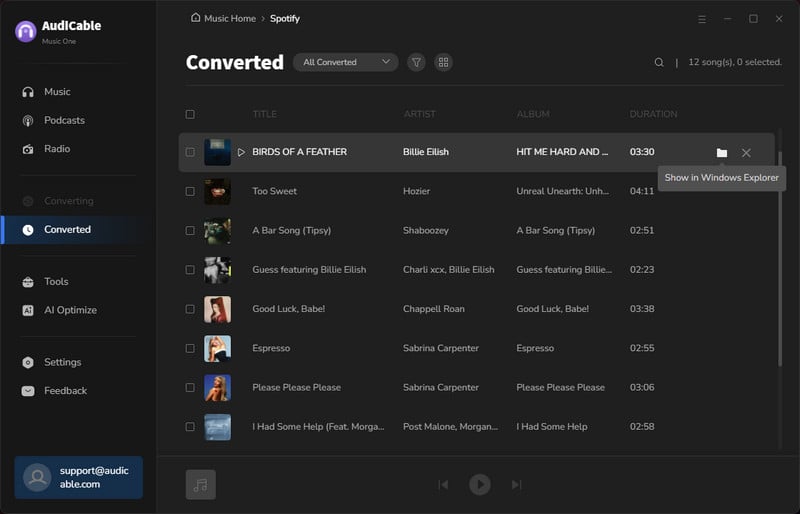
Note: You can also add and edit song artwork by clicking "Tools > Edit Tags". Simply drag and drop a song to the parsing panel, then click "Add Artwork".
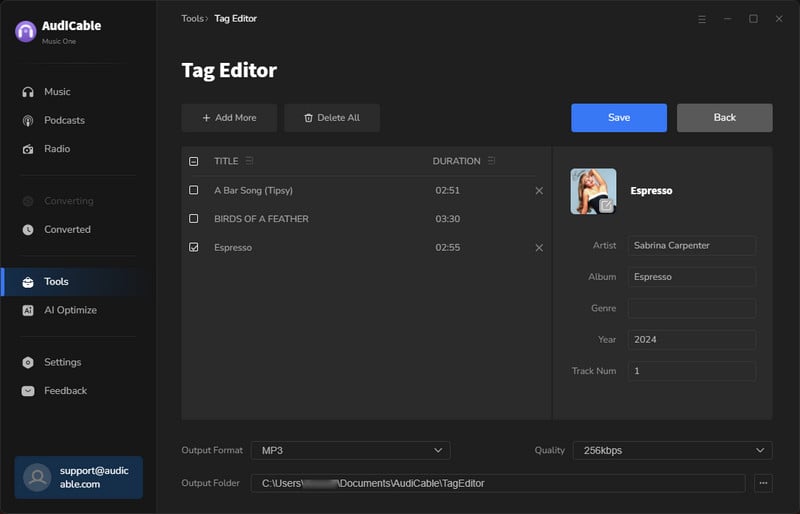
Disclaimer:
- All these methods are for personal or educational use only.
- You should not use this tool to distribute music or for business.
Final Words
In this article, we've gone over the process of changing playlist image on Spotify & Desktop app. We believe you can easily personalize your Spotify playlist with an appropriate image. If you want to save songs from Spotify as local audio with cover art, you should check out the aforementioned AudiCable Spotify Music Recorder. Its powerful capability of maintaining lossless audio quality and ID3 tags will not let you down.
Note: AudiCable's free trial only allows you to record the first 1 minute of each audio file. To get the full conversion, please become a registered member by buying a license from AudiCable.